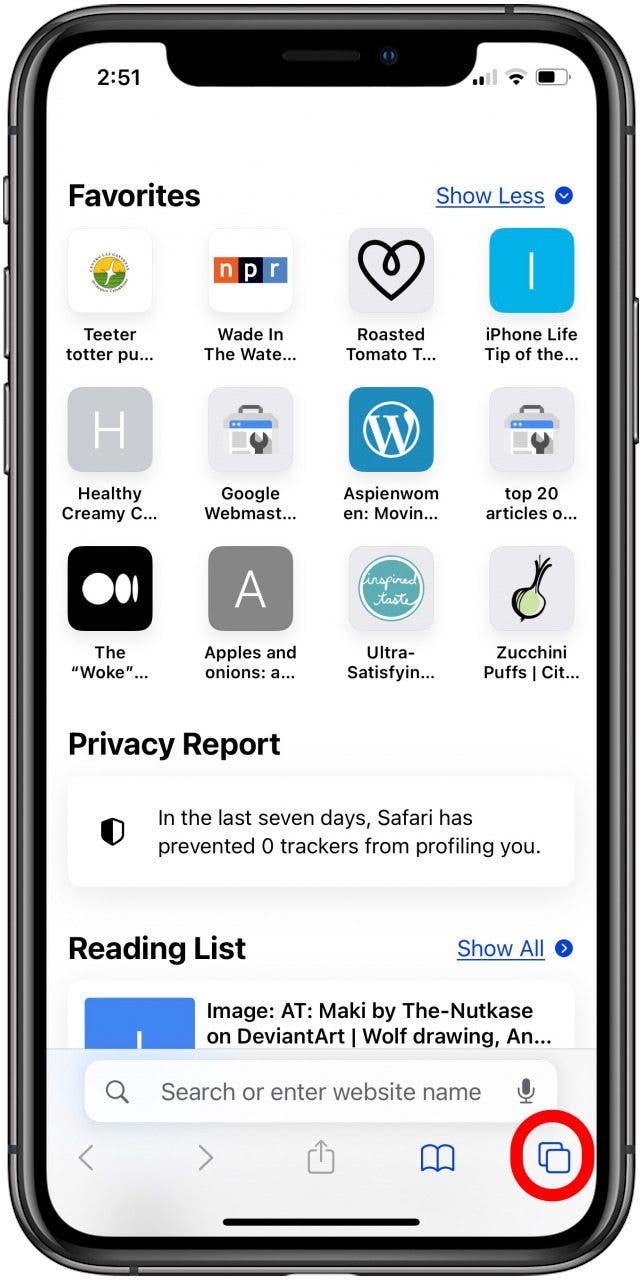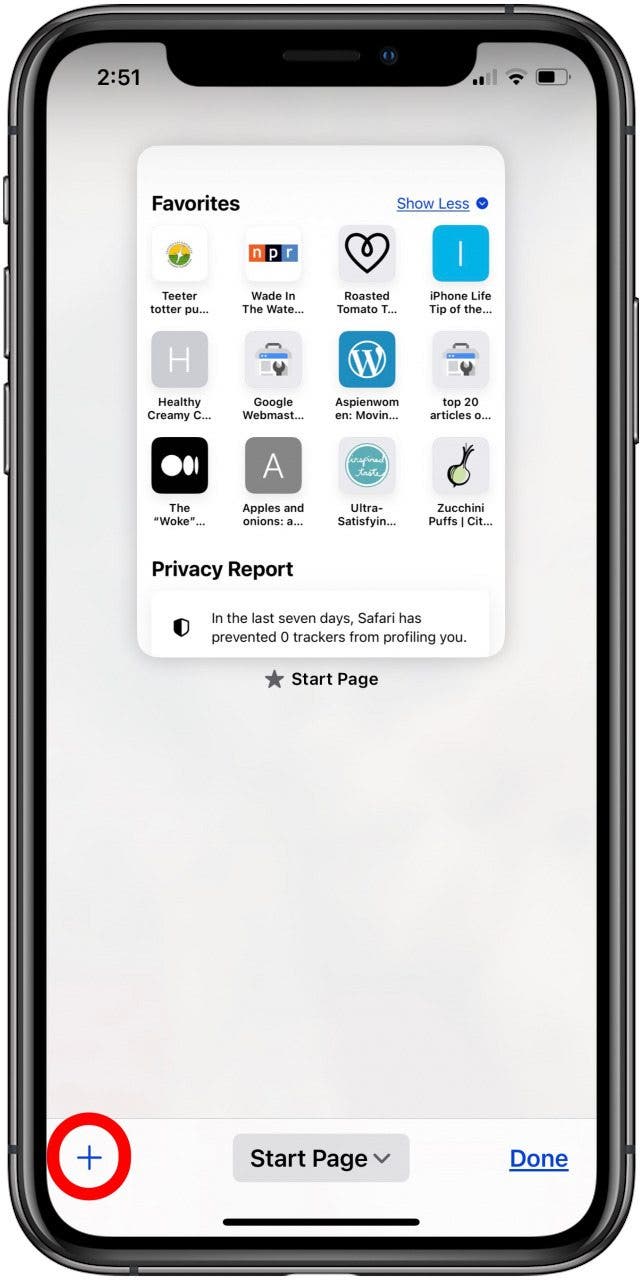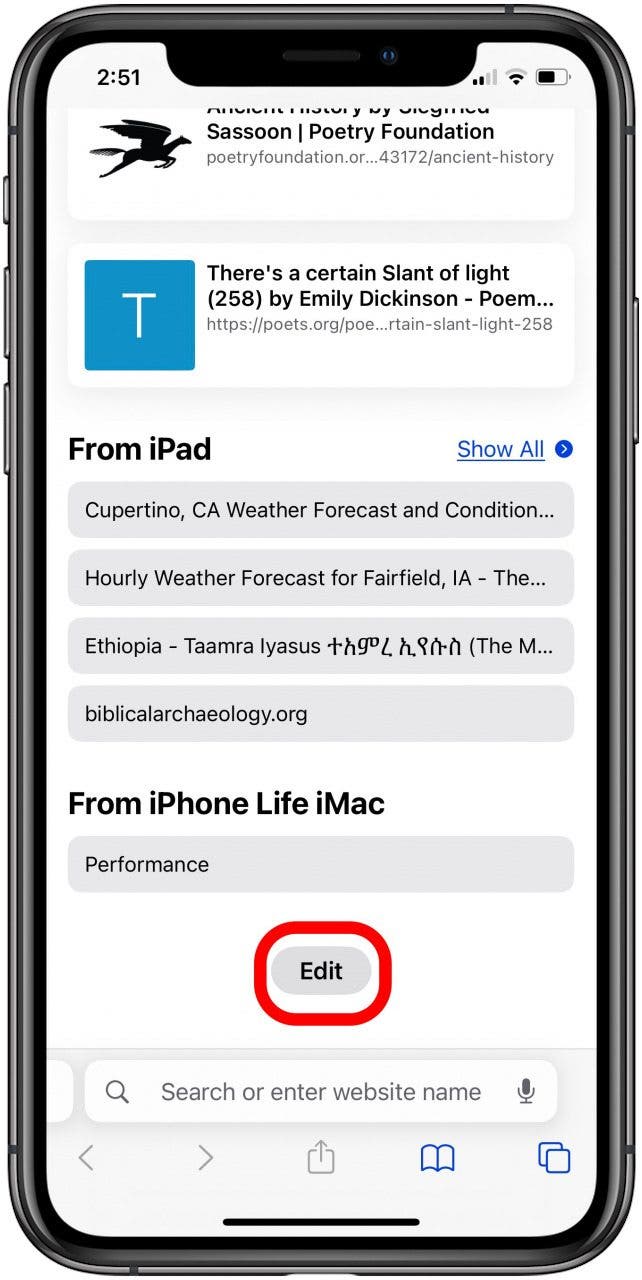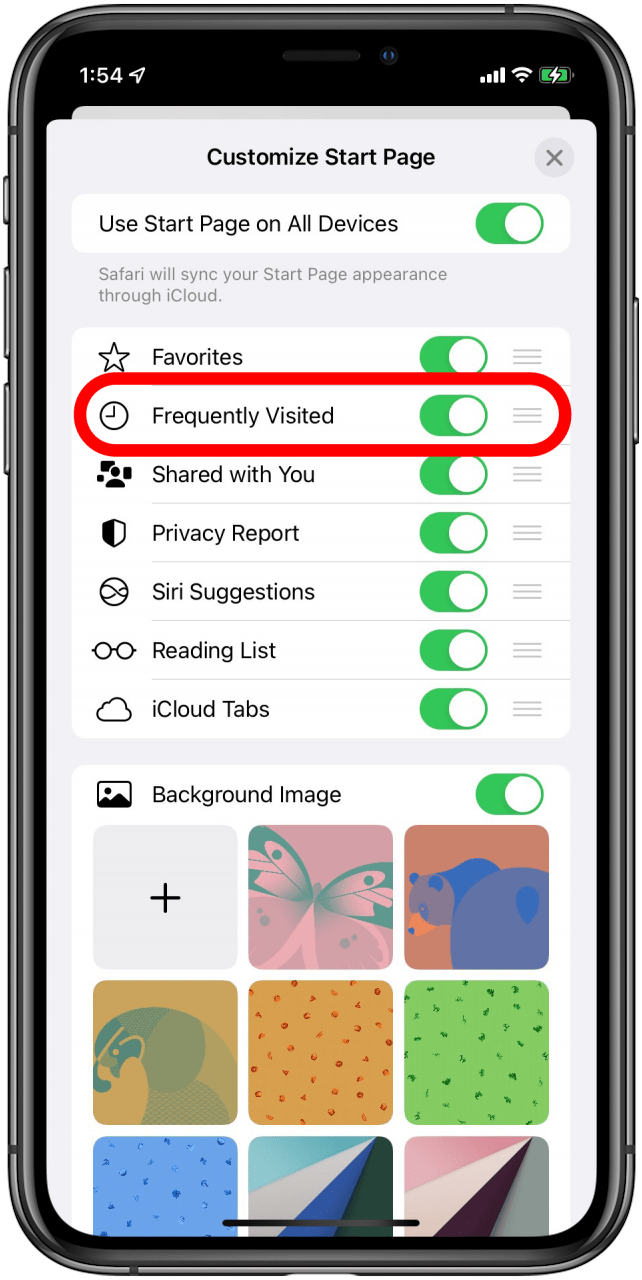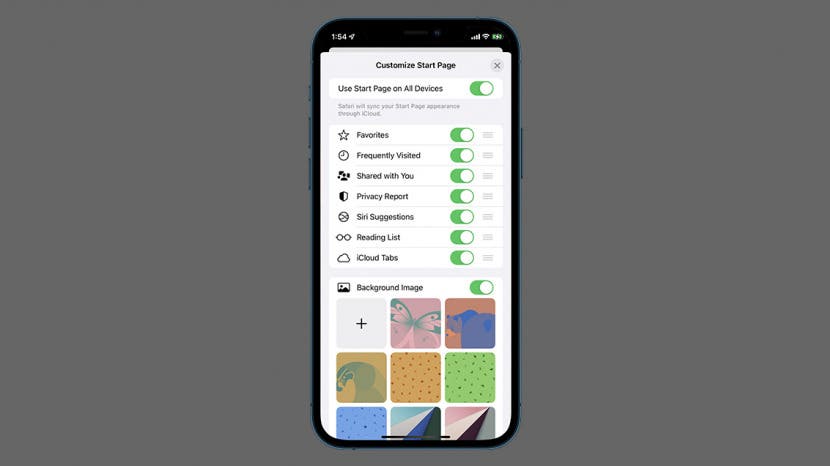
* This article is from our Tip of the Day newsletter. Sign Up. *
Frequently Visited sites are the websites you visit most often in the Safari browser; they appear when you open a new tab in Safari on your iPhone or iPad. Here's how to remove Frequently Visited on iPhone in the Safari app.
Why You'll Love This Tip:
- Remove Frequently Visited sites on Safari so others won't be able to easily see which sites you visit most.
- Restore Frequently Visited if your Safari Frequently Visited sites disappear and you want them back.
How to Remove Frequently Visited Sites on iPhone
System Requirements:
This tip works on iPhones running iOS 17 or later. Find out how to update to iOS 17.
You may want to learn how to get rid of Frequently Visited on Safari to keep your browsing habits private. Keep in mind that Frequently Visited sites in the Safari browser are not the same thing as Safari bookmarks, so any site you’ve saved as a bookmark will remain if you disable the Frequently Visited sites on your iPhone. If you want to learn how to hide Frequently Visited on Safari due to privacy concerns, download our In-Depth Privacy Guide for a more complete overview of secure browsing. Be sure to sign up for our free Tip of the Day newsletter for more iPhone privacy tips.

-
To remove Frequently Visited on iPhone, open the Safari app.
![iOS Home Screen with Safari app marked]()
-
If the Safari browser doesn't open a new tab, tap the tabs icon in the lower right corner.
![tap the tabs icon to remove frequently visited on iphone in safari browser]()
-
Tap the Plus icon on the lower-left corner to open a new tab.
![tap the plus icon to delete frequently visited on iphone in safari browser]()
-
Scroll to the bottom of the new tab and tap the Edit button.
![tap edit to remove frequently visited safari iphone]()
-
There are a variety of options to customize what new tabs look like on the Customize Start Page screen. This screen is also where you can disable Frequently Visited sites on the iPhone; just tap the toggle switch to turn the feature off. Note: Once you turn Frequently Visited off, you may not be able to make the section reappear on your Safari home page.
![Customize Start Page in Safari with Frequently Visited toggle marked]()
When you turn off Frequently Visited in Safari on an iPhone, the section disappears from Safari completely. Ostensibly, if you turn the feature back on, the sites should reappear, but some of us have noticed that once we turn Safari Frequently Visited tracking off, we can't turn it back on. This seems like a bug that Apple may work out later, but for right now, it makes toggling Frequently Visited sites off pretty final. So before you complete these steps, make sure you really want to delete Frequently Visited sites on your iPhone! Has the Safari app completely disappeared from your iPhone's Home Screen? Learn how to get Safari back on iPhone or iPad.
If you enjoyed this tutorial, check out some of our other top tips, including How to Share iCloud Photos with Android Phones, and How to Screen Record with Sound on Your iPhone.