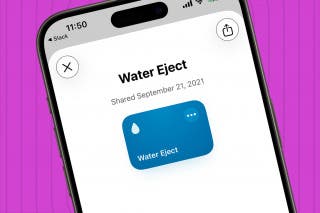What to Do If Hey Siri Is Not Working on Your iPhone, iPad, or HomePod
If Siri is not responding on your Apple devices, the problem is probably in your Settings; let's find out how to fix it.


Why isn't Siri working? It can be very frustrated when you've got your hands full and need a quick assist, but Siri isn't responding to you. Luckily, the reason Siri isn't working on your iPhone, iPad, or HomePod is probably a simple Settings mixup. We'll show you how to make sure Siri is enabled on your Apple devices, and if this doesn't fix your problem, where to turn for help.
When you first use Siri, you will need to set Siri up to recognize your voice. If you have never used Siri before, make sure you've done this first. For more help with Siri, sign up for our free Tip of the Day newsletter.
Siri Not Responding on iPhone& iPad
- Open Settings.
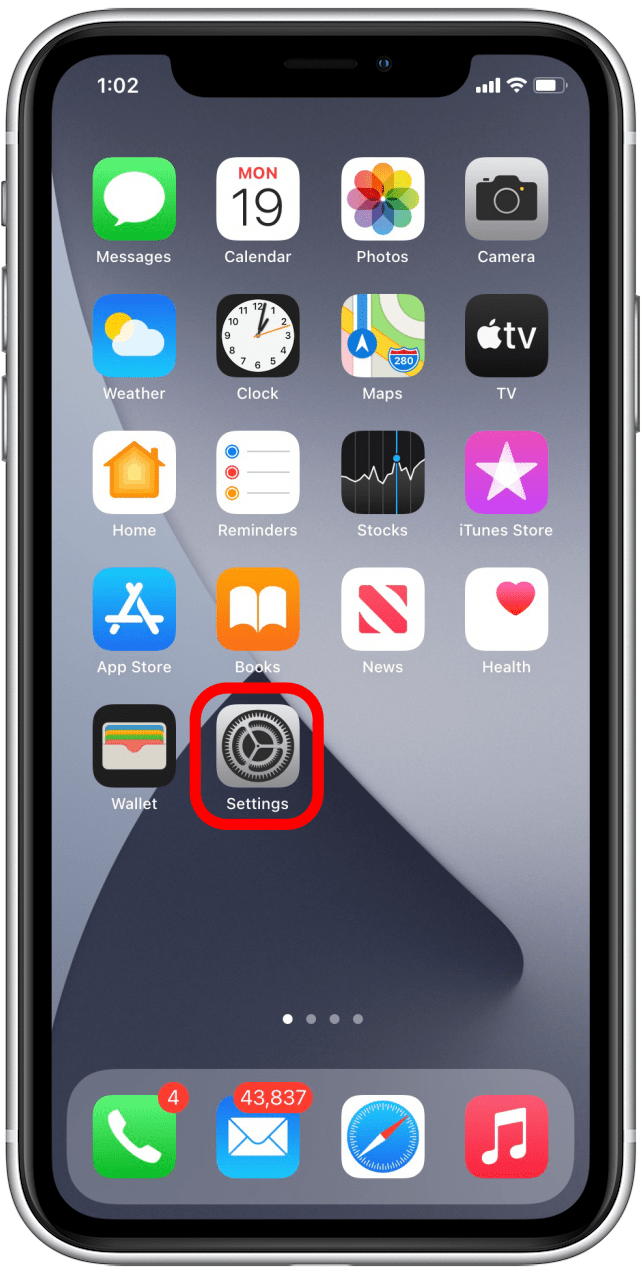
- Find Siri & Search.
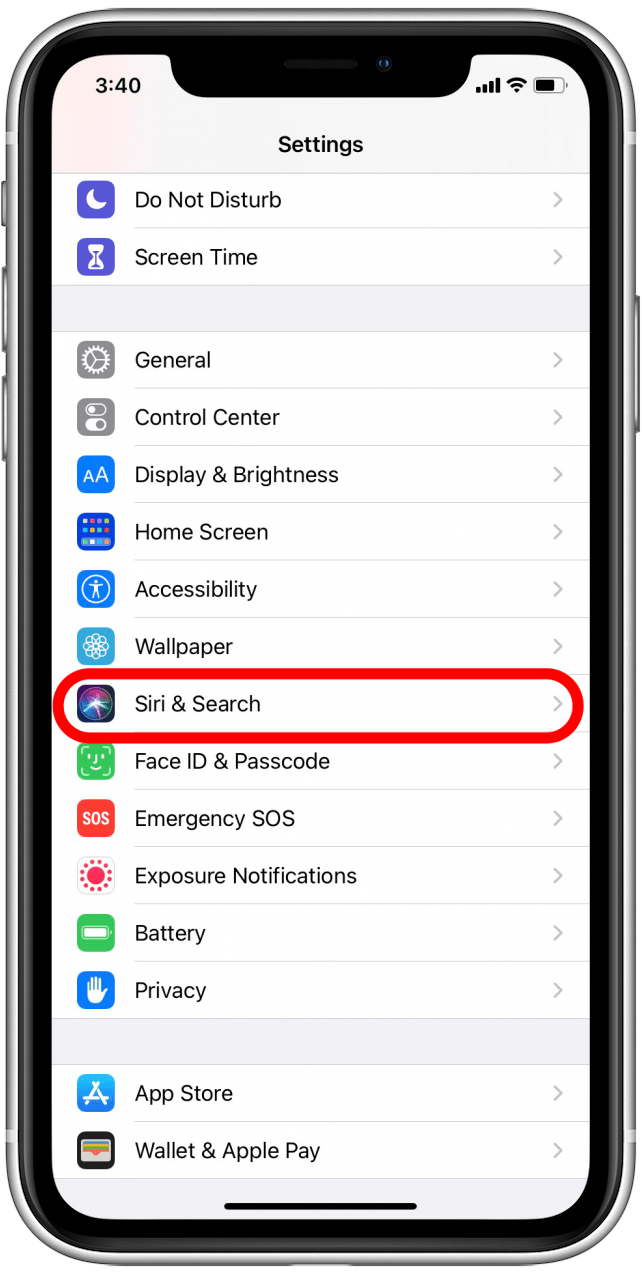
- Make sure Listen for “Hey Siri” is toggled on.
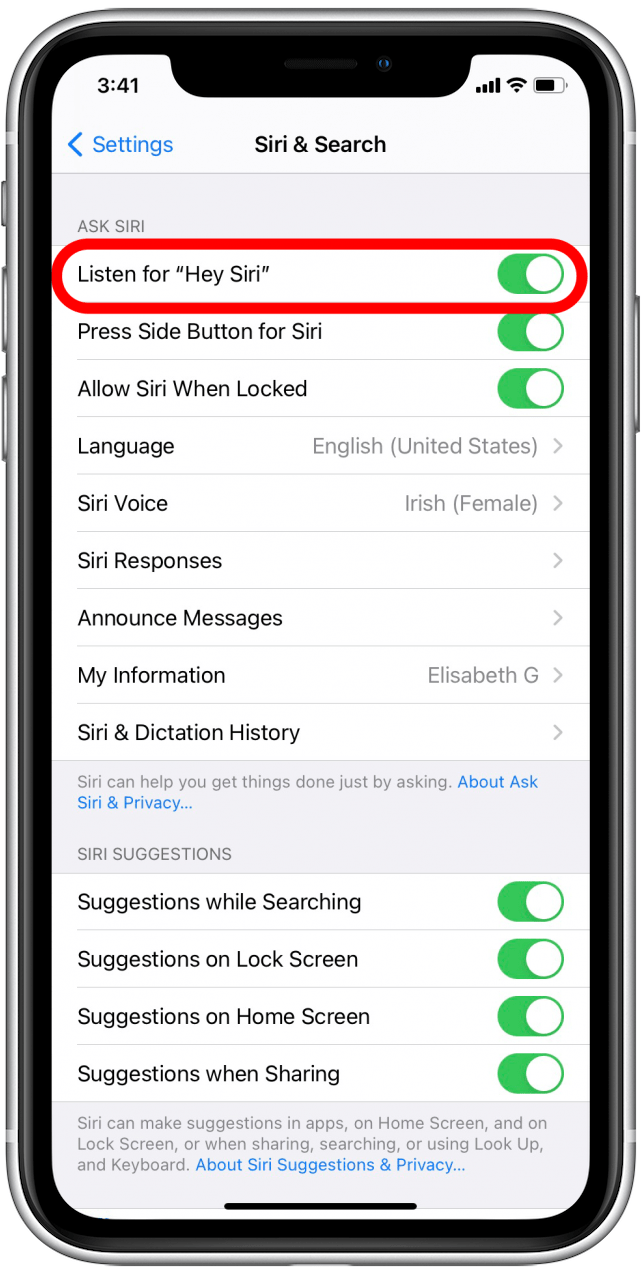
- Make sure Allow Siri When Locked is toggled on.
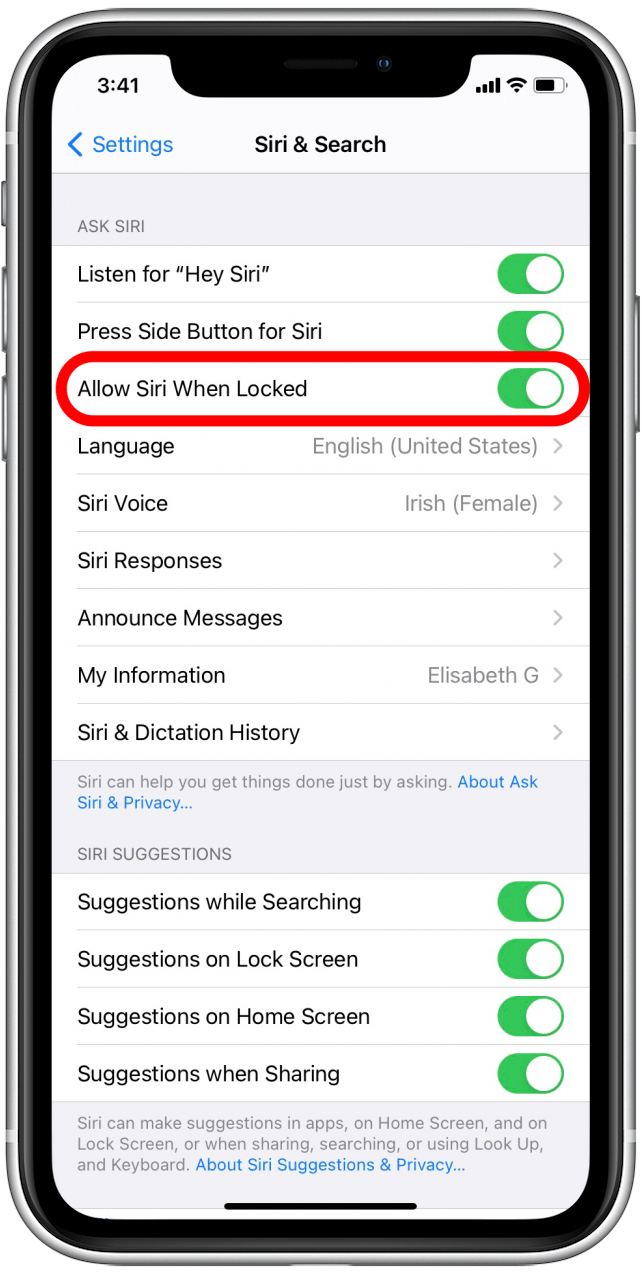
Related: How to Use Siri & What to Do When Siri Stops Working
Siri Not Responding on HomePod
- Open the Home app.
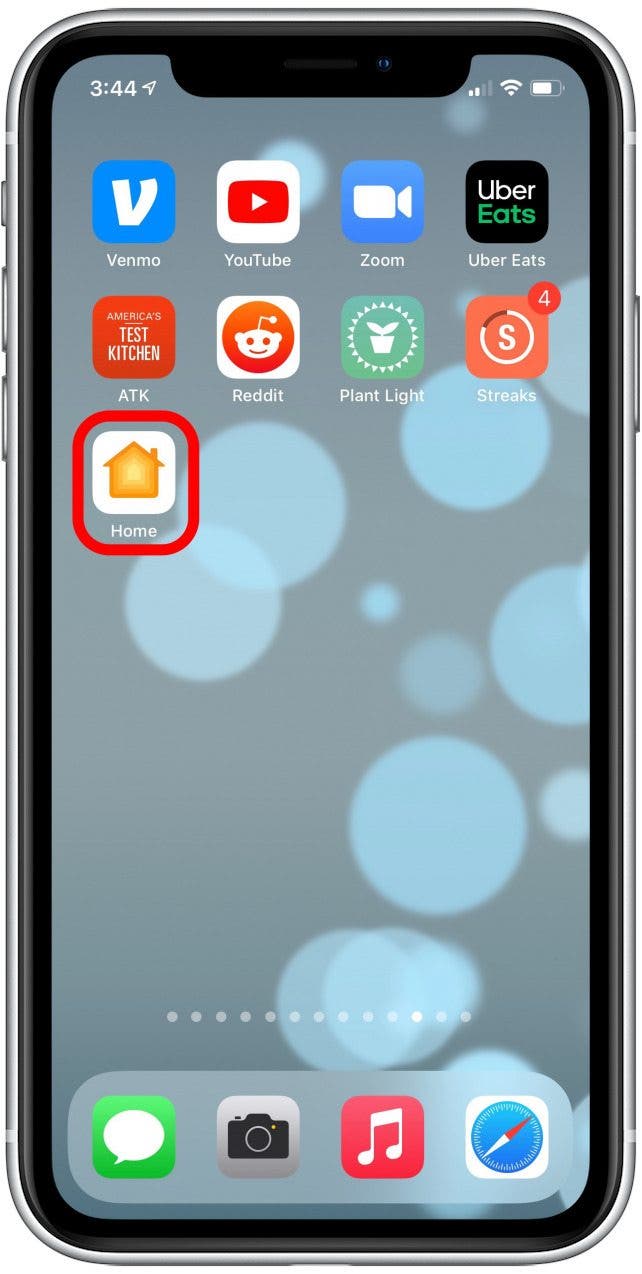
- Press and hold the HomePod that isn't responding to you.
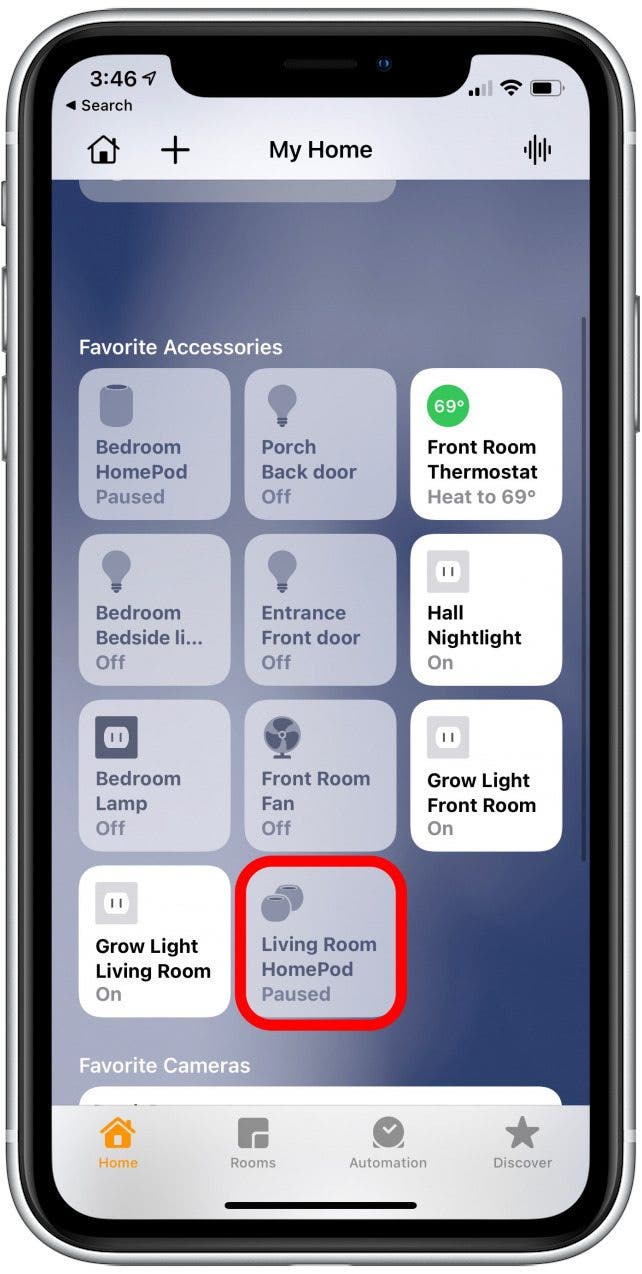
- Scroll down to Siri.
- Make sure Listen for “Hey Siri” is toggled on.
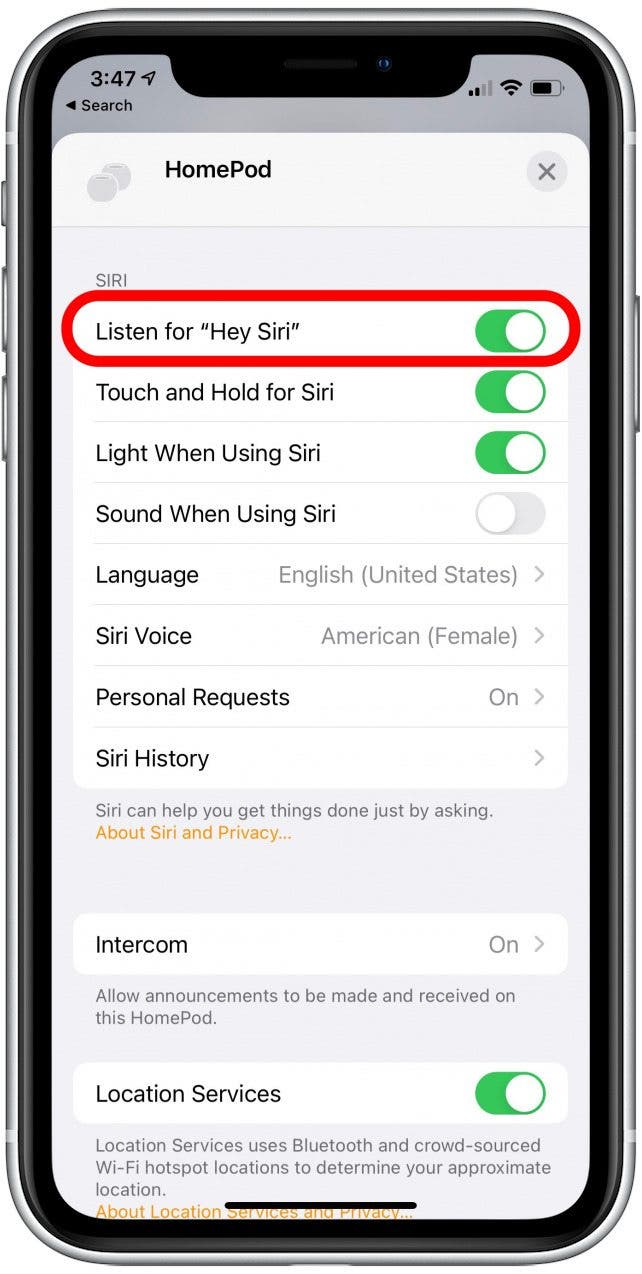
Listen for "Hey Siri" Even When Your Device is Covered Up
You should also check that your device isn't face down or covered up when you say, "Hey Siri." Unless you've specifically set Siri to respond in those circumstances, it won't. To get Siri to respond when your device is face down or covered, follow these steps:
- Go to Settings.
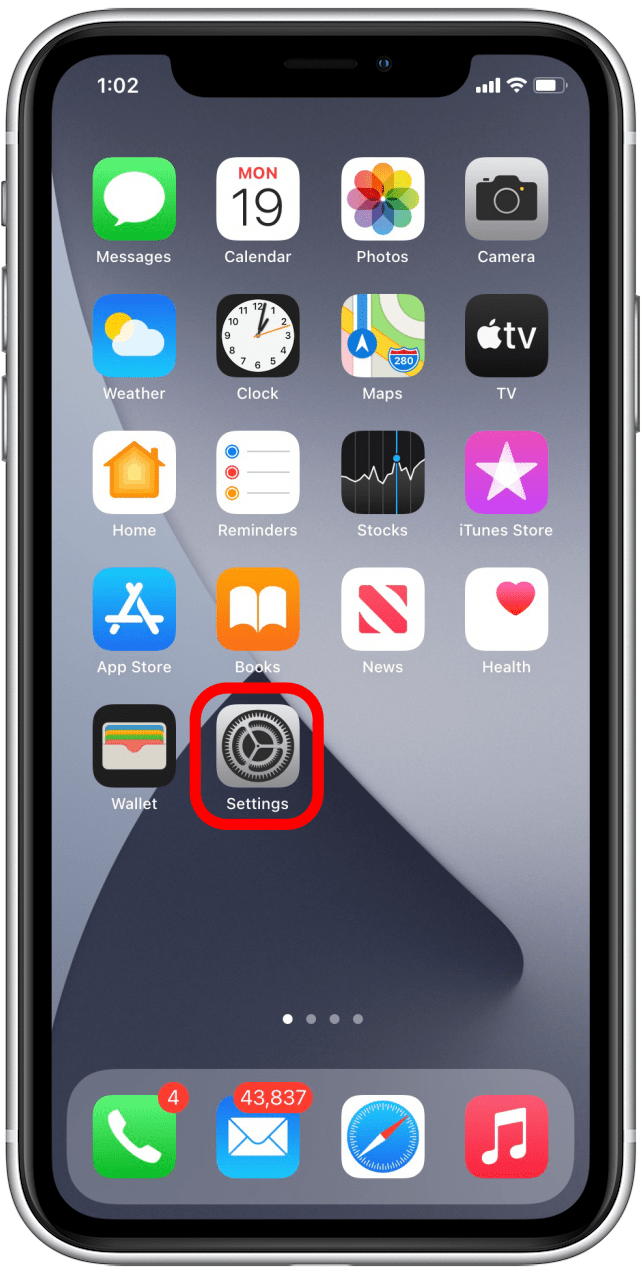
- Find Accessibility.
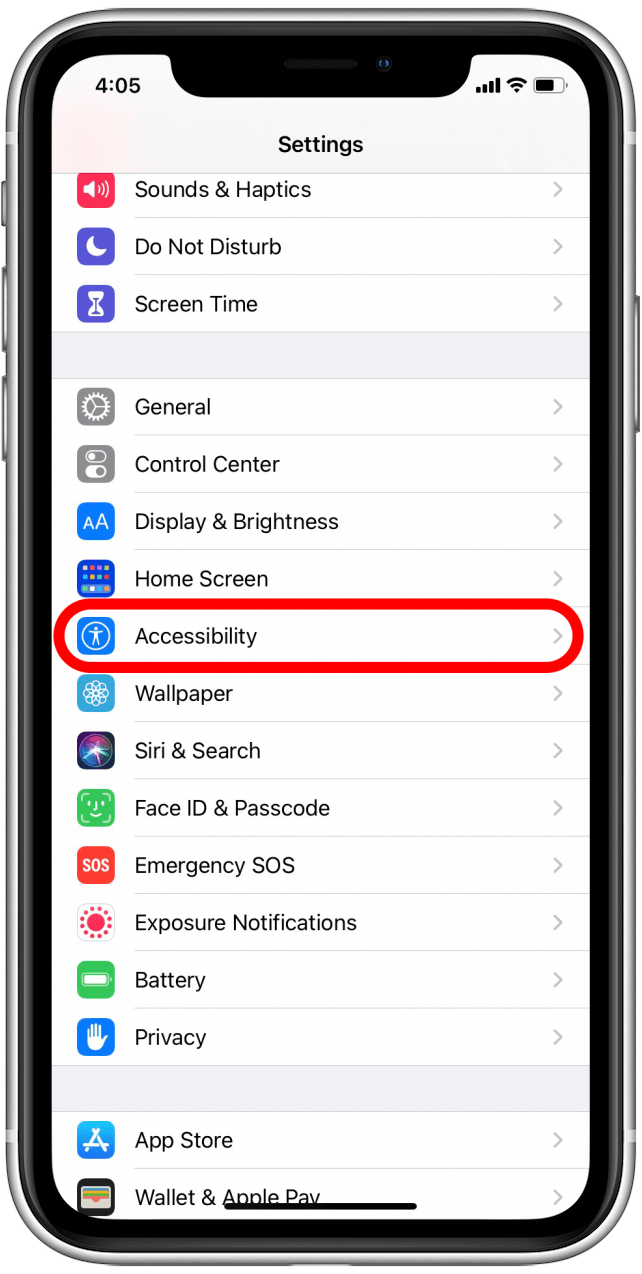
- Scroll down to Siri.
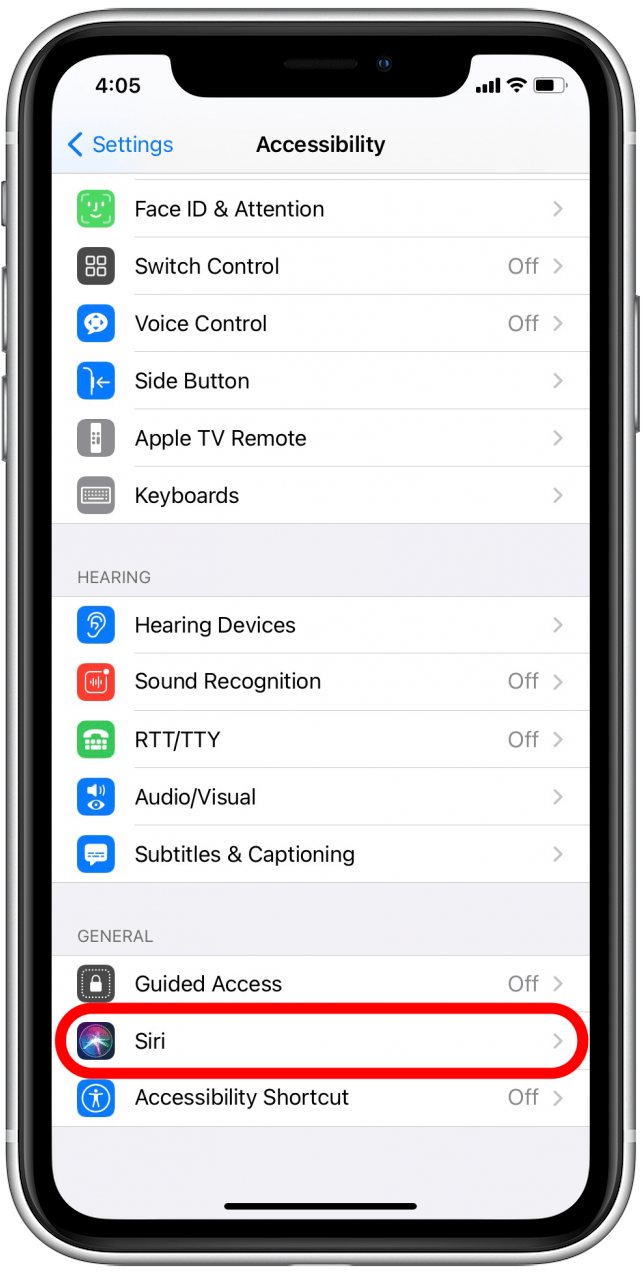
- Toggle Always Listen for "Hey Siri" on.
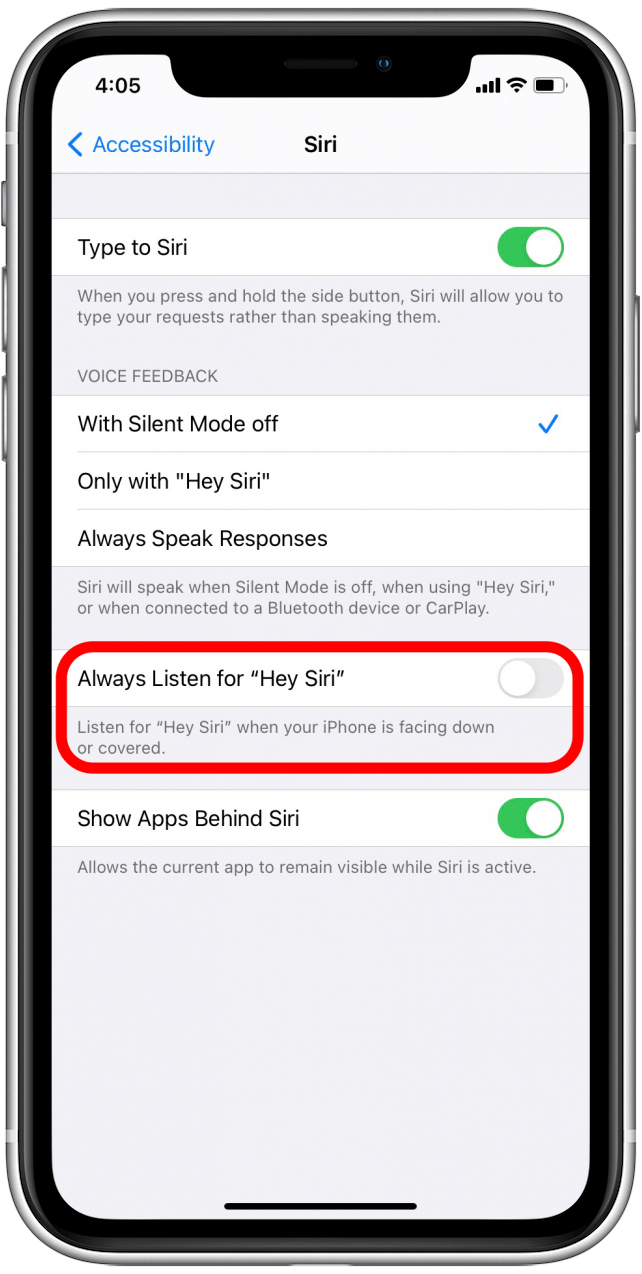
As a side notes, you can also set up Siri to work on your Apple Watch. This can help you navigate the small but powerful device. Also, if you find Siri is responding too quickly or slowly for your liking, you can also learn how to adjust Siri's voice response time.

August Garry
August Garry is an Associate Editor for iPhone Life. Formerly of Gartner and Software Advice, they have six years of experience writing about technology for everyday users, specializing in iPhones, HomePods, and Apple TV. As a former college writing instructor, they are passionate about effective, accessible communication, which is perhaps why they love helping readers master the strongest communication tools they have available: their iPhones. They have a degree in Russian Literature and Language from Reed College.
When they’re not writing for iPhone Life, they’re reading about maritime disasters, writing fiction, rock climbing, or walking their adorable dog, Moosh.
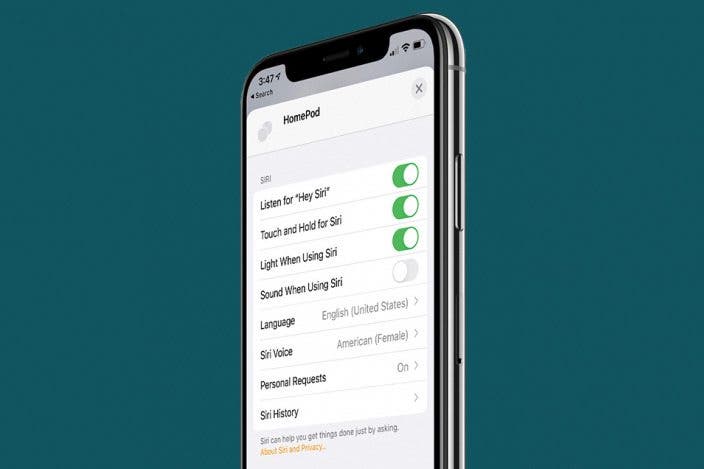

 Olena Kagui
Olena Kagui
 Rhett Intriago
Rhett Intriago

 Rachel Needell
Rachel Needell
 Cullen Thomas
Cullen Thomas

 Leanne Hays
Leanne Hays

 Donna Schill
Donna Schill