How to See Heart Rate on Apple Watch Using Siri
Use Siri to quickly view your heart rate on your Apple Watch.


Every Apple Watch has a heart rate monitor built-in. Whether you want to see your heart rate during workouts or have a heart condition and would like to receive alerts when your heartbeat is irregular, this is an incredibly useful feature. Siri can even show you the most up-to-date information on your heart rate if you simply ask! In this article, we’ll go over how to use Siri to view the heart rate monitor on your Apple Watch.
How to Set Up Your Heart Rate Monitor with Apple Watch
To learn how to make the most of your Apple Watch features, sign up for our free Tip of the Day Newsletter. Before asking Siri your heart rate, you’ll need to make sure you have heart rate tracking enabled. Let's cover how to enable the Heart Rate feature on your Apple Watch.
- Press the Digital Crown on the side of your watch to bring up the home screen.
- Tap the Settings app.

- Turn the Digital Crown to scroll, and tap Privacy.

- Scroll down and tap Health.
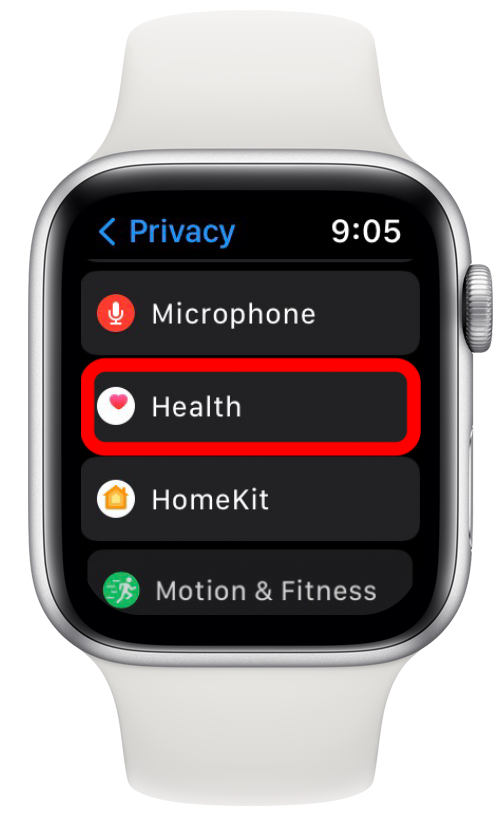
- Tap Heart Rate.
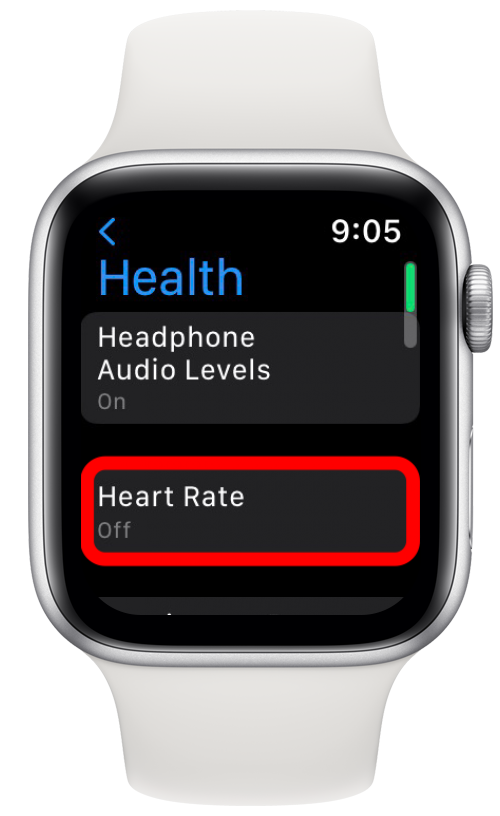
- Tap the Heart Rate toggle to enable heart rate monitoring. (The toggle is green when enabled.)
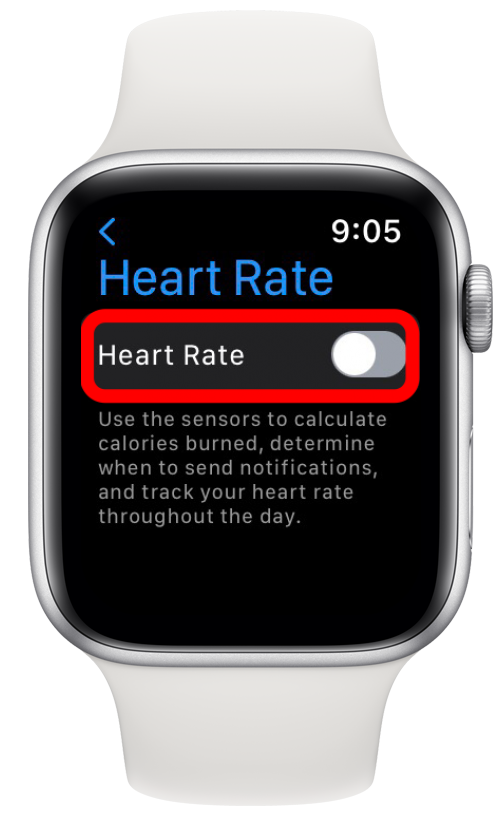
With heart rate monitoring turned on, your Apple Watch will continuously check your heart rate throughout the day. If you do not want 24/7 heart monitoring, simply follow the same steps above, and toggle the feature off.
Related: Apple Watch Won’t Update? Fix it Quick
How to Use Siri to Check Heart Rate on Apple Watch
Now that you know how to turn heart rate monitoring on and off, let’s go over how to check your heart rate with Siri on your Apple Watch. The easiest way to access Siri is to activate Hey Siri on your Apple Watch. This way, Siri will activate and respond to requests anytime you say "Hey Siri." To check your heart rate on your Apple Watch:
- Say, Hey Siri, what is my heart rate?
- If you don't have Hey Siri enabled, you can also press and hold the Digital Crown until the Siri interface appears. Then say, what is my heart rate?
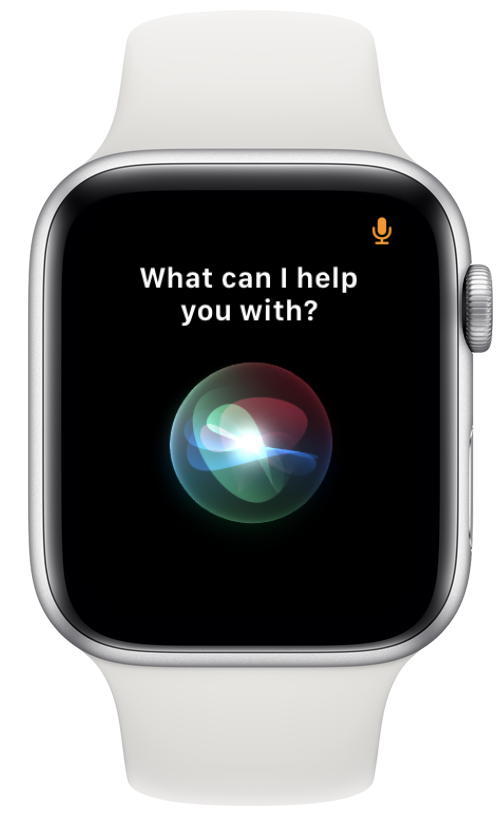
- Siri will open the Heart Rate app and begin measuring your heart rate.
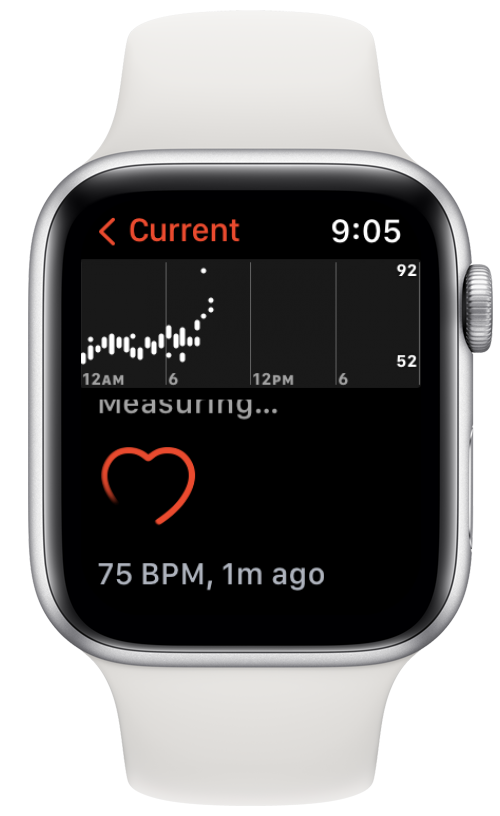
How to Manually Check Heart Rate on Apple Watch
If you're in a crowded or quiet area and want to avoid using Siri, you can also manually check your heart rate. Follow the steps below to check your heart rate on your Apple Watch.
- Press the Digital Crown to bring up the Home Screen.
- Tap the Heart Rate app.

- Tap Current to see your heart rate in real-time.
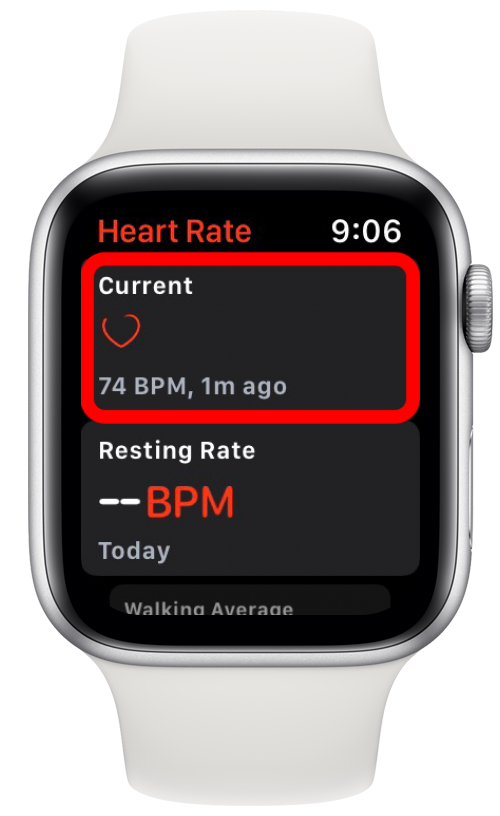
Now that you know how to use the heart rate monitor for Apple Watch, you can easily check your heart rate at any time. While monitoring your heart rate throughout the day, your Apple Watch will send you a notification if it detects unusual heart rhythms, a low heart rate, or a high heart rate. Now this handy feature is easier to access than ever!

Rhett Intriago
Rhett Intriago is a Feature Writer at iPhone Life, offering his expertise in all things iPhone, Apple Watch, and AirPods. He enjoys writing on topics related to maintaining privacy in a digital world, as well as iPhone security. He’s been a tech enthusiast all his life, with experiences ranging from jailbreaking his iPhone to building his own gaming PC.
Despite his disdain for the beach, Rhett is based in Florida. In his free time, he enjoys playing the latest games, spoiling his cats, or discovering new places with his wife, Kyla.
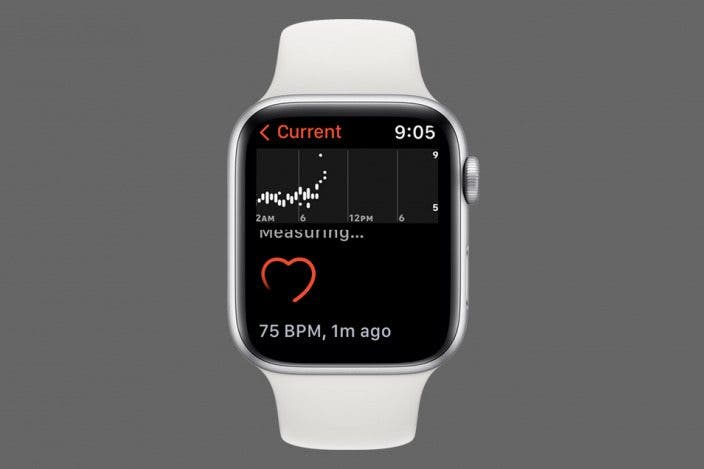

 Rachel Needell
Rachel Needell
 Olena Kagui
Olena Kagui
 Rhett Intriago
Rhett Intriago
 Leanne Hays
Leanne Hays









