How to Lock the Keyboard on a Mac
You can't lock your keyboard without third-party apps, but you can use the Mac Lock Screen shortcut to prevent unwanted changes.


Locking the keyboard but nothing else on your Mac requires a third-party app; but in most cases, you don't actually need this. Whether you want to lock the keyboard on a Mac to clean it, or you have young kids, or a mischievous pet that likes to lay across your keyboard, the easiest way to protect against unwanted changes or entries in text fields is to simply lock your Mac screen.
How to Lock Mac Keyboard & Screen Manually
To learn more about your Mac features, sign up for our free Tip of the Day Newsletter. Now, here's how to lock a MacBook keyboard (or any Mac) by locking the screen:
- In the top left corner of your screen, click the Apple icon.
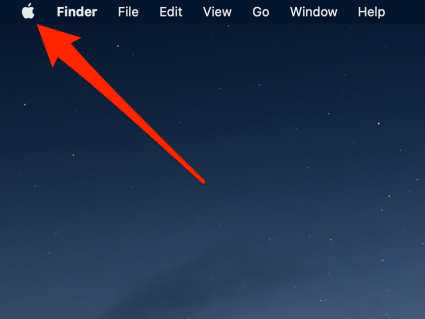
- From the menu that appears, click Lock Screen.
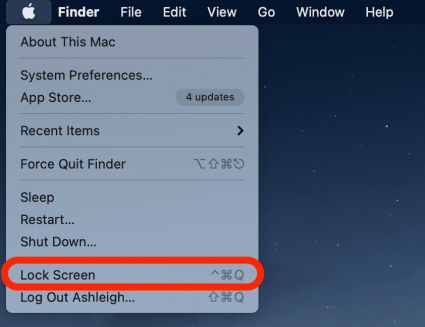
- You Mac screen will be locked, and you will need to enter your password or use Touch ID to log back in.
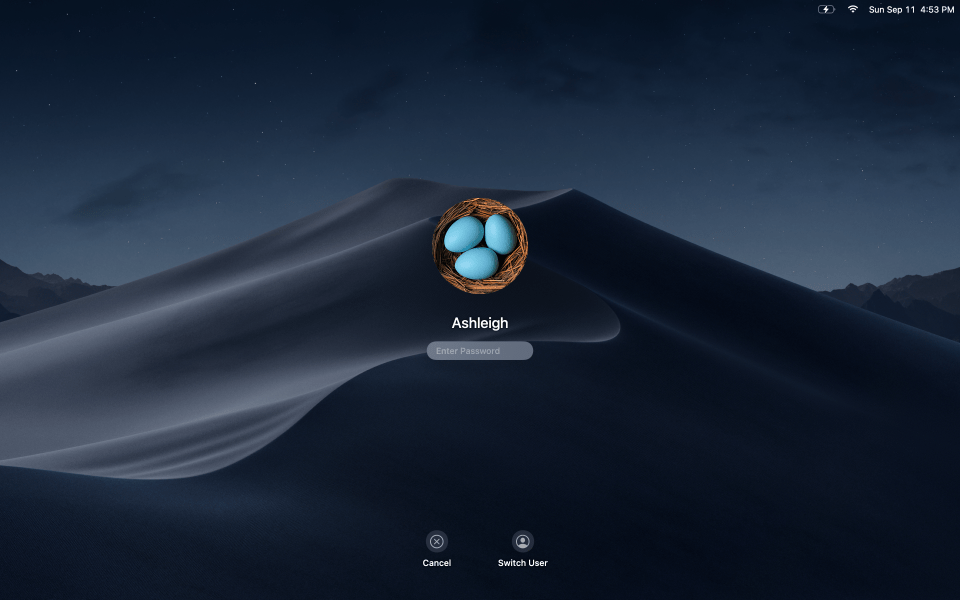
While this isn't quite the same as fully locking your Mac keyboard, this will protect against any unwanted purchases or changes in text fields without going through the trouble of installing a third-party app. Below, we'll also show you the quick keyboard shortcut to lock your screen (and effectively lock the keyboard on your MacBook).
How to Lock a Mac Keyboard with a Keyboard Shortcut
If you often use keyboard shortcuts, another way to lock your screen and prevent changes is to press control + command + Q to lock your screen.

As shown in the steps above, you'll be taken to a lock screen and will need to enter your password or use Touch ID to sign back in. That's all there is to it! If you often use AirDrop, you can also learn how to customize your Mac AirDrop name so you can more easily spot it in a list.

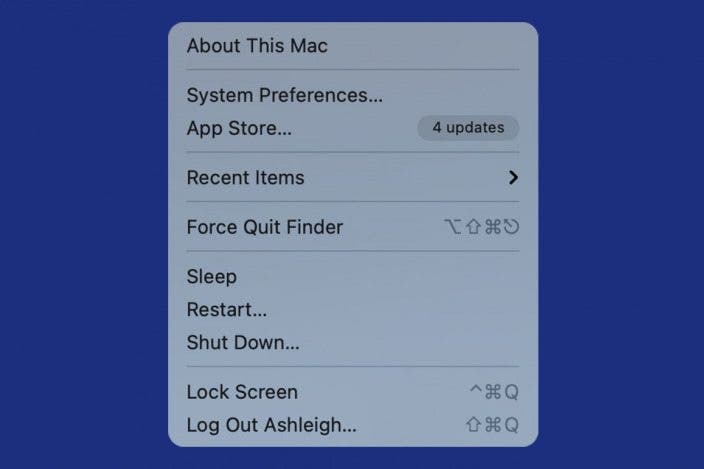

 Olena Kagui
Olena Kagui


 Rhett Intriago
Rhett Intriago

 Leanne Hays
Leanne Hays


 Michael Schill
Michael Schill
 Amy Spitzfaden Both
Amy Spitzfaden Both


 Kenya Smith
Kenya Smith

