What to Know
- If your iPhone won’t power off or on even after a force restart attempt, you can try several troubleshooting steps.
- Make sure your iPhone is charged and running the latest iOS, toggle off "Press Side Button for Siri," and make sure you are using the correct steps to force restart your iPhone.
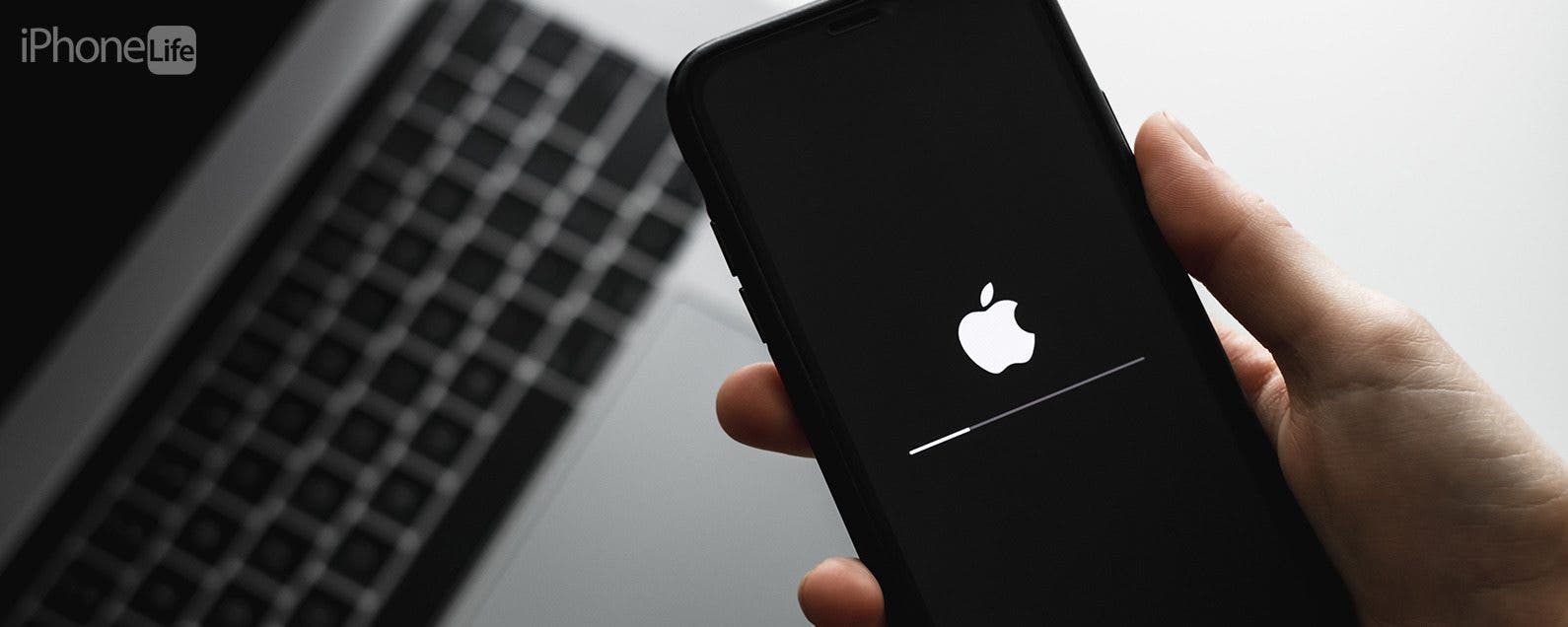
The hard reset iPhone troubleshooting steps are quite simple. If your iPhone doesn't switch off even after a force restart attempt, try to update the iOS and toggle off the Press Side Button for the Siri feature. In case your iPhone won't turn on, make sure your iPhone is sufficiently charged. Finally, we'll teach you a more drastic fix.
Jump To:
How to Fix iPhone Force Restart Not Working
The steps below will teach you how to complete a force restart or hard reset. The steps are in order of easiest and quickest to try and most likely to fix the problem, to the more difficult and extreme steps. Depending on whether your device is on or off when your iPhone force restart is not working, some steps will not apply to your particular situation. Here’s how to force restart iPhone when force restart isn’t working:
1. Make sure you are following the correct force restart steps for your particular iPhone model.
Before you begin with troubleshooting steps, it is a good idea to double-check that you know how to force restart your iPhone. Depending on the model you have, the steps may be different. To force restart an iPhone with Face ID (X and later models), you need to quickly press the volume up button, then the volume down button, then hold the Side button until you see the Apple logo on your display.

If you have an iPhone 8 or iPhone SE (2nd generation), the steps are the same as for iPhones that have Face ID. iPhone 7 requires you to simultaneously press the volume down button and the Sleep/Wake button. Finally, if you have an iPhone 6, iPhone SE (1st generation), or an earlier model, you will need to press the Home button and the Sleep/Wake button simultaneously. For more iPhone tips, sign up for our free Tip of the Day Newsletter.
2. Plug your iPhone in and make sure it is charging.
If your iPhone won’t turn on, even after attempting a force restart, it could just be out of battery. The first step is to plug it in using a reliable cable, charging brick/adapter, and outlet, then wait a few minutes.
3. Check if there are any new iOS updates.
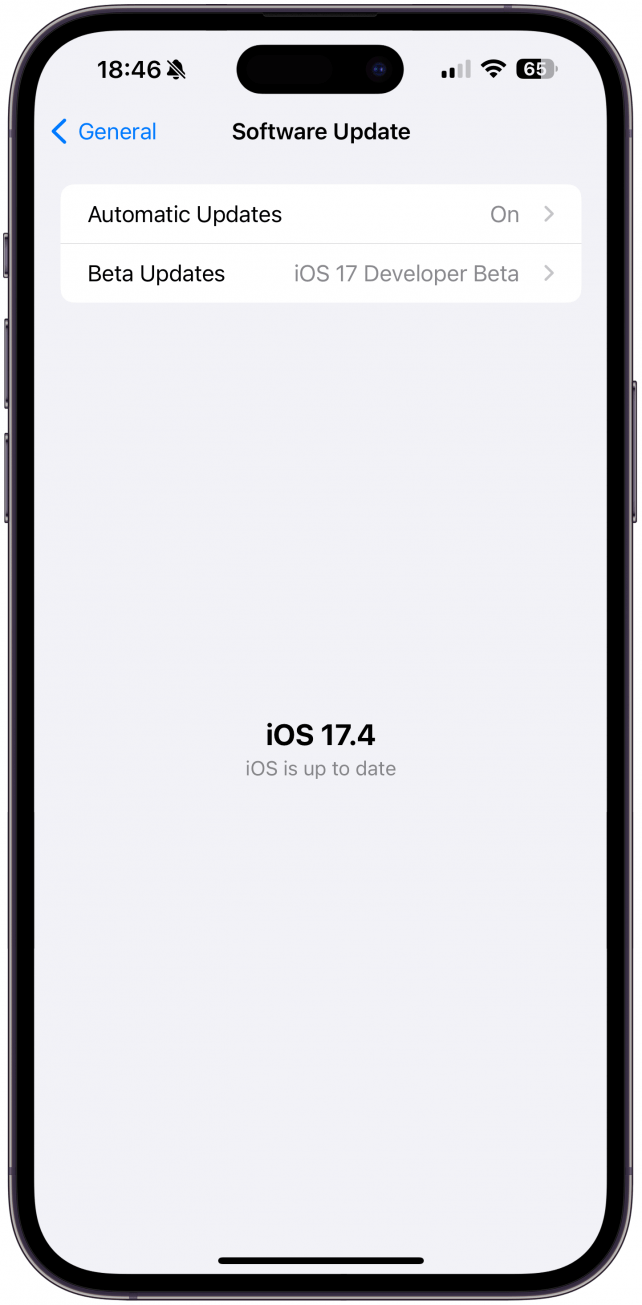
If your iPhone won’t turn off and you are able to access your settings, check to see for any iOS updates. Software updates fix common security issues and known glitches. Keeping your iPhone running the latest version of iOS is a good practice to keep everything running smoothly.
4. Toggle off ‘Press Side Button for Siri’.
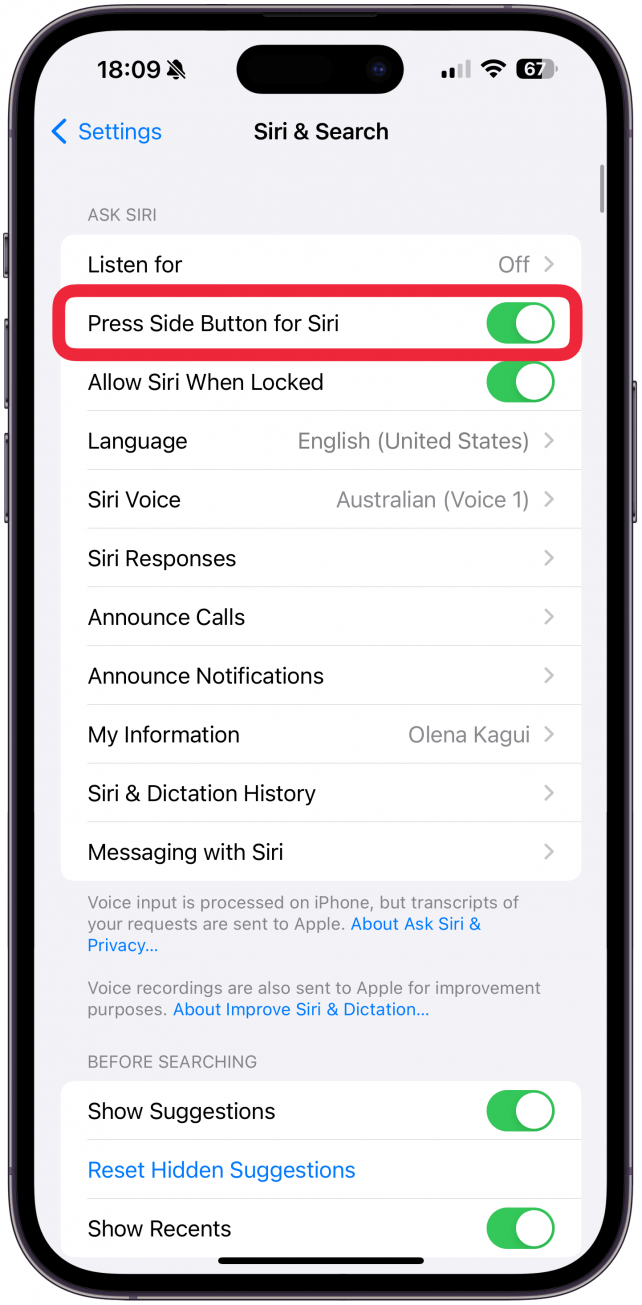
This unusual method has helped some users get their iPhone to force restart without any issues. As long as your iPhone is on and functioning, try following these steps:
- Open Settings.
![Open Settings.]()
- Tap Siri & Search.
![Tap Siri & Search.]()
- Toggle Press Side Button for Siri off.
![Toggle Press Side Button for Siri off.]()
5. Contact Apple Support or take your phone to an Apple Authorized Service Provider.
I will show you one more step you can try on your own, but it will erase everything on your iPhone. I recommend reaching out to Apple first because they might be able to help you and save your data. If you have a recent backup and want to try his last-resort step, read step 6.
6. Use Recovery Mode to Reset your iPhone.
Warning
Putting your iPhone in Recovery Mode will erase all the data stored on it. Make sure you have a backup ready to restore if you don't want to lose everything, including your photos and videos.
The steps to put your iPhone in Recovery Mode include plugging your iPhone into a Mac or PC, pressing a specific combination of buttons depending on the model, and pressing Restore once the option comes up.
We hope these steps worked and your iPhone can now force restart without a hitch! Next, check out our ultimate guide to troubleshooting the most common iPhone problems.
FAQ
- Why does my iPhone keep restarting randomly? If your iPhone keeps restarting, you may be experiencing a software problem, physical damage to your device, or an issue with your lightning port or charging cable. Here are the step-by-step instructions on how to fix your iPhone restarting randomly.
- What to do when iPhone is stuck on the Apple logo? A force restart is one of the steps to try if your iPhone is stuck on the Apple logo. You can also try charging it, putting it in Recovery Mode, or bringing your iPhone to a certified repair store.
Top image credit: nikkimeel / Shutterstock.com





























