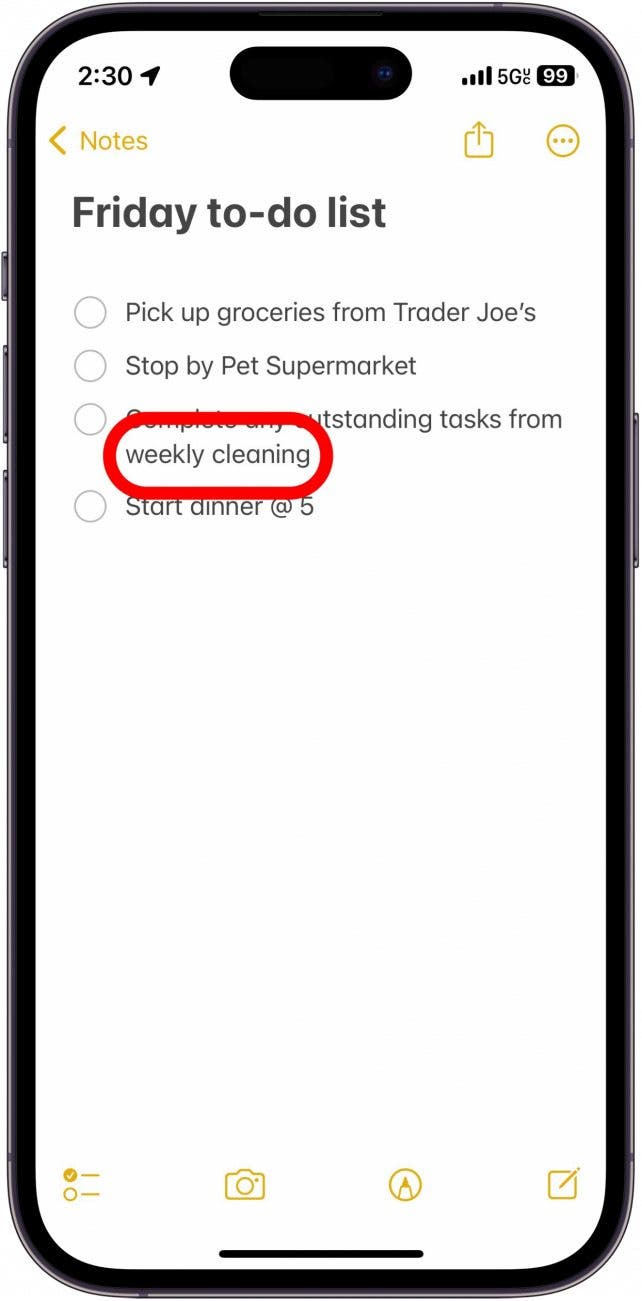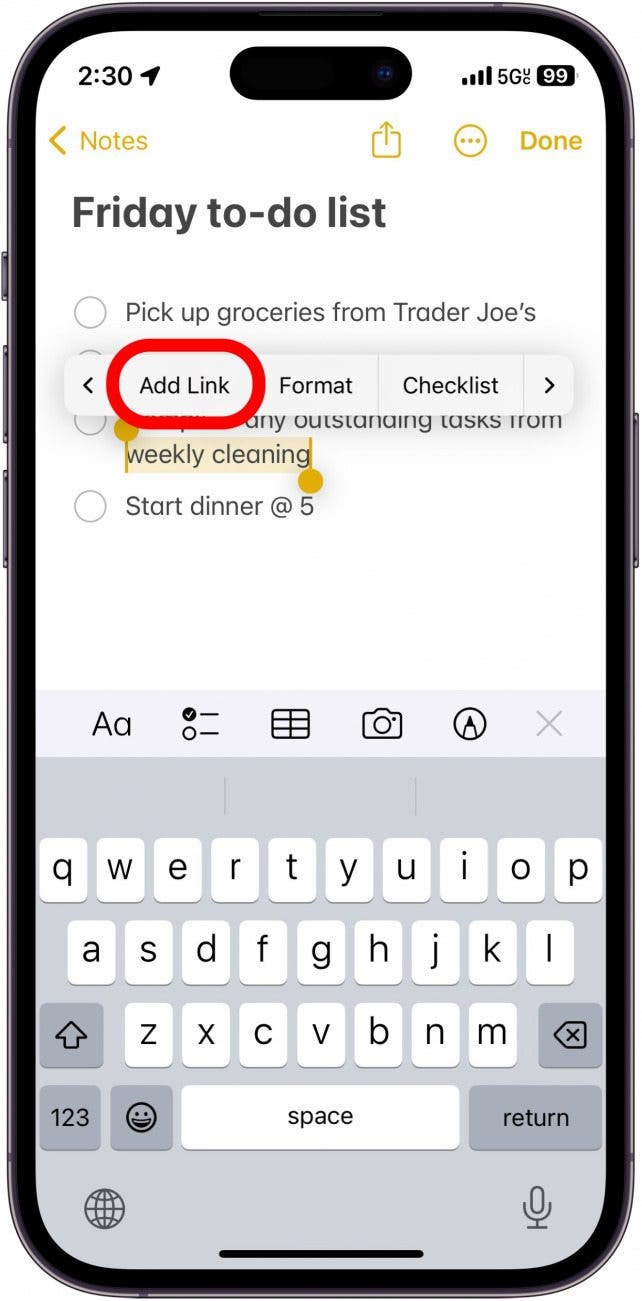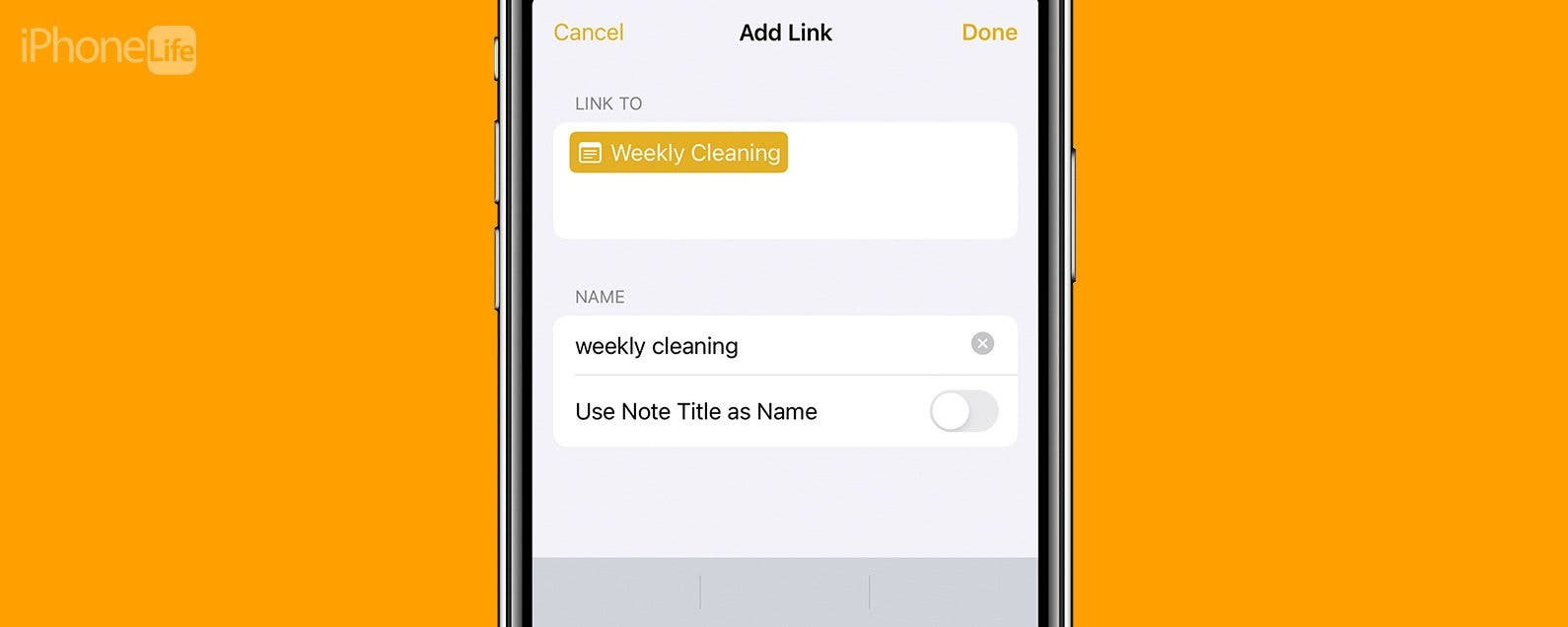
* This article is from our Tip of the Day newsletter. Sign Up. *
In the latest version of iOS, you can link your notes together. If you have tons of disorganized notes, you can add hyperlinks to them so that you can quickly navigate to related notes.
Why You’ll Love This Tip:
- Keep your notes organized by linking related notes to each other.
- Link together multiple notes for a big project.
Apple Notes: Link to Another Note
System Requirements
This tip works on devices running iOS 17/iPadOS 17 or later. Find out how to update to iOS 17 and iPadOS 17.
This new feature is particularly useful if you take lots of related but separate notes. You can add hyperlinks to each one or create a master list that links all of them together. For more hidden iPhone and iPad tricks, be sure to sign up for our free Tip of the Day newsletter. Before you begin, make sure you know the title of the note you'd like to create a link to. Now, here’s how to hyperlink in notes on iPhone and iPad:

- Open any note in the Notes app, and tap and hold some text to highlight it.
![iphone note with "weekly cleaning" text circled in red]()
- Tap the arrow on the far right of the menu that appears.
![iphone note with text selected displaying menu with red circle around right facing arrow]()
- Tap Add Link.
![iphone note with text selected displaying menu with red circle around add link button]()
- Tap the field under Link To. Here, you can add a URL or begin typing the name of another note to add a hyperlink.
![iphone notes add link menu with red circle around text entry field]()
- Tap the note you want to link to.
![iphone notes add link menu with a red circle around note to link to (titled weekly cleaning)]()
- Tap Done.
![iphone notes add link menu with a red circle around done button]()
- The text will now appear underlined and yellow, indicating that it contains a link. Tap it to open the note that you linked.
![iphone note with "weekly cleaning" text now yellow and underlined indicating it is hyperlinked. The text is circled in red]()
Now, you can link your notes together and keep them organized. Next, find out how sharing notes on iPhone works.