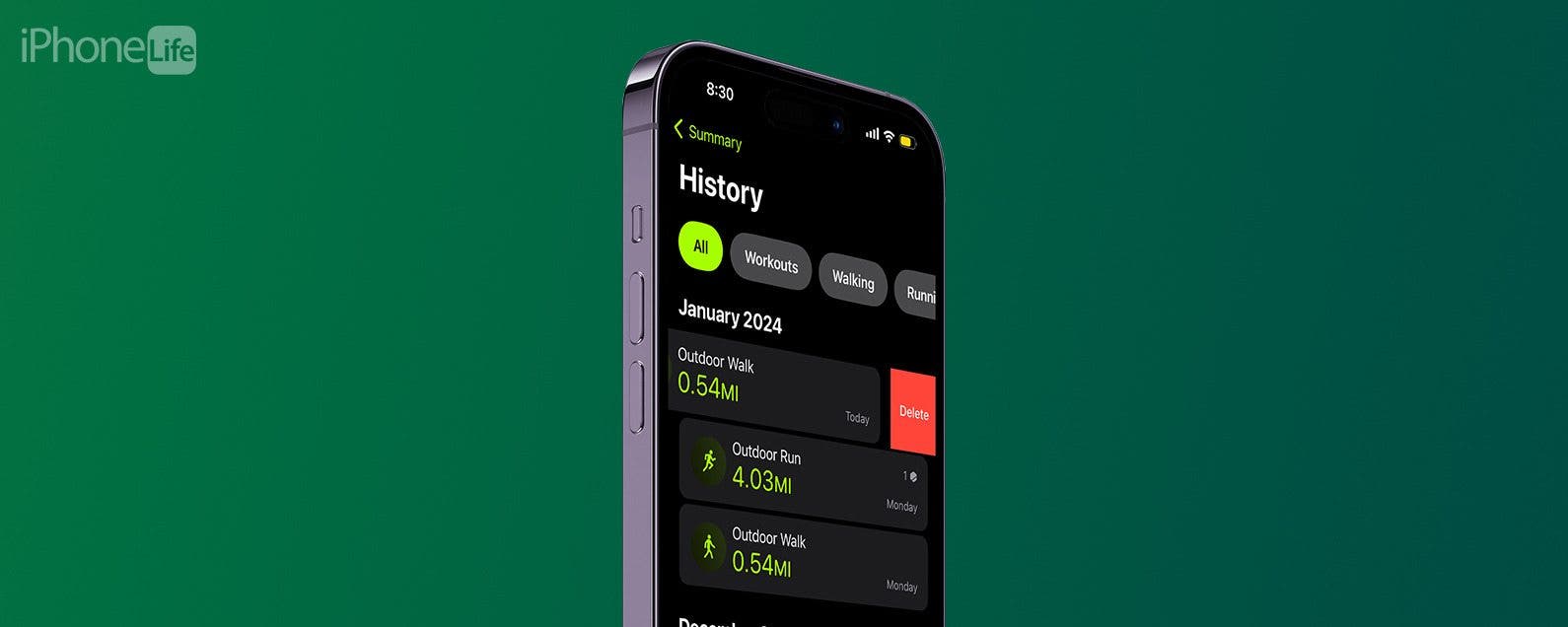
* This article is from our Tip of the Day newsletter. Sign Up. *
One of the Apple Watch’s most useful features is its ability to record your workouts, allowing you to meet your fitness goals. If you ever need to know how to delete a workout on your Apple Watch, you can do so from the Health app or Fitness app on your iPhone.
Why You’ll Love This Tip:
- Declutter your Apple Watch by removing old workouts you no longer want to reference.
- You can use the Fitness app to see an overview of your workouts and quickly delete them if necessary.
- See what kind of workout data were recorded in the Health app, and choose whether or not to delete workouts.
How to Delete Workouts on Apple Watch Using the Fitness App
System Requirements
This tip works on Apple Watches running watchOS 9 or later, and iPhones running iOS 15 or later. Find out how to update to the latest version of watchOS and iOS.
Can you delete a workout on Apple Watch? Although your workouts are recorded with your Apple Watch, you can’t delete them from there. Since your Watch data syncs with your iPhone, you’ll need to use the Fitness and Health apps on your phone to delete workouts. If you're having trouble getting your data to sync correctly, be sure to check out our troubleshooting guide for how to fix when your Apple Watch isn't tracking activity. To learn more about your Apple Watch's best fitness features, sign up for our free Tip of the Day Newsletter. Now, here's how to delete a workout on Apple Watch by using your iPhone Fitness app:

- Open the Fitness app.
![Open the Fitness app.]()
- Next to the Workouts section, tap Show More.
![Tap Show More next to Workouts.]()
- Swipe left on the workout you want to delete.
![Swipe to the left on a workout.]()
- Tap Delete.
![Tap Delete.]()
- Select whether you want to delete the workout and the data it recorded, or just delete the workout itself.
![Select whether you want to delete the workout and the data it recorded, or just delete the workout itself.]()
That's how you delete a workout in Apple Fitness. Alternatively, you can use the Health app instead.
How to Delete a Workout on Apple Watch Using the Health App
While it is possible to delete workouts through the Health app, you can only see detailed information about your Apple Watch workouts in the Fitness app. In the Health app, you’ll only see the date and time of the workout, and how long it lasted. You can tap on a workout to see what type of workout it was, and what kind of data was recorded. However, due to the simplicity of the Fitness app, it is recommended that you use that app instead if you intend to delete a workout. However, if you don't have another option, here's how to delete a workout from Apple Watch using the Health app:
- Open the Health app.
![Open the Health app.]()
- Under Summary, tap Show All Health Data.
![Under Summary, tap Show All Health Data.]()
- Scroll down and tap Workouts.
![Scroll down and tap Workouts.]()
- Scroll to the bottom and tap Show All Data.
![Scroll to the bottom and tap Show All Data.]()
- Tap a workout to see what kind of data was recorded.
![Tap a workout to see what kind of data was recorded.]()
- Tap Back.
![Tap Back.]()
- Swipe left on the workout.
![Swipe left on the workout.]()
- Tap Delete.
![Tap Delete.]()
- Select whether you want to delete the workout and the data it recorded, or just delete the workout itself.
![Select whether you want to delete the workout and the data it recorded, or just delete the workout itself.]()
Now, if you ever need to know how to delete a workout on Apple Watch, you'll be able to do it quickly and easily. With these two options at your fingertips, you can make sure you are meeting your fitness goals and recording only the needed and accurate information. You can also pause your Apple Watch workout completely hands-free. Next, learn how to manually add workouts to Apple Watch!








































