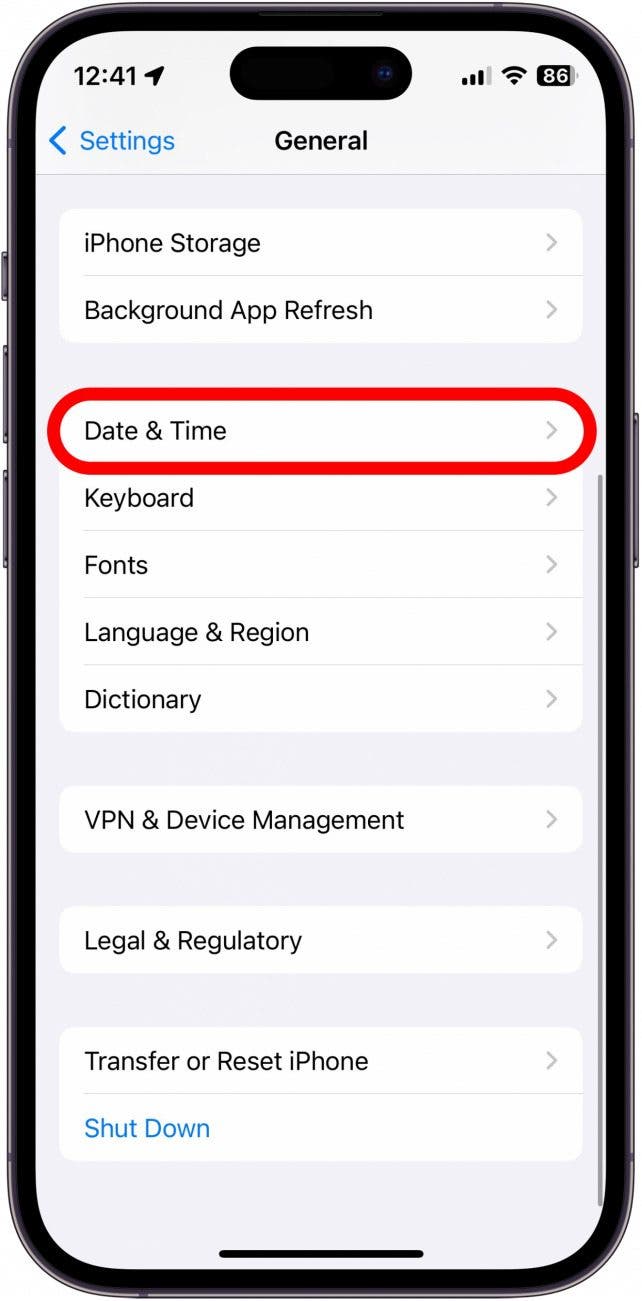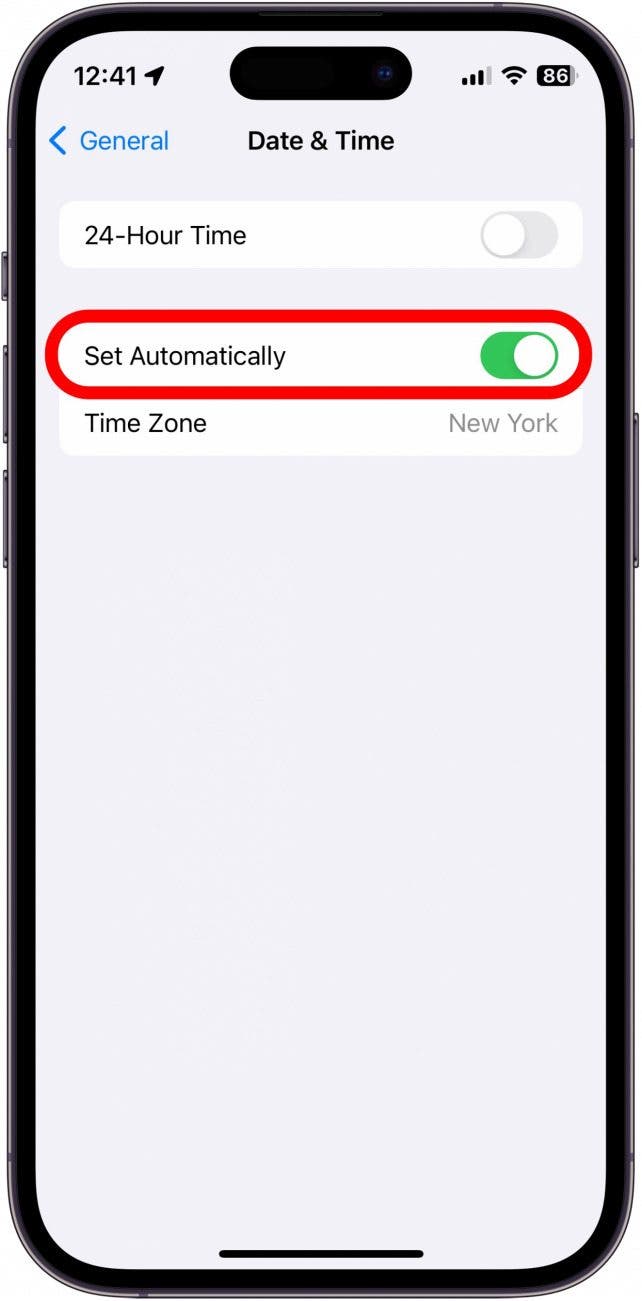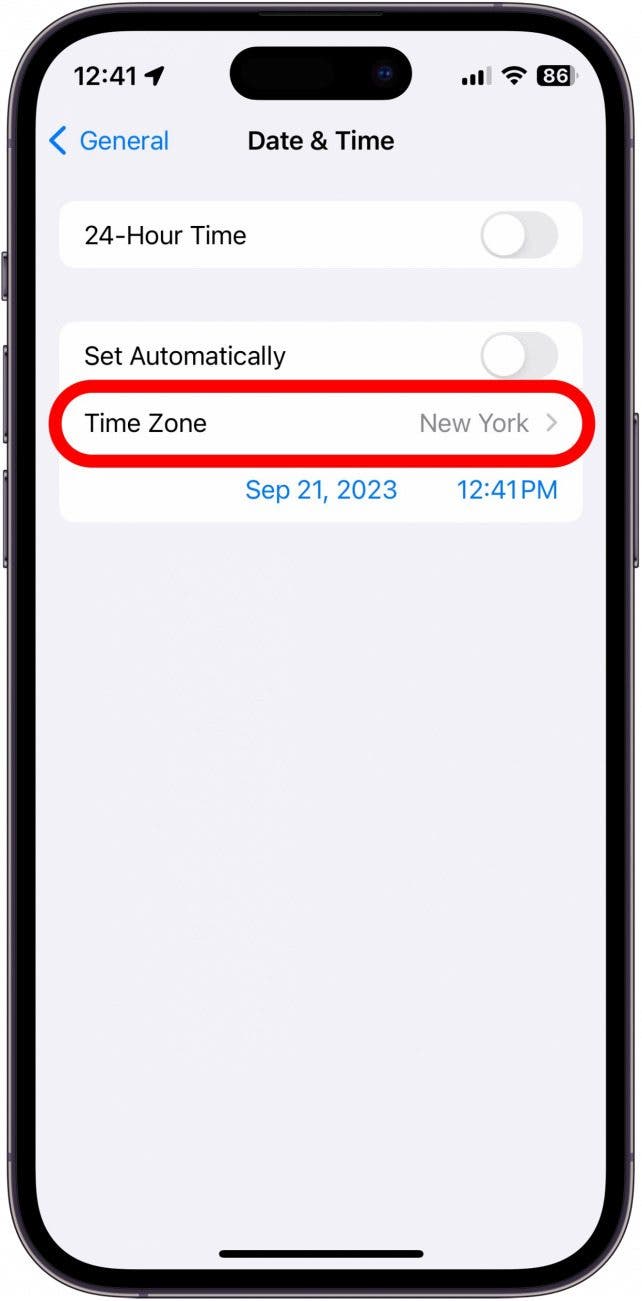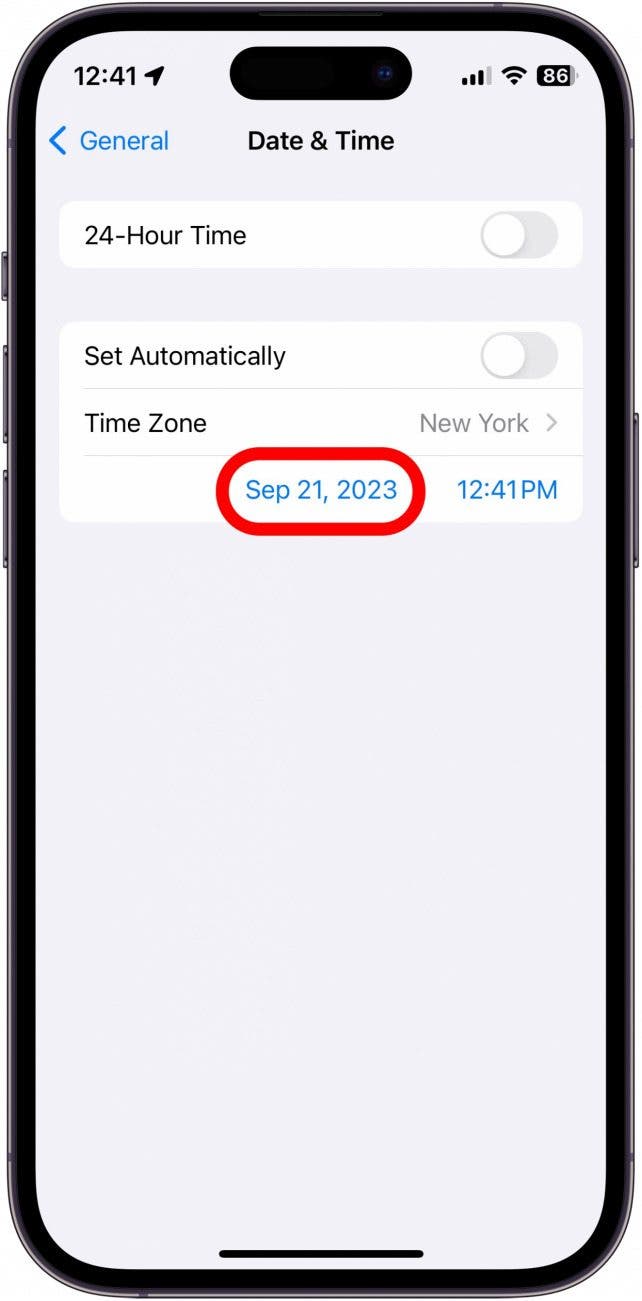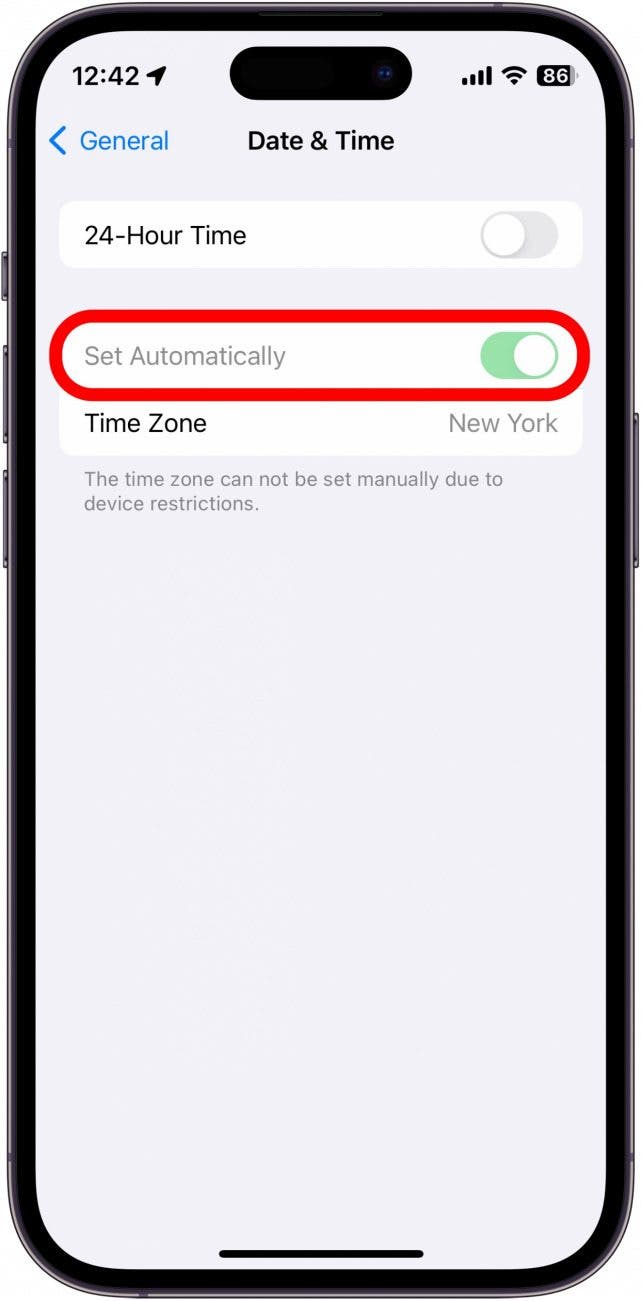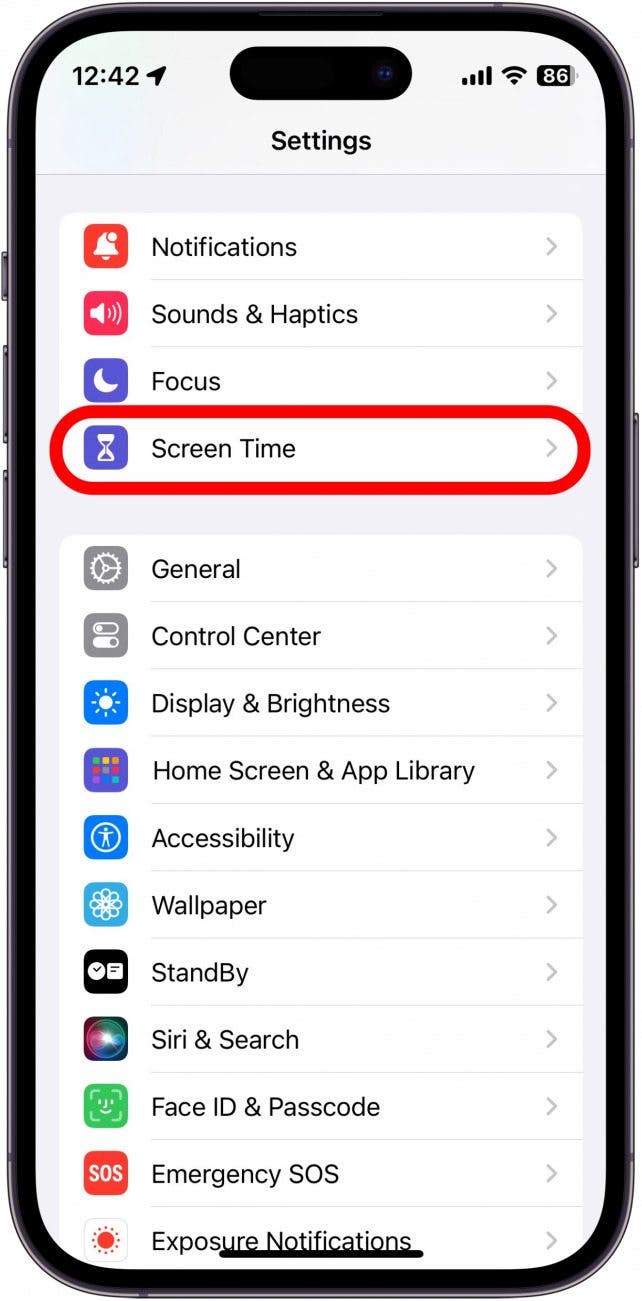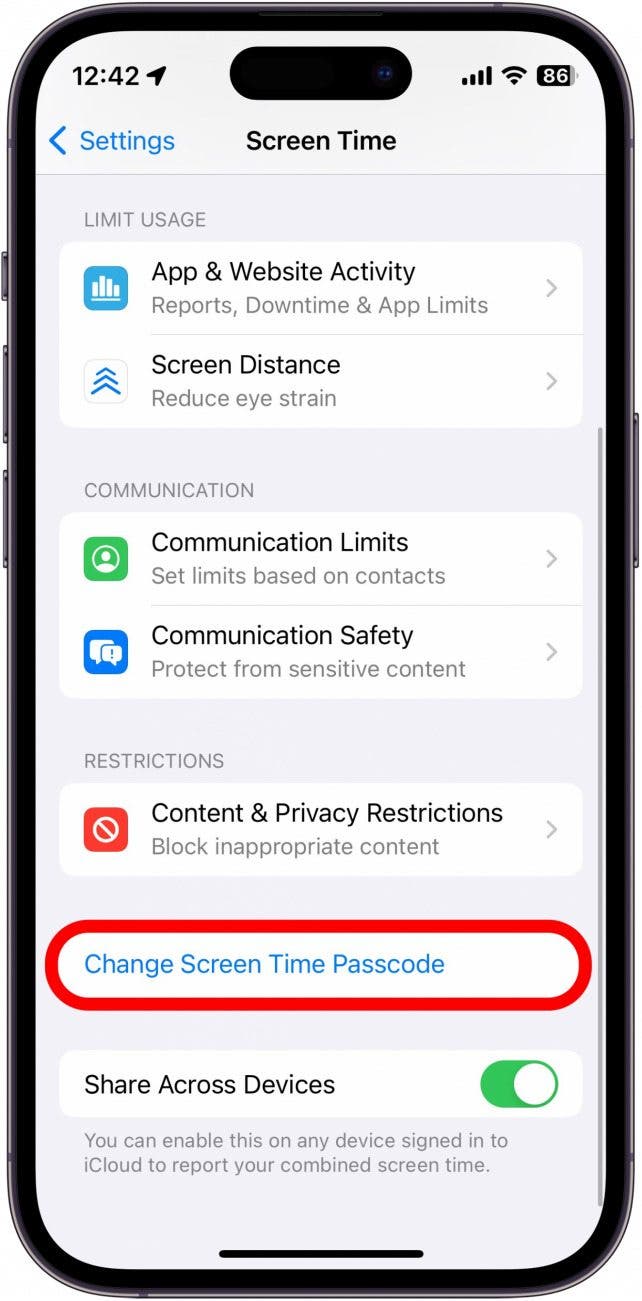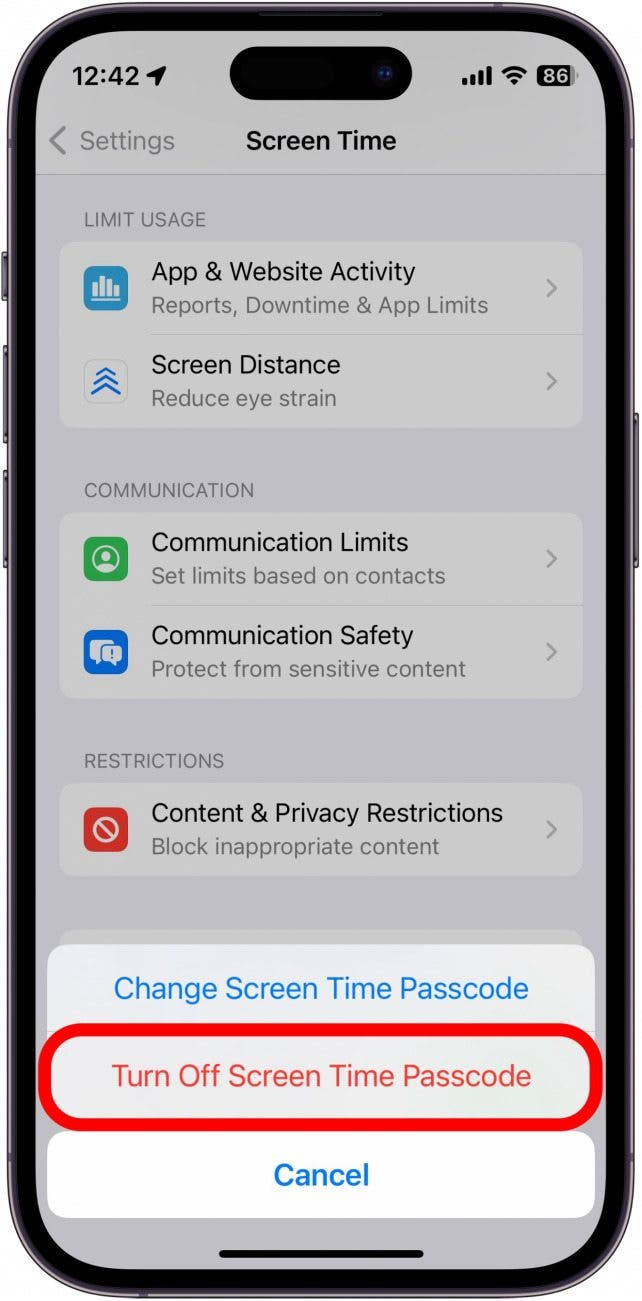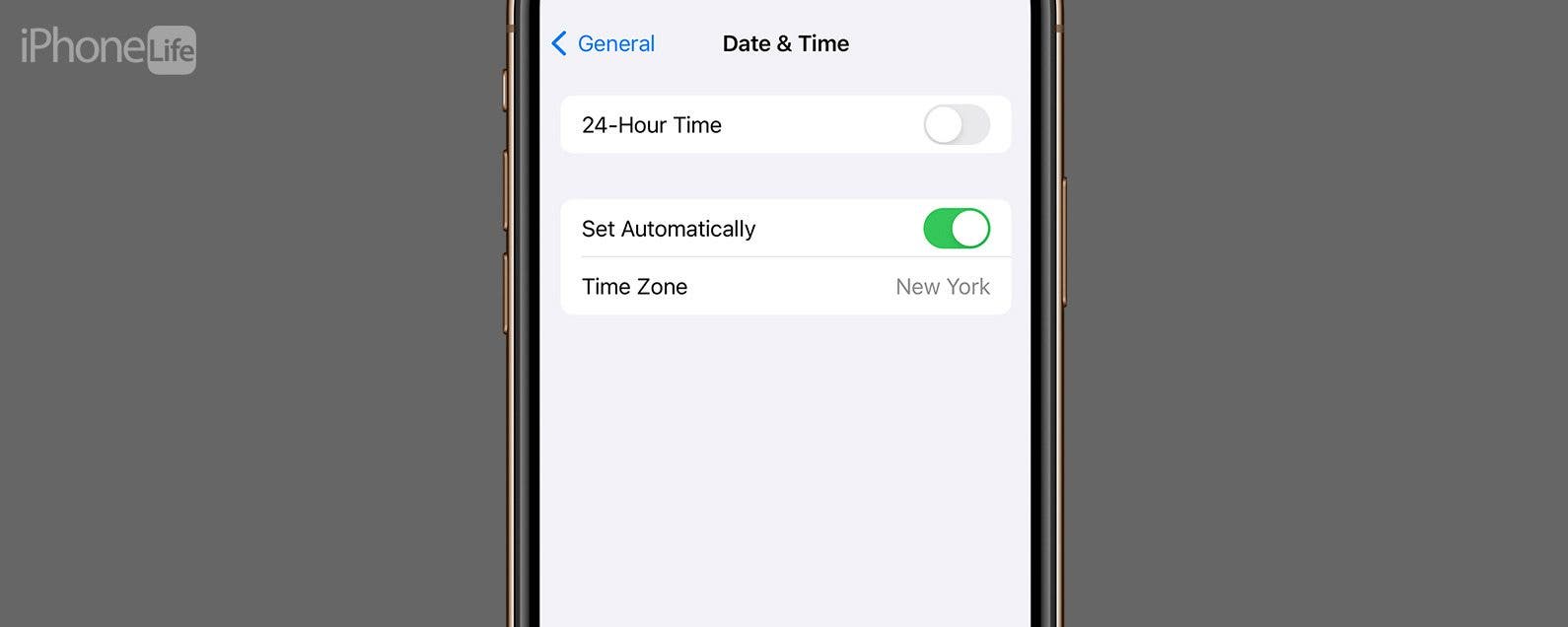
* This article is from our Tip of the Day newsletter. Sign Up. *
Your iPhone’s date and time settings are surprisingly important to ensure the device functions as intended. If the date or time is incorrect, you can quickly adjust it in the Settings app.
Why You’ll Love This Tip:
- Correct the date or time if either setting is slightly off.
- Switch to a time zone you aren’t currently located in.
How to Change Time on iPhone & iPad
System Requirements
This tip works on iPhones/iPads running iOS/iPadOS 16 or later. Find out how to update to the latest version of iOS and iPadOS.
If you ever need to adjust the time zone on your iPhone, you can easily change the date and time in the Settings app. Apple recommends that you keep your iPhone date and time set automatically. For more iPhone tips and tricks, be sure to sign up for our free Tip of the Day newsletter. Now, here’s how to change the time on your iPhone:

- Open the Settings app and tap General.
![iphone settings with general option circled in red]()
- Tap Date & Time.
![iphone general settings with date & time circled in red]()
- Make sure Set Automatically is toggled on if you want your date and time to be set automatically. If you want to set it manually, simply tap the toggle to turn it off.
![iphone date and time settings with set automatically toggle circled in red]()
- Tap the Time Zone to select a different time zone.
![iphone date and time settings with time zone circled in red]()
- Tap the date and a calendar will expand, allowing you to select a different date.
![iphone date and time settings with date circled in red]()
- Tap the time and a clock will expand, allowing you to select a different time.
![iphone date and time settings with time circled in red]()
- If the Set Automatically toggle is grayed out, that usually means you are using a Screen Time passcode. Screen Time is a feature that allows you to see how much time you spend on your phone, which apps you use the most, etc. Screen Time can also be used to limit your or your child's smartphone usage. You can lock Screen Time behind a passcode, preventing anyone from making changes to specific settings, like the date and time.
![iphone date and time settings showing the set automatically toggle as grayed out, indicating that the setting cannot be changed]()
- To get the toggle back, go back to the main Settings screen and tap Screen Time.
![iphone settings with screen time circled in red]()
- Tap Change Screen Time Passcode. If you don't see this option, that means you have not yet set up Screen Time.
![iphone screen time settings with change screen time passcode circled in red]()
- Tap Turn Off Screen Time Passcode.
![iphone screen time settings with turn off screen time passcode circled in red]()
- Enter your Screen Time Passcode.
![iphone screen time passcode screen with passcode entry field circled in red]()
- Follow steps 1-3 again to get back to the Set Automatically toggle. It should no longer be grayed out.
![iphone date and time settings with set automatically toggle circled in red]()
That’s how to change time zones, time, and date on your iPhone. Next, find out how to change the font of your Lock Screen clock.