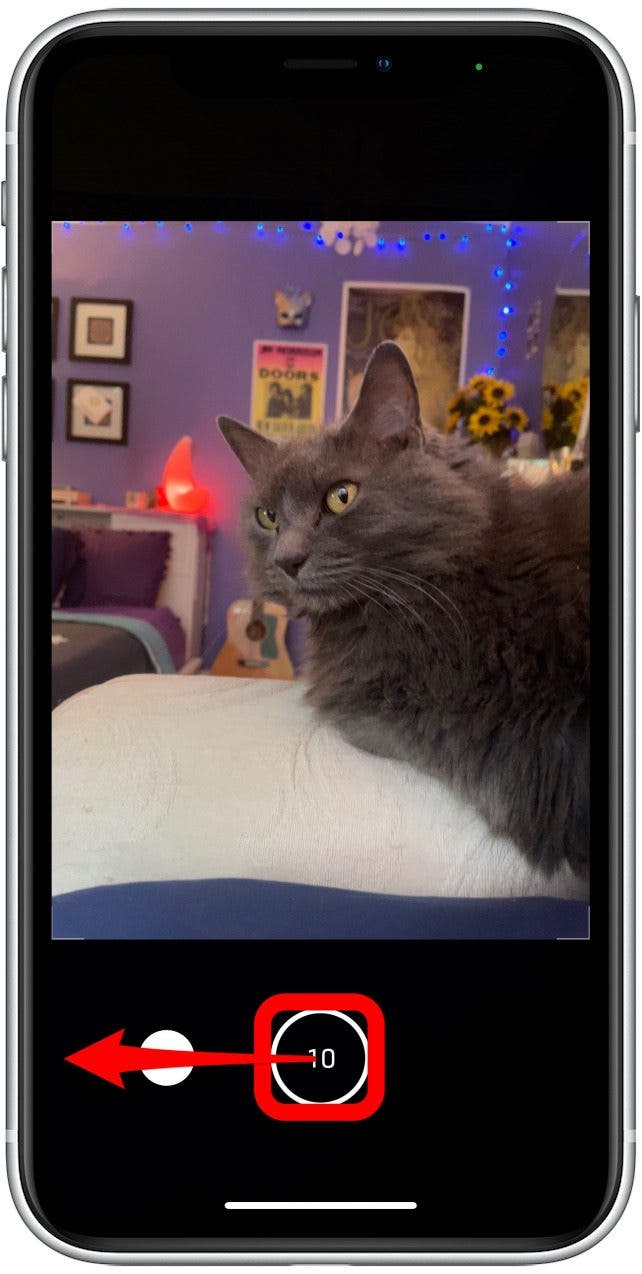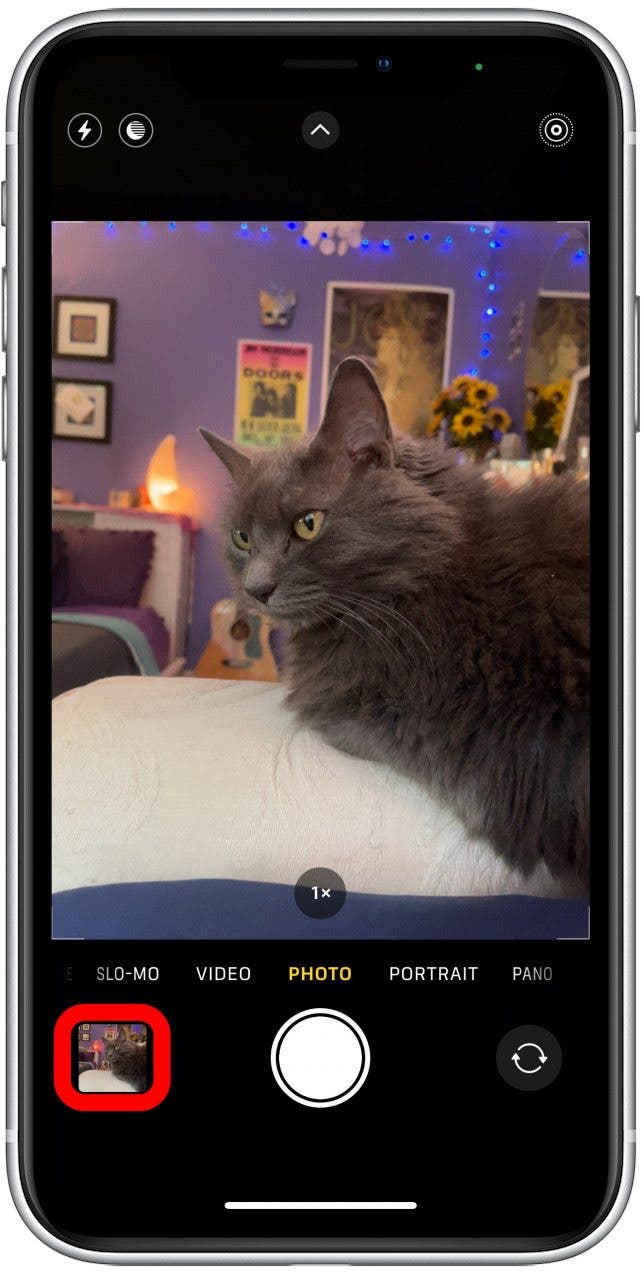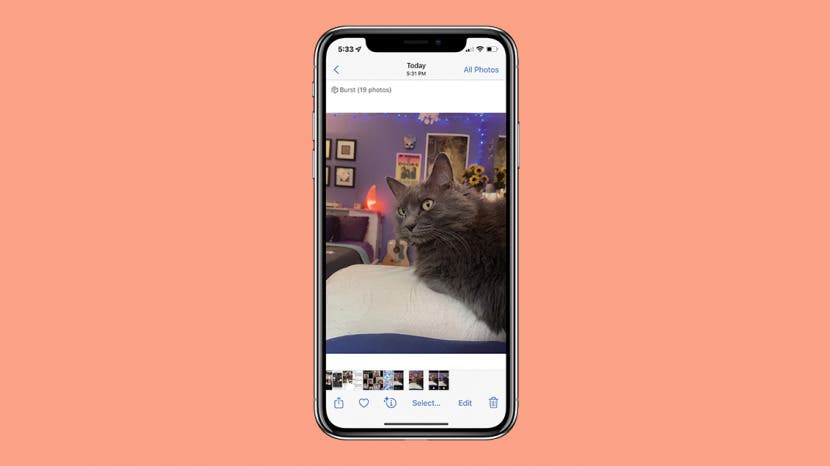
* This article is from our Tip of the Day newsletter. Sign Up. *
Have you ever tried to capture the perfect picture of lightning during a summer storm? Or have you attempted to take a photo right as your nephew shot the game-winning goal? If so, then you know how difficult it is to get the right shot at the right time. That's where Burst mode comes in. We'll walk you through questions like what is burst mode on an iPhone, and how to take burst photos.
Related: How to Quick Launch Camera in 2023: 6 Different Ways

Why You'll Love This Tip
- Learn how to take a bbunch of photos at once directly on your iPhone's camera.
- Never miss the best action shot with quick-moving sequence photography.
How to Take a Burst Photo
Burst mode is feature built-in to the iPhone Camera app that allows you to take ten photos per second for any given number of seconds. This feature is great for capturing a subject in motion, or simply for ensuring you have at least one usable picture. For more tips for using your Apple devices, be sure to sign up for our free Tip of the Day! Here's how to do a burst of photos on iPhone.
- Open the Camera app.
![Open the Camera app.]()
- Swipe the Shutter button to the left. Lift your finger to stop.
![Swipe the Shutter button to the left. Lift your finger to stop.]()
- Then, to select the photos you want to keep, tap the photo thumbnail.
![Then, to select the photos you want to keep, tap the photo thumbnail.]()
- Tap Select.
![Tap Select.]()
- The gray dots will mark suggested photos, but you can keep any you choose.
![The gray dots will mark suggested photos, but you can keep any you choose.]()
- Tap the circle in the lower-right corner on each picture you want to save.
![Tap the circle in the lower-right corner on each picture you want to save.]()
- Tap Done.
![Tap Done.]()
- You'll get a chance to choose whether you'd like to save all your photos or just the selected ones.
![Save one or all burst photos]()
And that's how you take many photos at once with Burst mode! Some of the best pictures in my whole camera role were taken with Burst mode, and I highly recommend you try this super cool, built-in feature on your iPhone camera!