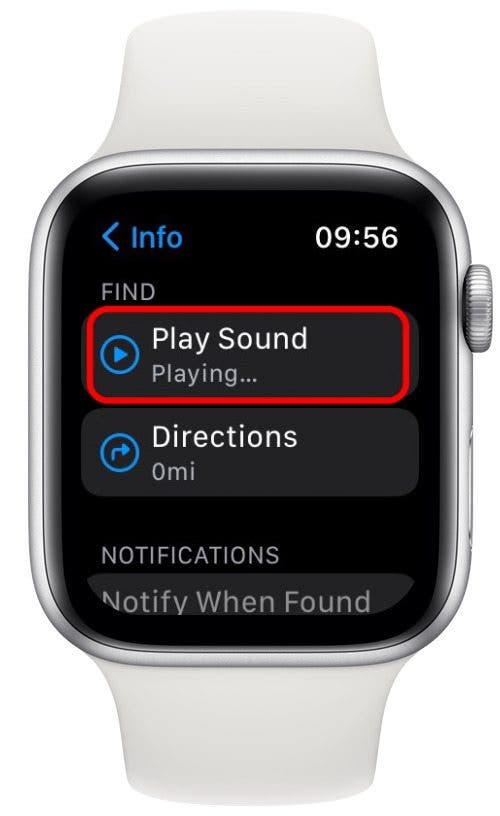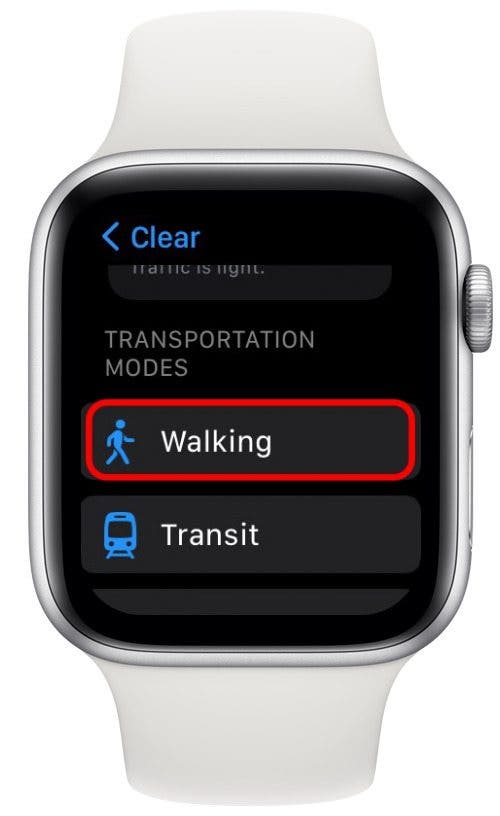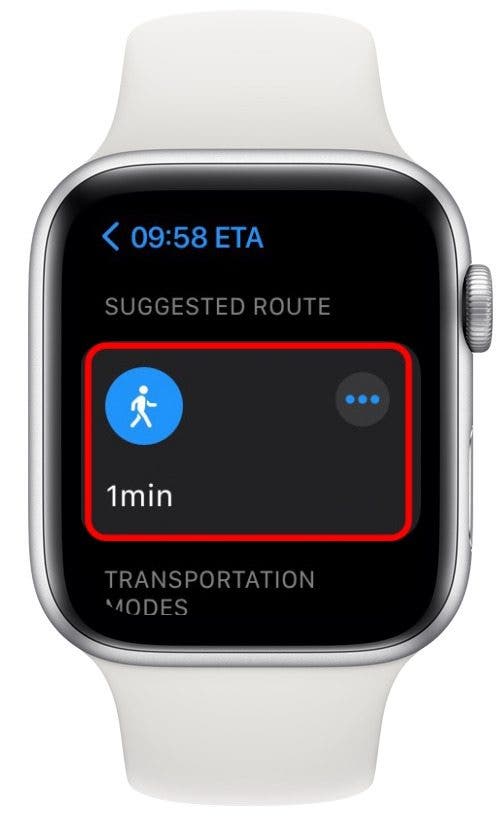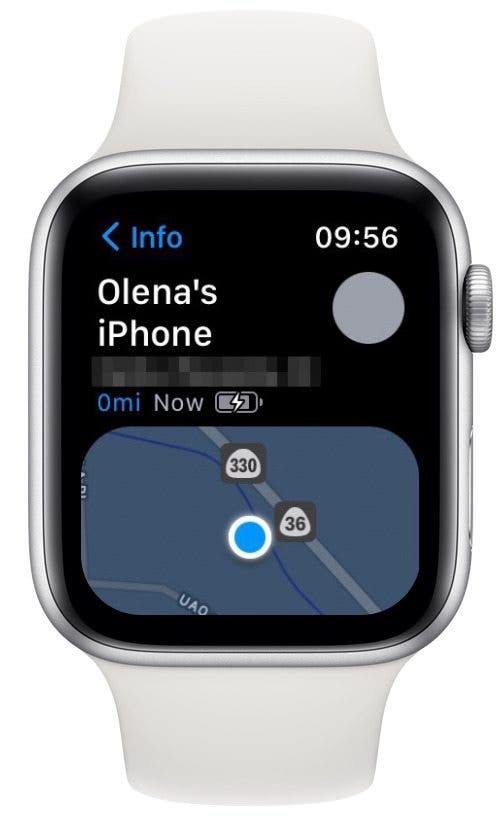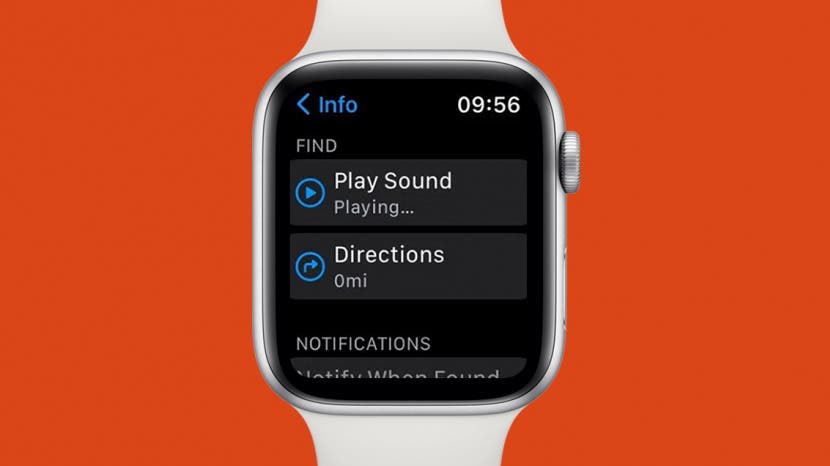
* This article is from our Tip of the Day newsletter. Sign Up. *
We’ve all misplaced our iPhones at one point or another. The good news is that you can use your Apple Watch to ping your iPhone or get directions to it. This way, you can avoid needlessly overturning sofa cushions! Here’s how to find your iPhone using an Apple Watch.
Related: How to Add a Workout to Apple Watch Before or After Your Workout

Why You'll Love This Tip
- Ping your lost iPhone from your Apple Watch so that it emits a sound.
- Get step-by-step directions from your Apple Watch to your lost device.
How to Find iPhone with Apple Watch
The one catch is that your iPhone has to be on and in Bluetooth range of your Apple Watch. So if it’s misplaced somewhere in your house or car, the Apple Watch will have no problem helping you locate your iPhone. However, if you’ve left it further away, you’ll want to use iCloud to locate your missing iPhone. For more nifty tips, consider signing up for our free Tip of the Day newsletter. Now, here's how to locate your lost iPhone using Apple Watch:
-
Tap the Find Devices app on your Apple Watch.
![]()
-
Tap your lost iPhone in the devices list.
![]()
-
Tap Play Sound.
![]()
-
If your iPhone is on and in Bluetooth range, your iPhone will begin to emit a sound. If it is offline, you'll see "Sound Pending" beneath the Play Sound button.
![]()
-
If you find your iPhone by following the sound, tap Play Sound again to stop pinging your iPhone.
![]()
-
If you still haven't found your iPhone, tap Directions to view the relative location of your lost device.
![]()
-
Select your transportation mode (which should be Walking unless you've left it at another location).
![]()
-
Select a suggested route.
![]()
-
Now you can follow the directions to your lost iPhone's location.
![]()
Hopefully, by following the sound and directions, you'll have located your lost iPhone in no time! If pinging the iPhone doesn't work, you can borrow a nearby friend's iPhone. Check out how to use Find My iPhone from another iPhone.