How to Create a Group Conversation in Instagram Direct on iPhone



Way back in 2013 Instagram introduced direct messaging, called Instagram Direct, to the popular photo-sharing platform. In that iteration, direct messaging, or DMing, had to include a picture taken and edited in the Instagram app. Due to popular demand, Instagram now offers text-only direct messaging, which is really convenient for individuals who not only use the app to create, share, and explore photography, but also as an easy way to stay in touch with friends without switching to another platform or messaging app. Did you know that not only can you direct message friends on Instagram, you can also dm groups of friends? Let's get started learning how to create group conversations with or without pictures in Instagram on your iPhone.
Related: How to Create an Instagram Account on iPhone
How to Create a Group Conversation in Instagram Direct on iPhone
If you'd like to start a direct message to two or more friends on Instagram, you can create a new group conversation.
- Tap the icon that looks like a paper airplane in the top right corner of Feed.
- Now tap the plus in the top right corner.

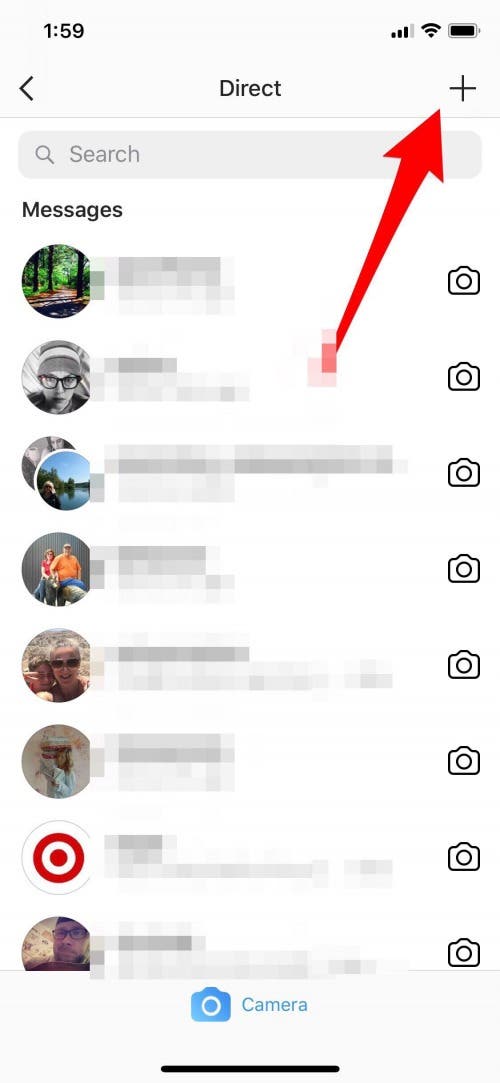
- Choose two or more people you'd like to include in your group message by tapping the circles to the right of their Instagram usernames, then tap Next.
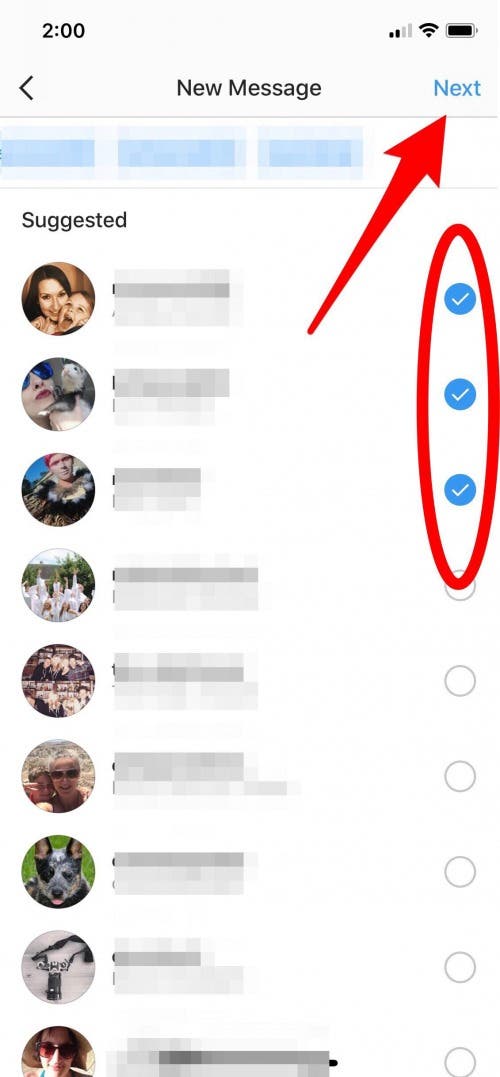
- Name your group in the box that says Name Your Group near the top of the page.
- Now write your message in the box that says Write a message above your keypad.
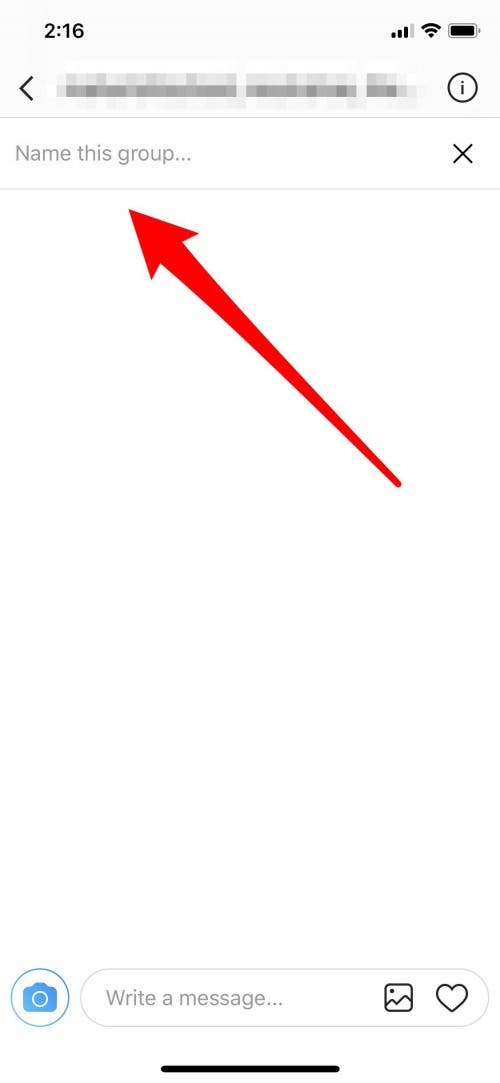
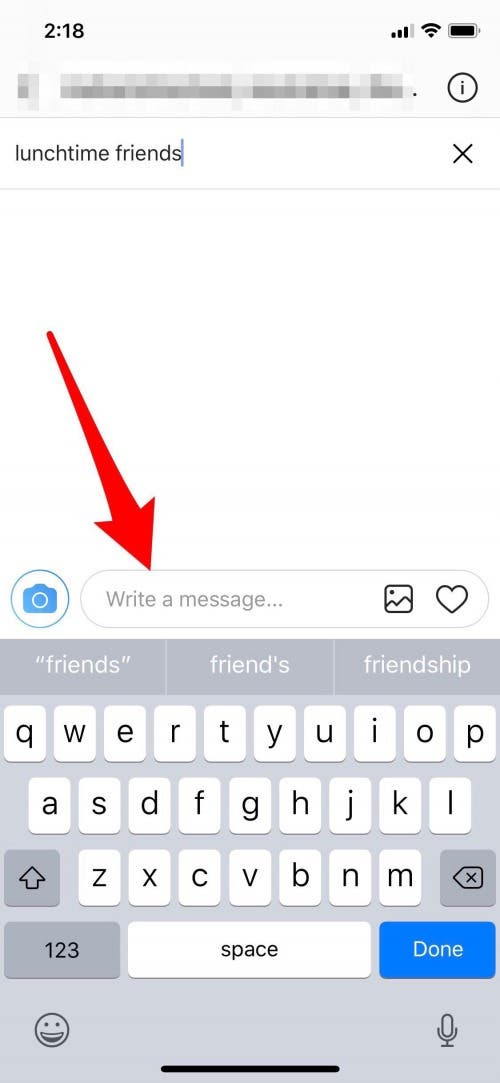
- If you want to include a picture, tap the photo icon to choose a photo or video from your library.
- If you want to take a new photo, tap the camera icon.
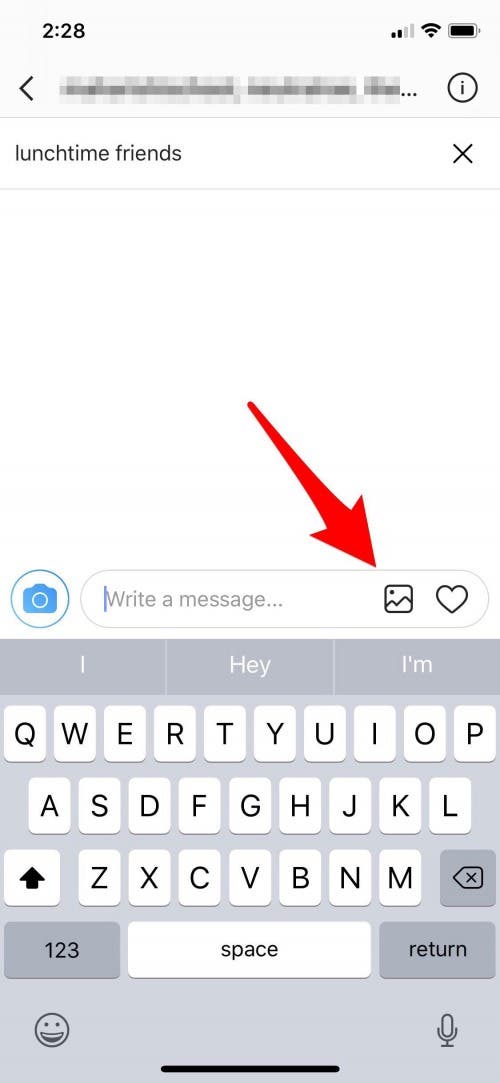
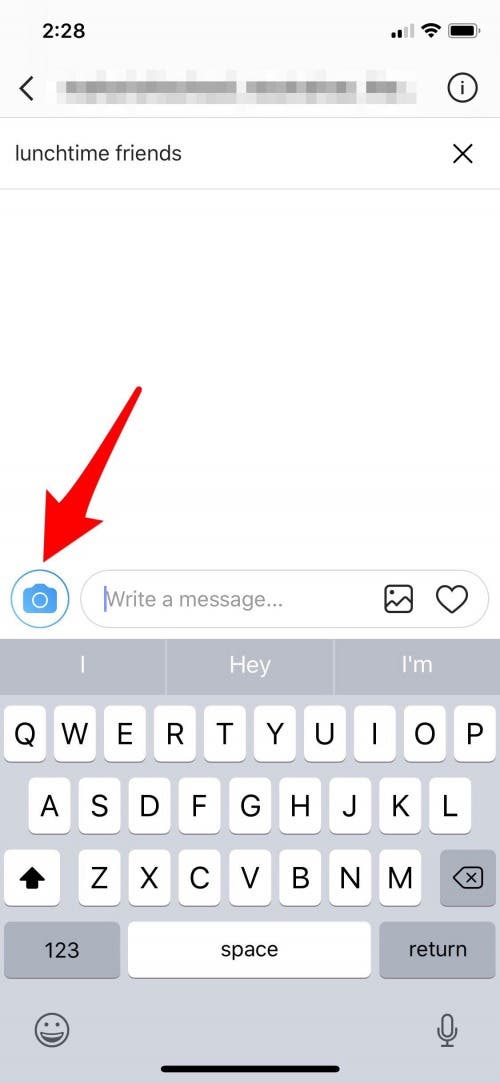
- Type your message in the text box above the keyboard, then tap Send and your message is on its way!
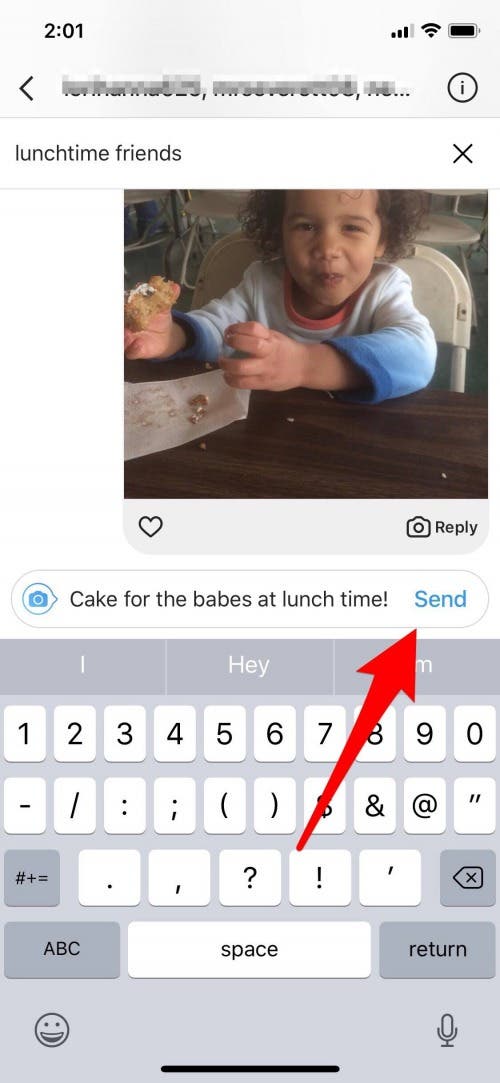
Top image credit: sergey causelove / Shutterstock.com
Every day, we send useful tips with screenshots and step-by-step instructions to over 600,000 subscribers for free. You'll be surprised what your Apple devices can really do.

Leanne Hays
Leanne Hays has over a dozen years of experience writing for online publications. As a Feature Writer for iPhone Life, she has authored hundreds of how-to, Apple news, and gear review articles, as well as a comprehensive Photos App guide. Leanne holds degrees in education and science and loves troubleshooting and repair. This combination makes her a perfect fit as manager of our Ask an Expert service, which helps iPhone Life Insiders with Apple hardware and software issues.
In off-work hours, Leanne is a mother of two, homesteader, audiobook fanatic, musician, and learning enthusiast.


 Susan Misuraca
Susan Misuraca
 Rachel Needell
Rachel Needell
 Olena Kagui
Olena Kagui

 Amy Spitzfaden Both
Amy Spitzfaden Both
 Rhett Intriago
Rhett Intriago




 Leanne Hays
Leanne Hays
 Cullen Thomas
Cullen Thomas


 Sarah Kingsbury
Sarah Kingsbury