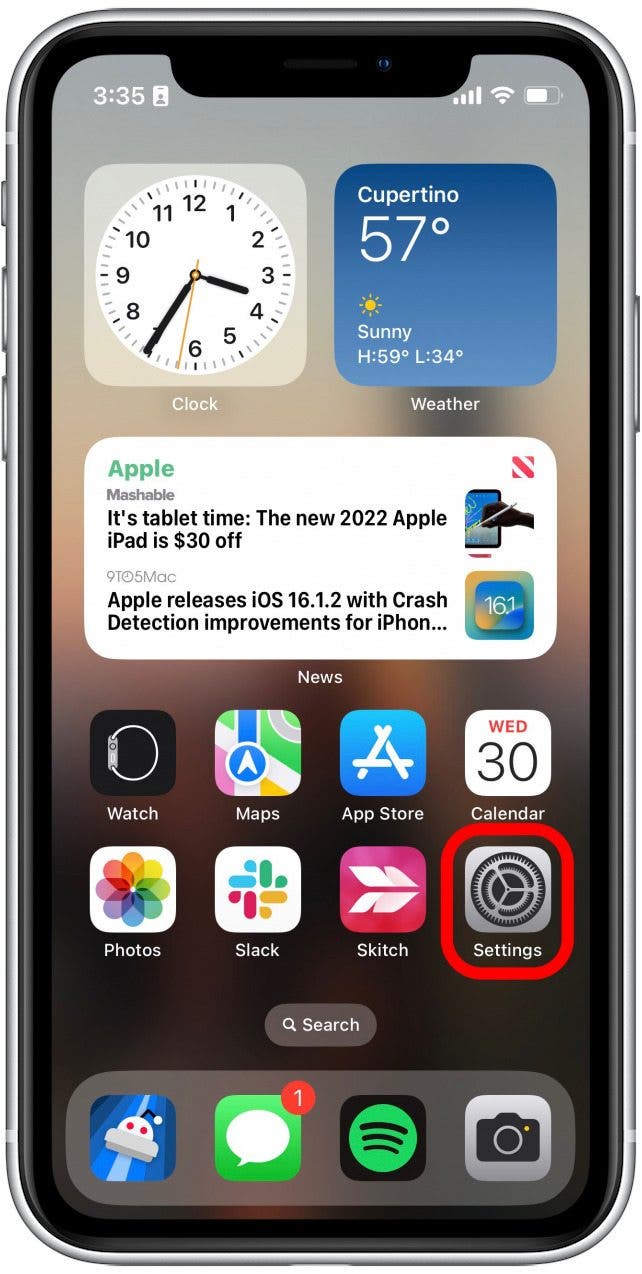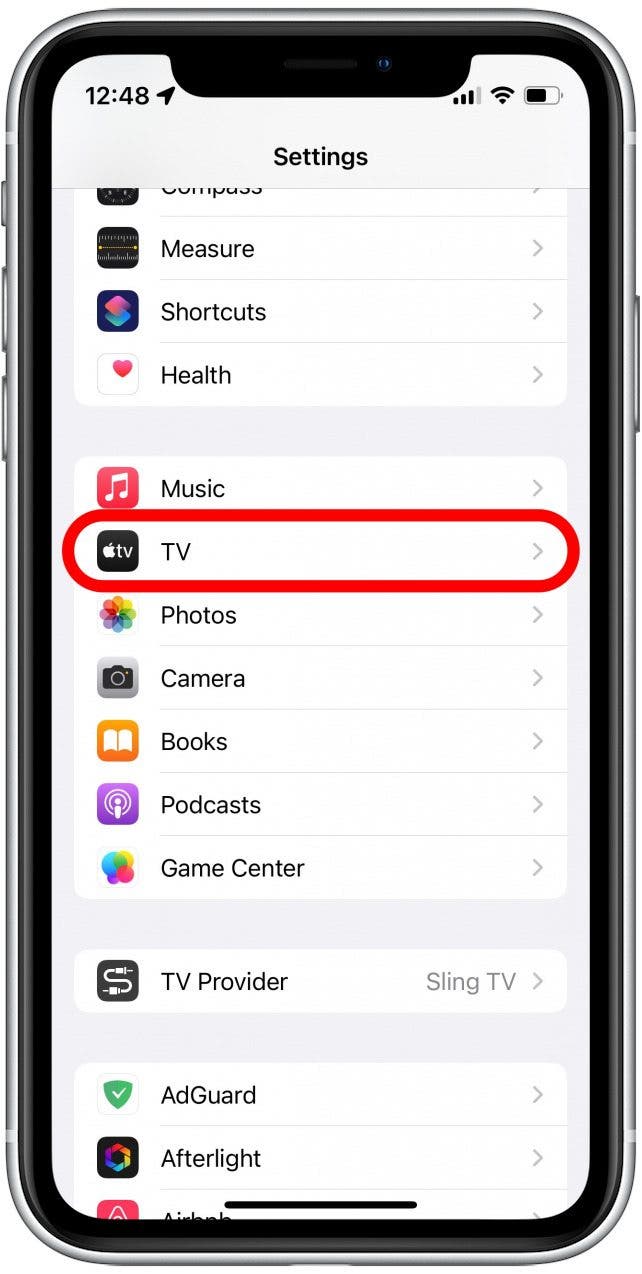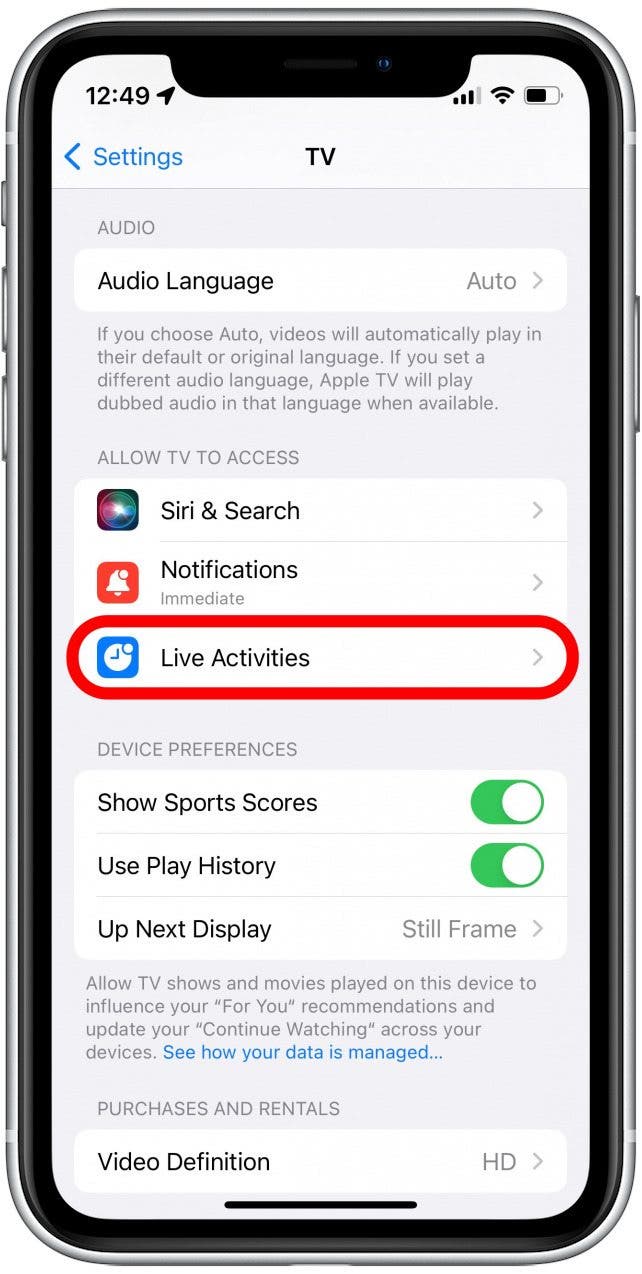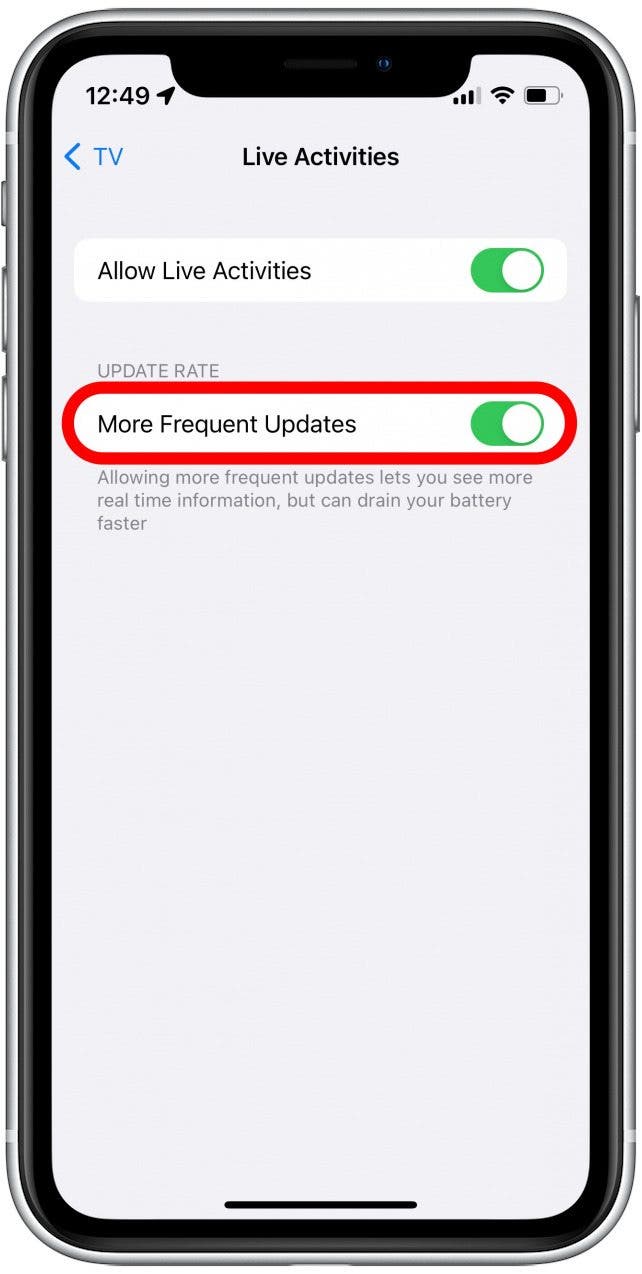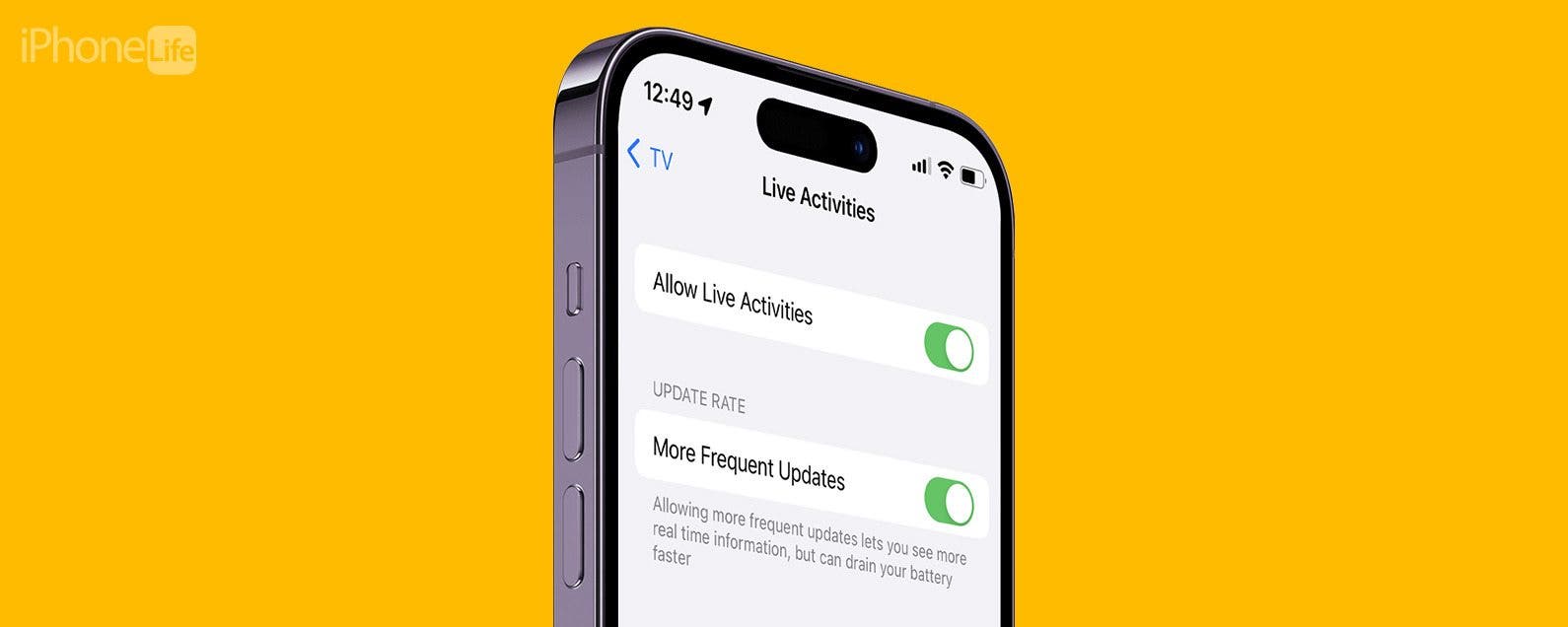
* This article is from our Tip of the Day newsletter. Sign Up. *
Live Activities is a new feature introduced with iOS 16 that can display live updates from apps on your Lock Screen. Live Activities can show you anything from breaking news to updates on a delivery or sports scores. There is even an option to enable more frequent updates to your iOS 16 Live Activities!
Why You’ll Love This Tip
- Get the most up-to-date information at a glance.
- Stay informed with the latest news and updates.
How to Turn On Live Activities with More Frequent Updates
Live Activities is a new Lock Screen feature in iOS 16 that show you more detailed and up-to-date information than ordinary notifications. Because this is a relatively new feature, not all apps support it yet. For more useful iPhone tips and tricks, like how to write notes directly from your Lock Screen, be sure to sign up for our free Tip of the Day newsletter, if you haven't already. Now, here's how to turn on Live Activities and enable more frequent updates:

- Open the Settings app.
![Open the Settings app.]()
- Scroll down and find the app from which you want to receive more frequent updates. For this example, we’re using the TV app.
![Scroll down and find the app from which you want to receive more frequent updates. For this example, we’re using the TV app.]()
- Scroll down and tap Live Activities.
![Scroll down and tap Live Activities.]()
- If the toggle for Allow Live Activities is not already green, tap it to turn it on.
![If the toggle for Allow Live Activities is not already green, tap it to turn it on.]()
- Tap the toggle next to More Frequent Updates so that it turns green, indicating the option has been enabled.
![Tap the toggle next to More Frequent Updates so that it turns green, indicating the option has been enabled.]()
Note: Not all apps support Live Activities, and not all apps offer more frequent updates. If you only see a toggle next to Live Activities, then that app does not provide more frequent updates.
That’s how to turn on Live Activities and receive more frequent updates. Please note that your phone will use more battery as it will be constantly checking for updates in the background. Luckily, there are other ways to save your iPhone’s battery life. If you are wondering what apps have Live Activities, the current list is pretty short since it is still new, but we’re hoping many other apps will start taking advantage of this handy feature. Next, discover iOS 16's other great Lock Screens, like the weather Lock Screen and the astronomy Lock Screen.