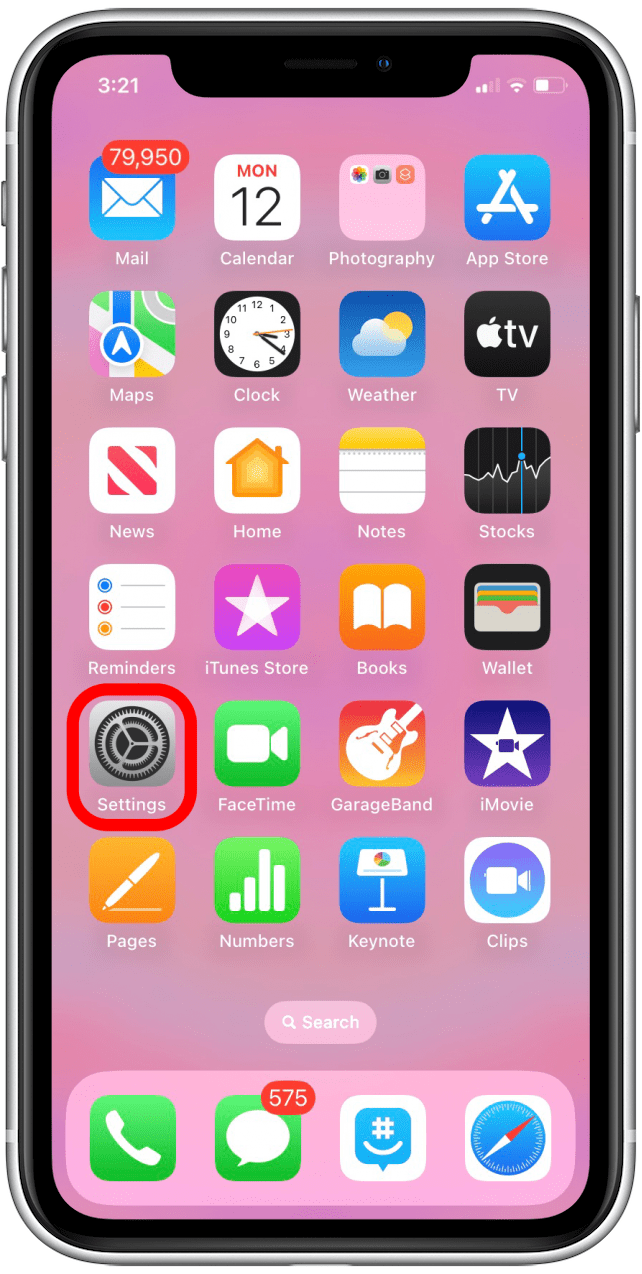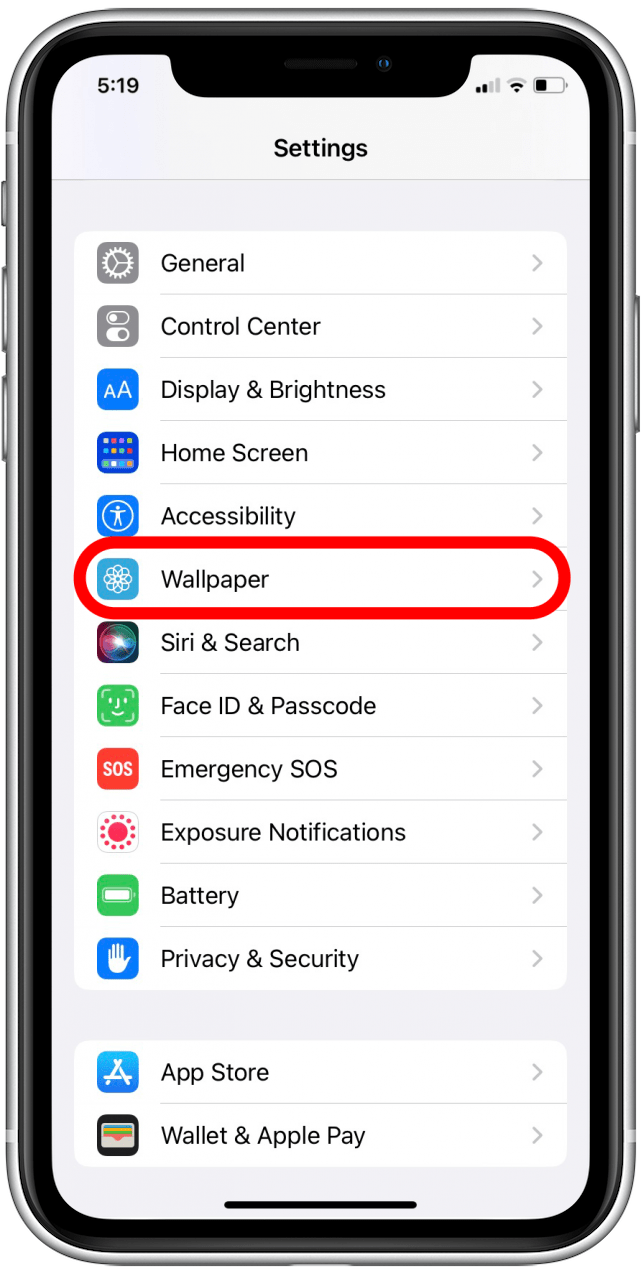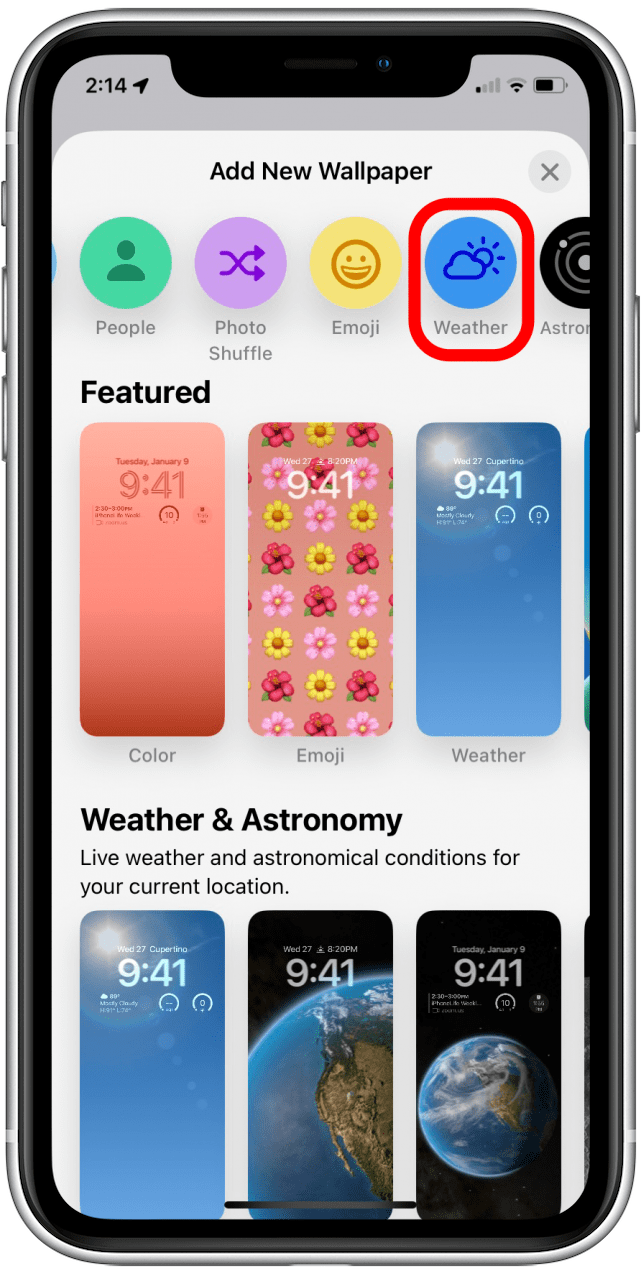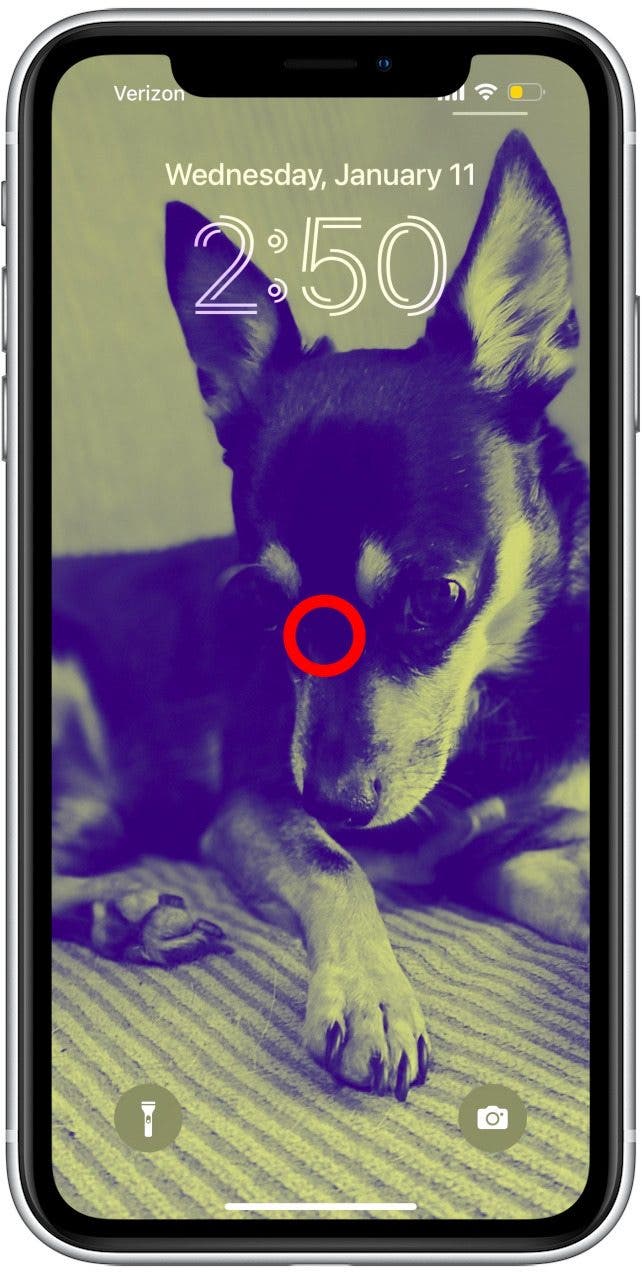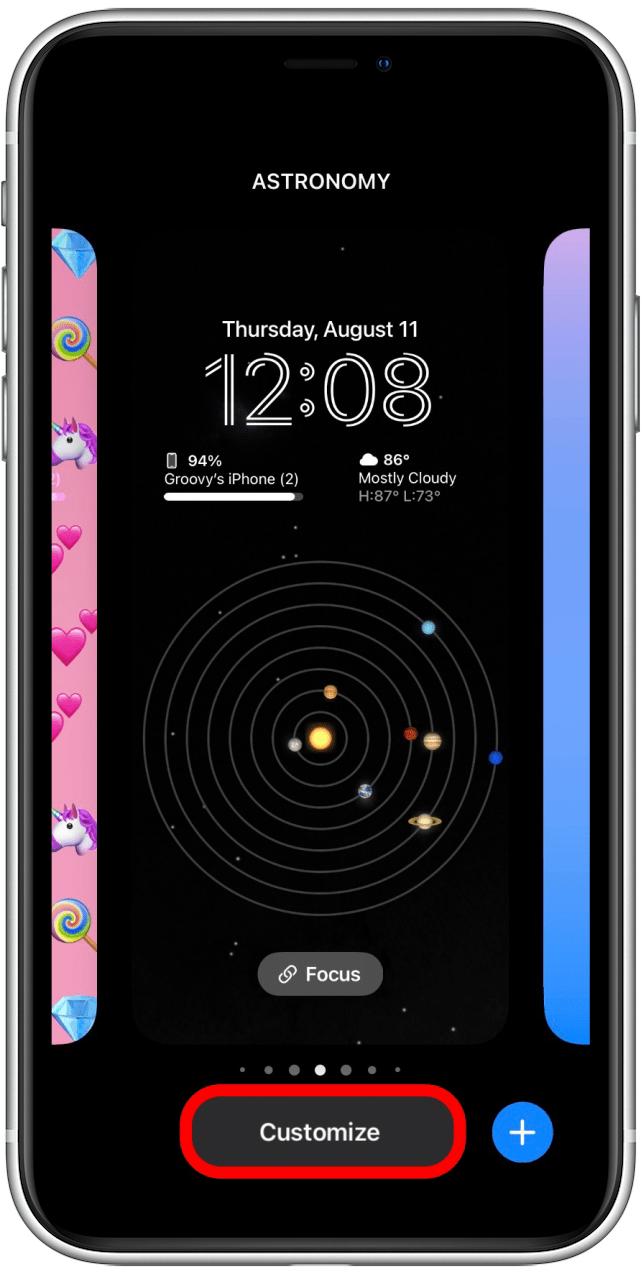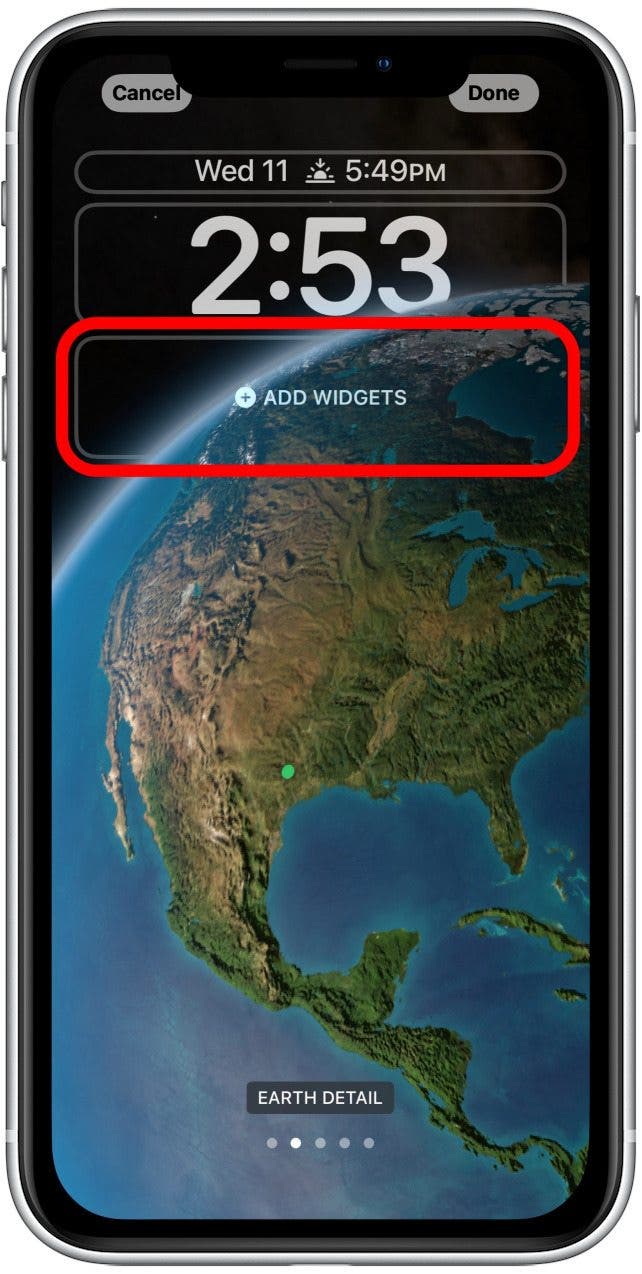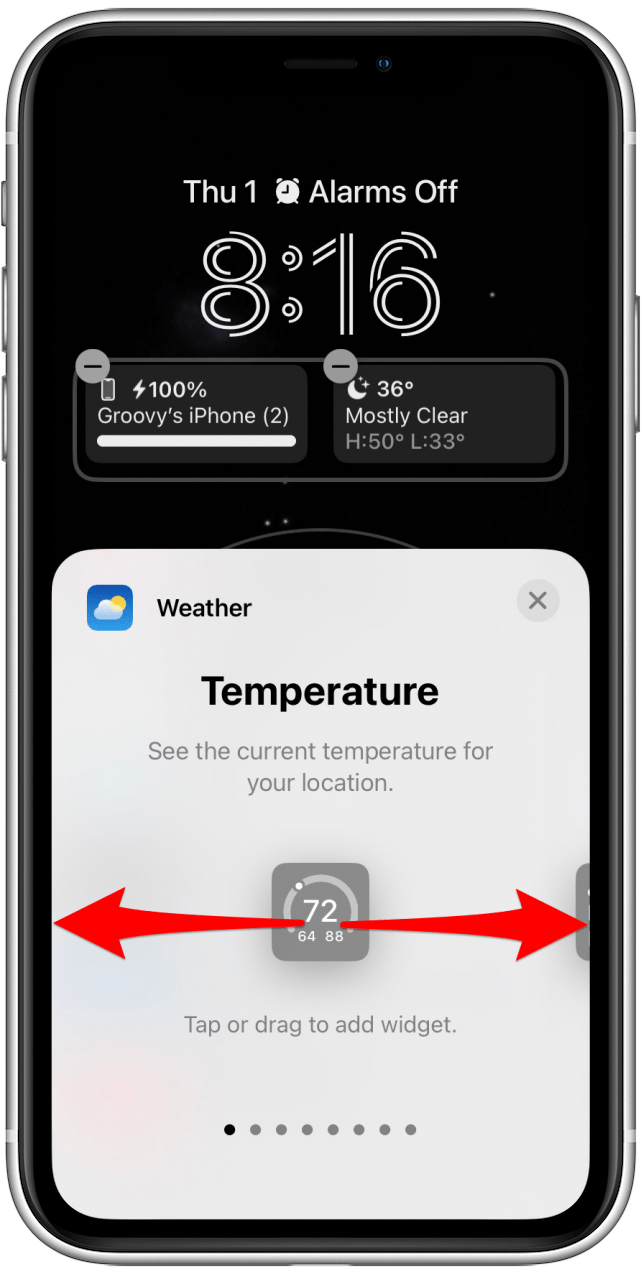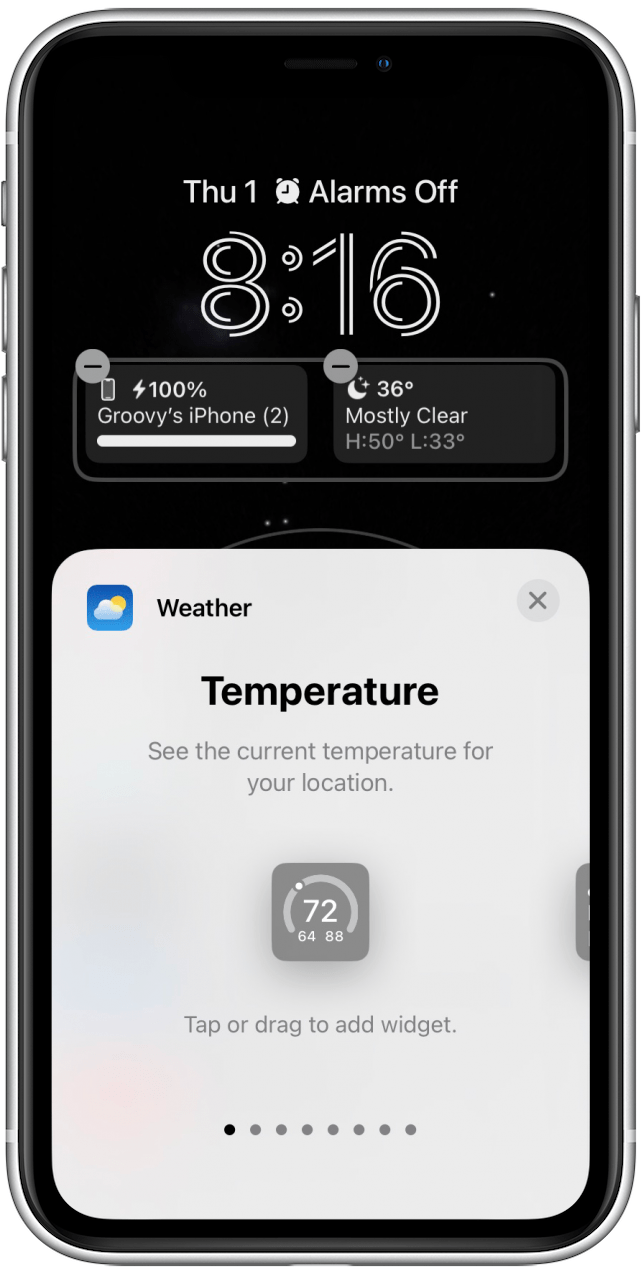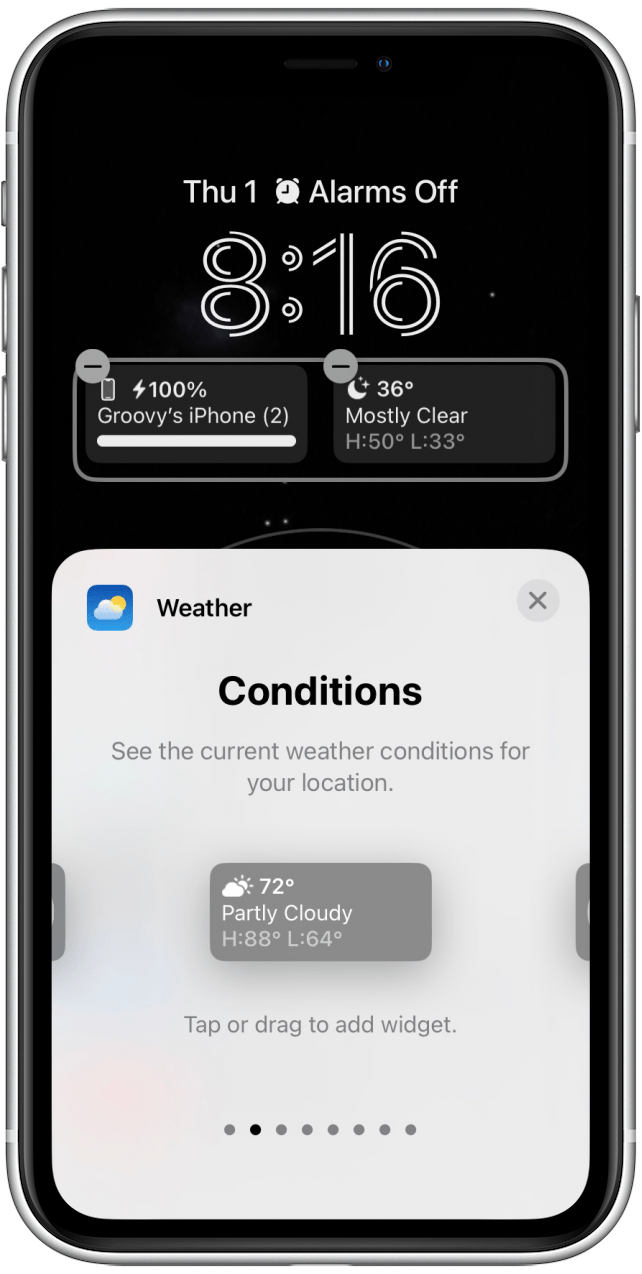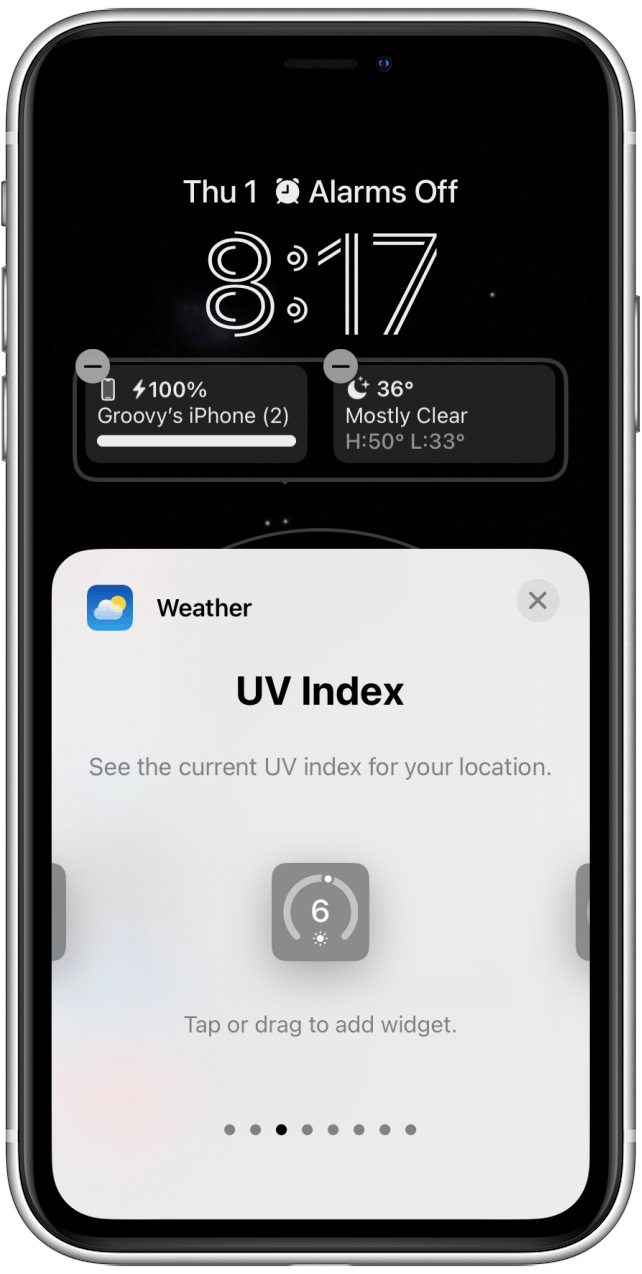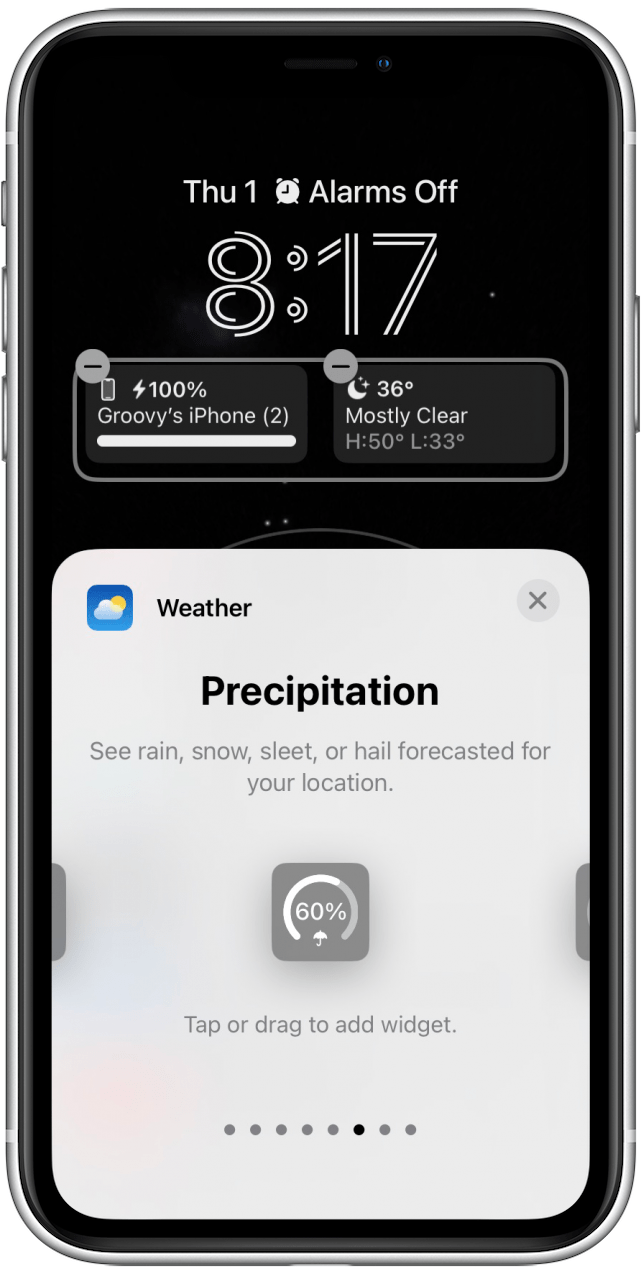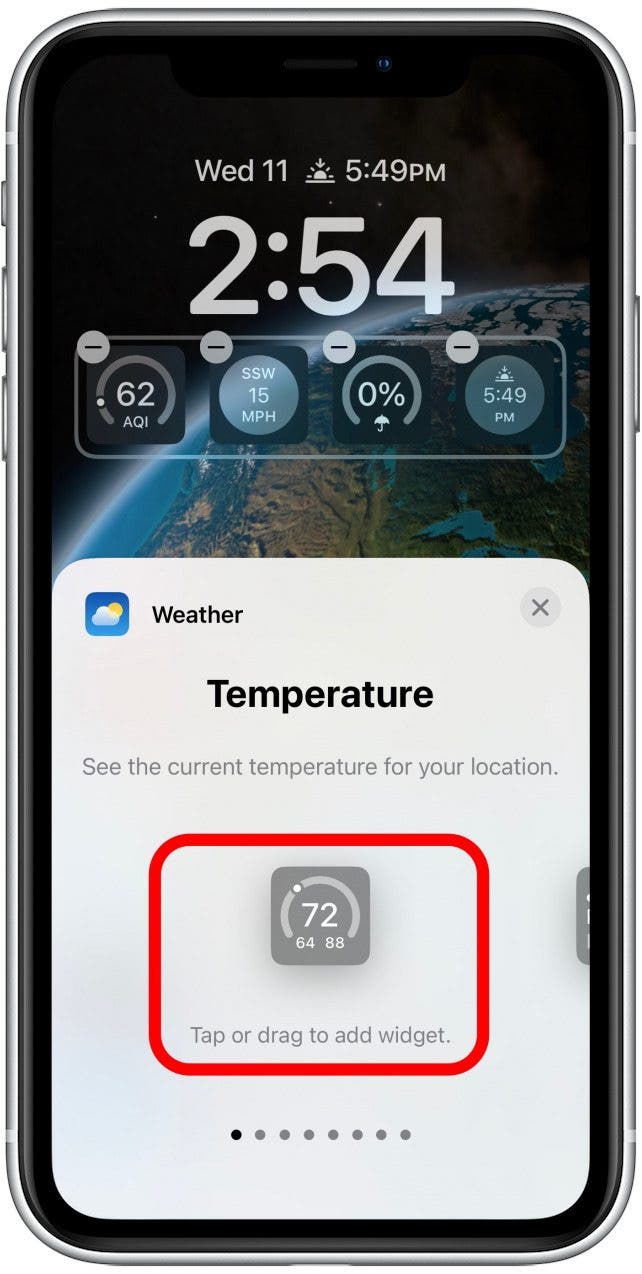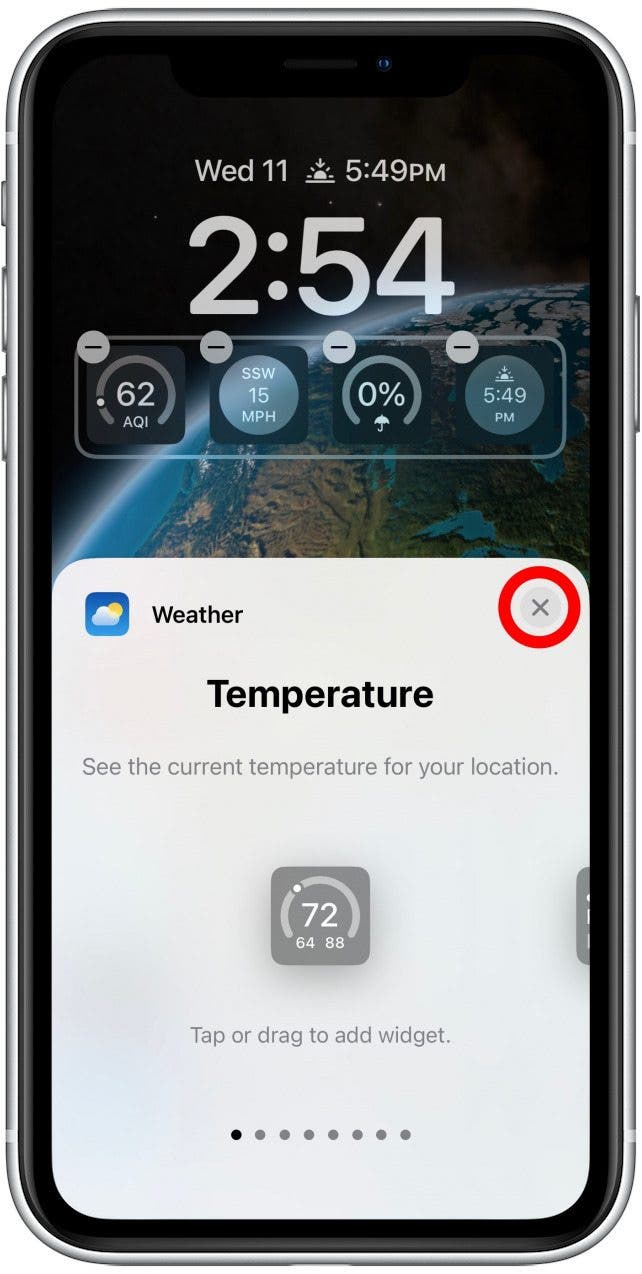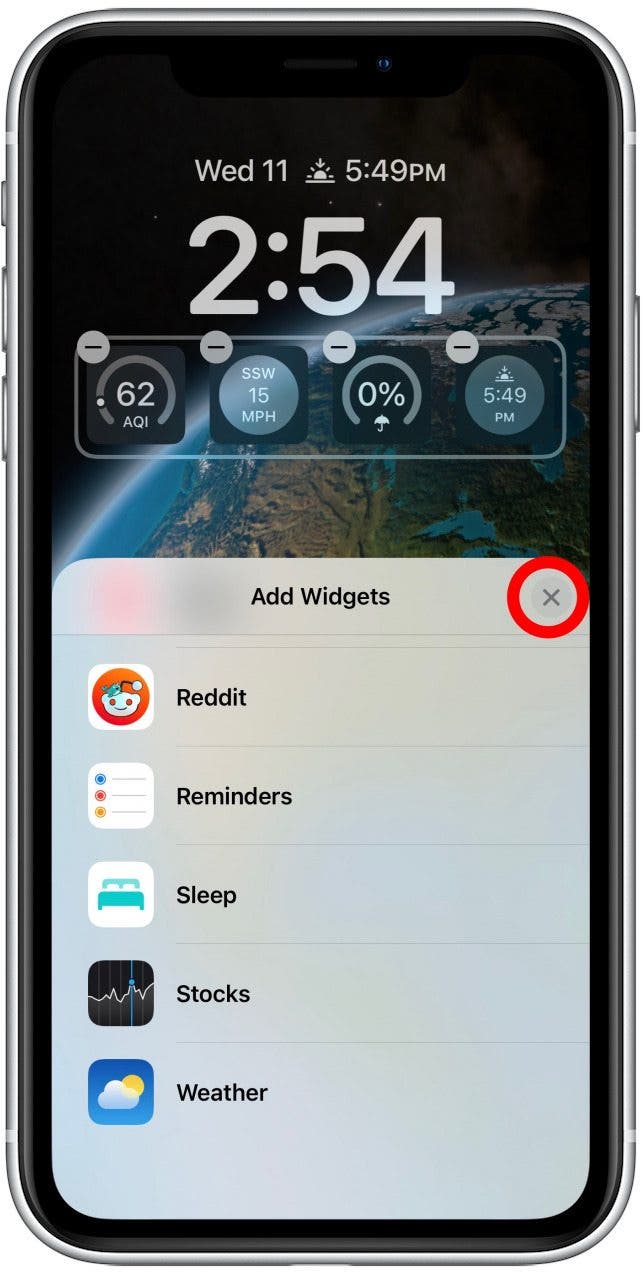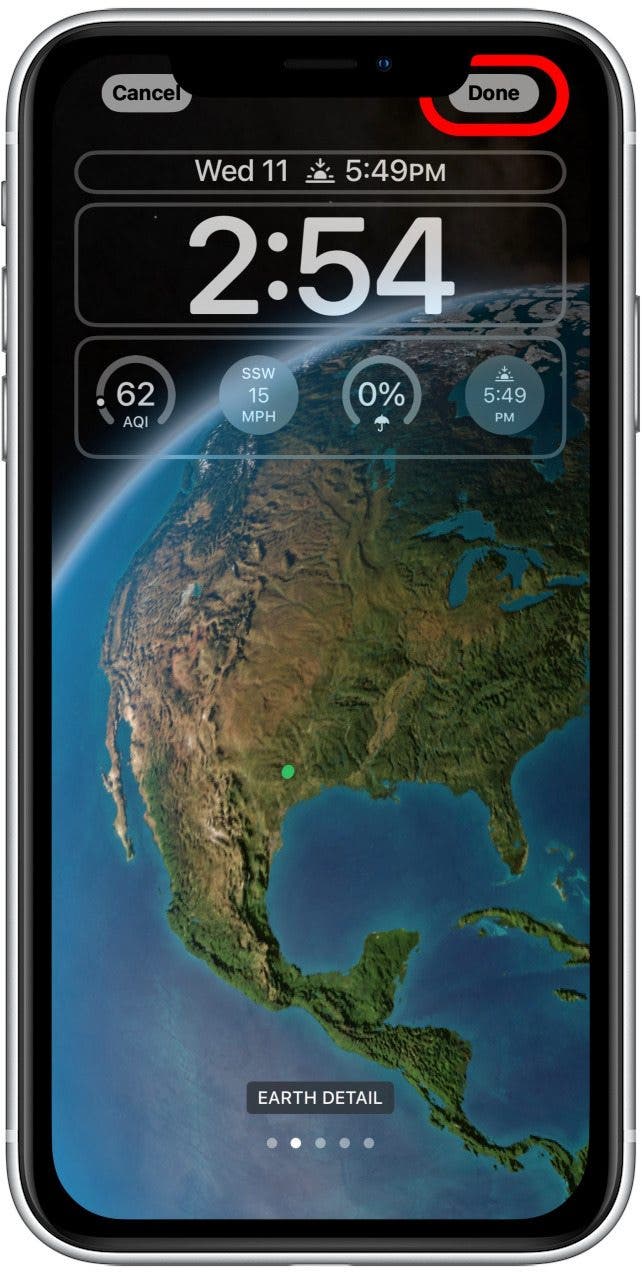What to Know
- Design a weather Lock Screen & add weather widgets.
- Make sure that your iPhone is updated to iOS 16.
- For accurate weather information, turn on Location Services.
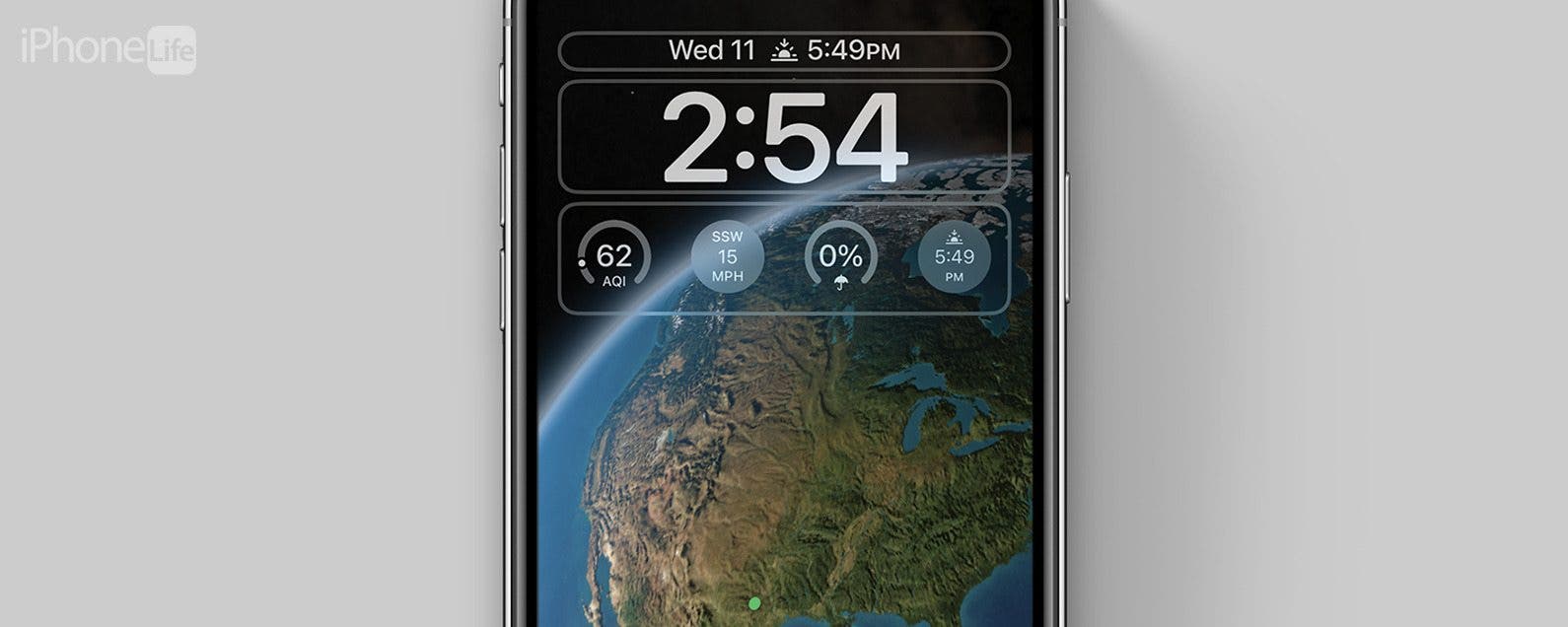
iOS 16 allows you to view the weather on your iPhone's Lock screen in two ways. One, you can create a Lock Screen that matches the current weather conditions in your area. Another way is to add widgets to your Lock Screen that provide information such as temperature and precipitation. This article will show you how to set up your iPhone so that you can view the weather on your Lock Screen.
How to Create a Weather Lock Screen on iPhone
What's cool about creating a weather Lock Screen is not only will you be able to view the current weather conditions, the background will match the conditions. As long as you have your Location Services on, you will be able to create a weather lock screen. Be sure to update your iPhone to iOS 16 before completing these steps. Here's how to set up your iPhone's Location Services so that you can view the weather on your Lock Screen.
- Open Settings.
![]()
- Choose Wallpaper.
![]()
- Select Add New Wallpaper.
![]()
- Select the Weather icon.
![]()
- If you don't want to customize your own weather Lock Screen, you can also select the pre-set option.
![]()
- Here, you can see how the background matches the current weather conditions of your location.
![]()
- Tap Add.
![]()
Now that you know how to set up a weather Lock Screen on your iPhone, let's look at how to add weather widgets to a lock screen, so you can see even more detailed weather information without ever unlocking your phone.

Related Article: How to Check the Weather Forecast on Your iPhone
How to Add a Weather Widget to iPhone's Lock Screen
Before iOS 16, you would have to use the Today View to access weather widgets. Now you can access widgets in the Lock Screen. With weather widgets, you will be able to check rain predictions, sun events, moon events, UV index, air quality, and wind speeds. Since the process of adding weather widgets to a Lock Screen is the same as adding other widgets, be sure to read our article on how to add widgets to your iPhone's Lock Screen.
- Swipe down from the top center of your Home Screen.
![swipe down from top of Home Screen to open Lock Screen]()
- Long press the Lock Screen.
![Long press on Lock Screen]()
- Choose a Lock Screen that you want to add widgets to and tap Customize.
![]()
- Tap the widgets section on your Lock Screen.
![Tap widgets section]()
- Tap Weather.
![]()
- Swipe left or right to see the different weather widgets.
![]()
- From left to right, the options include Temperature.
![]()
- Then Conditions.
![]()
- Next is UV Index.
![]()
- After that is Sunrise and Sunset.
![]()
- Then, there's Moon.
![]()
- Another useful one is Precipitation.
![]()
- Next is Wind.
![]()
- Finally, there's Air Quality.
![]()
- Tap or drag on the widget you want to add it to your Lock Screen.
![Tap to add widget]()
- When you're done, tap the X or the background to return to the customization screen.
![Close out widget screen]()
- Tap X again.
![Close out widget selector]()
- Tap Done.
![Tap Done]()
Now you can see the weather without ever unlocking your phone when you use this weather Lock Screen.