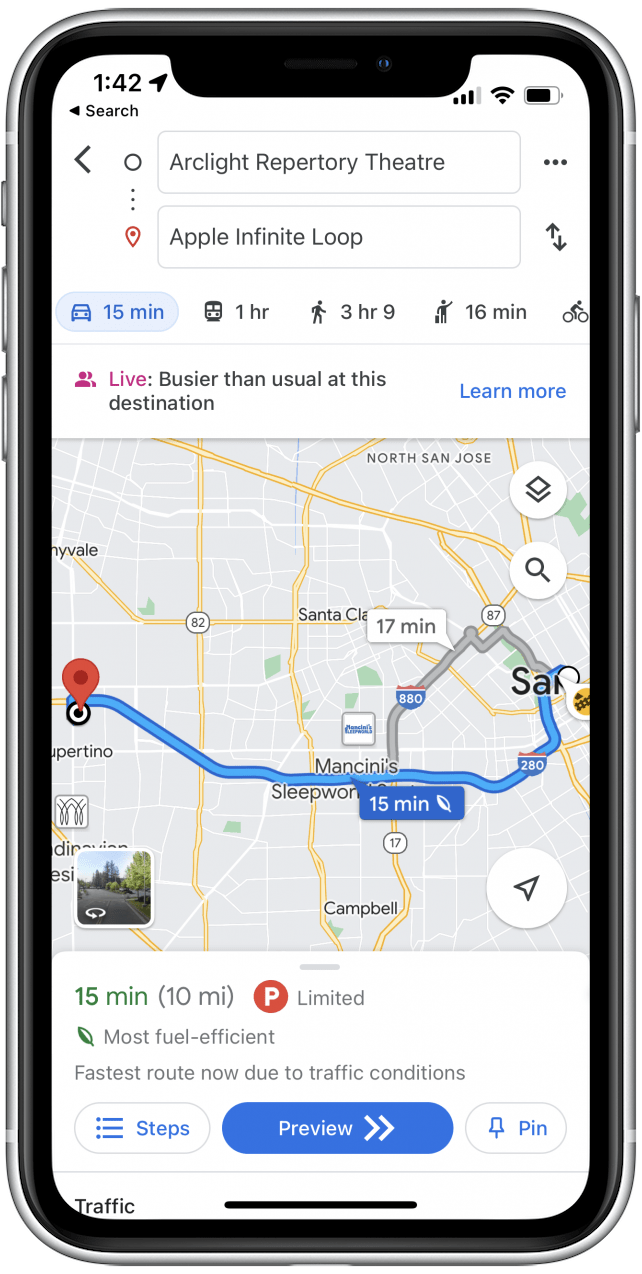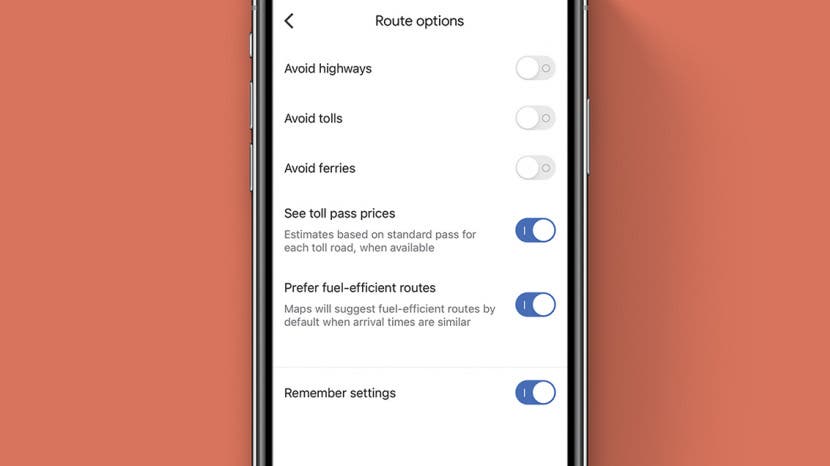
* This article is from our Tip of the Day newsletter. Sign Up. *
In an eco-conscious effort, Google Maps now includes a convenient fuel-efficient routing option. This allows you to view which route consumes the lowest amount of fuel. What's the downside? You don’t always get the shortest path, as the app prioritizes the fuel-efficient option by default. If you're getting inconvenient routes, we’ll show you how to turn off the Google Maps fuel-efficient routing feature.
How to Disable Google Maps Fuel Efficient Route Settings
For more nifty tips on your iPhone features and popular app settings, sign up for our free Tip of the Day Newsletter. While fuel-efficient routing is good for the planet and for saving on gas, if you’re in a hurry, you might want to take a different path. Here’s how to turn off fuel-efficient routing in Google Maps to ensure you reach your destination as quickly as possible.

- Open the Google Maps app. Tap the search bar and enter a destination. (If you're not heading anywhere, just enter a random destination so you can access and adjust route settings.)
![Tap the search bar and input the location you wish to navigate to.]()
- Tap Directions to view the route and adjust the route options.
![Tap Directions.]()
- Tap the three dots icon next to your starting location.
![Tap the three dots next to your starting location.]()
- From the menu that appears, tap Route Options.
![Tap Route Options.]()
- Tap the toggle to disable Prefer fuel-efficient routes. (The toggle is blue when enabled, and gray when disabled.)
![Tap the toggle for Prefer fuel-efficient routes.]()
- Once you've updated your route options, press the back arrow icon to return to your route.
![Press back.]()
- Now for any destination you enter, Google Maps will display the shortest and fastest route by default.
![Google Maps will show you the shortest routes from now on. If you would like to turn fuel-efficient routing back on, simply follow the above steps and tap the toggle again.]()
If you change your mind later and want to turn fuel-efficient routing back on, follow the steps above and tap the toggle again. Now that you have Google Maps fuel-efficient routing switched off, the app will always display the shortest route, regardless of which one uses more gas. If you're interested, you can also learn how to find someone else's iPhone when it's lost. Then you'll be prepared to help friends and family when someone (inevitably) misplaces their phone!