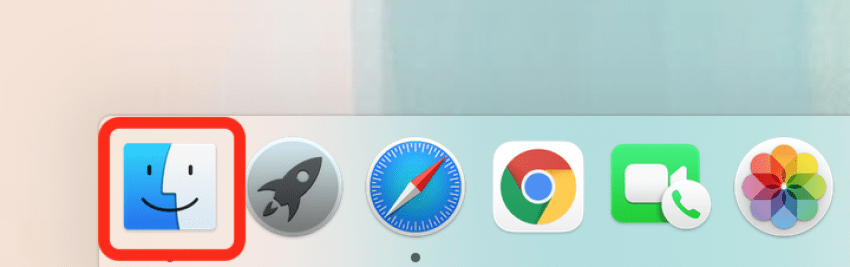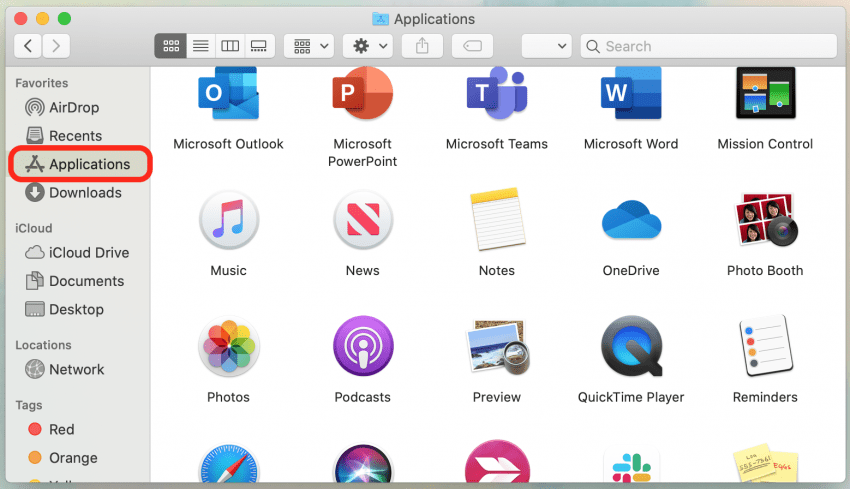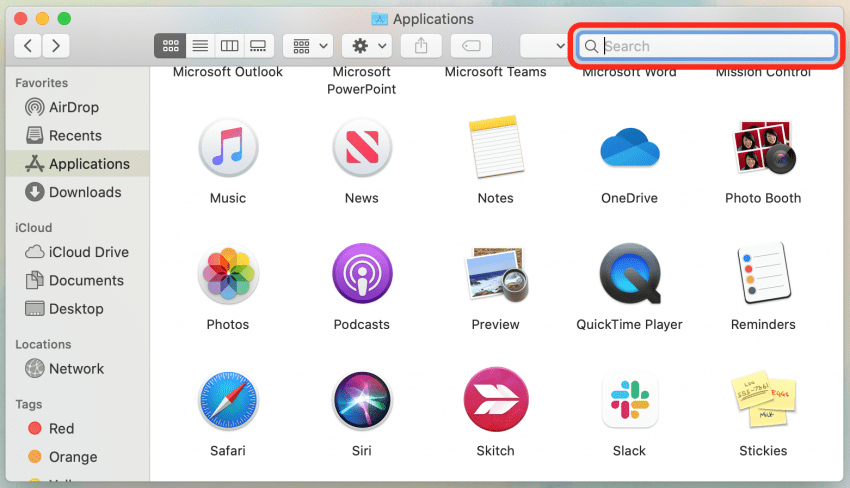By Ashleigh Page
Updated 02/28/2022
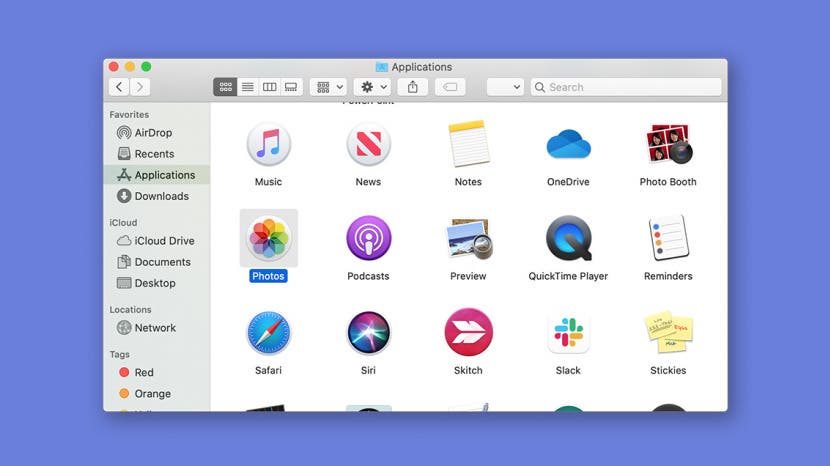
* This article is from our Tip of the Day newsletter. Sign Up. *
Commonly used apps are located in the Mac Dock at the bottom of your screen, but how do you find your other Mac apps? We'll show you how to use Finder to open the Mac Applications folder for easy access to your app collection.
Related: How to Open Apple Music on a Mac with Finder

Discover your iPhone's hidden features
Get a daily tip (with screenshots and clear instructions) so you can master your iPhone in just one minute a day.
Here's how to access the Applications folder on Mac with Finder:
- Click the Mac Finder icon to open it.
![]()
- Click Applications on the left side of the Finder menu.
![]()
- You can either scroll through the list of applications or click the search bar to type in the name of the app you want to open.
![]()
- Double-click the app icon to launch the app.
![]()
That's all there is to it! A final tip: if this is an app you use often and you'd like to add it to your Dock, simply click the app icon and drag it over your Dock, then release. The icon will be added to your Dock so you open the app from your Mac Desktop! Next, learn how to use the exit full screen shortcut on your Mac.