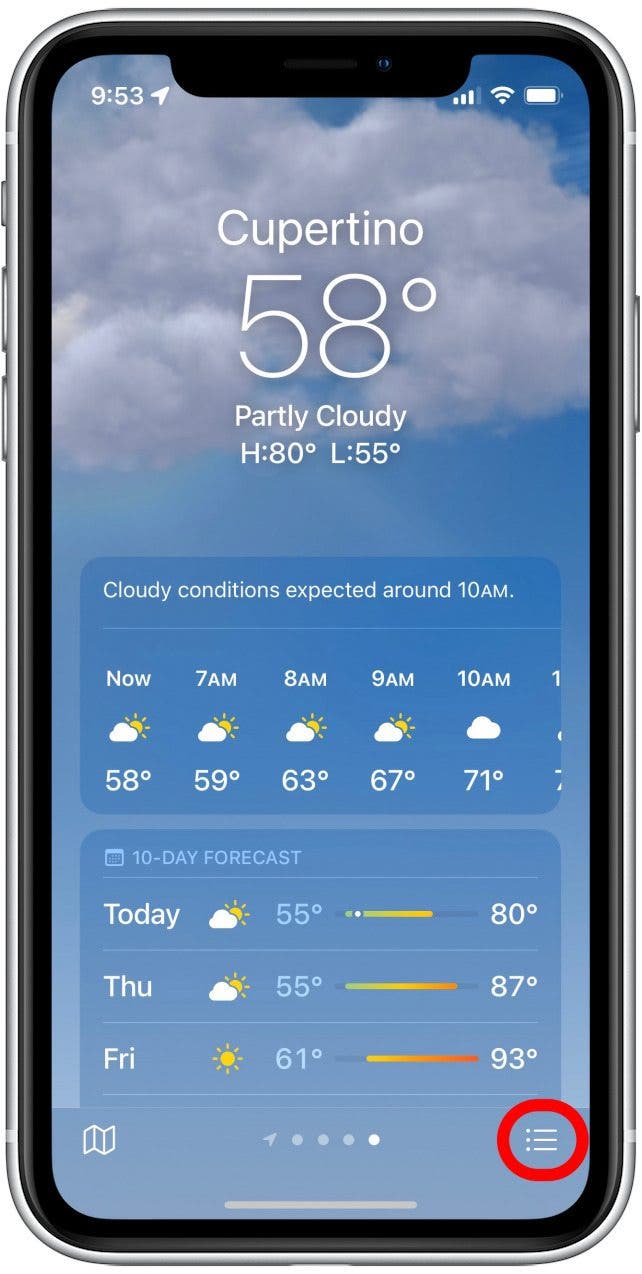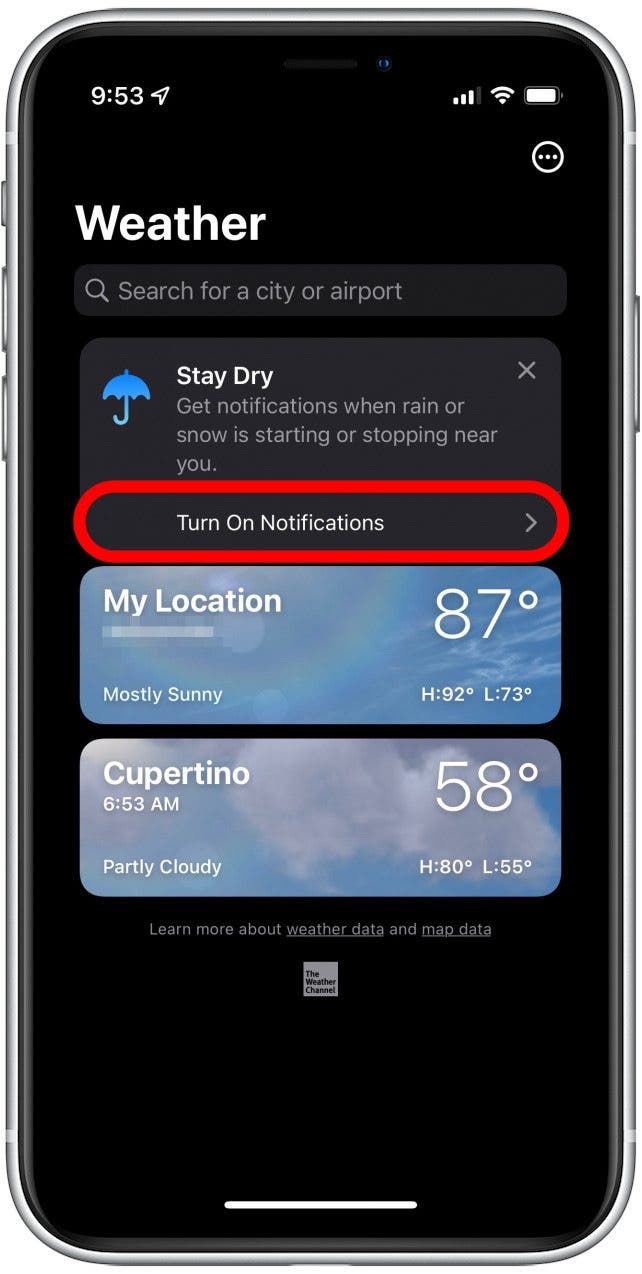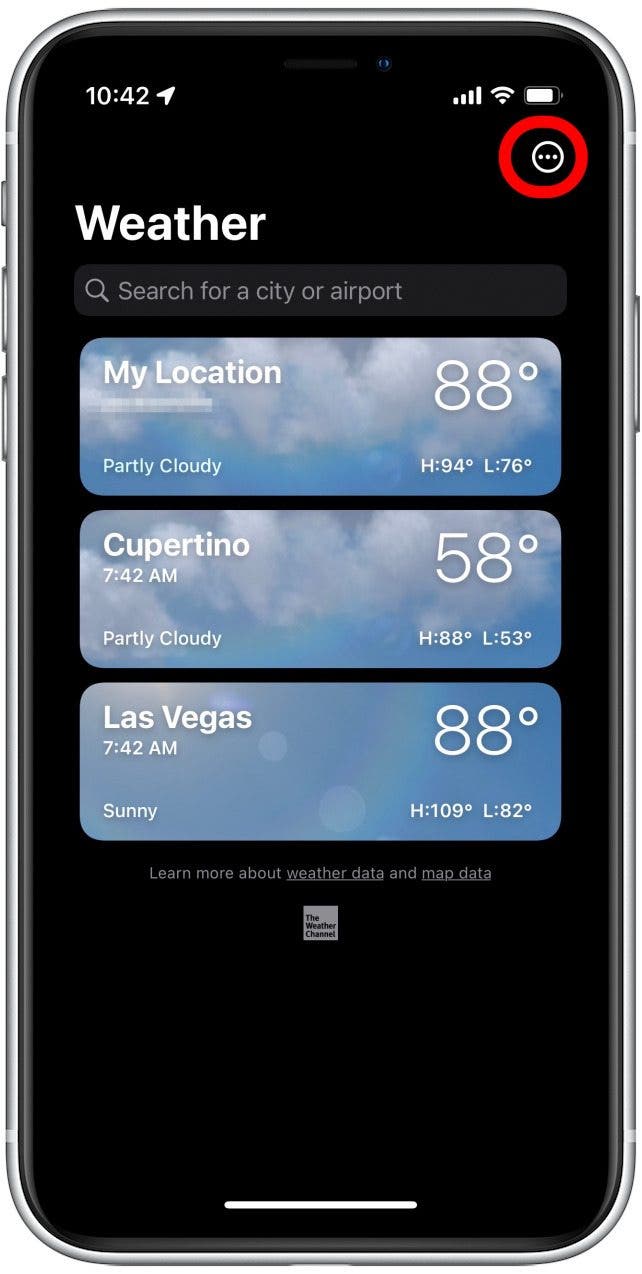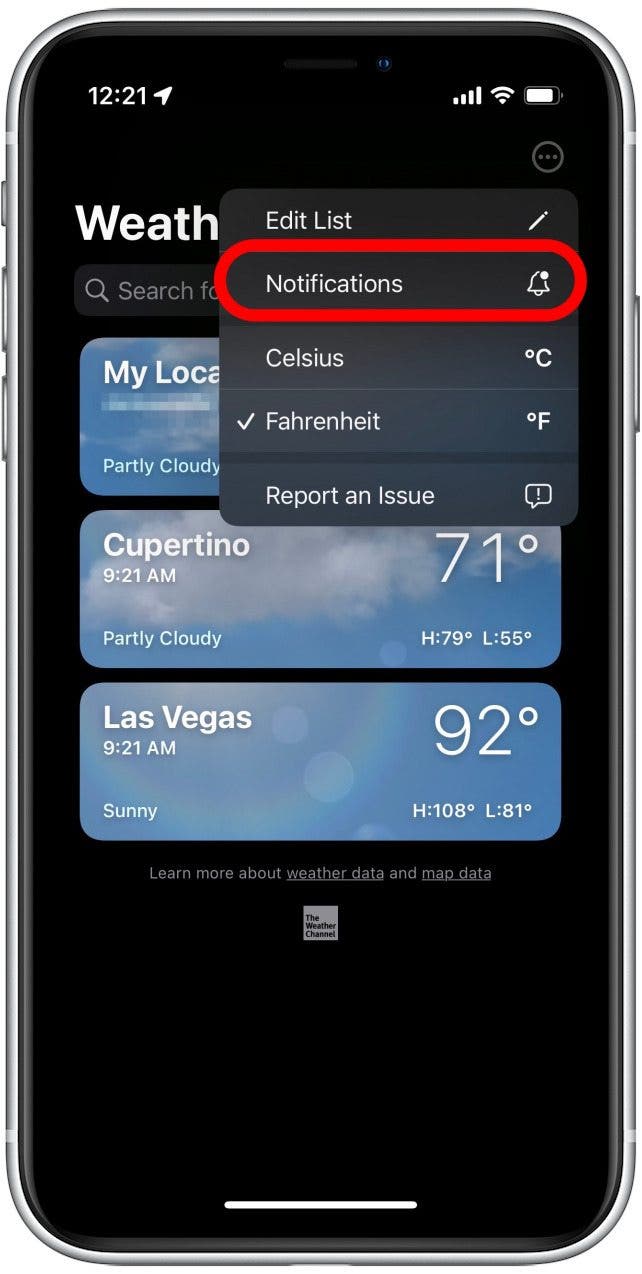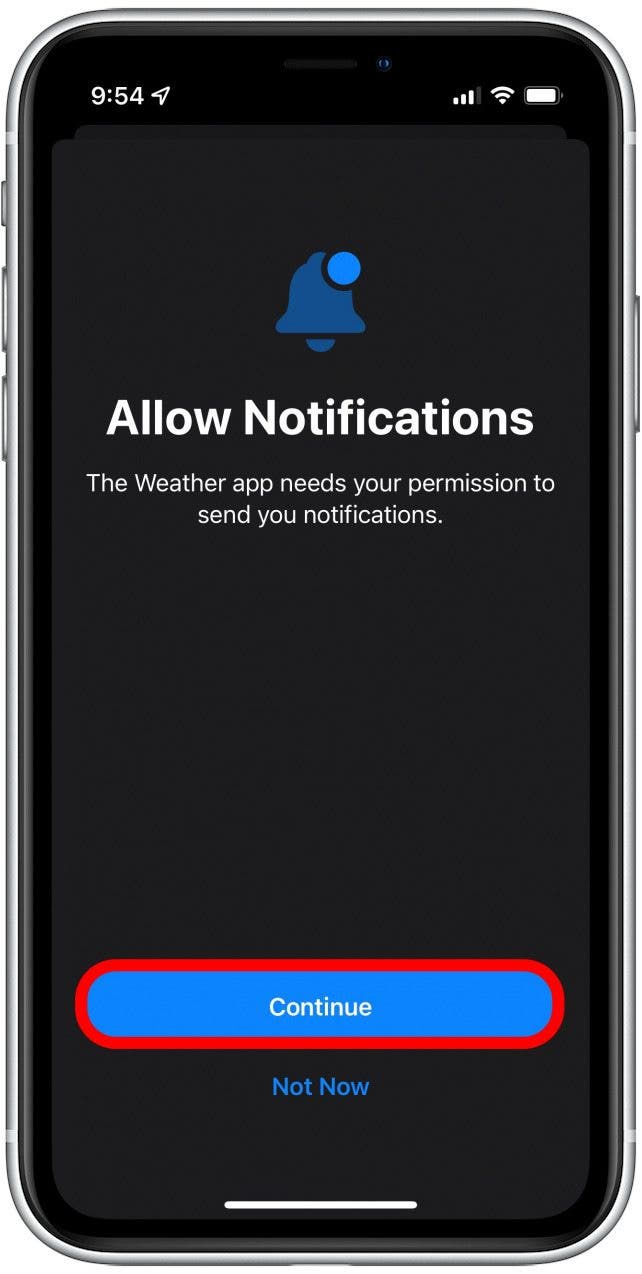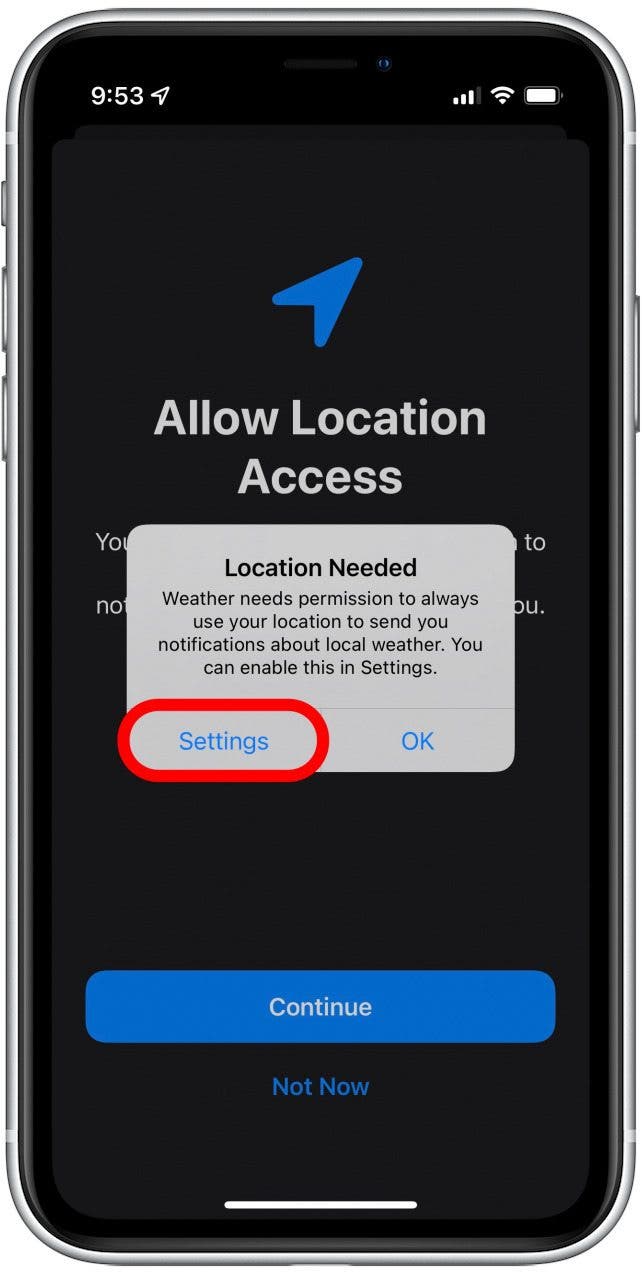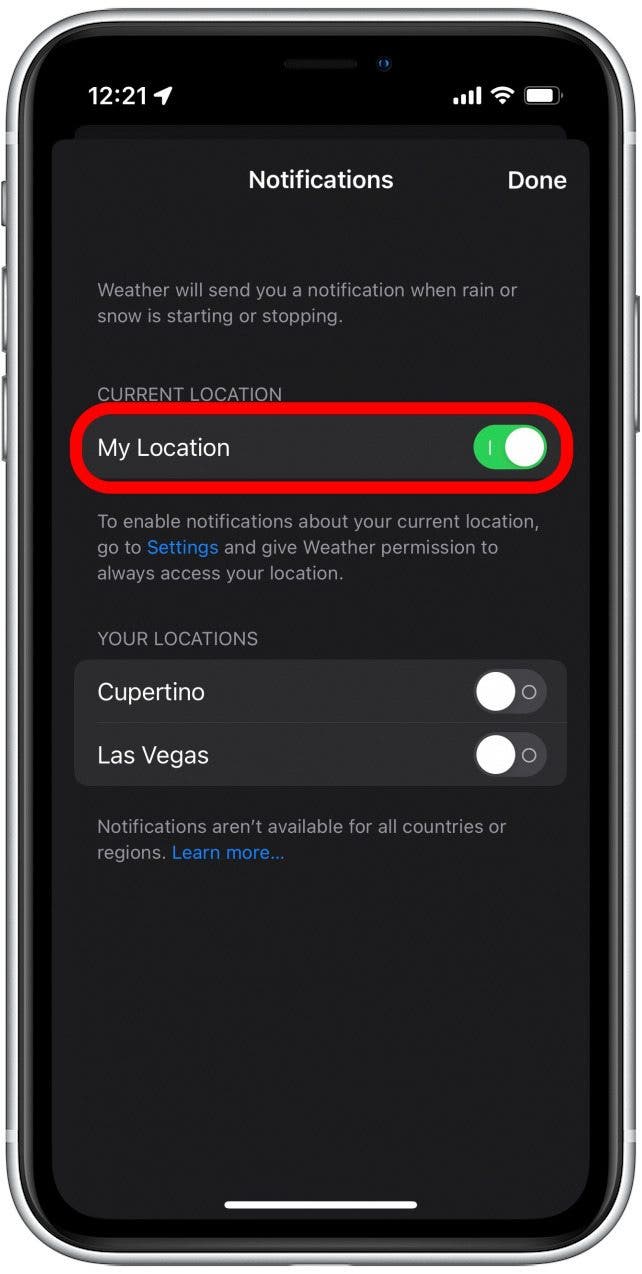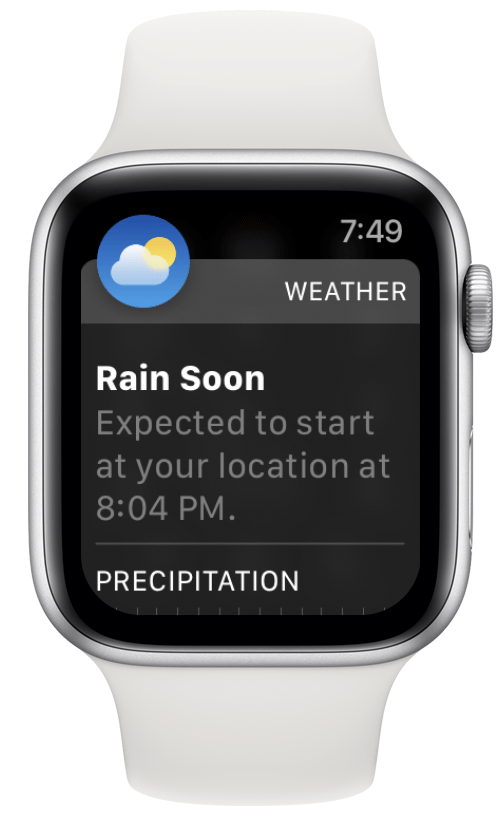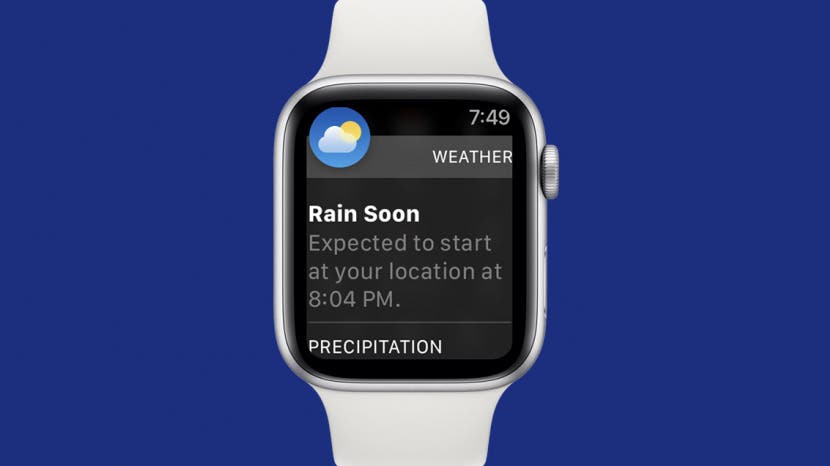
* This article is from our Tip of the Day newsletter. Sign Up. *
Getting weather alerts on your Apple Watch is handy, especially if you often do outdoor activities or workouts and leave your iPhone behind. To get weather alerts on your Apple Watch, you'll actually need to set them up on your iPhone first, since your Apple Watch mirrors the notification settings on your iPhone.
Related: How to Add Workout to Apple Watch Manually

Why You’ll Love This Tip
- Stay up-to-date on weather warnings and alerts in your area.
- Receive weather alerts and updates directly on your Apple Watch.
How to Get Weather Alerts on Apple Watch
To learn more about your Apple Watch features, sign up for our free Tip of the Day newsletter. In the steps below, we'll show you how to set up weather warnings on your iPhone, which will then allow your Apple Watch to also receive weather alerts and updates. Here's how to set up weather alerts:
- Open the Weather app.
![Open the Weather app.]()
- Tap the list icon in the bottom-right corner.
![Tap the menu icon in the bottom right.]()
- If you see a prompt suggesting you turn on weather alerts, tap Turn On Notifications.
![Tap Turn on Notifications.]()
- If you don't see the prompt shown above, tap the more icon.
![Tap the three dots in the upper right.]()
- Tap Notifications.
![Tap Notifications.]()
- If you haven't previously enabled notifications, tap Continue to allow notifications.
![Back in the weather app, tap Continue to allow notifications.]()
- Tap Settings.
![Tap Settings.]()
- Here, you can choose to only get weather alerts for certain locations or your current location. Tap the toggles to turn on notifications.
![Tap the toggles to turn on notifications.]()
- Now whenever rain, snow, or other harsh weather is on the way, you’ll receive a notification on your iPhone and Apple Watch.
![You’ll now receive notifications on your iPhone and Apple Watch.]()
Once you've completed the steps above, you'll receive an alert on both your iPhone and Apple Watch whenever inclement weather is happening in a specific location or your current location.