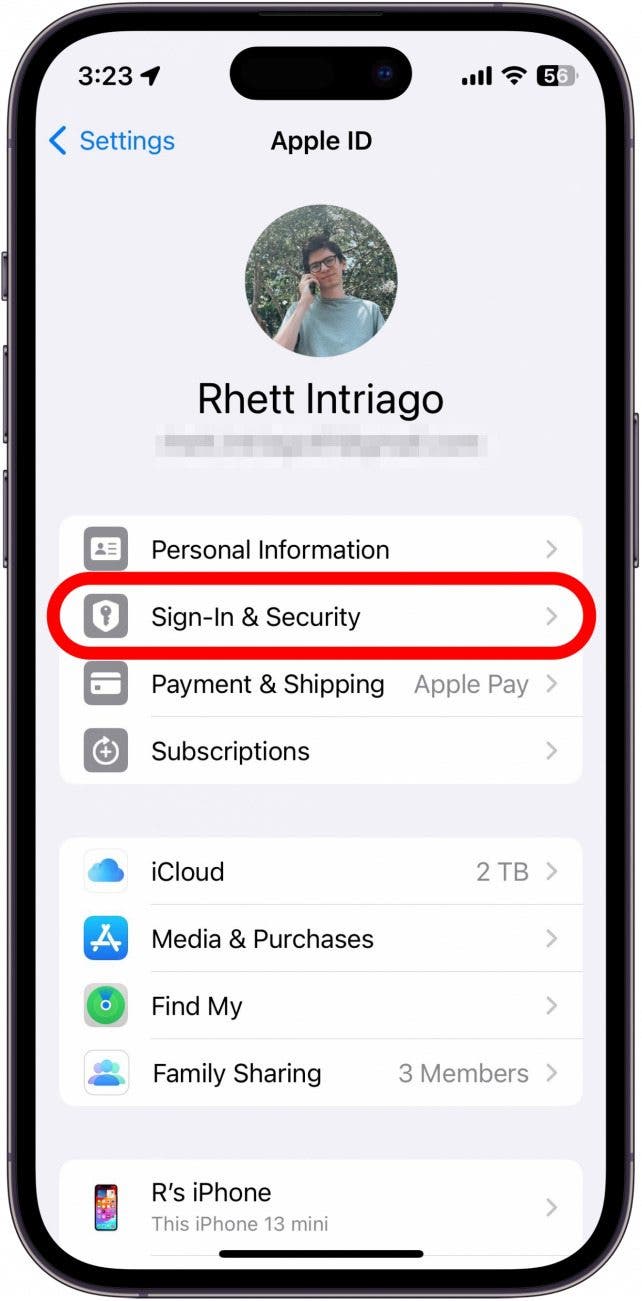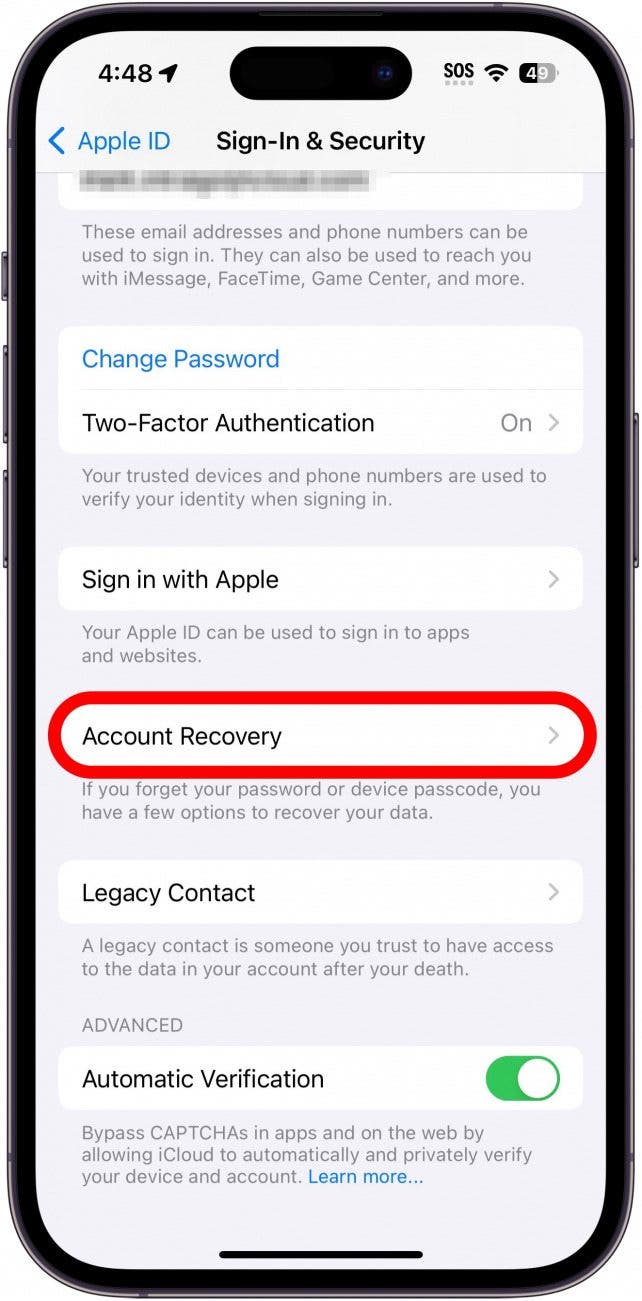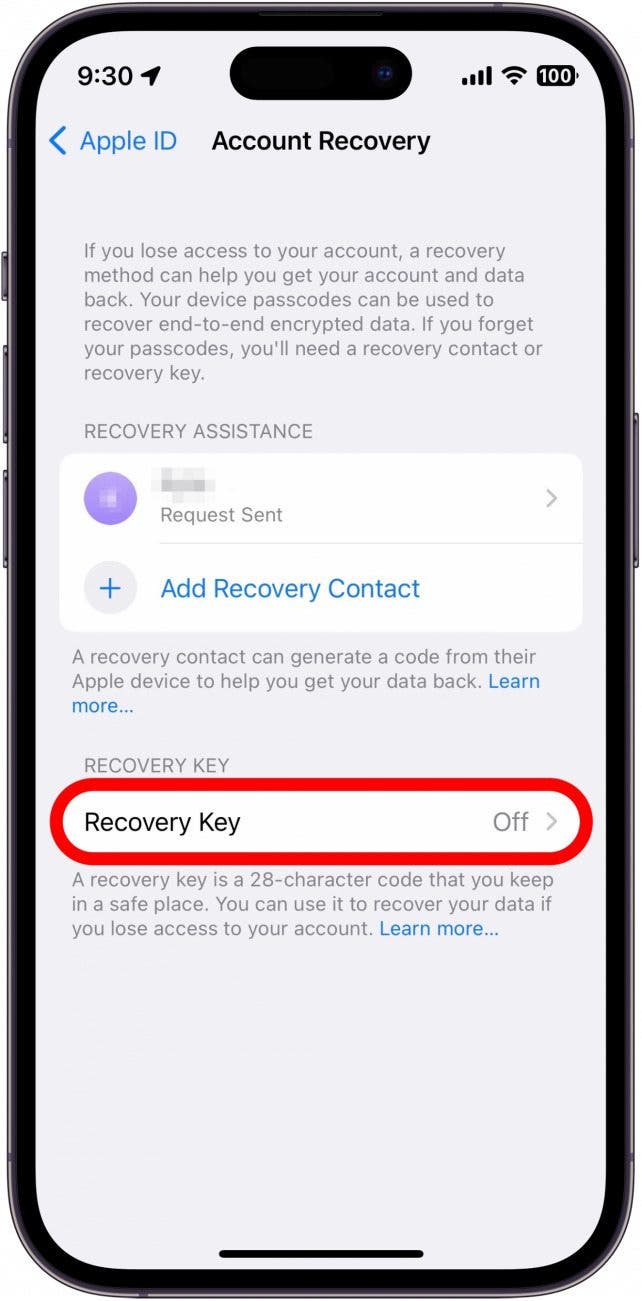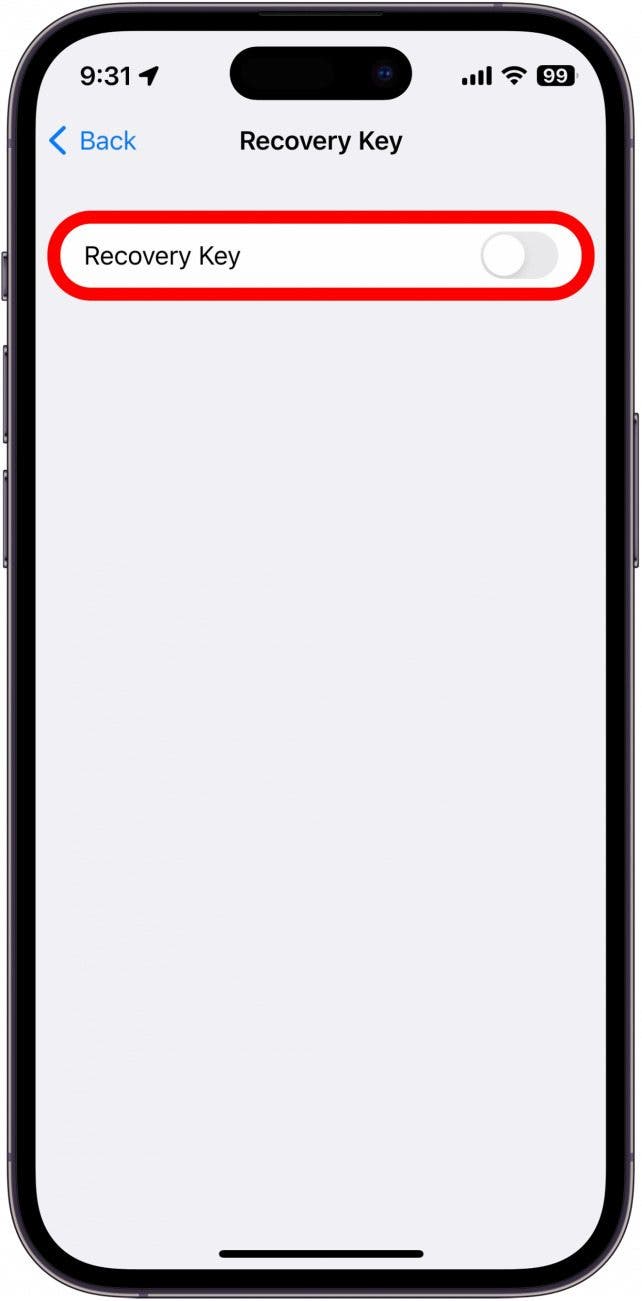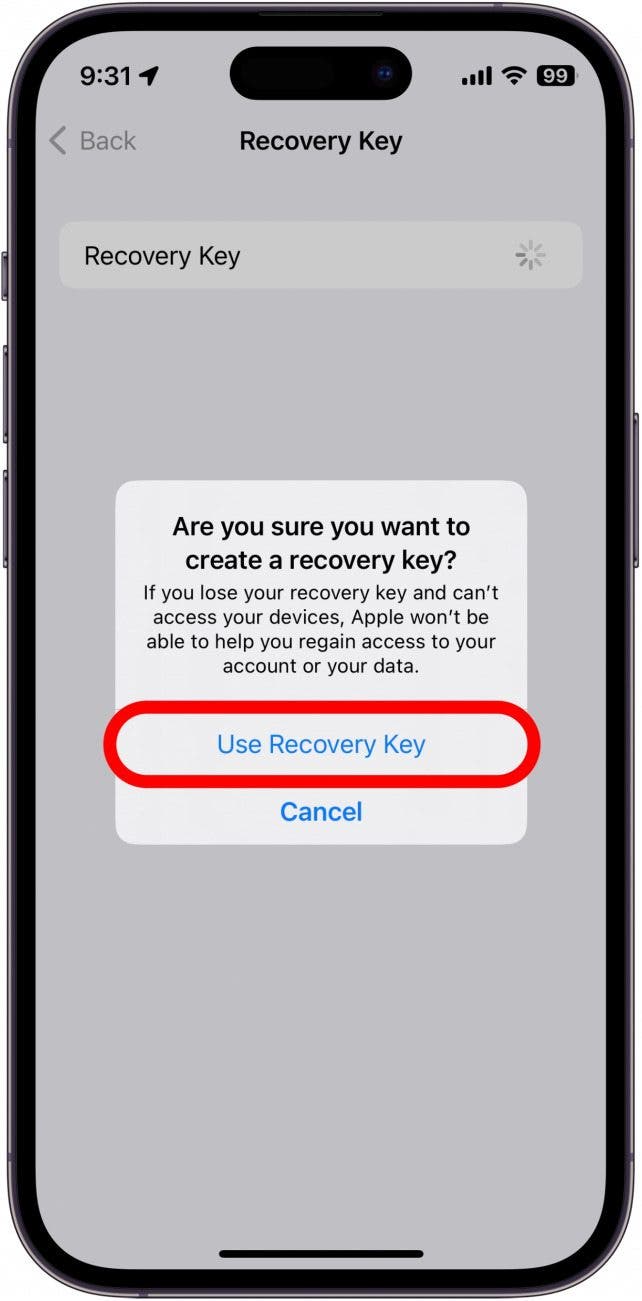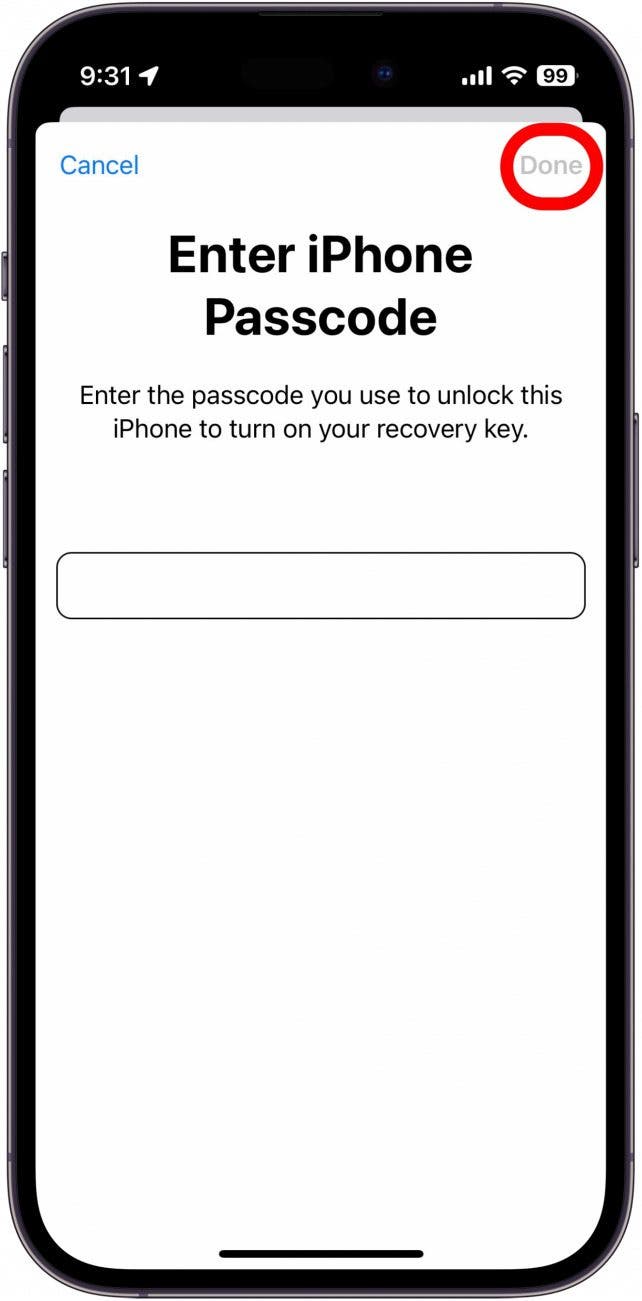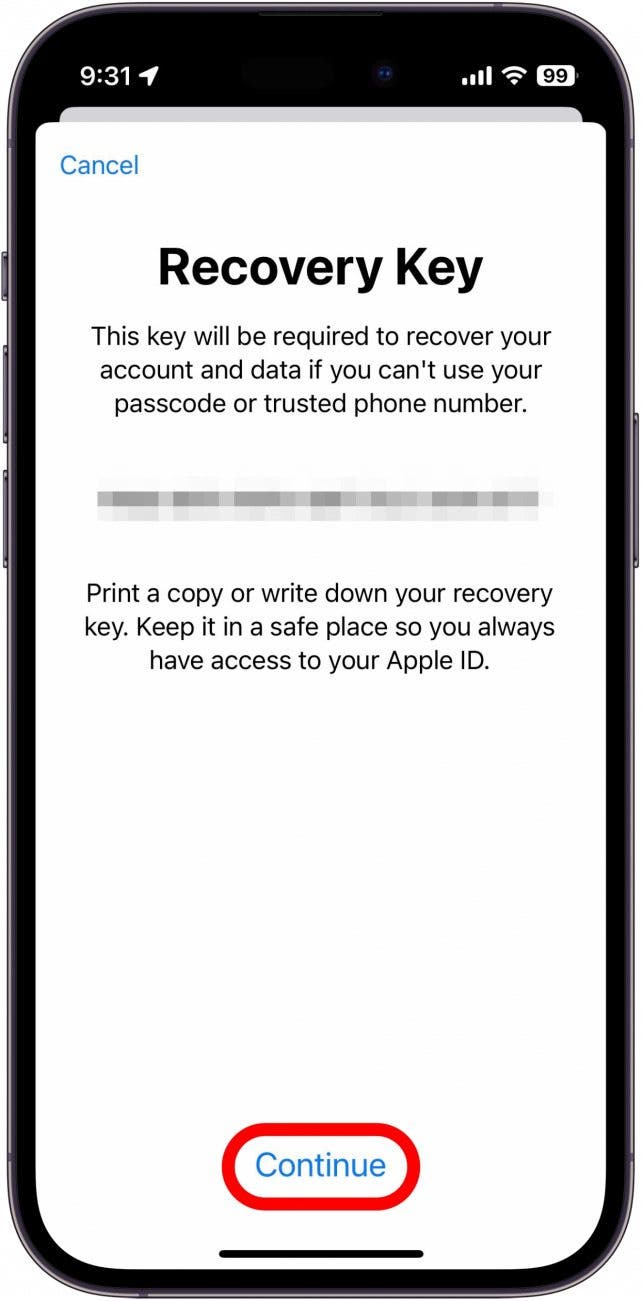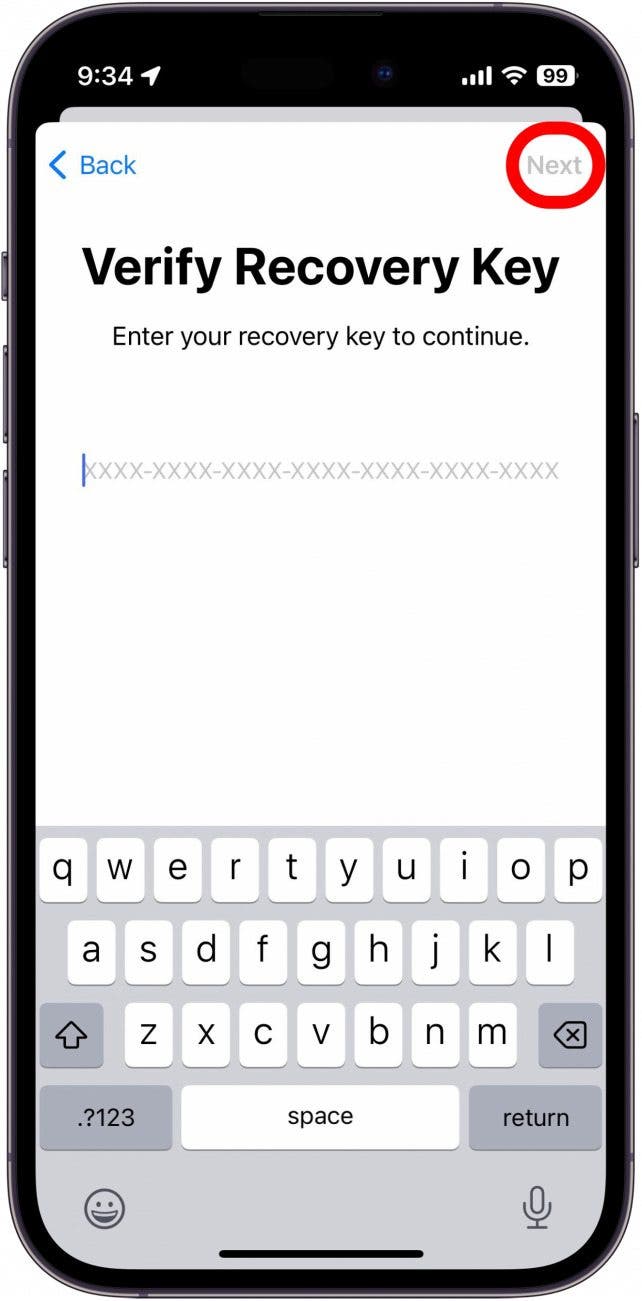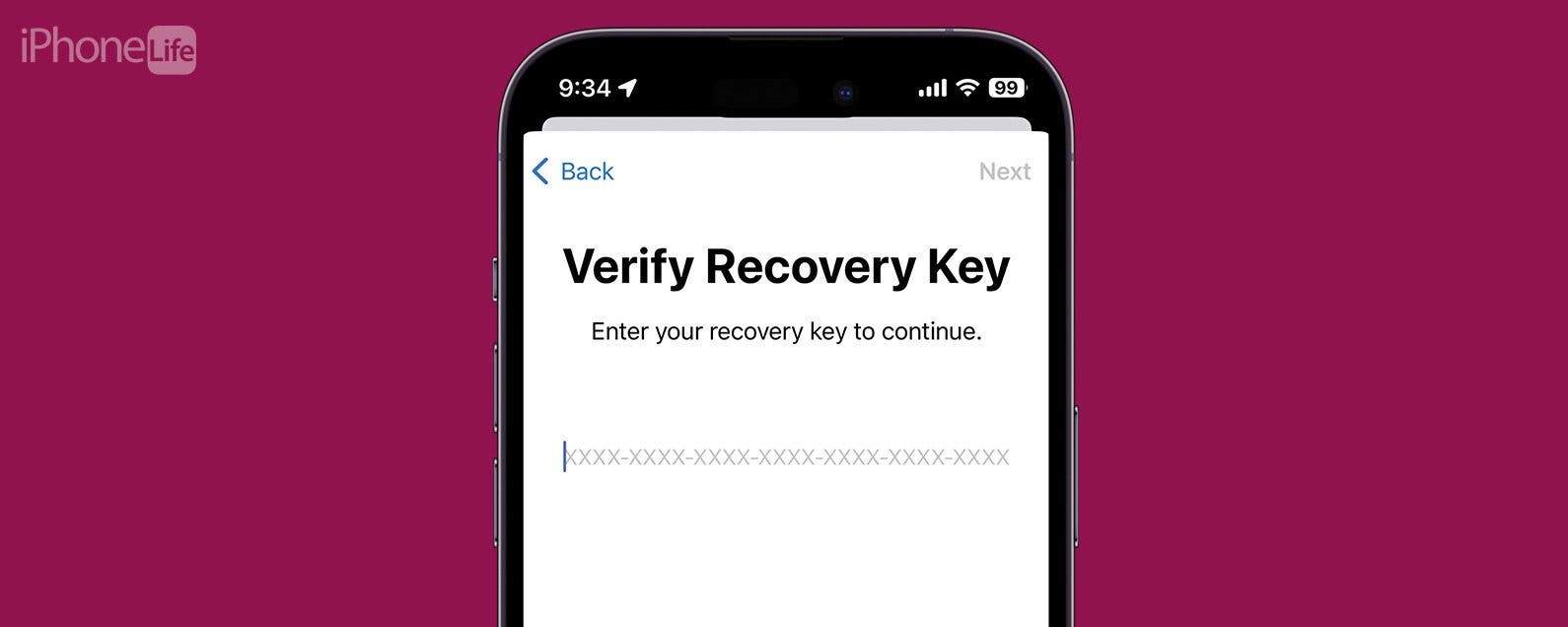
* This article is from our Tip of the Day newsletter. Sign Up. *
If you ever forget your Apple ID password or lose access to your account in some way, there are options for recovering it. Setting up a recovery key is one surefire way to guarantee that you can easily regain access to your account. Let’s go over how to set up an Apple account recovery key.
Why You’ll Love This Tip:
- Keep your Apple ID secure and prevent unauthorized access.
- Easily regain access to your account if you are ever locked out.
How to Set Up Apple Recovery Key
System Requirements
This tip works on iPhones running iOS 16 or later. Find out how to update to the latest version of iOS.
When you set up a recovery contact for your Apple ID, you’ll also have the option to add a recovery key. What is an Apple recovery key? It is essentially a randomly generated 28-character code that is tied to your Apple ID. If you forget your Apple ID password and are unable to log into your account, you can use your recovery key to regain access. A recovery key is not required to set up account recovery, but it does add an extra layer of security. For more iPhone security tips, be sure to check out our free Tip of the Day newsletter. Now, here’s how to set up an iPhone recovery key:

- Open the Settings app, and tap your name at the top.
![iphone settings app with a red box around apple id name at the top of the screen]()
- Tap Sign In & Security.
![iphone apple id settings with a red box around sign in and security]()
- Tap Account Recovery.
![iphone sign in and security screen with a red box around account recovery]()
- Tap Recovery Key.
![iphone apple id account recovery settings with a red box around recovery key]()
- Tap the toggle next to Recovery Key.
![iphone account recovery key screen with a red box around recovery key toggle]()
- Tap Use Recovery Key.
![iphone account recovery key screen displaying a pop up asking if the user is sure they want to activate this feature, with a red box around use recovery key]()
- Enter your iPhone Passcode, and tap Done.
![iphone recovery key setup, prompting the user to enter their iphone passcode with ared box around the next button]()
- Your Recovery Key will be displayed. Print it out or write it down somewhere safe. Then, tap Continue.
![iphone account recovery key setup displaying the recovery key with a red box around continue button]()
- On the next screen, enter your Recovery Key to verify it, and tap Next to finish setting up your Recovery Key.
![iphone recovery key set up verify key screen with a red box around next button]()
That’s how to set up an iPhone recovery key. Keep this key somewhere safe, as it can be used to gain access to your account, just like a password. Next, find out how to set up iCloud Advanced Data Protection.