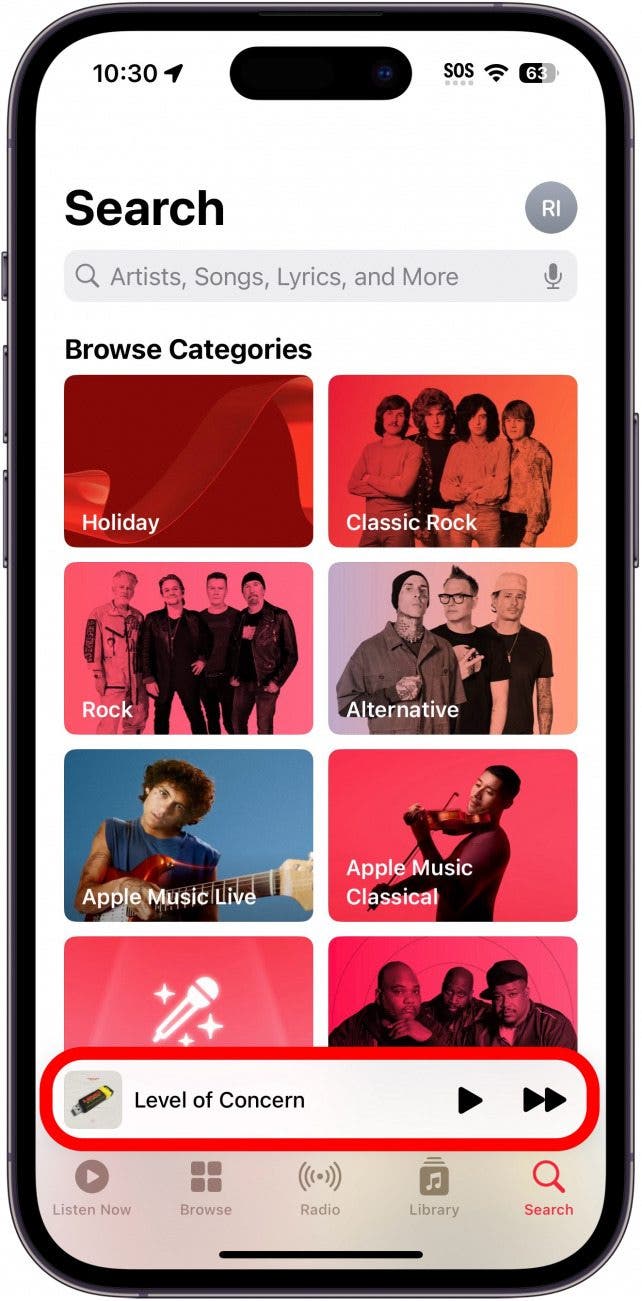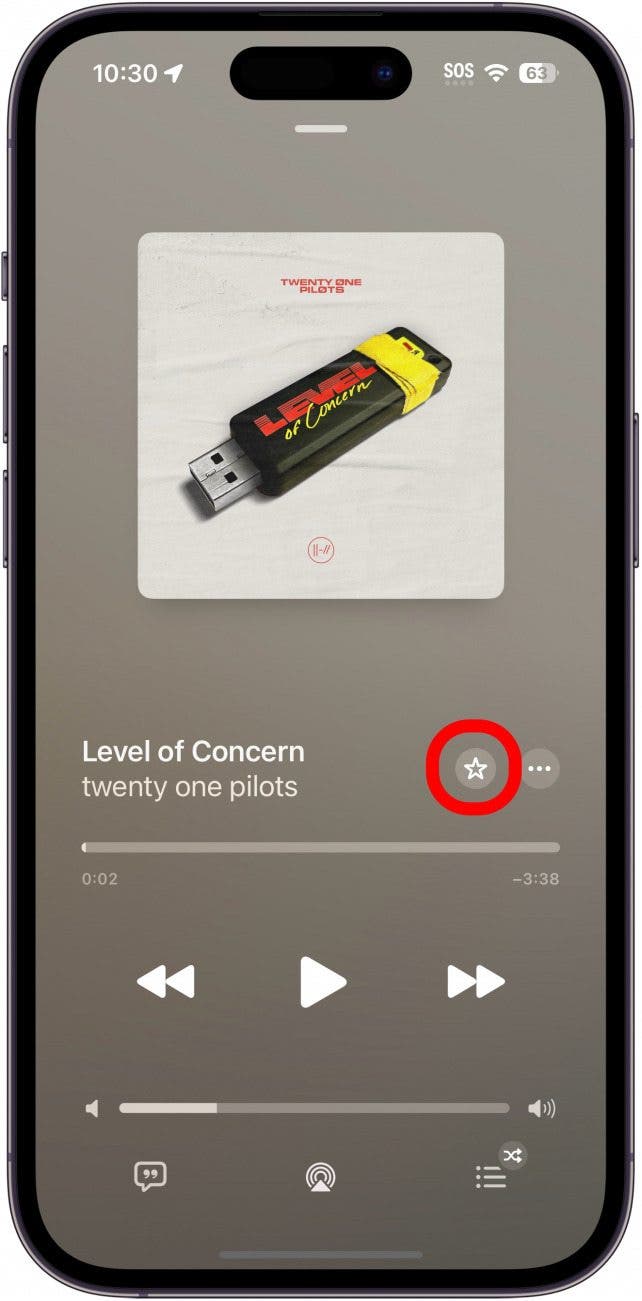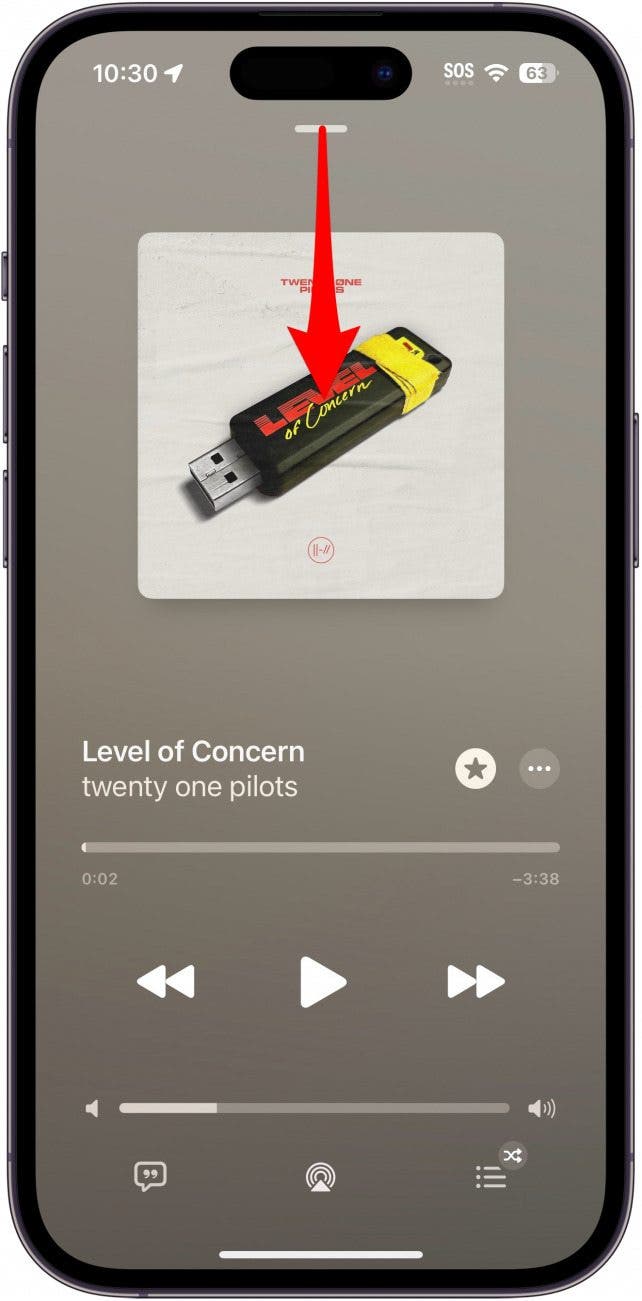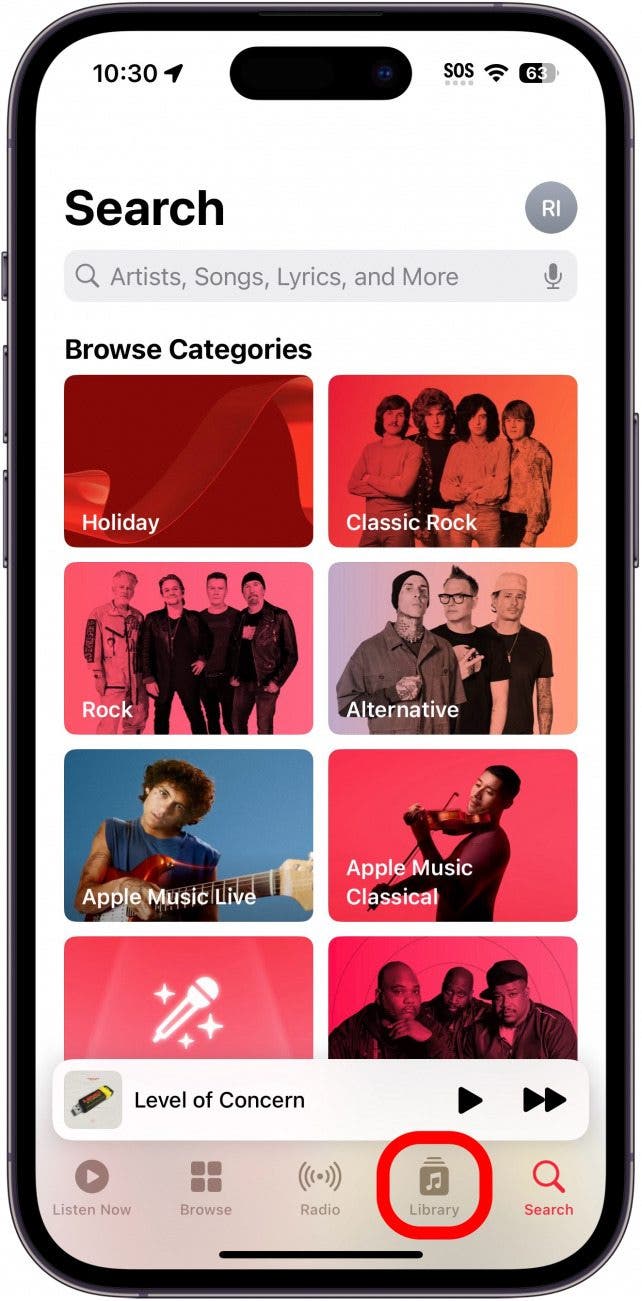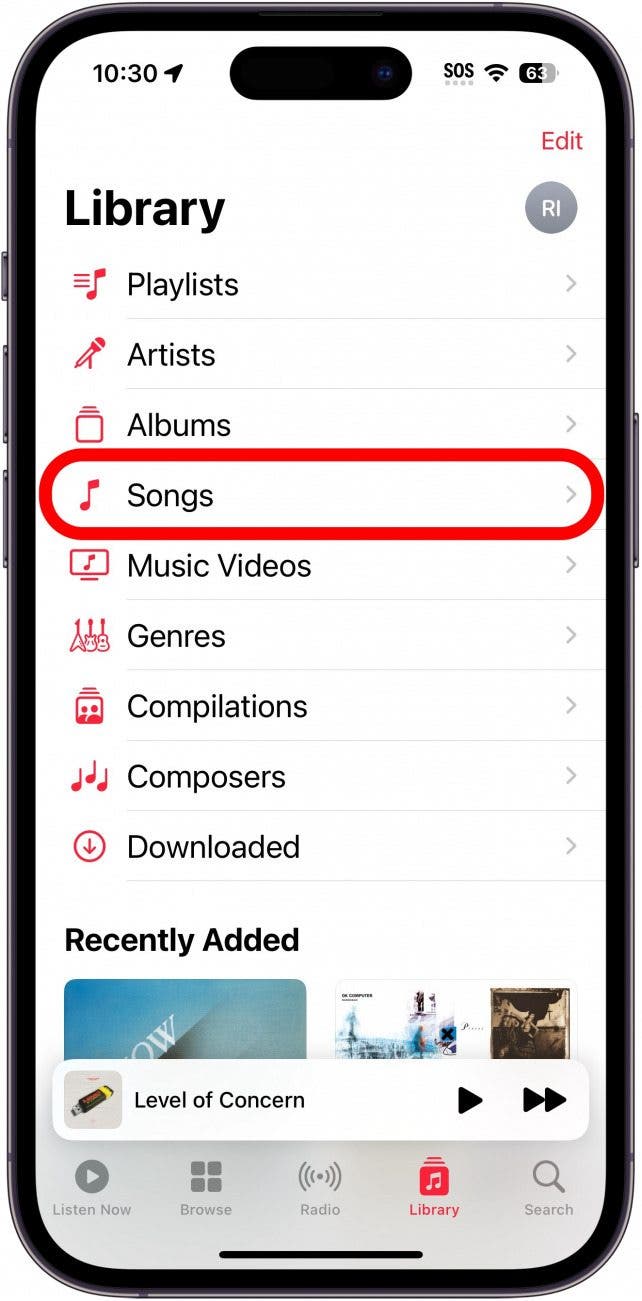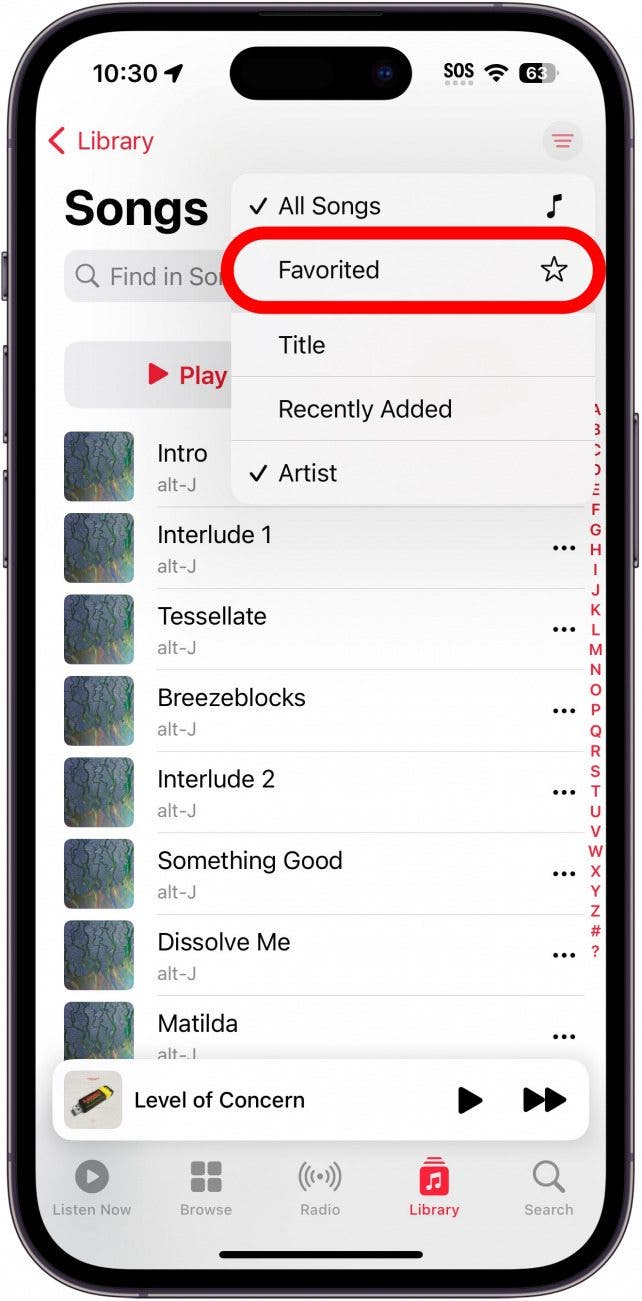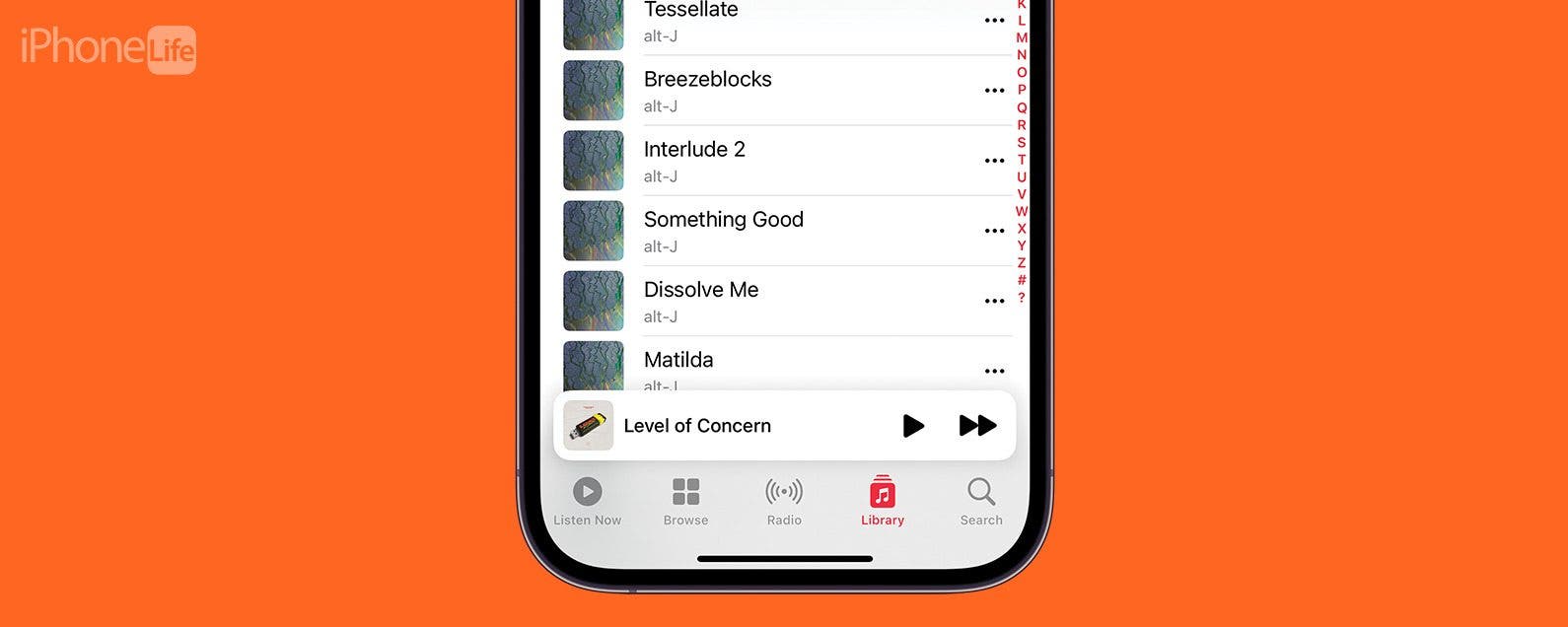
* This article is from our Tip of the Day newsletter. Sign Up. *
In previous versions of iOS, you could tap a heart in Apple Music to indicate that you love a specific song. Then, you could see a list of all your “loved” songs. With the latest update, the heart has become a star and loved songs have become favorites. Here’s how to add songs to your favorites.
Why You’ll Love This Tip:
- Save songs that you love to an easy-to-find playlist.
- Quickly find and listen to your favorite songs.
How to Favorite Songs & See Favorites
System Requirements
This tip works on iPhones running iOS 17 or later. Find out how to update to the latest version of iOS.
What does the star mean on Apple Music? Tapping the star icon will add a song to your favorites. You can then filter your library to see all of the music you’ve favorited. For more great Apple Music tips and tricks, check out our free Tip of the Day newsletter. Now, here’s how to add songs to your favorites:

- Open Apple Music.
![iphone home screen with music app circled in red]()
- Tap the Now Playing bar.
![apple music with now playing bar circled in red]()
- Tap the Star icon to favorite the song.
![apple music now playing screen with a red circle around the star icon]()
- Swipe down from the gray bar at the top of the Now Playing screen.
![apple music now playing screen with red arrow point down from gray bar at the top of the screen, indicating to swipe down]()
- Tap the Library tab.
![apple music with library tab circled in red]()
- Tap Songs.
![apple music library with songs button circled in red]()
- Tap the Filter icon in the upper right corner.
![apple music songs list with red circle around filters icon in the top right of the screen]()
- Tap Favorited.
![apple music songs list with red circle around favorited option in filters menu]()
- You’ll see a list of all the songs you’ve favorited.
![apple music songs list showing only favorited songs, with a red circle around the list of favorites]()
I often forget about this feature, so my list of favorites is very small. You can also favorite artists and playlists as well. Then, if you tap Artists or Playlists in the Library tab, you can filter those by favorites by following the same steps above. Now you know how to favorite songs and how to find loved songs in Apple Music on iPhone.