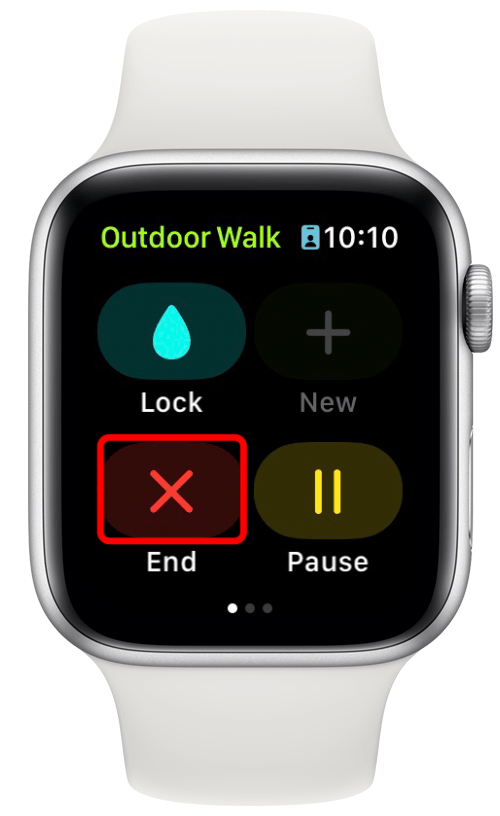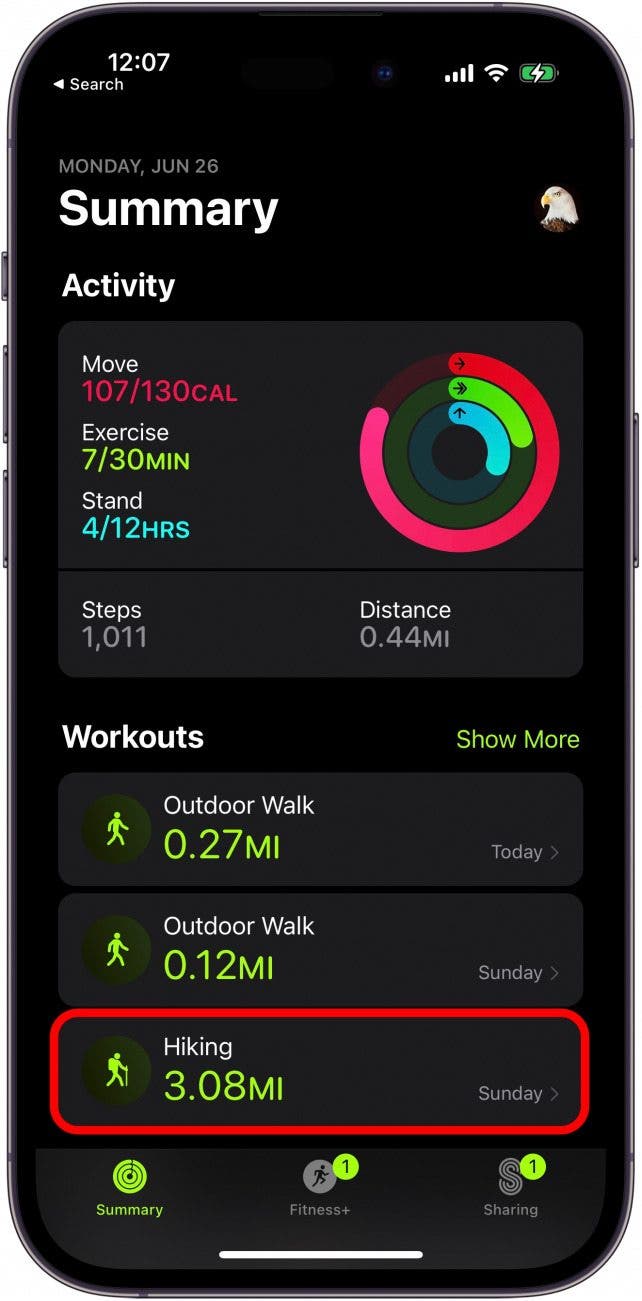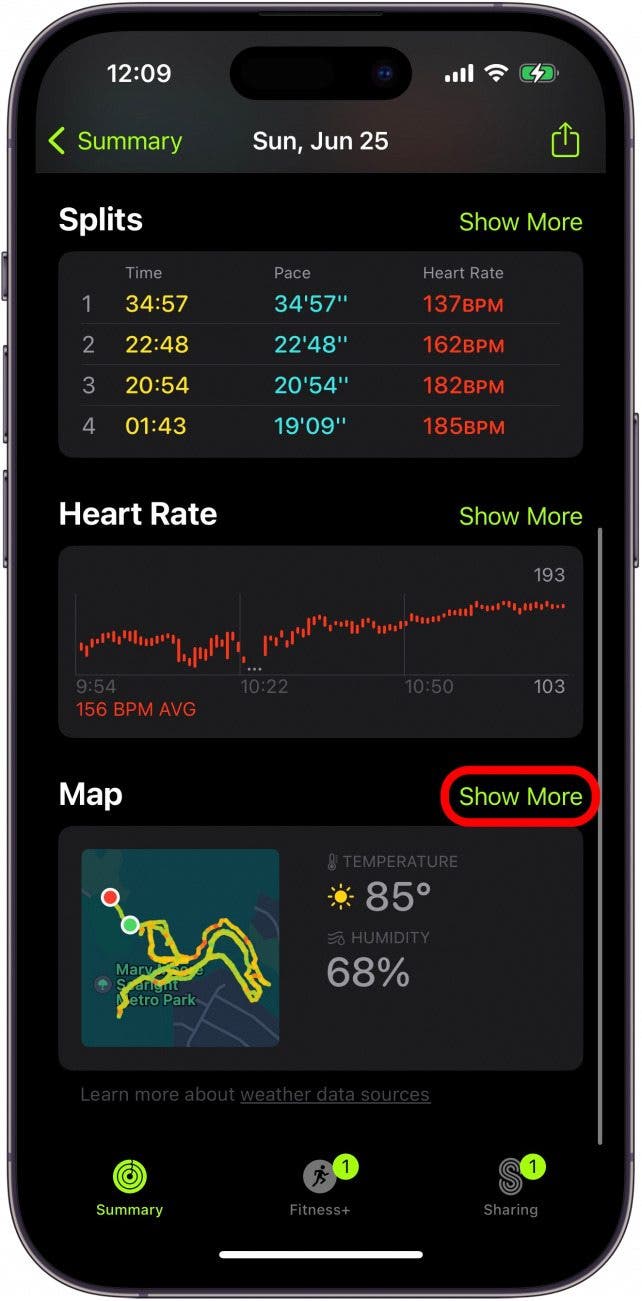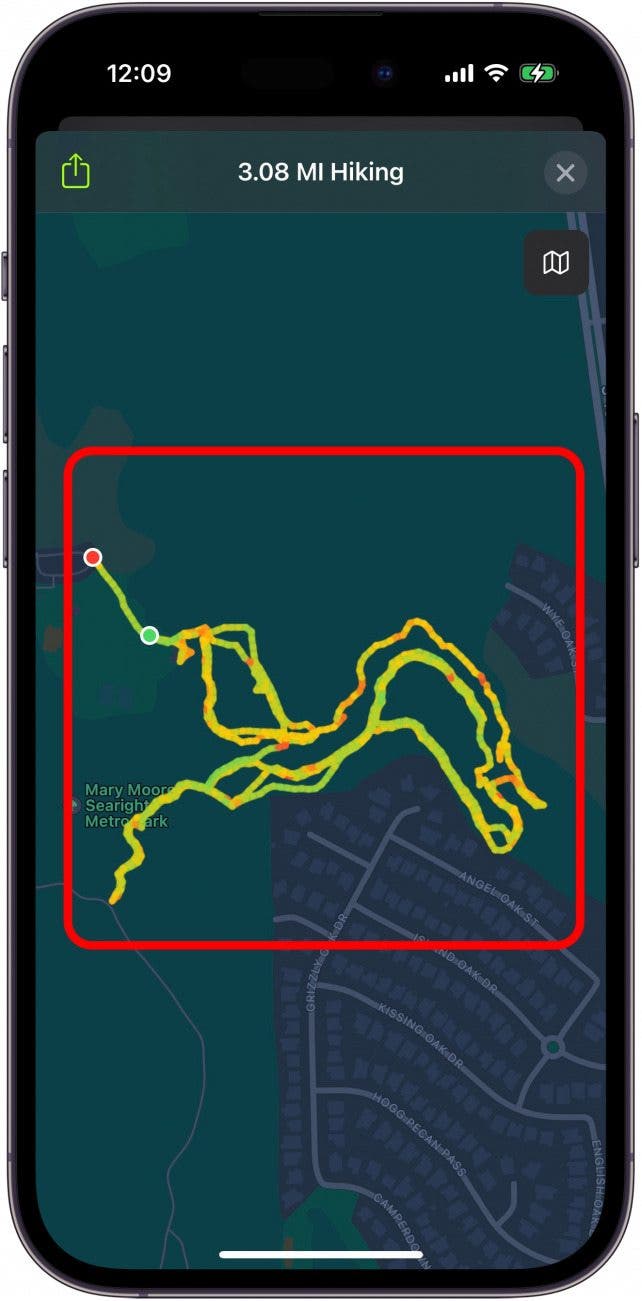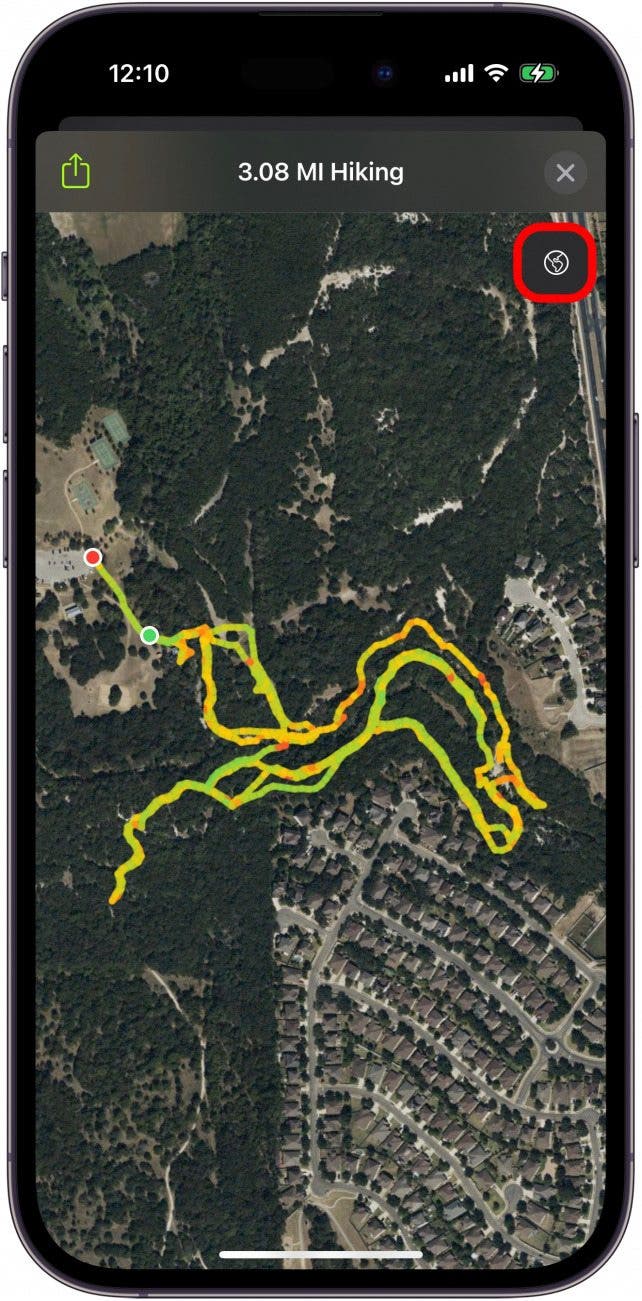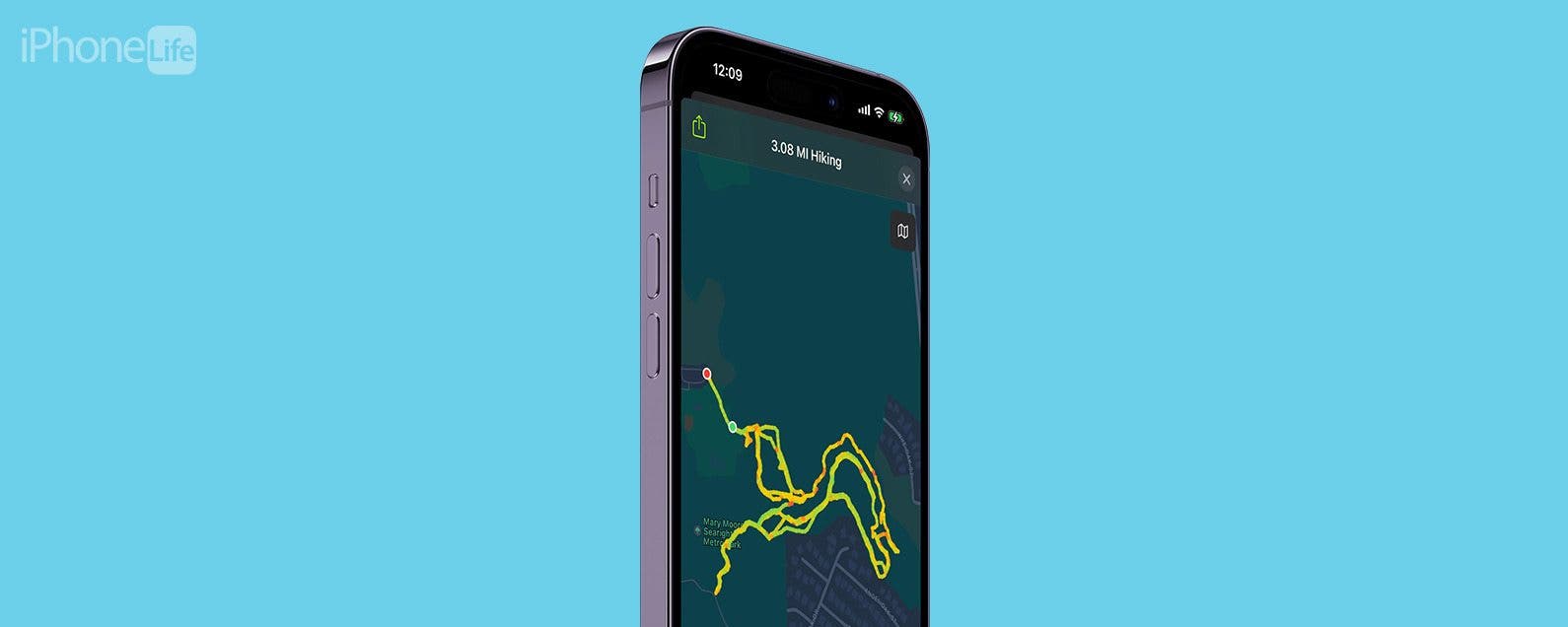
* This article is from our Tip of the Day newsletter. Sign Up. *
If you're someone that likes to go for hikes or enjoys exploring parks, did you know that you can use the Fitness app to see a map of your last hike or walk? This is especially great if you want to duplicate a path you've walked before, or you want to share your journey with friends. Additionally, it's a great way to avoid getting lost the next time you go exploring! Here's how it works.
Why You'll Love This Tip:
- Access a detailed map that you can zoom in and out of that shows your last hike or walk.
- See how far and in which directions you traveled while on your adventure.
- You can even view a satellite map and share your hike with friends.
View a Map of Your Last Hike or Walk via the Fitness App
System Requirements
To use this tip, you will need an Apple Watch running watchOS 9 or later and an iPhone running iOS 16 or later.
Sometimes, when we hit our favorite state park or go for a walk around the city, we don't always track our exact path. But with an Apple Watch and the Fitness app, now you can see an exact map of your route. If you like tips about using your Apple devices, be sure to sign up for our free Tip of the Day!

Pro Tip:
If you have a first-generation Apple Watch, you will need to have your iPhone with you while you go for your hike in order for your GPS location to be logged as you walk.
- Before you begin your hike or walk, open the Workout app on your Apple Watch.
![Before you begin your hike or walk, open the Workout app on your Apple Watch.]()
- Select Hiking, Outdoor Run, or Outdoor Walk depending on your workout, and begin your hike.
![Select Outdoor Run or Outdoor Walk depending on your workout and begin your hike.]()
- When you're done with your hike, swipe from left to right to access the menu.
![When you're done with your hike, swipe from left to right to access the menu.]()
- Tap End.
![Tap End.]()
- Now, to see the map of your hike, open the Fitness app on your iPhone.
![Now, to see the map of your hike, open the Fitness app on your iPhone.]()
- Tap the hike.
![Tap the hike.]()
- Scroll down and tap Show More above the map to get a larger view.
![Scroll down and tap Show More above the map to get a larger view.]()
- You can zoom in and out of the map for a closer look at your route.
![You can zoom in and out of the map for a closer look at your route.]()
- You can also switch to satellite view by tapping the small button in the top right for a more detailed look at the map.
![You can also switch to satellite view by tapping the small button in the top right for a more detailed look at the map.]()
- Lastly, tap the Share Button in the top left to share with friends.
![Lastly, tap the Share Button in the top left to share with friends.]()
And that's how you can view a map of the hike or walk you took! Remember, you need to have your Apple Watch charged and ready, and you need to start the workout before you begin your hike for this to work. Happy trails!