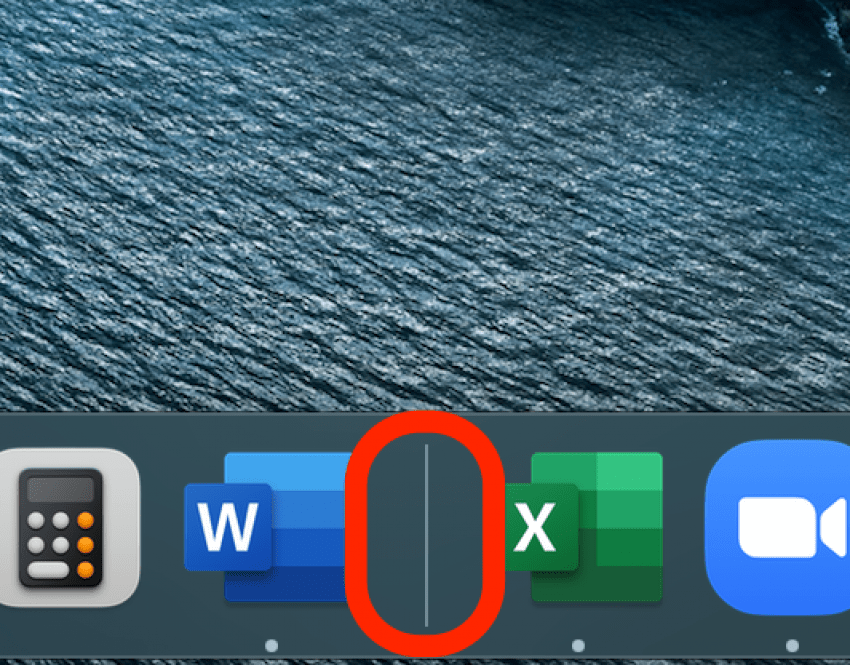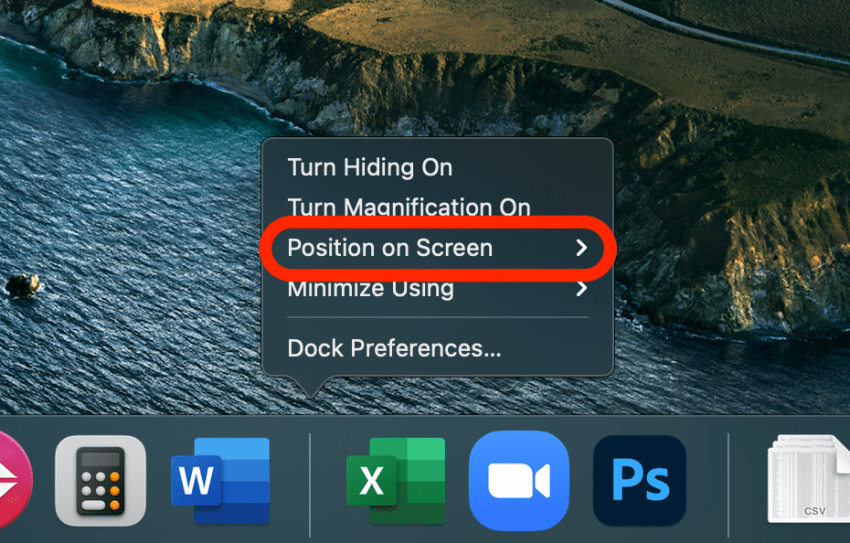* This article is from our Tip of the Day newsletter. Sign Up. *
One great Mac customization option is to change your Mac or MacBook Dock's location on the screen so that it appears on the bottom or the side, according to your preference. This is useful whether you want to create a fun and aesthetic desktop, or are hoping to learn how to organize your Mac desktop in a different way.
Related: How to Organize Your Desktop on a Mac

Here's the easiest way to change the location of your Mac or MacBook Dock:
- Right-click or control-click on a divider bar on your Mac Dock.
![Control-click or right-click on Dock divider bar]()
- Click on Position on Screen.
![Click on Position on Screen]()
- Select Left, Bottom, or Right.
![Select Left, bottom, or right for Mac Dock position]()
The Dock will change position on your Mac Desktop according to your selection, and you can change it any time you like! Your Mac Dock bar will then shift to the desired location on your desktop screen. If you're looking for more Mac Desktop organization tips, we can help!