How to Use the Siri Remote
Learn the ins and outs of how to use the Siri Remote, 2nd gen, from basic navigation to customizing remote settings,


With 10-plus years of experience with Apple devices, Rachel specializes in all things iPad and is a Notes app expert. Find her writing in the Daily Tip newsletter and iPhone Life magazine.
Learn More

With 10-plus years of experience with Apple devices, Rachel specializes in all things iPad and is a Notes app expert. Find her writing in the Daily Tip newsletter and iPhone Life magazine.
Learn MoreThe Apple TV 4K, second-generation Remote was a long-awaited and overwhelmingly requested redesign of its predecessor. The new and improved Siri Remote (2nd generation) features a more intuitive user interface, with reorganized buttons for fewer accidental presses. We’ll walk you through some basic Apple TV 4K Remote instructions and a few tips and tricks along the way.
Related: How to Download Apps on Apple TV (2023)
How to Use Apple TV Remote
The second-generation Siri Remote is fairly simple to use. To get started:
- Press the Power button to turn your Apple TV on and off.

- The Ring button encircles the clickpad at the top center. It allows you to navigate menus and screens in all four directions.

- The central touch-enabled clickpad is used for gesture-based navigation, not unlike the touch screen on your iPhone, but it does click as well.

- The Back button allows you to go back to the previous screen.

- The Home button returns you to the Apple TV Home screen or the TV app at any time.
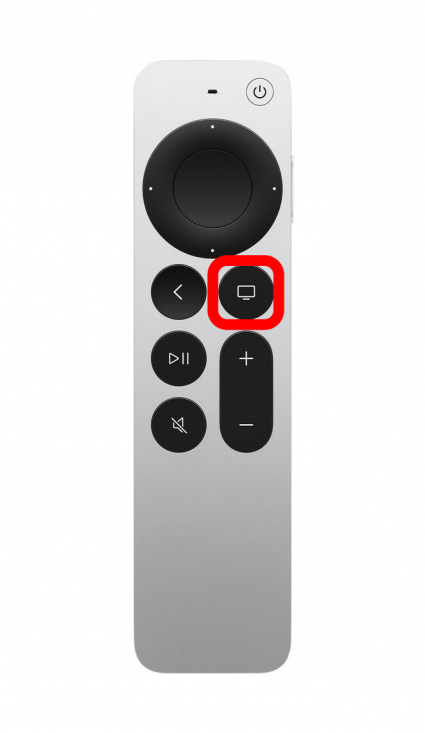
- To pause or play your media, press the Play/Pause button.
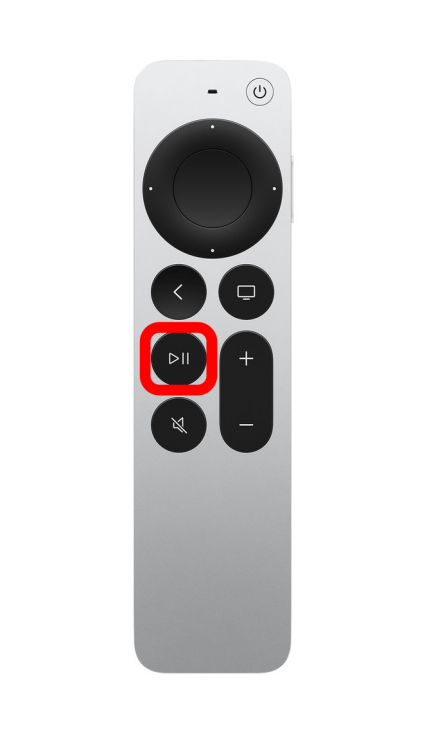
- The Mute button allows you to mute the audio of your media.
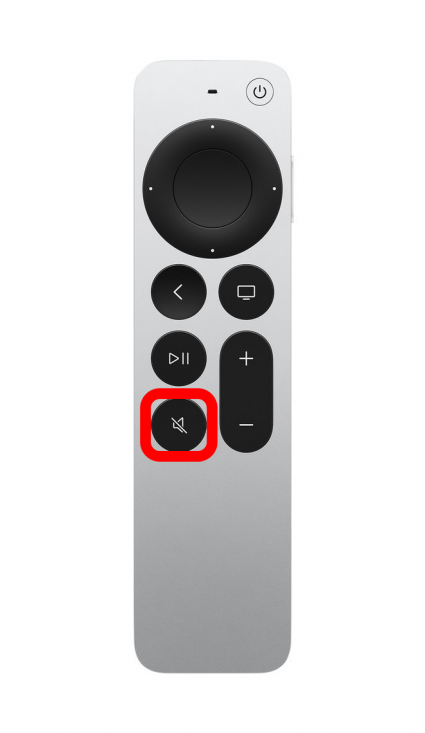
- The long plus and minus button is the Volume control.
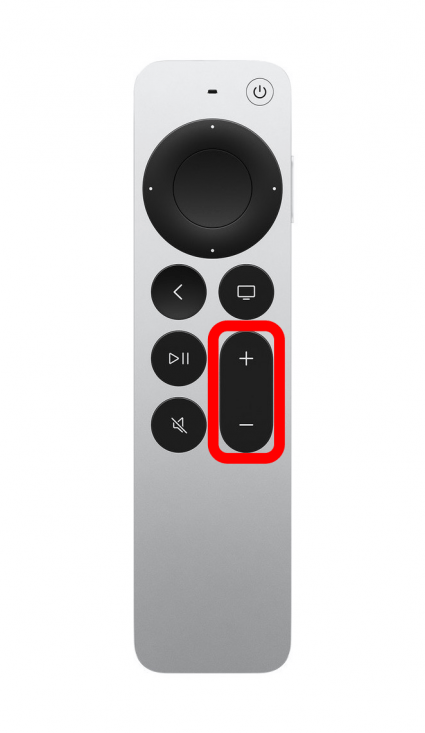
- On the side of the remote is the Siri button. You can speak into your remote and control your Apple TV with Siri.
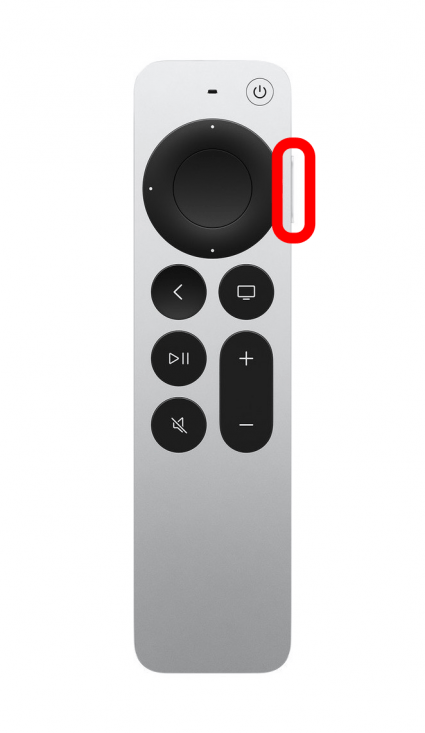
Use Siri on Your Apple TV Remote
Using Siri on the Siri Remote to control your Apple TV is fun and easy to do once you know the basic commands.
- Press and hold the side button on your Siri Remote.
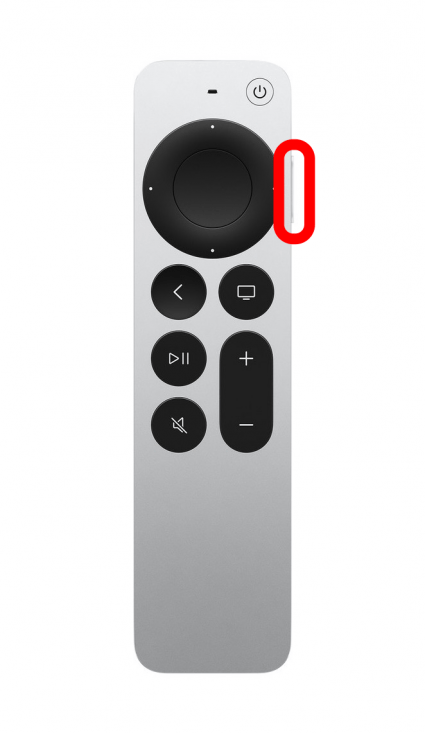
- You can ask Siri some general questions like “What time is it?” or “What is the weather in New York City.” Your answer will appear at the bottom of your TV screen.
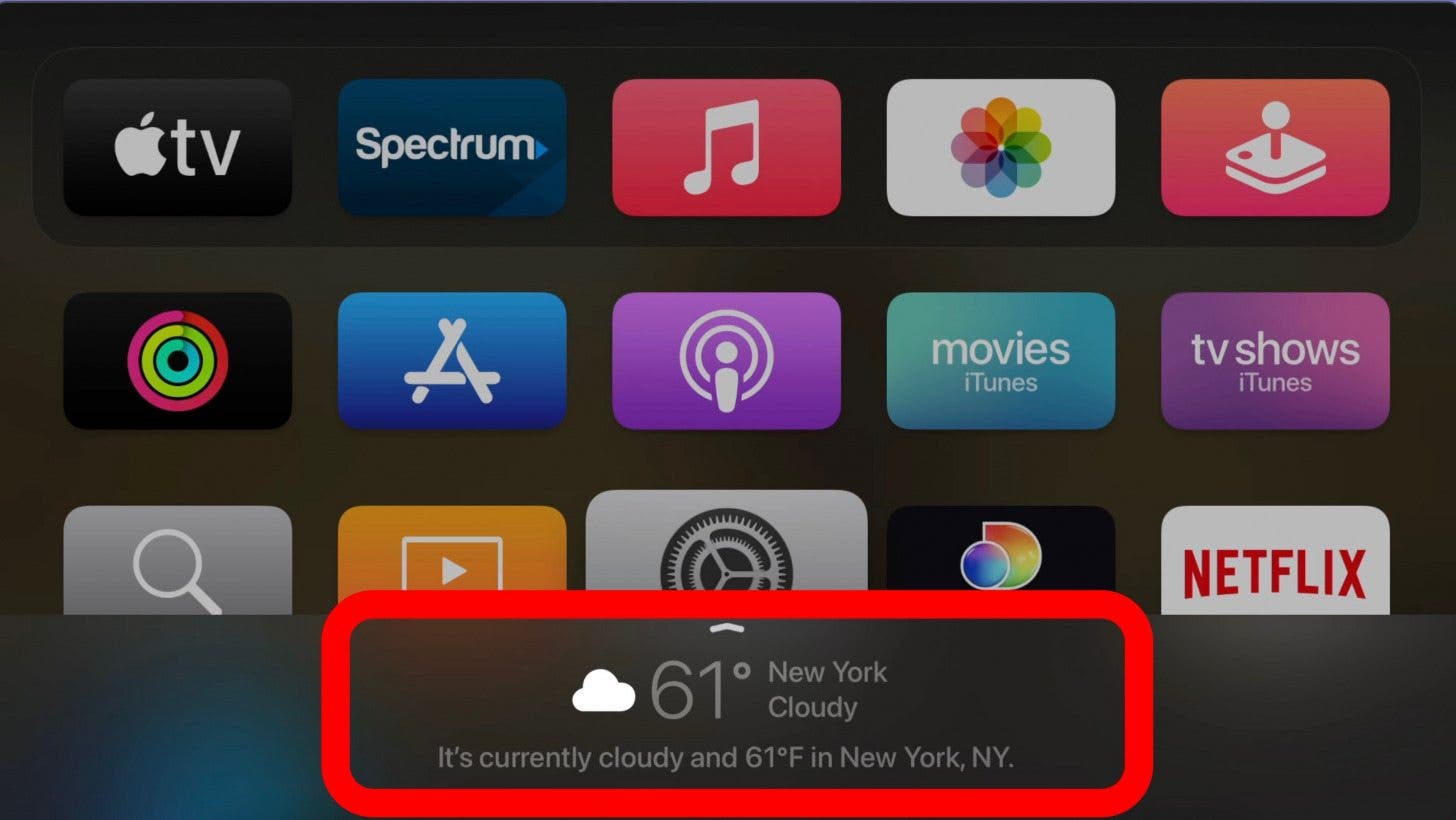
- You can also give it commands, such as “Siri open Netflix,” and Netflix will immediately open on your Apple TV.
- To control video playback with Siri, we’ve compiled a list of verbal commands.
- “Pause.”
- “Play.”
- “Play from the beginning.”
- “Skip forward (number of seconds).”
- “Jump back (number of seconds).”
- “Turn on closed captioning.”
- “Turn on (language) subtitles.”
Apple TV 4K Secrets
While we’ve covered the basics of the Siri Remote, there are a few cool tips and tricks you can use to customize the buttons and controls. For more cool tips and trick about using your Apple Devices, be sure to sign up for our Tip of the Day newsletter!
Touch Control
If you don’t like the touch control feature on the clickpad, you can turn it off. To do this,
- Go to Settings on your Apple TV.
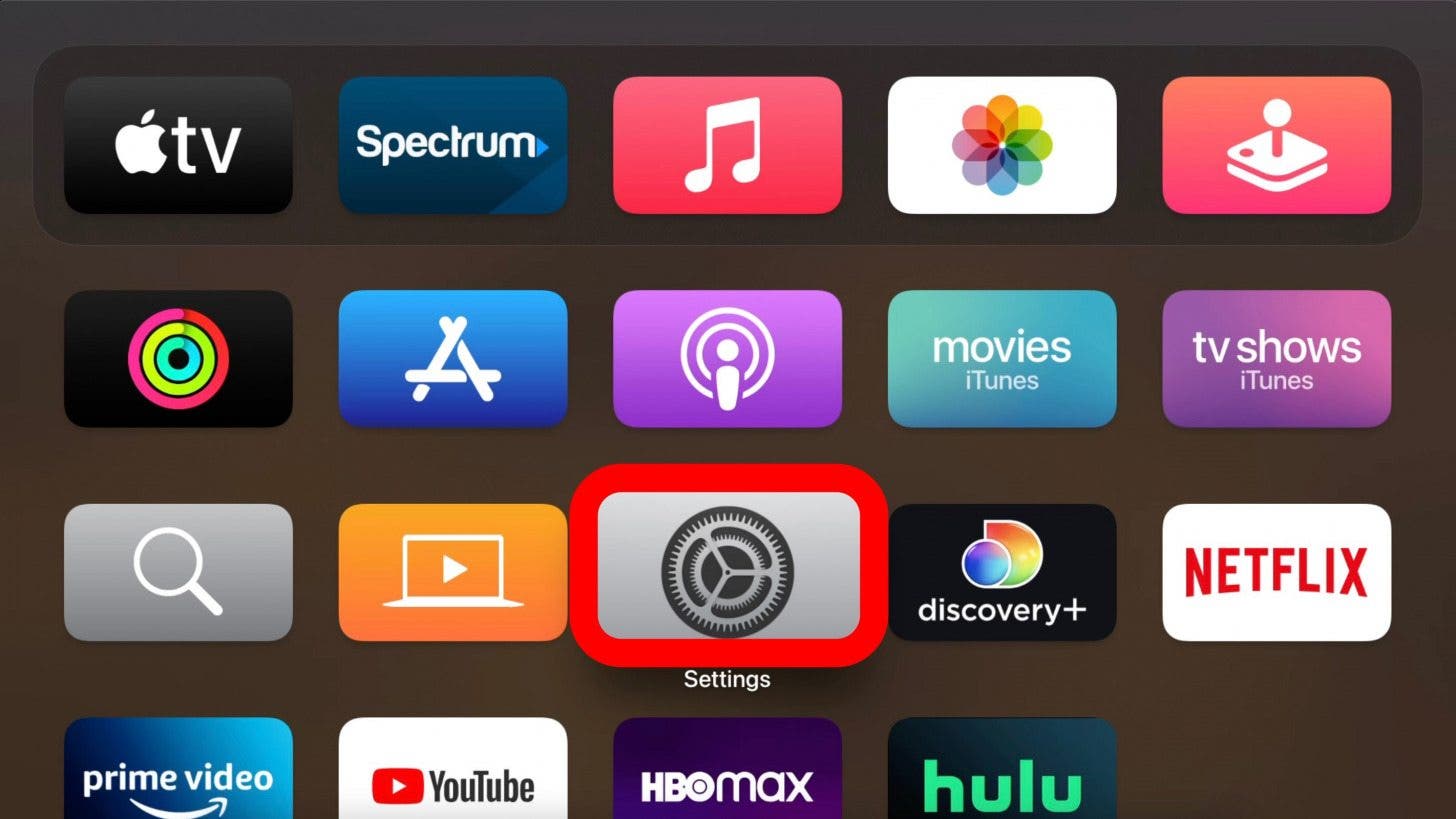
- Select Remotes and Devices.
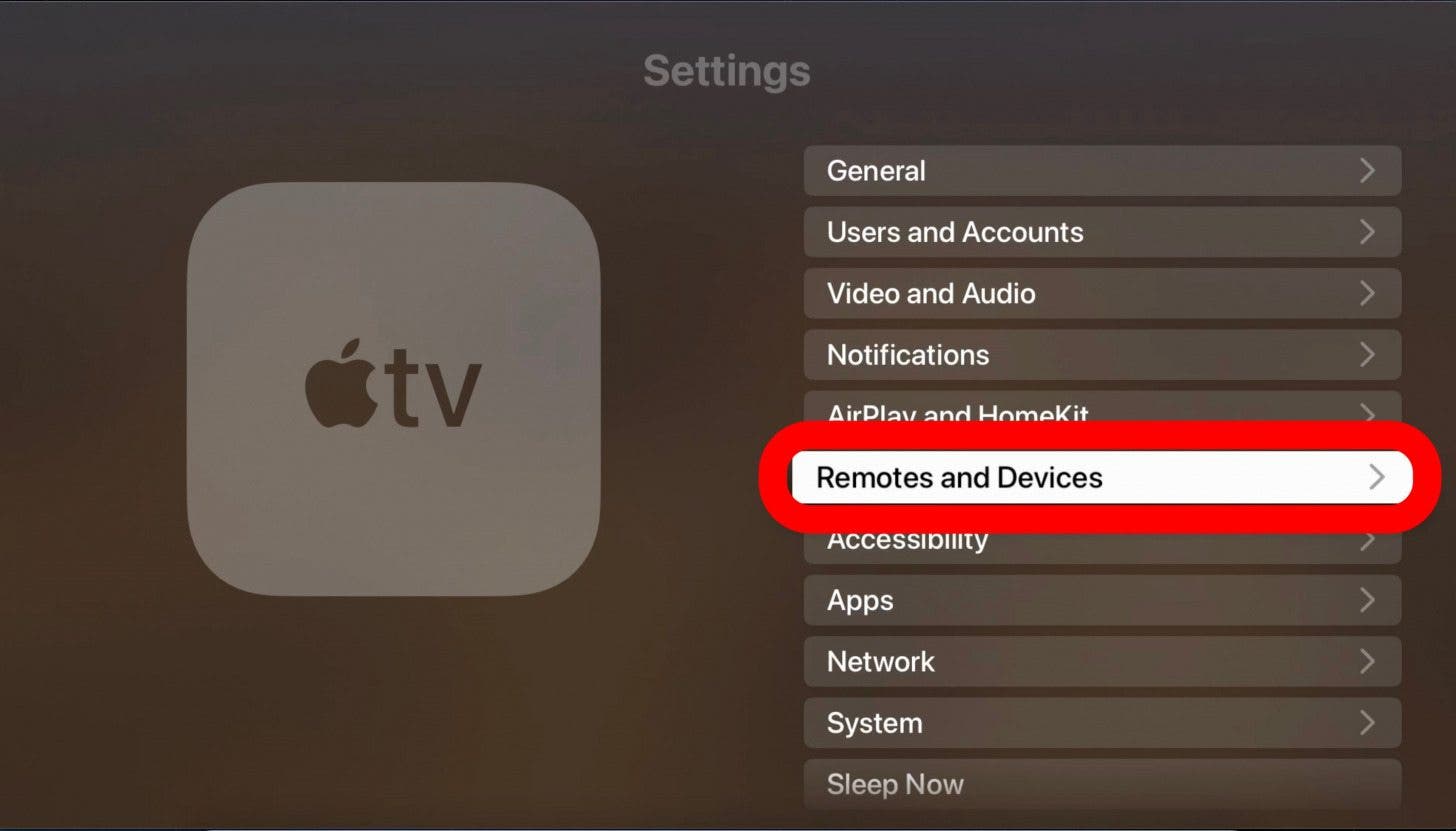
- Select Clickpad.
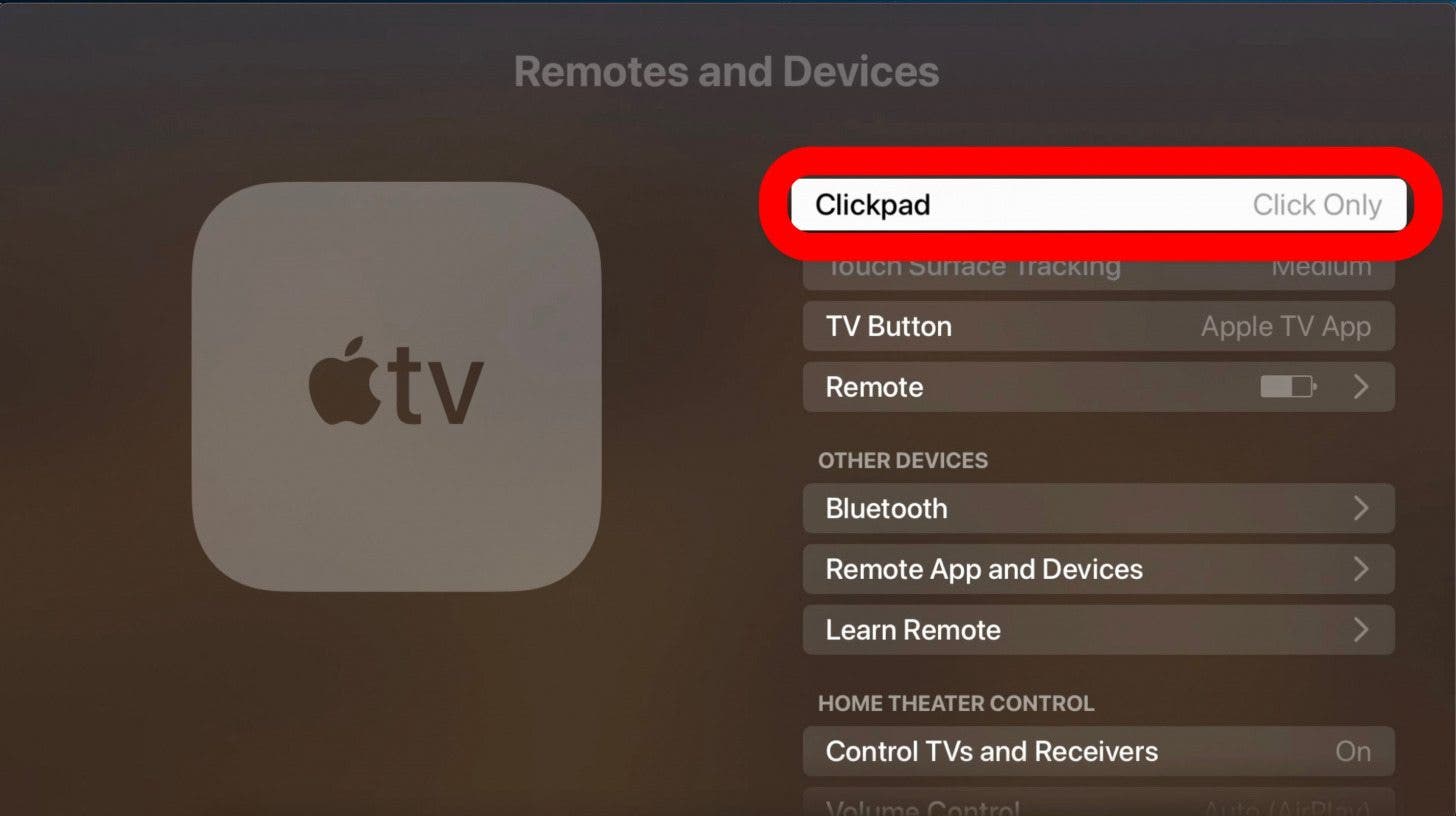
- Choose Click Only.
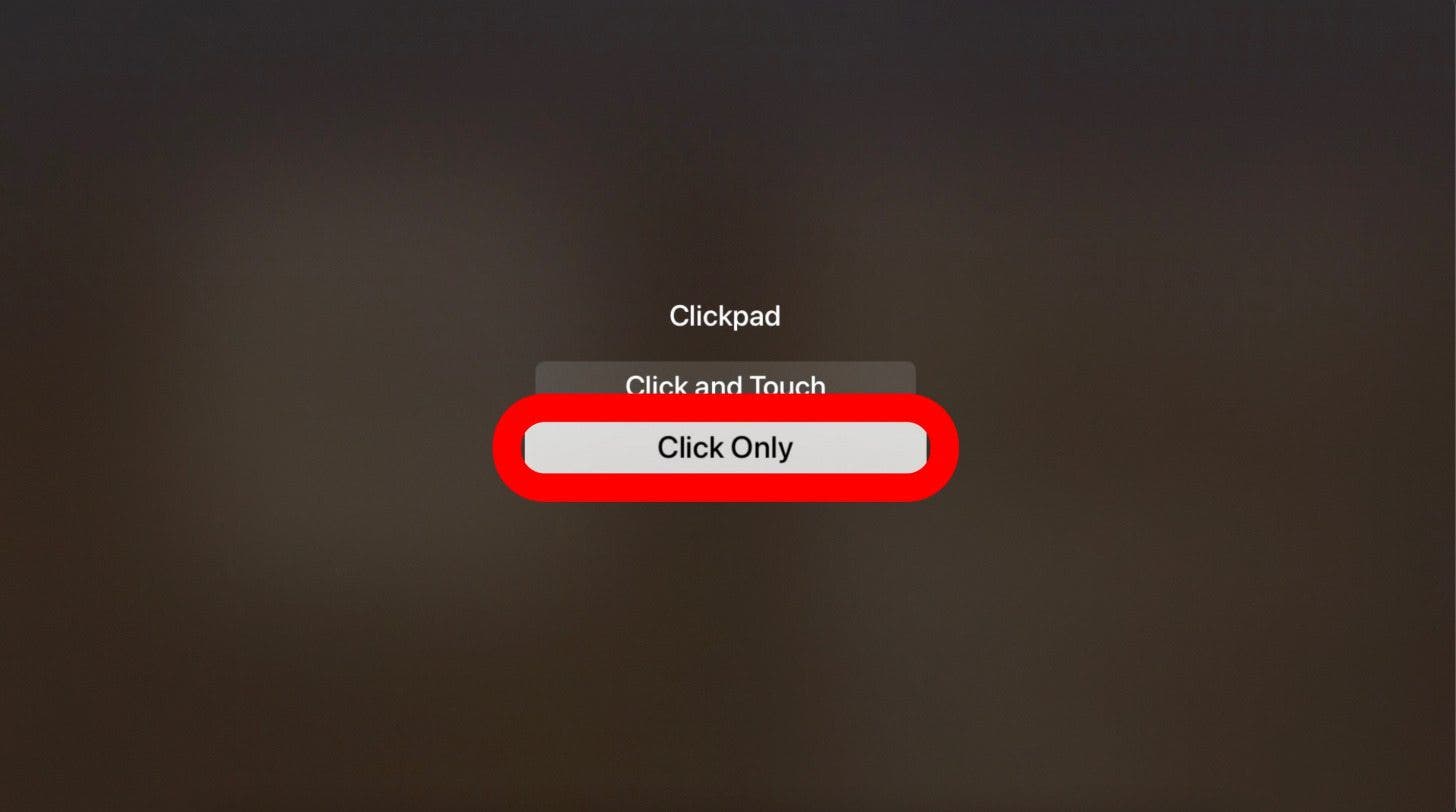
TV Button
The TV button just under the clickpad typically takes you to the Apple TV app, but you can customize this button to take you to the Home Screen instead.
- Go to Settings on your Apple TV.
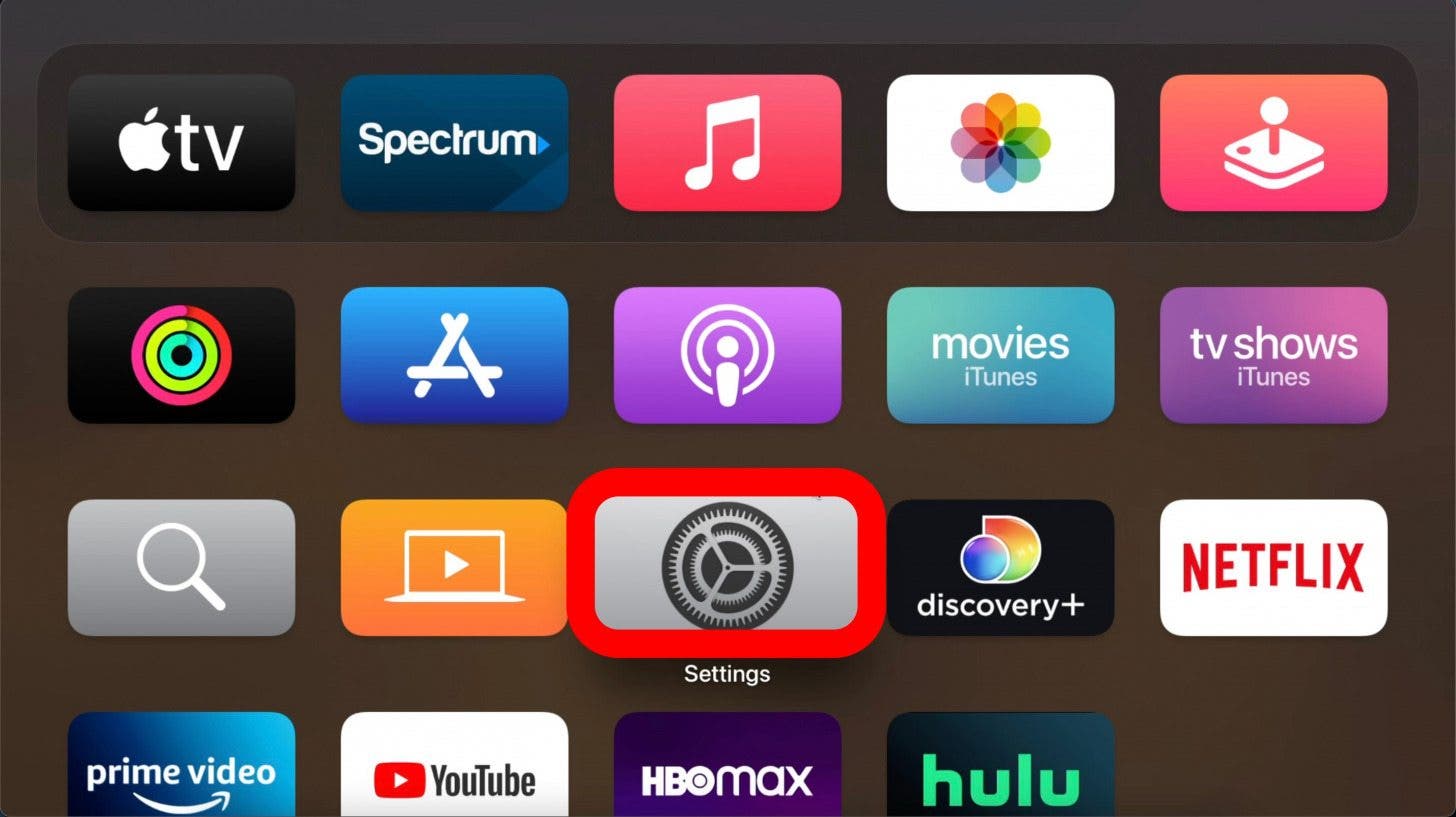
- Select Remotes and Devices.
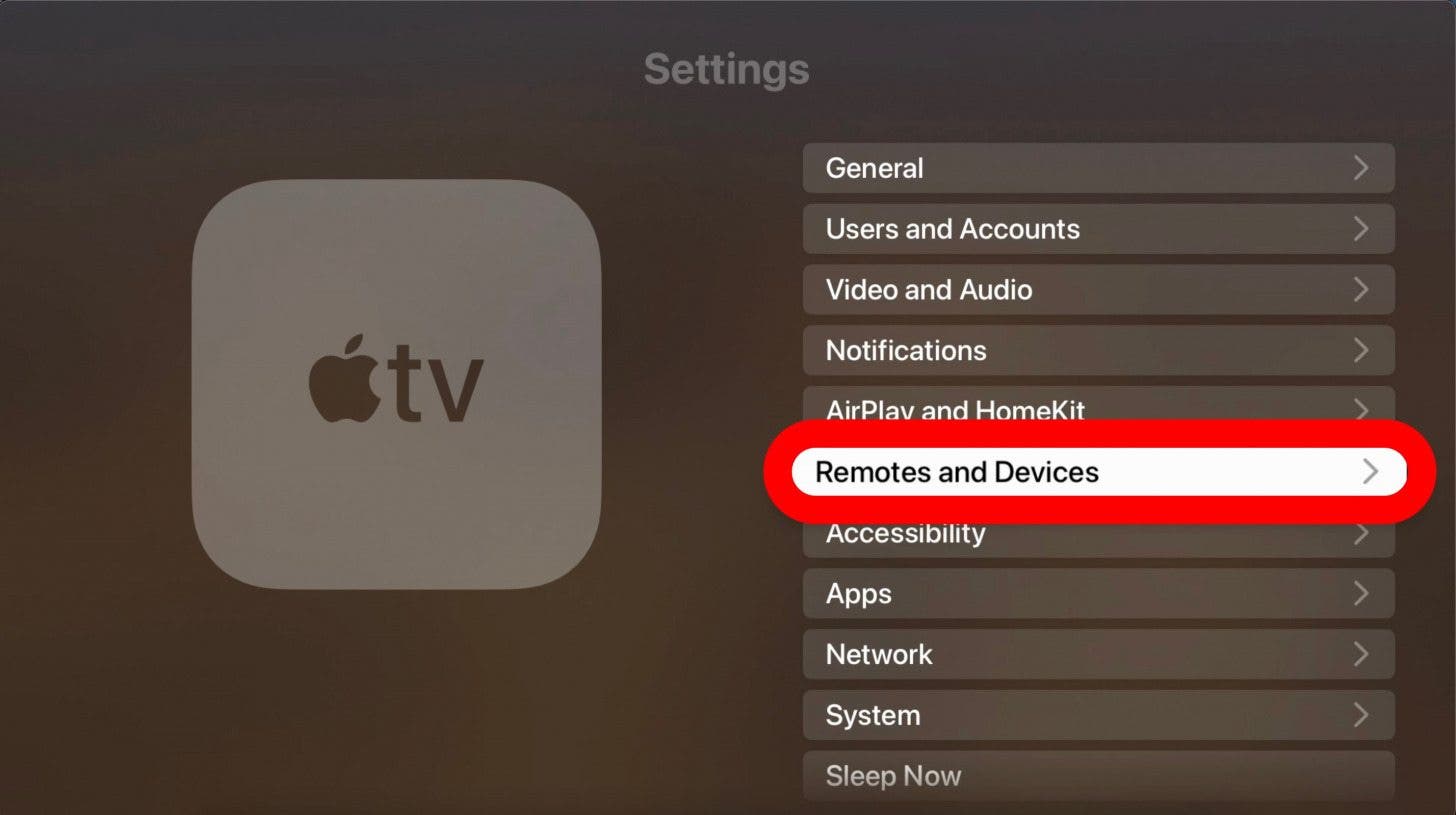
- Click the TV Button to change the settings.
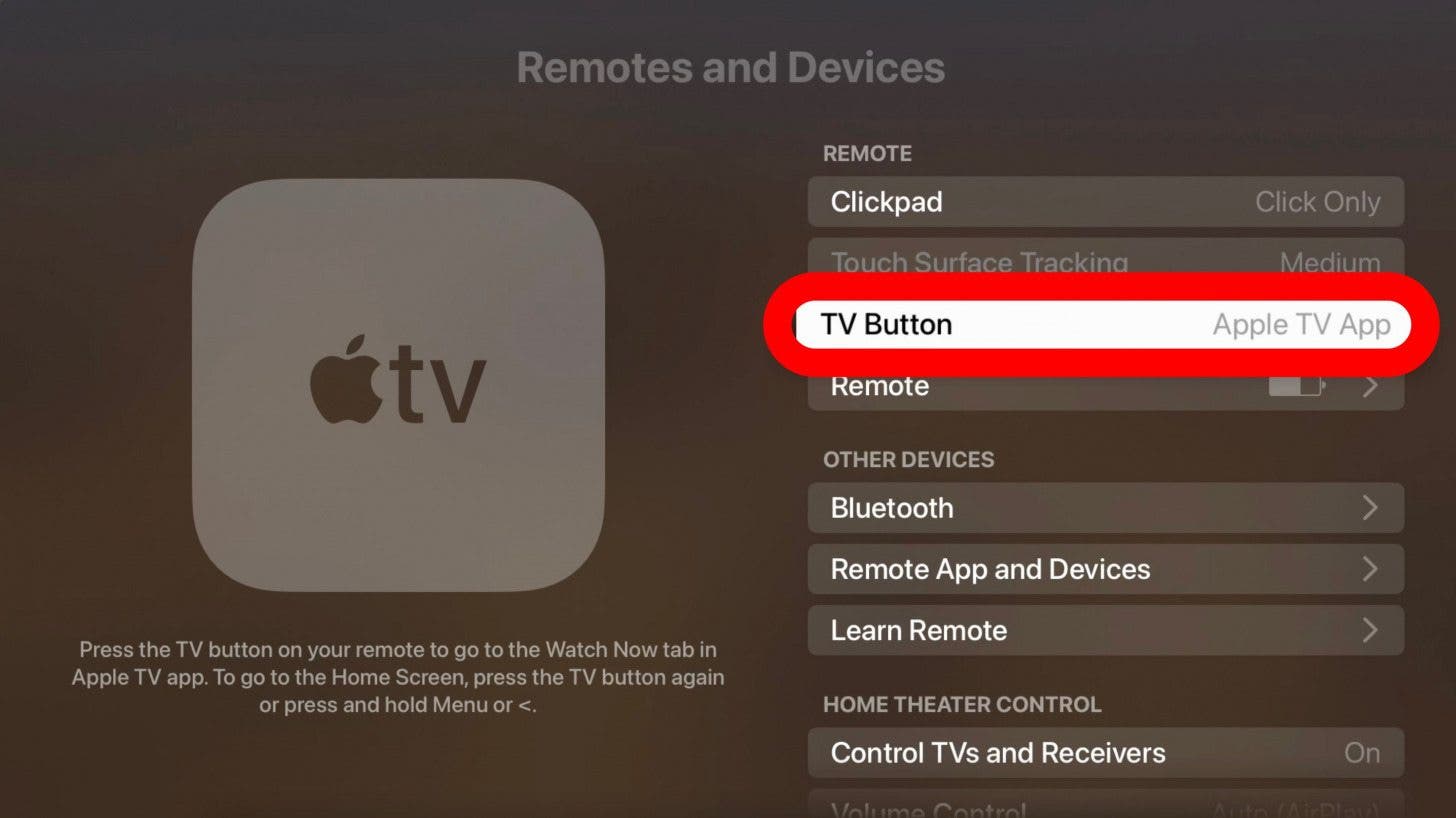
Additionally, you may not know that if you press and hold the TV button, it will open the Control Center, where you can access Apple Music, HomeKit scenes and cameras, search function, and change audio settings.
Easy Fast Forward or Rewind
You can quickly scrub forward or backward through the show you’re watching, but you need the touch capabilities enabled on the clickpad.
- Pause what you’re watching on the Apple TV.

- Drag your thumb or finger clockwise or counterclockwise around the ring button in a circular motion.

- Press Play to resume.

The Power Button
You can use the Apple TV Remote to turn on your TV. To do this,
- Go to Settings on your Apple TV.
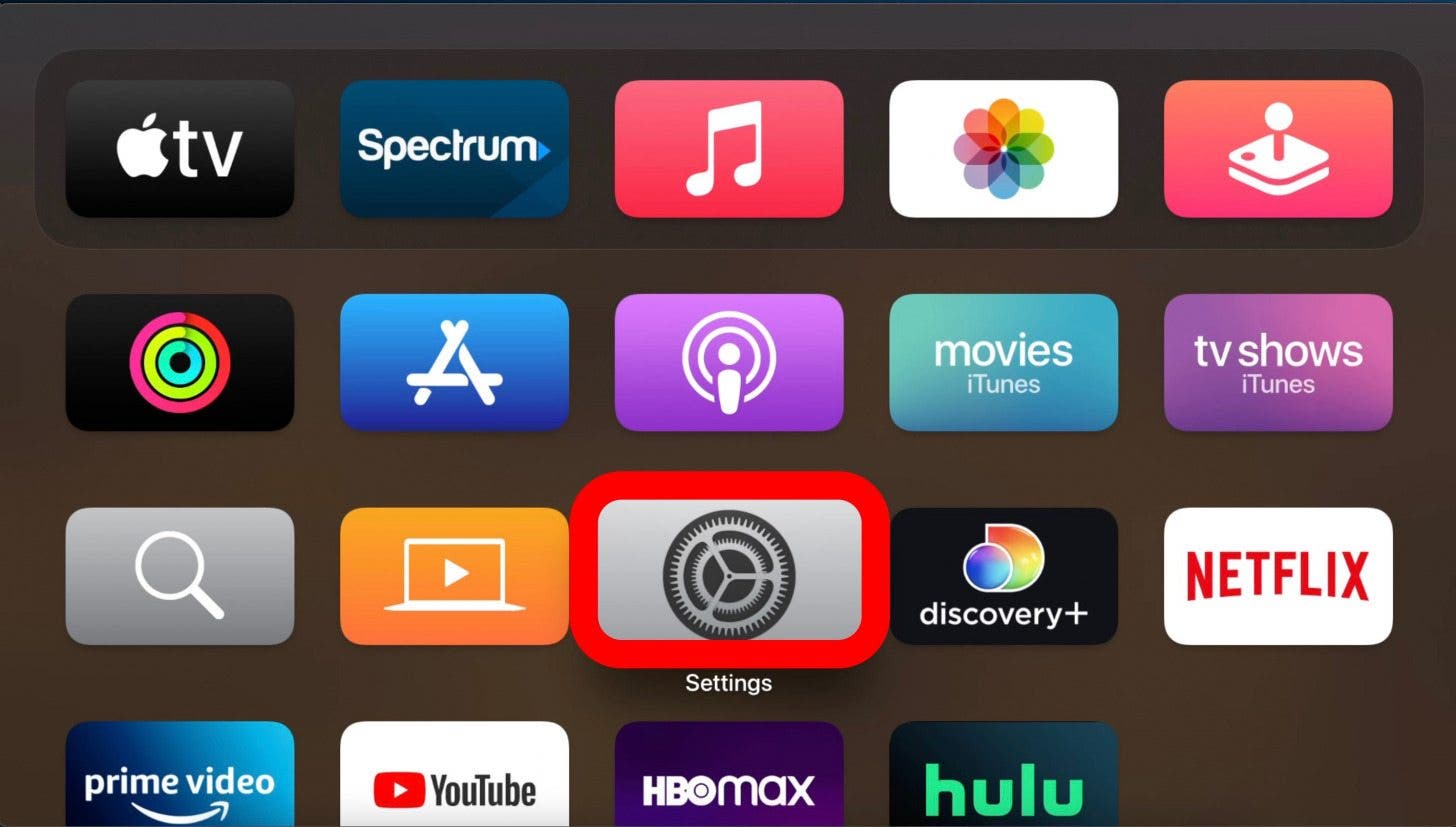
- Select Remotes and Devices.
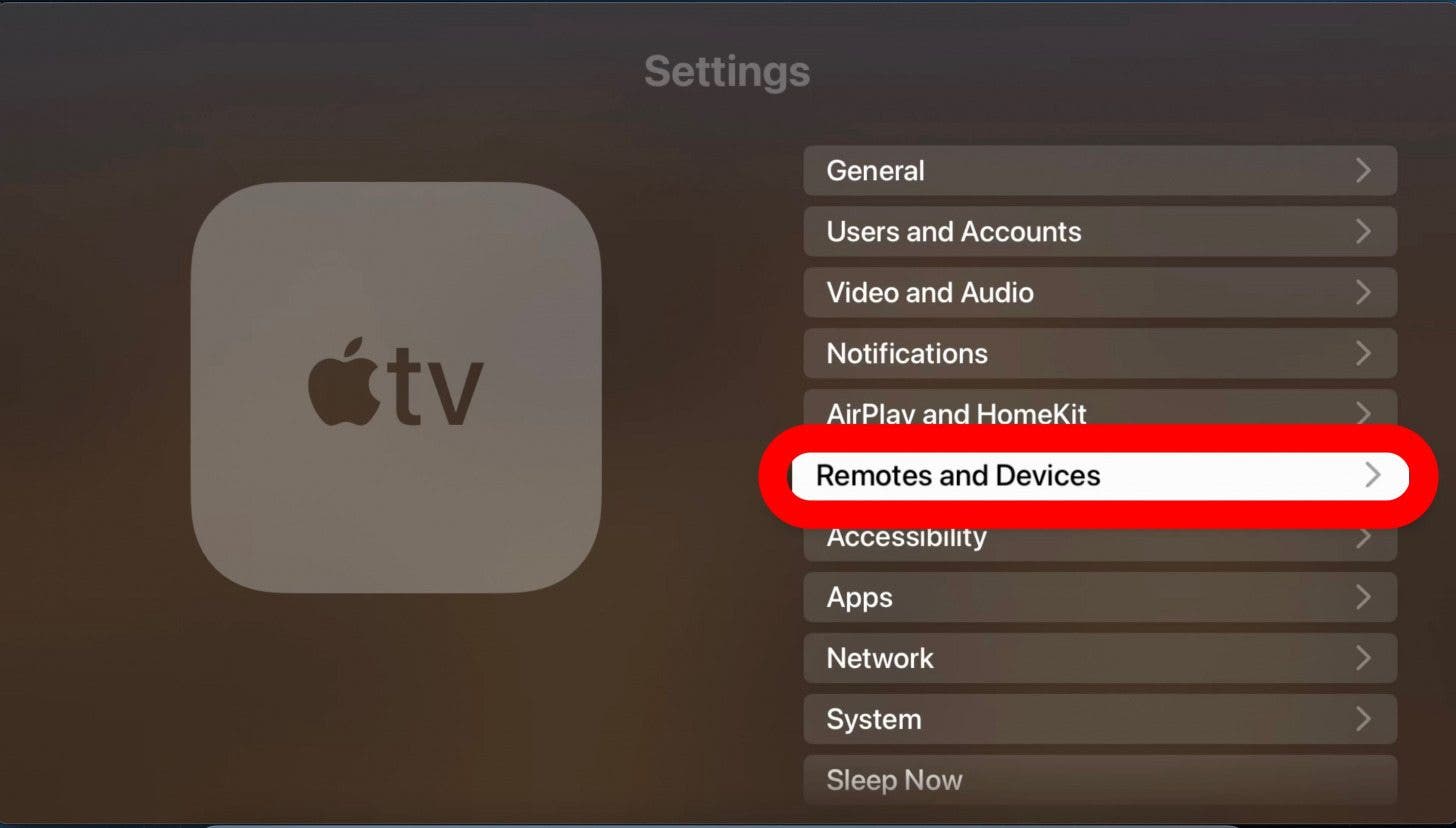
- Click Control TVs and Receivers to On.
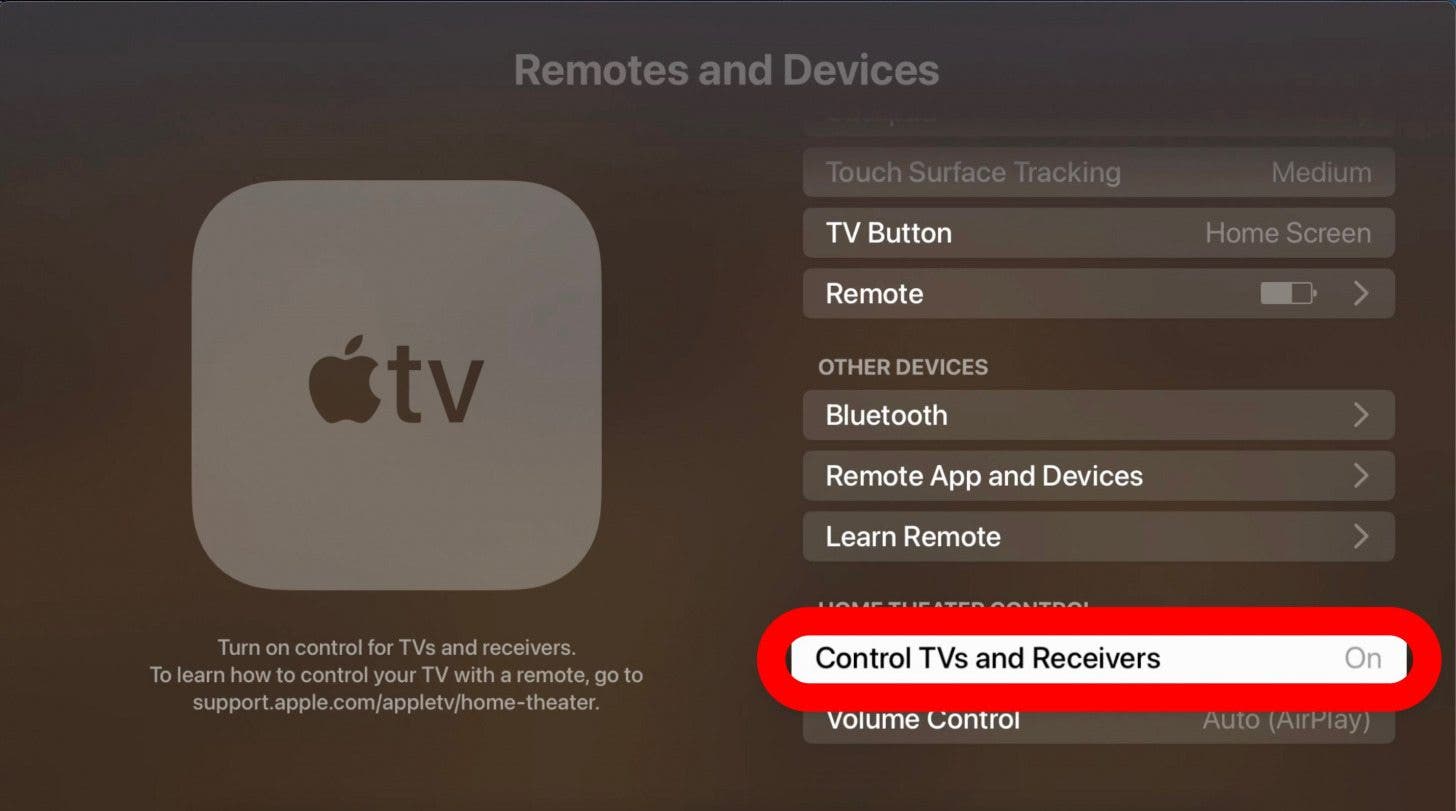
And that’s our brief but comprehensive overview of the Apple TV 4K owner’s manual! Many of these features come in very handy on a daily basis. The more you learn about the Siri Remote, the more fun and engaging the Apple TV becomes. Good luck and happy watching. Next, learn about other Apple TV remotes, including third-party options.



 Olena Kagui
Olena Kagui
 Rhett Intriago
Rhett Intriago
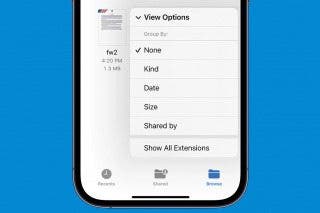



 Leanne Hays
Leanne Hays
 Rachel Needell
Rachel Needell
 August Garry
August Garry





