How to Print Photos from iPhone & iPad


Digital photos have their benefits, but sometimes you just need a stack of photo prints to hang on the wall, use for scrapbooking, or send to relatives. Fortunately, there's no need to upload or send photos to your computer before printing. Read on to learn about printing photos from your iPhone.
Why You’ll Love This Tip
- Learn how to print photos from iPhone using an AirPrint-compatible printer.
- Save time by printing directly from your iPhone, rather than sending to another device to print.
- Maintain original photo quality and formatting when printing.
How to Print a Photo from iPhone & iPad
System Requirements
AirPrint is available for most iPhones, but this tip is demonstrated on an iPhone 16 Pro Max running iOS 18.5. Find out how to update to the latest OS. You must also have an AirPrint-enabled printer.
To print from your iPhone, you need an AirPrint-compatible printer (most major manufacturers now make their printers compatible with AirPrint by default). In order to use AirPrint, the printer must be connected to the same Wi-Fi network as your iPhone. If you haven’t already, connect your printer to your Wi-Fi network, then follow the steps below to learn how to print pictures from phone.
- Open the Photos app.
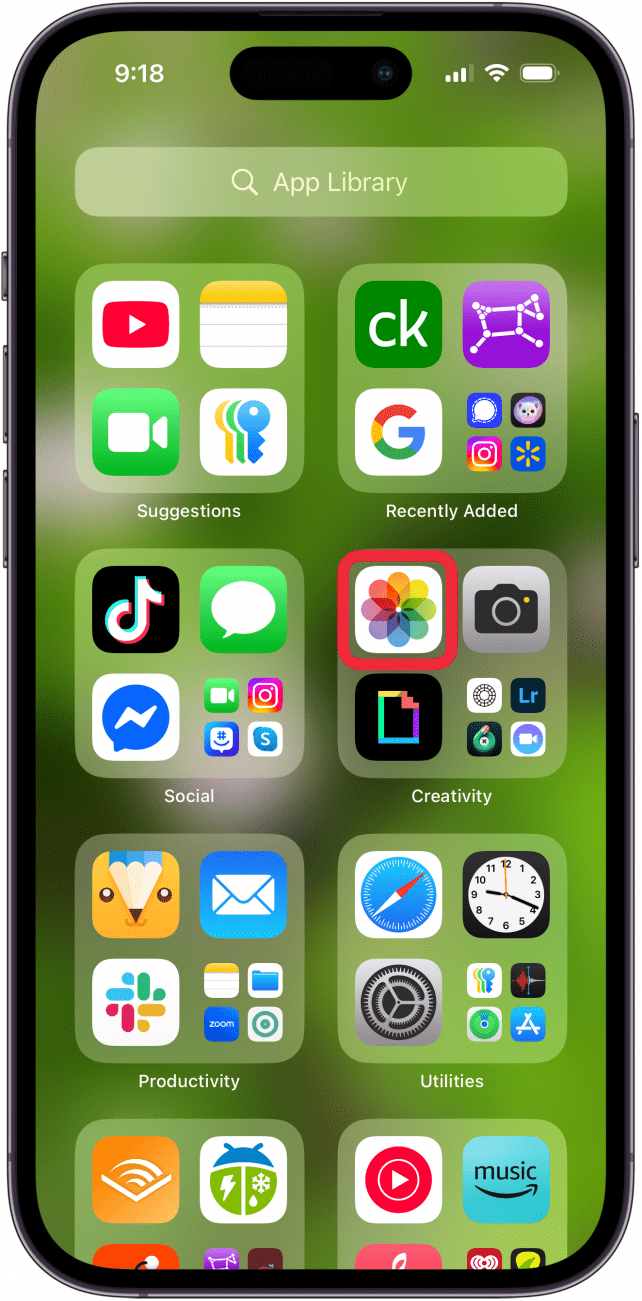
- Tap Select.
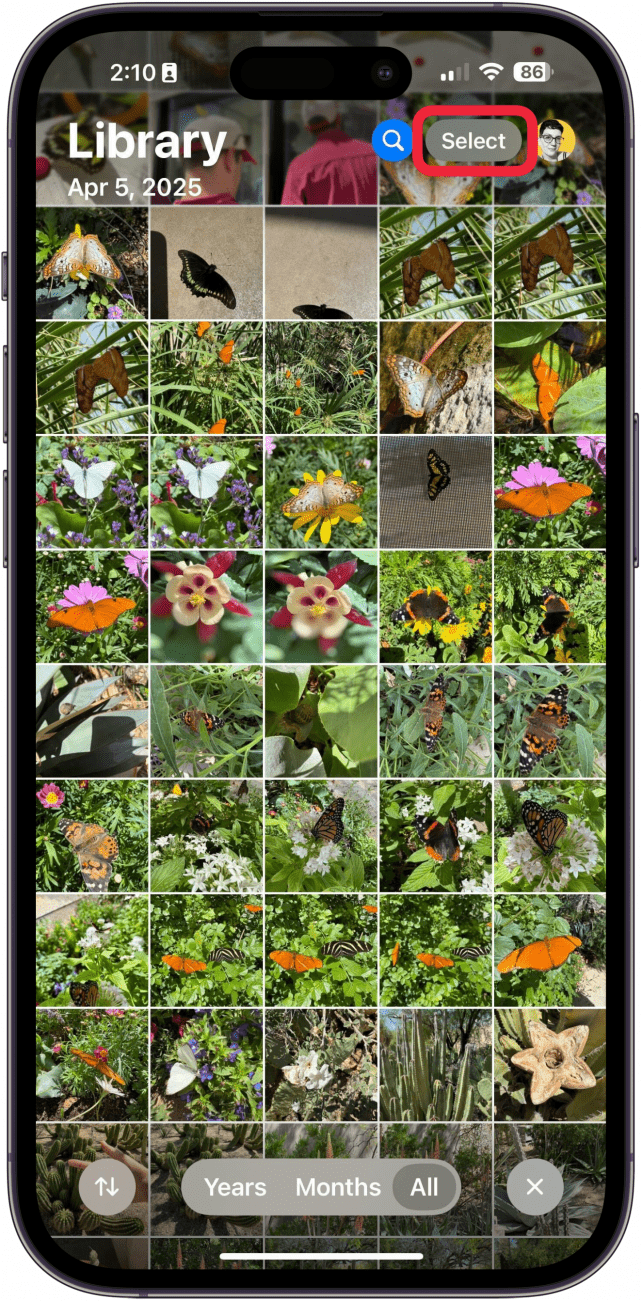
- Tap one or more photos to print on your iPhone or iPad.
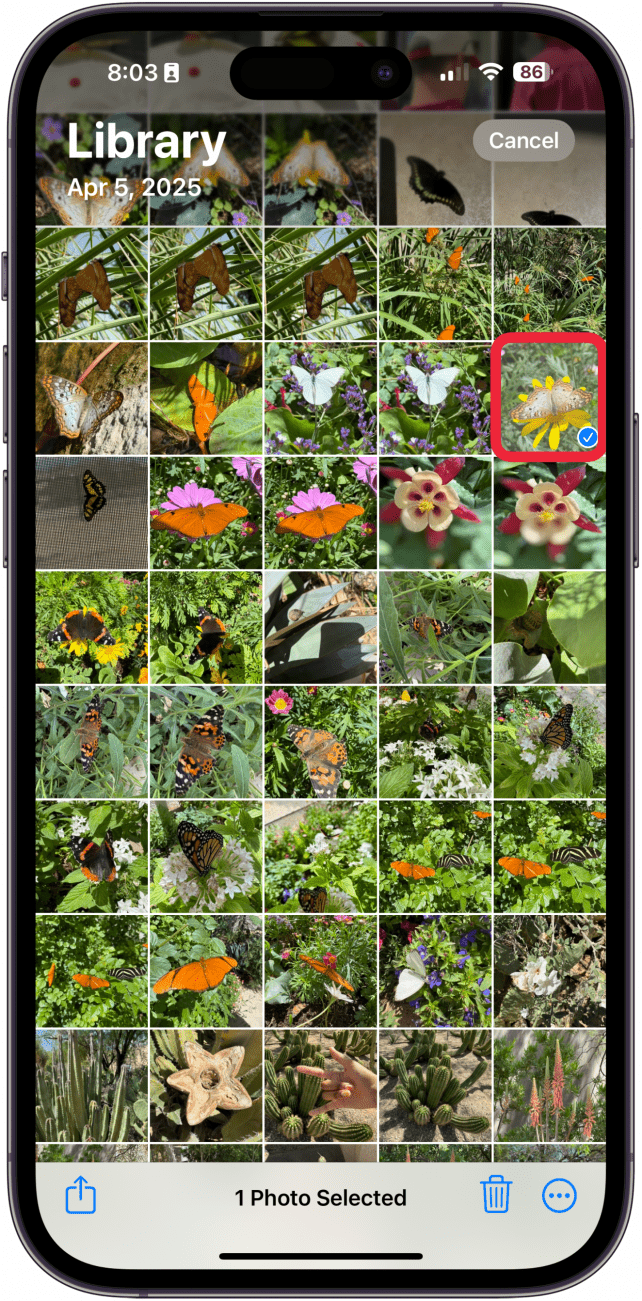
- Tap the Share icon in the lower-left corner of the screen.
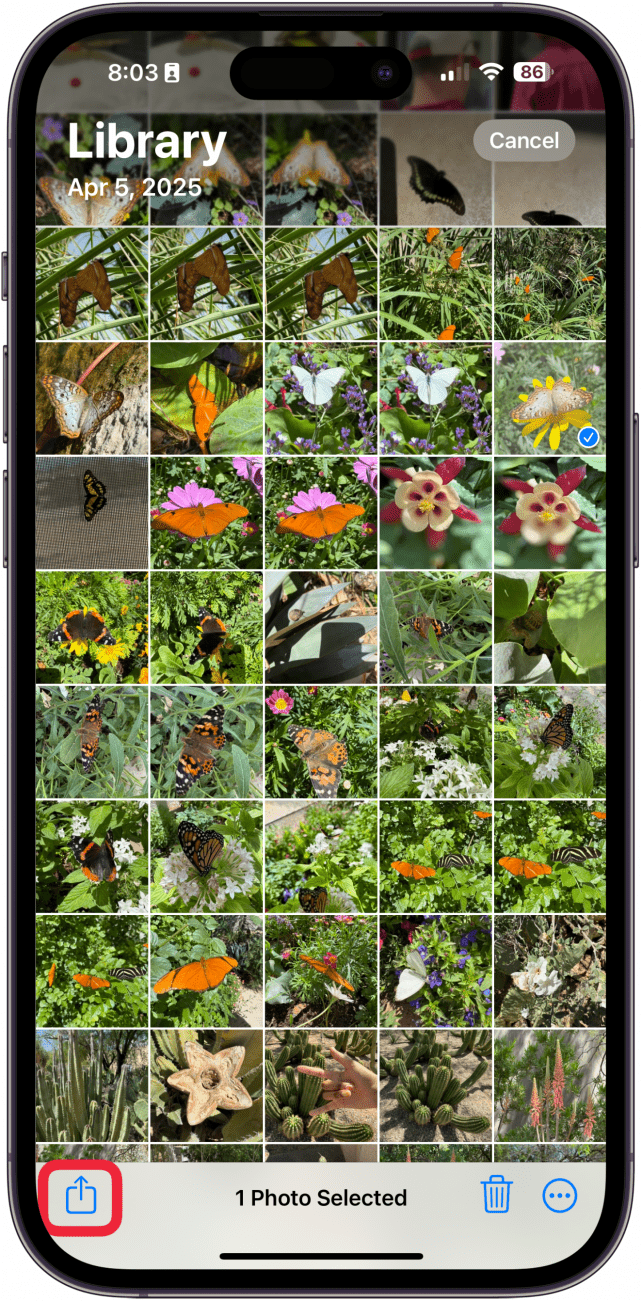
- Scroll lower on the menu to see more options.

- Tap Print.
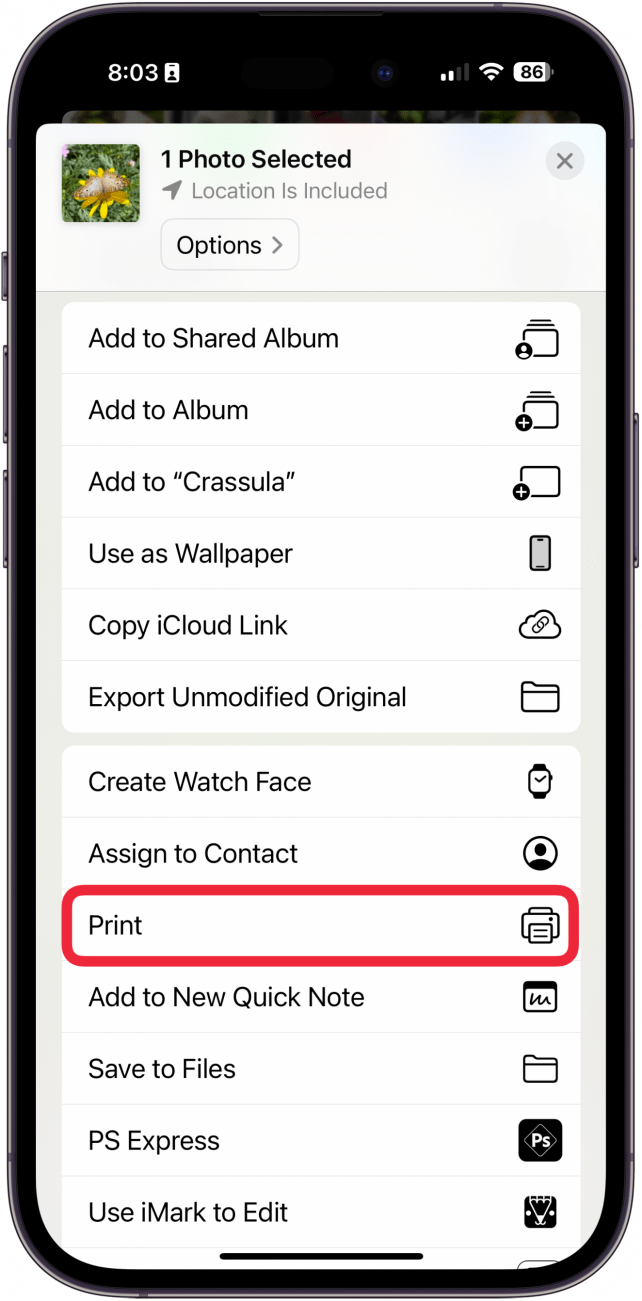
- Tap Printer if your preferred printer is not already selected.
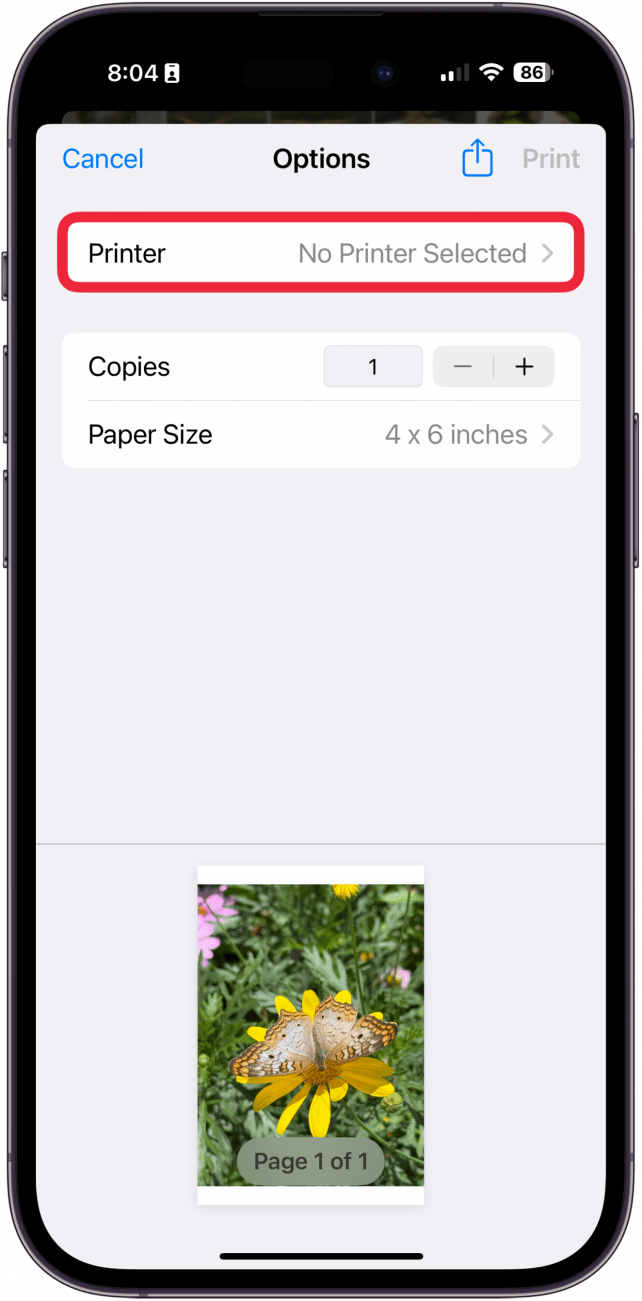
- Tap the printer you want to use to print your photos.
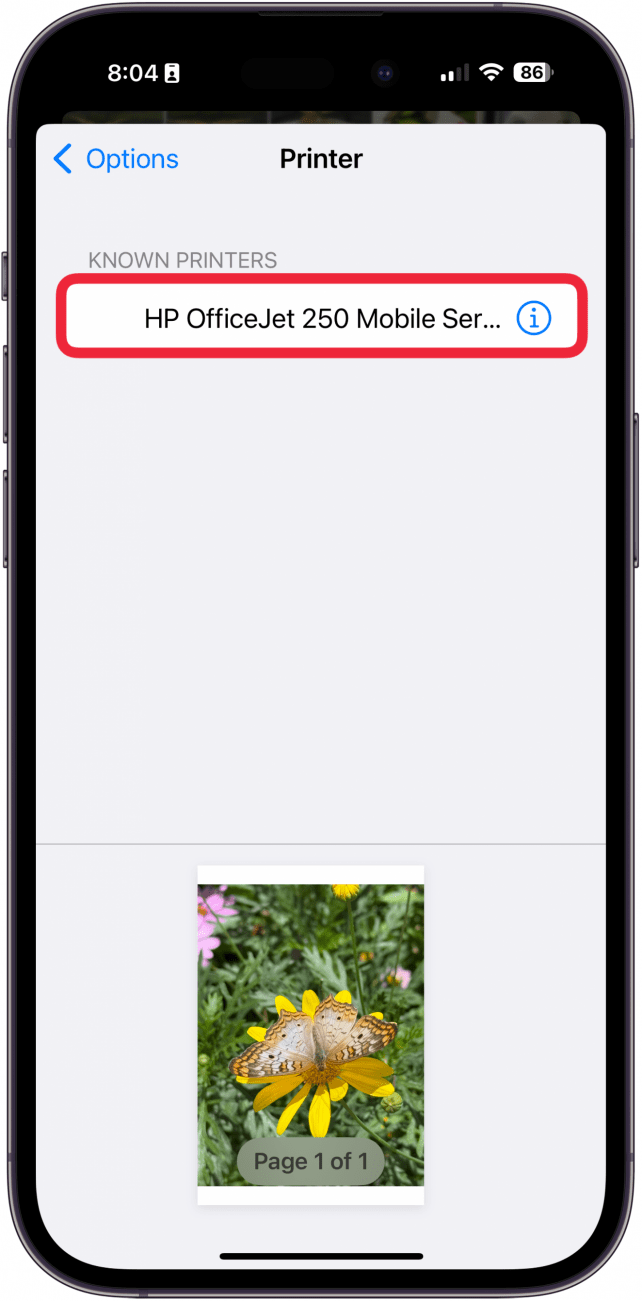
- Tap Presets to adjust how you want your picture to come out.
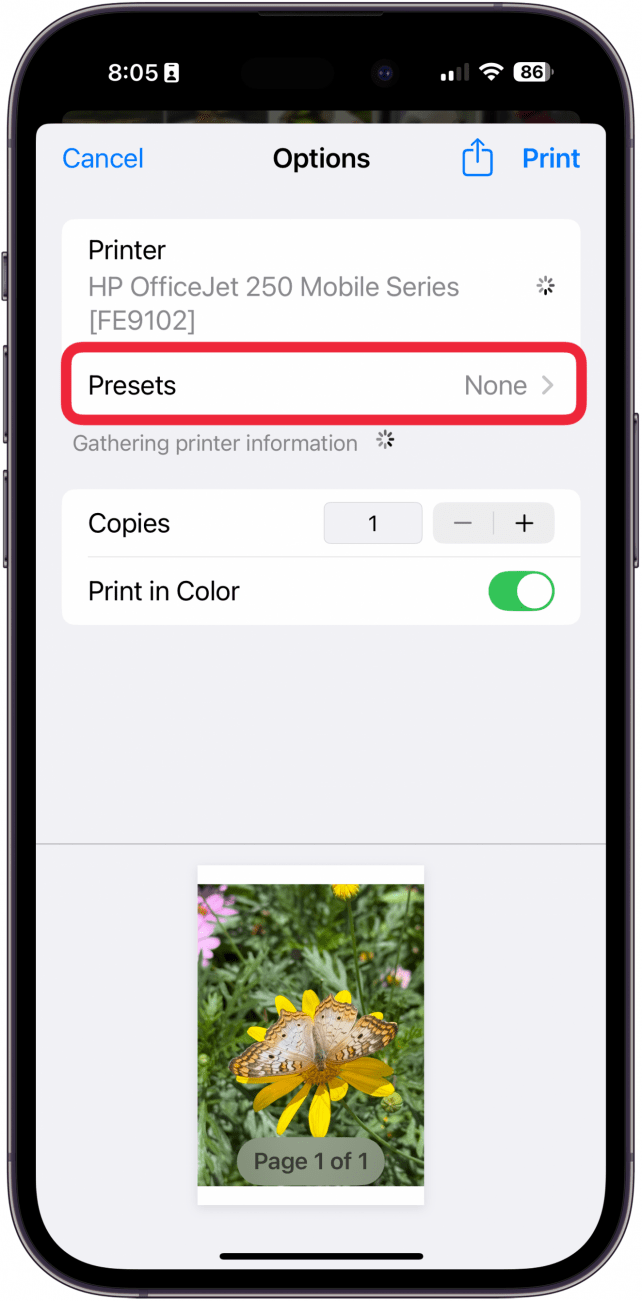
- Choose Black and White, Black and White - Draft, Color, or Color - Fine.
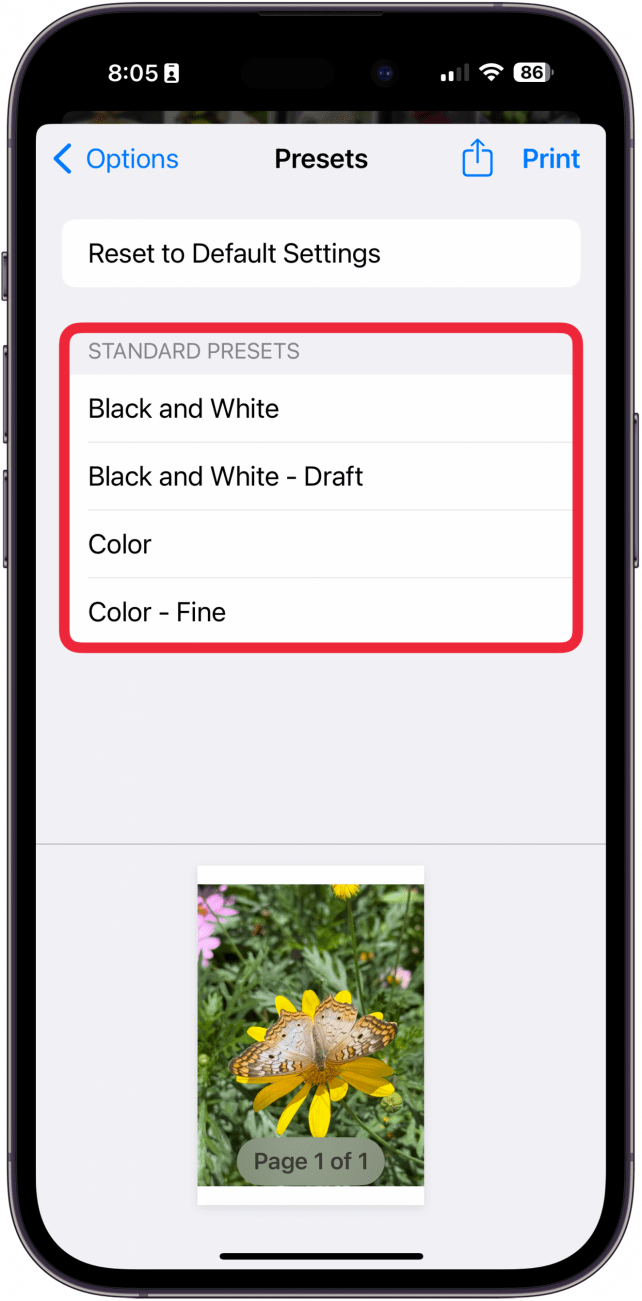
- Use the plus and minus buttons to increase or decrease the number of copies.

- Toggle on Print in Color if you want to print your photos in color as opposed to grayscale.
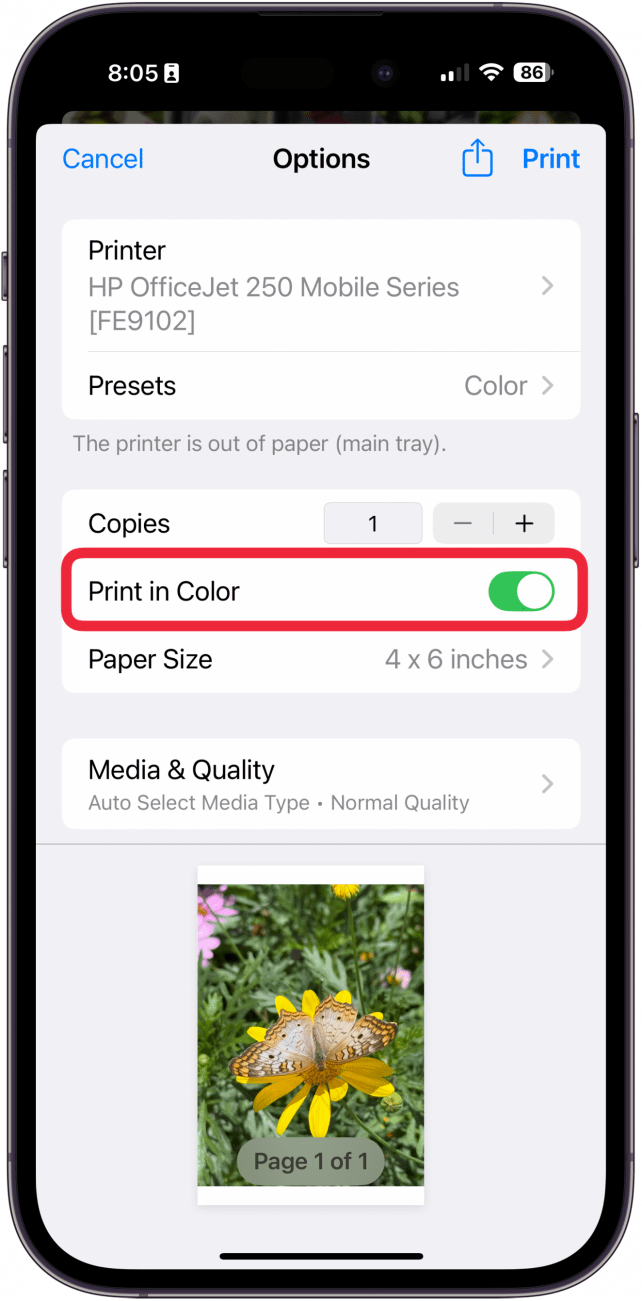
- Tap Paper Size to adjust to the size of paper that you're using.
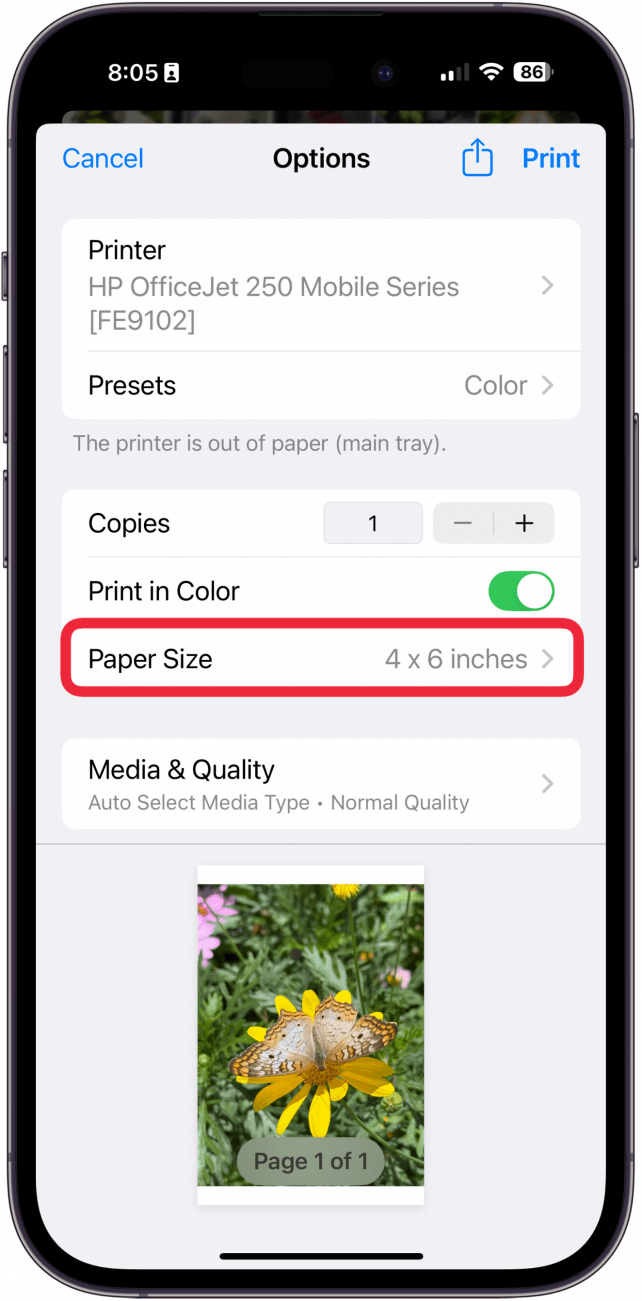
- Tap Media & Quality to select media type and quality of your photo.
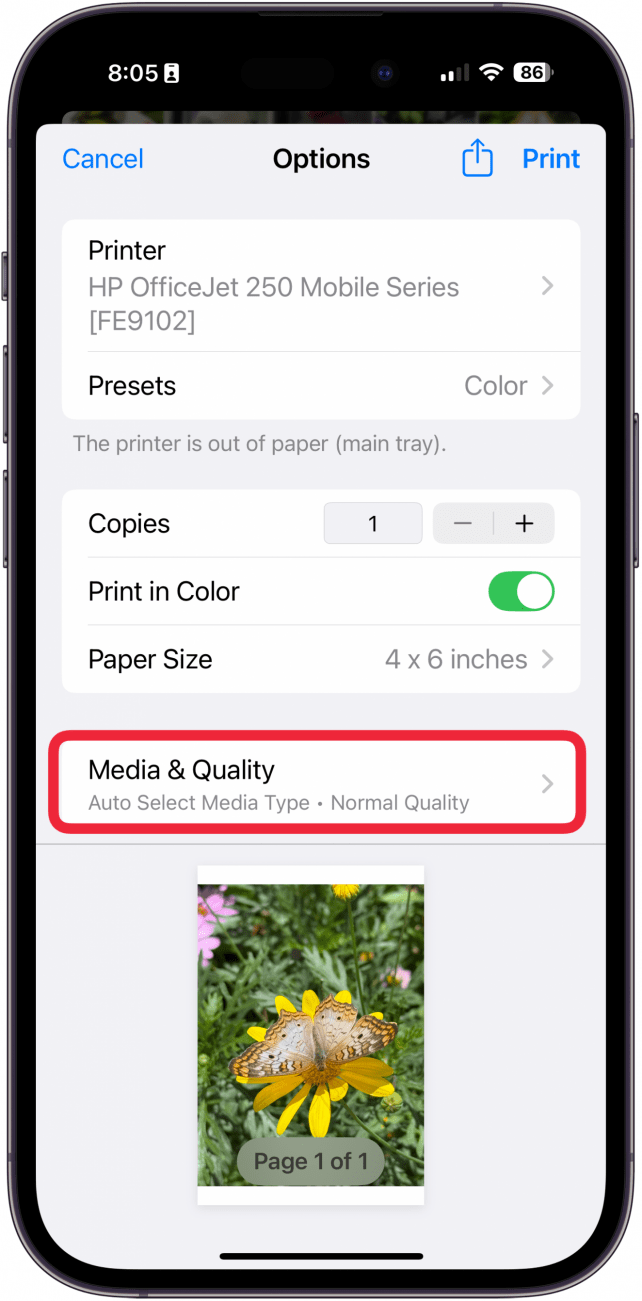
- Tap Print.
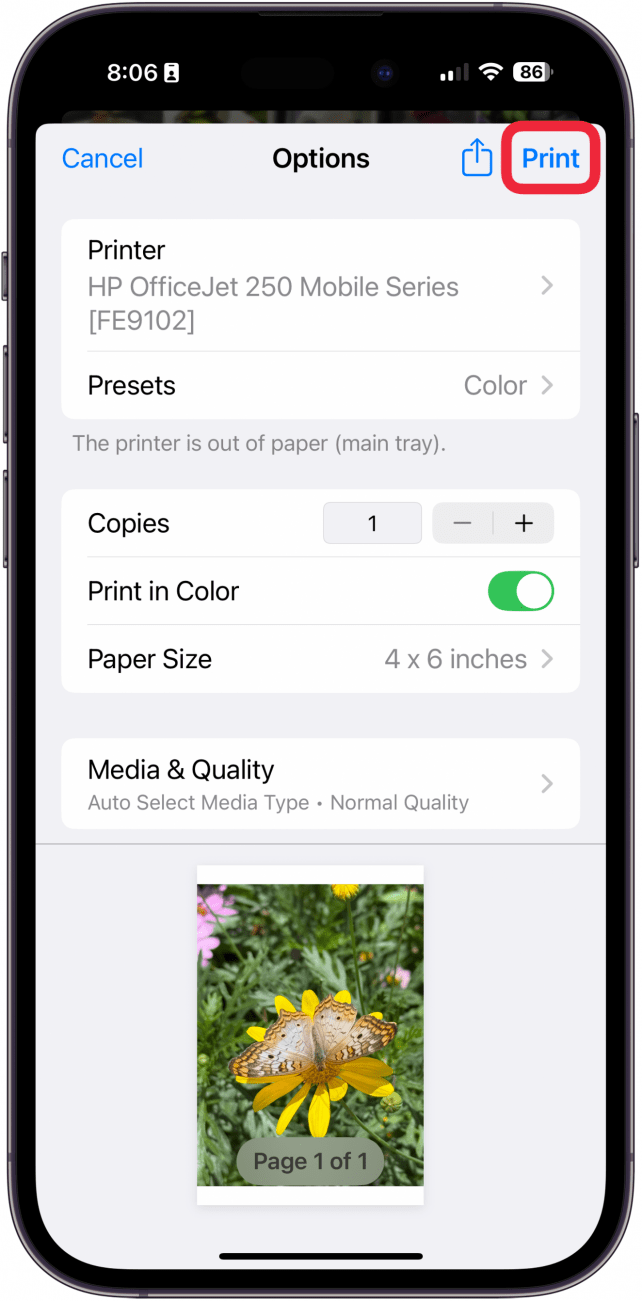
Now you know how to print pictures from iPad and iPhone! You might also find it useful to learn how to turn a picture into a PDF on iPhone. Want more iPhone and printing tips? Check out our free Tip of the Day newsletter!
More On: iPad & iPhone Photo Printers & Printing
Top image credit: B art / Shutterstock.com
Every day, we send useful tips with screenshots and step-by-step instructions to over 600,000 subscribers for free. You'll be surprised what your Apple devices can really do.

Paula Bostrom
Paula is a freelance media broadcaster and journalist. She enjoys life at home with her husband, two kids, two dogs, two cats and a parrot. Her iPhone is never more than two feet away from her and she can't imagine life without it.
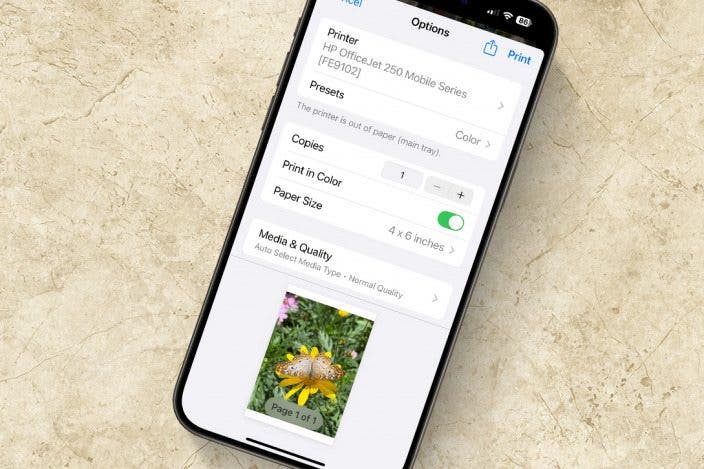

 Olena Kagui
Olena Kagui
 Amy Spitzfaden Both
Amy Spitzfaden Both
 Leanne Hays
Leanne Hays
 Linda Ruth
Linda Ruth
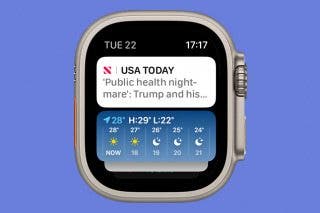
 Rachel Needell
Rachel Needell
 Ashleigh Page
Ashleigh Page


 Rhett Intriago
Rhett Intriago




 Cullen Thomas
Cullen Thomas