How to Add Widgets to Your iPad & iPhone Today View


What is a widget? Widgets are a quick way to look at information and news from apps without having to open them. Let's take a look at how to add widgets to your Today View so that they're organized and easy to access.
Why You'll Love This Tip
- Quickly and easily access your widgets without cluttering your Home Screen.
- View quick updates and information all in one place.
- Organize your widgets to give you a quick overview of everything you need to know in Today View.
How to Add Widgets to the iPad & iPhone Today View
System Requirements
While the steps below work on previous software versions, the screenshots shown were captured on an iPhone 16 Pro Max using iOS 26. Find out how to update to the latest OS.
Why should you add widgets to your Today View? The Today View is quick and easy to access from your iPhone Home Screen, but it's not in your face unless you want to see it. Widgets give you a lot of information packed into a small space, so you can see all the headlines at a glance. Adding widgets to the Today View is a handy way to use widgets without sacrificing space on your Home screen. To learn more about widgets in iOS and many more great iOS features, sign up for our free Tip of the Day newsletter.
Here's how to add widgets to your Today View on an iPhone or iPad:
- Swipe from left to right across your iPhone's Home Screen until you navigate to the Today View.
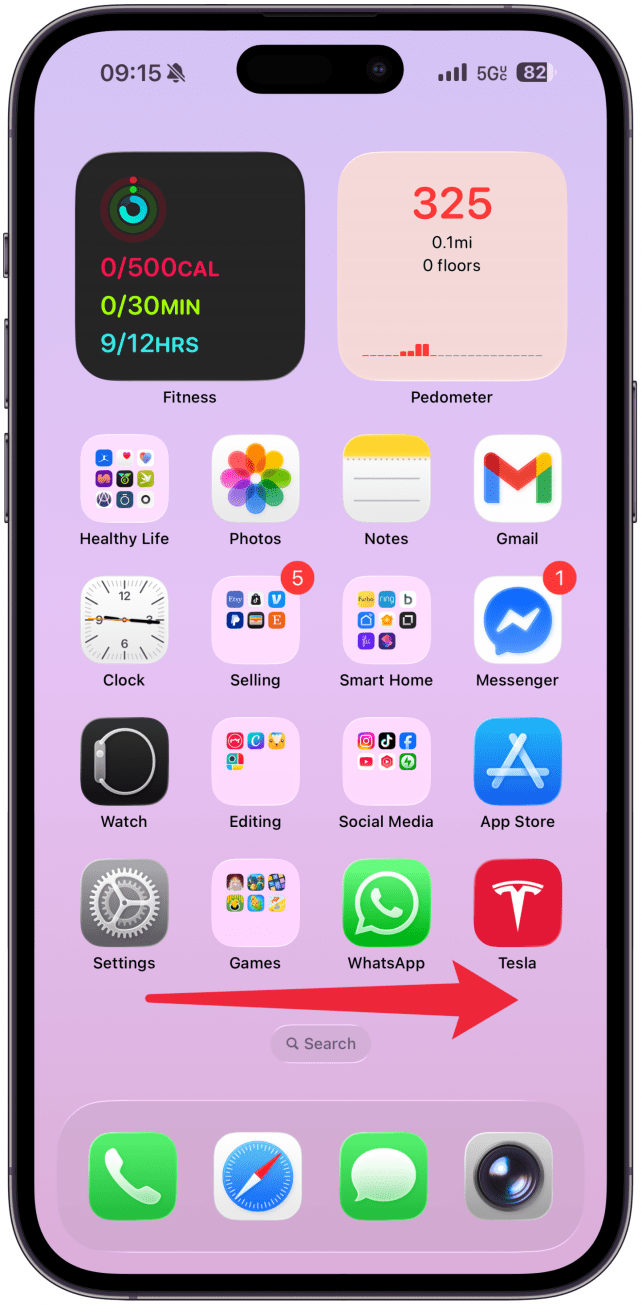
- Touch and hold the screen in a blank spot to enter Wiggle mode, then tap Edit to add a widget.
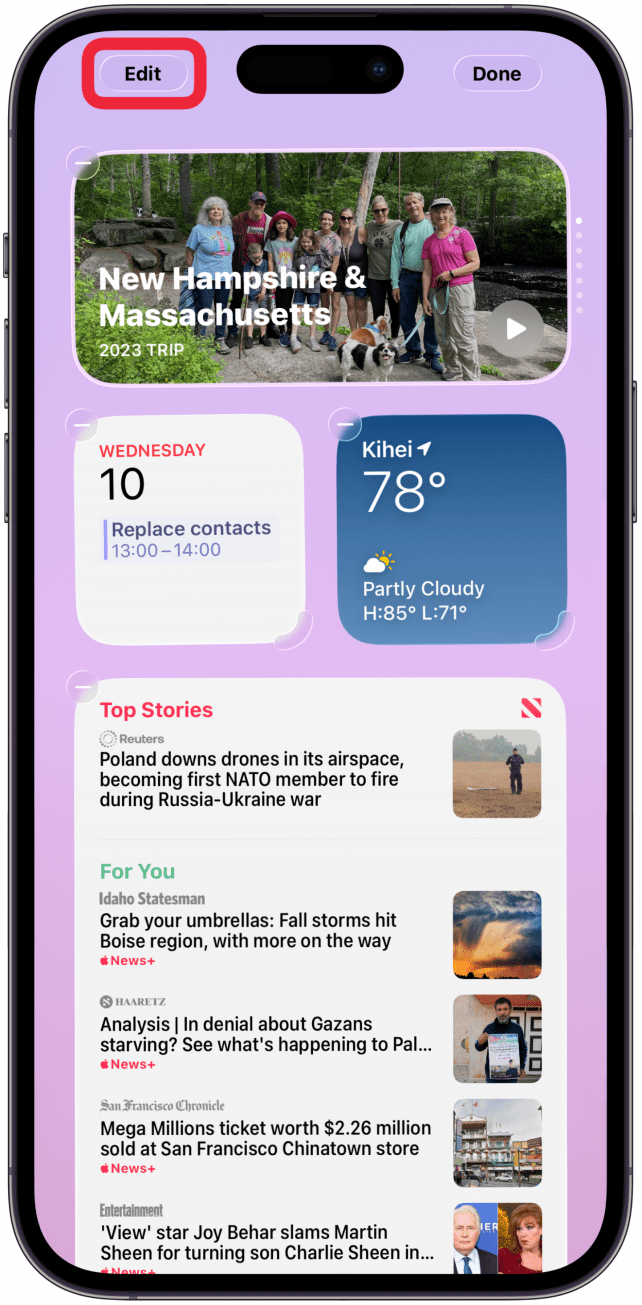
- Tap Add Widget to add a widget to your iPhone's Today View.
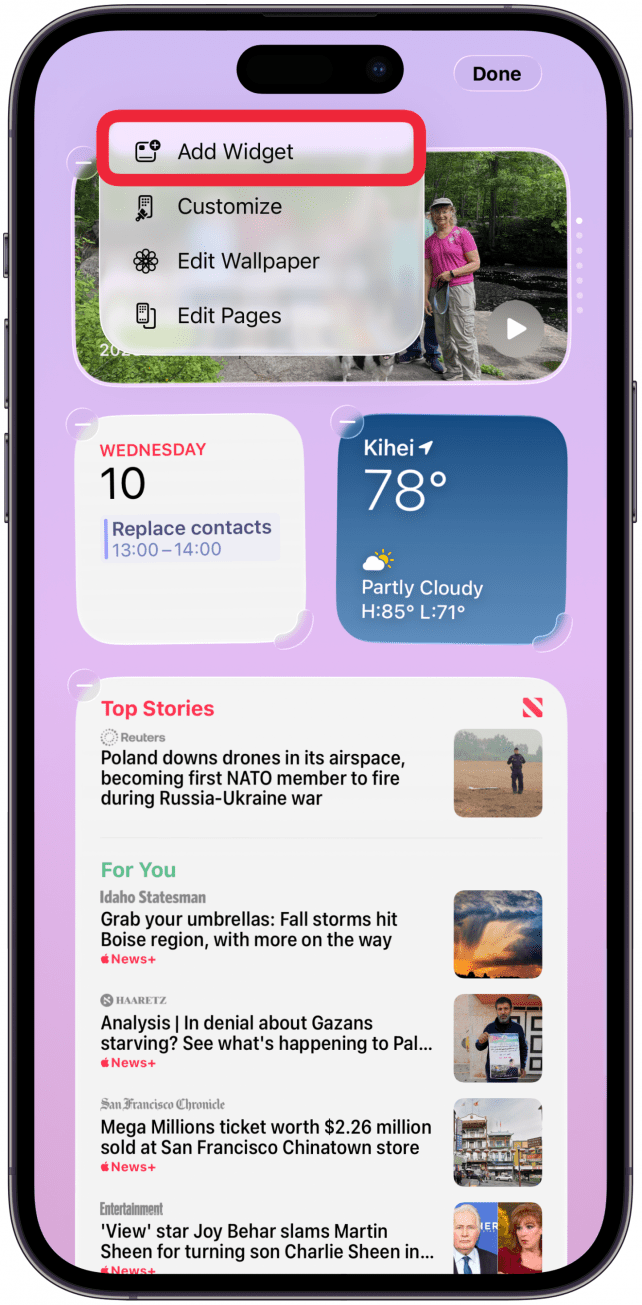
- Tap the widget you want to add to your iPad or iPhone's Today View, or search for it using the Search Widgets field, then tap it.
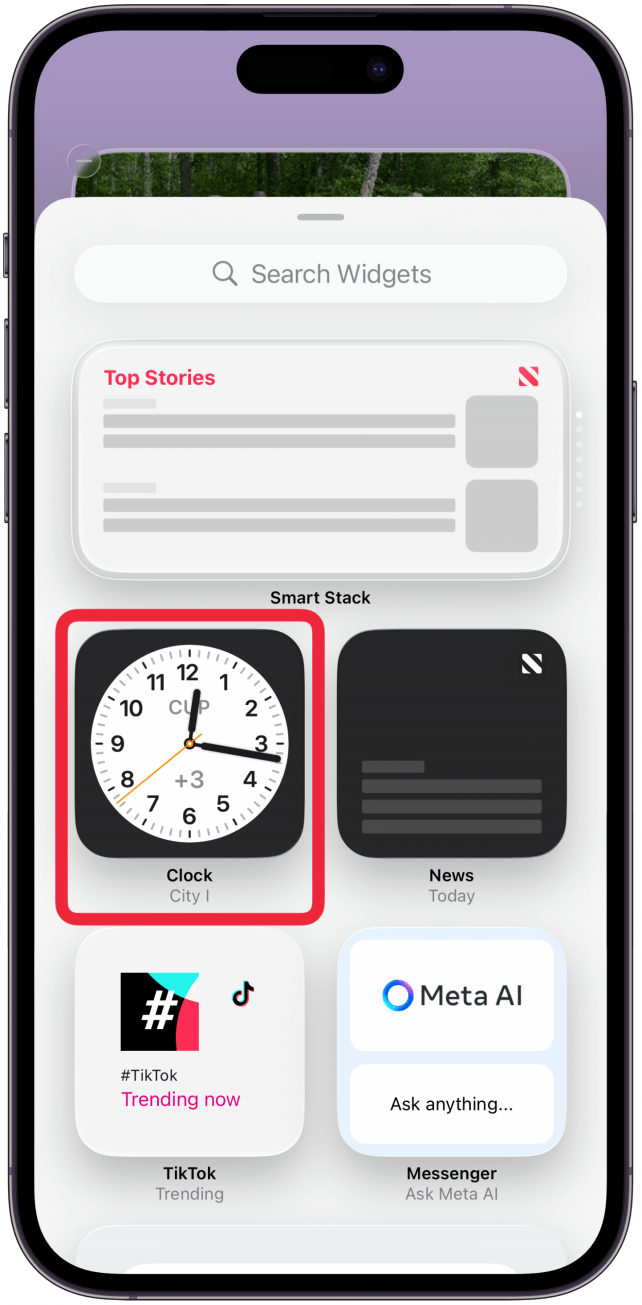
- You can swipe left and right to see various options of the widget. Tap Add Widget to confirm once you find the one you like.
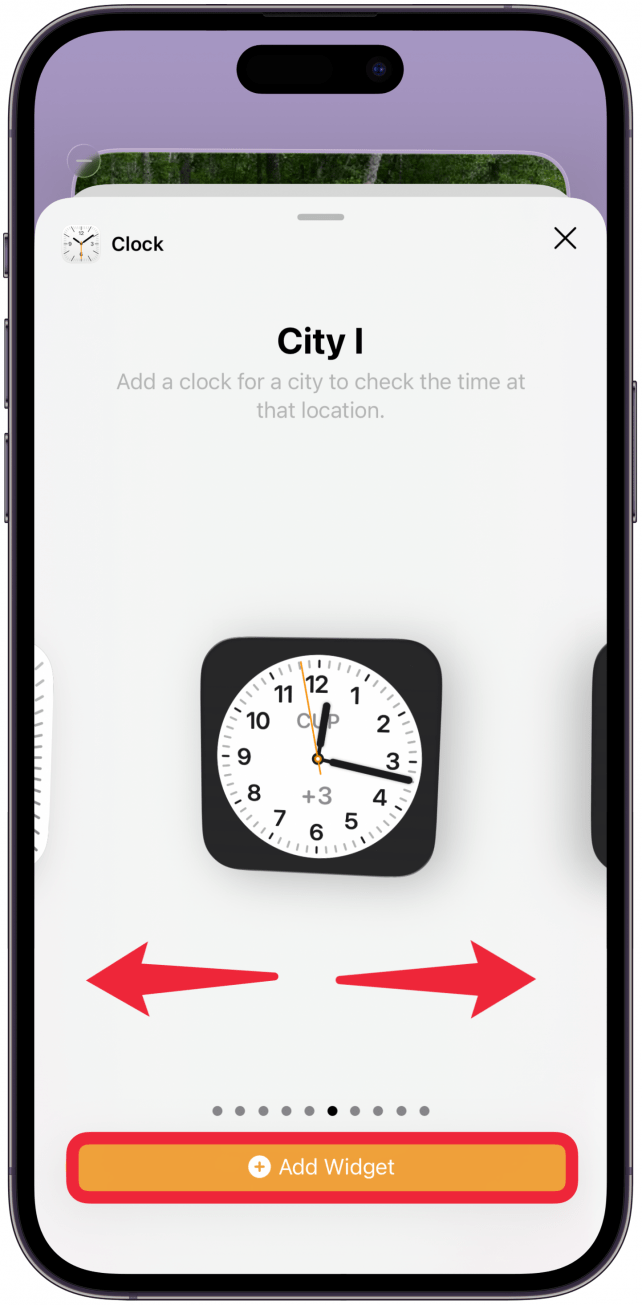
- Touch and drag the gray corners on the edge of each widget to expand or contract your Today View widgets. Not all widgets have different size options, so if you don't see a gray corner, it cannot be resized. Some widgets give you additional information at larger sizes, so experiment until you find the size you prefer.
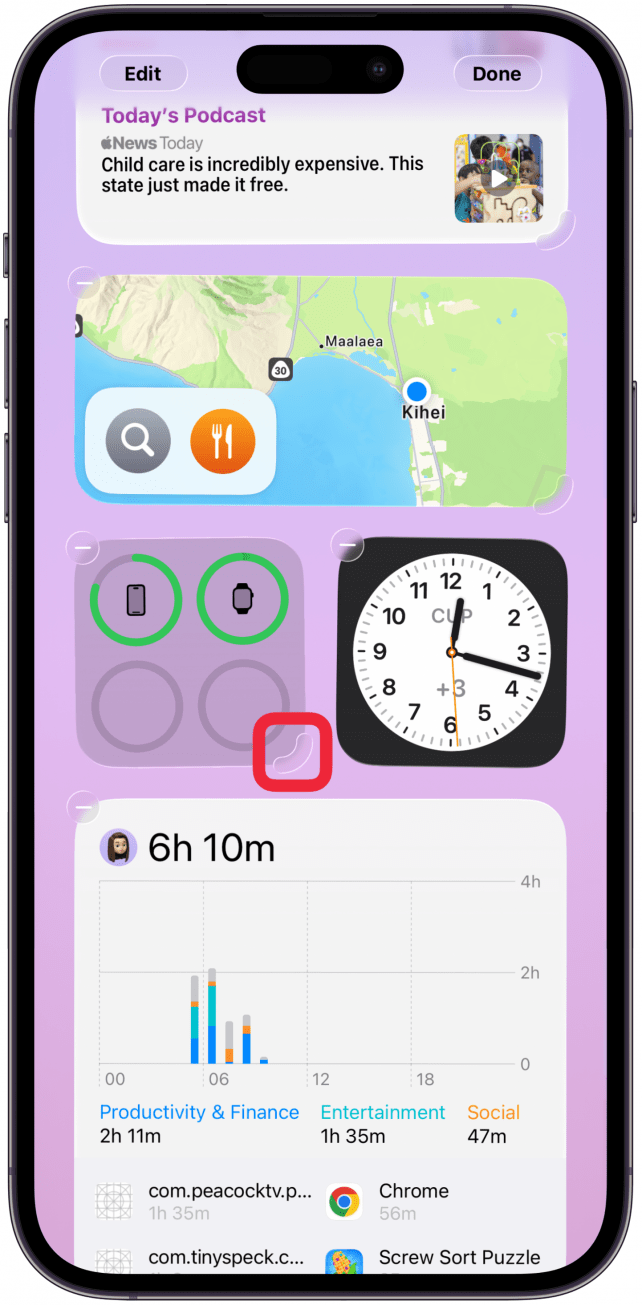
- Tap Done when you're finished adding and sizing Today View widgets on your iPhone or iPad.
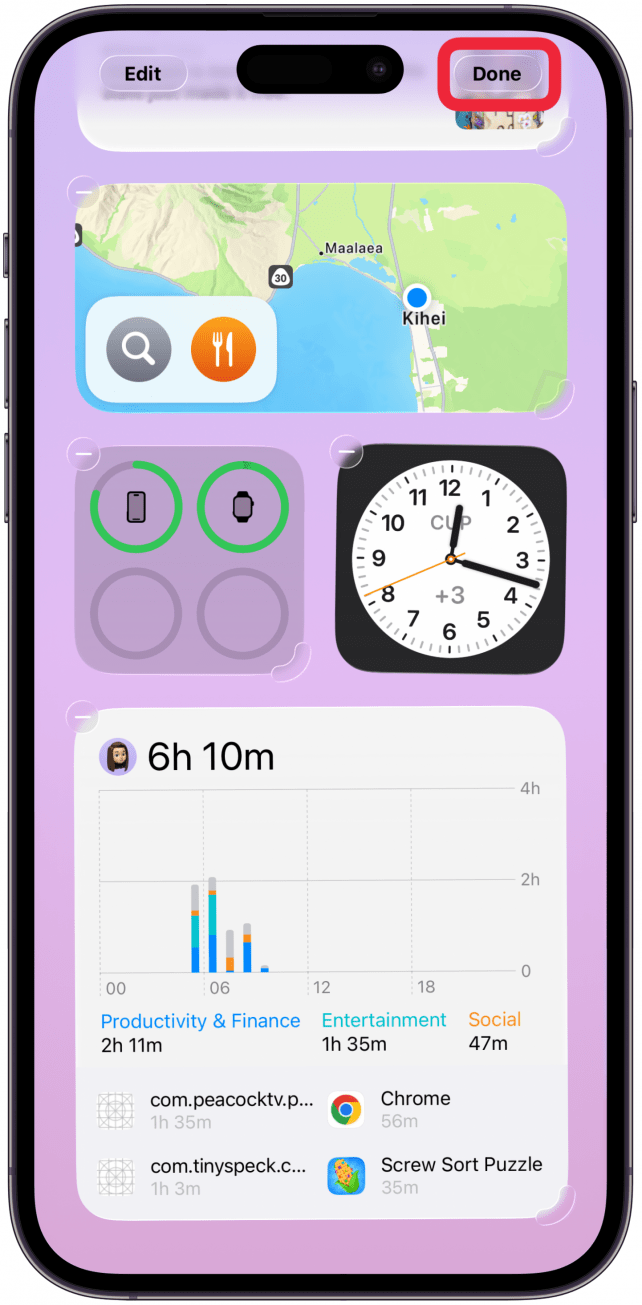
- If you wish to remove an existing widget, tap the white or gray minus icon at the corner of the widget you want to remove.
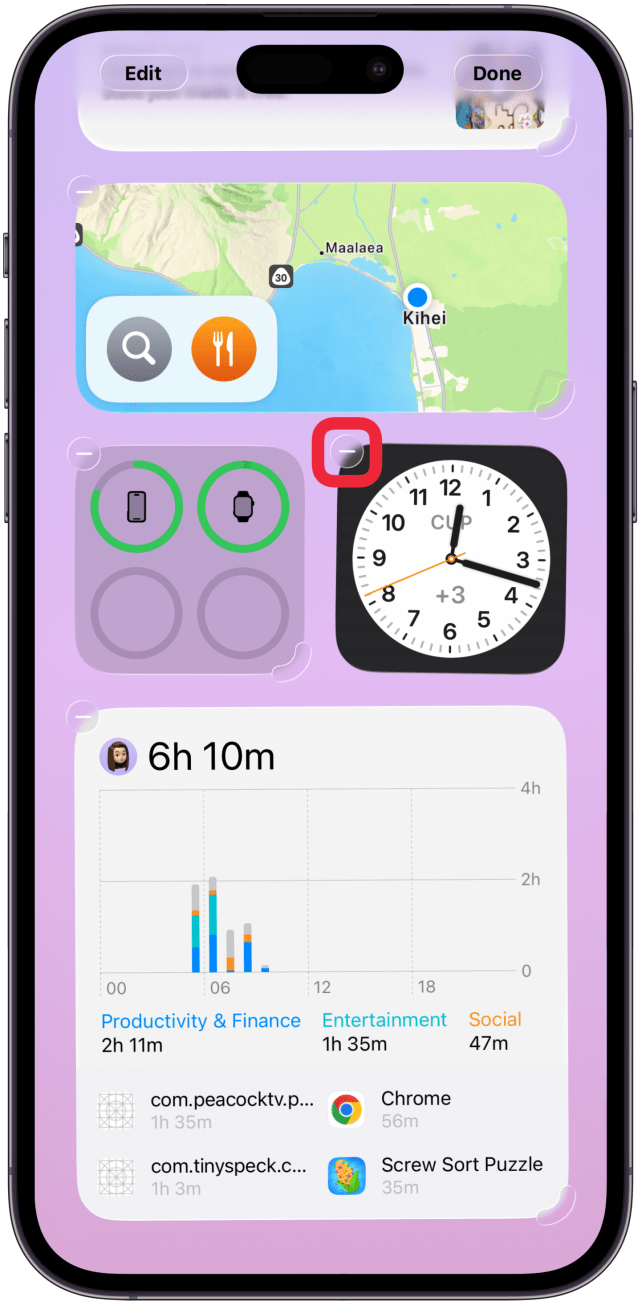
If you change your mind later and want to add or remove a widget, you can do so at any time by following these same steps. You can also drag them around to rearrange them when you are in editing mode.
Every day, we send useful tips with screenshots and step-by-step instructions to over 600,000 subscribers for free. You'll be surprised what your Apple devices can really do.

Jim Karpen
Jim Karpen holds a Ph.D. in literature and writing, and has a love of gizmos. His doctoral dissertation focused on the revolutionary consequences of digital technologies and anticipated some of the developments taking place in the industry today. Jim has been writing about the Internet and technology since 1994 and has been using Apple's visionary products for decades.
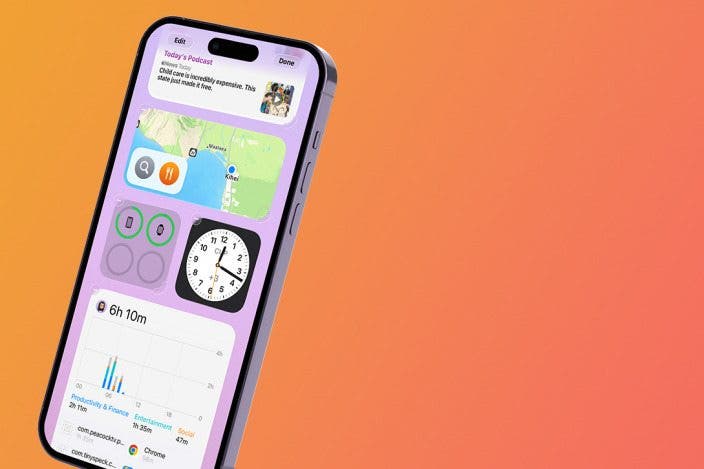

 Amy Spitzfaden Both
Amy Spitzfaden Both
 Rhett Intriago
Rhett Intriago
 Rachel Needell
Rachel Needell

 Olena Kagui
Olena Kagui

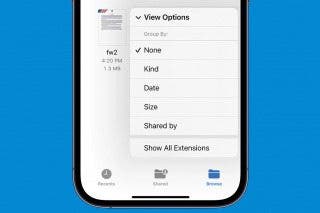




 Kenya Smith
Kenya Smith
 Linda Ruth
Linda Ruth
 Leanne Hays
Leanne Hays
 Susan Misuraca
Susan Misuraca