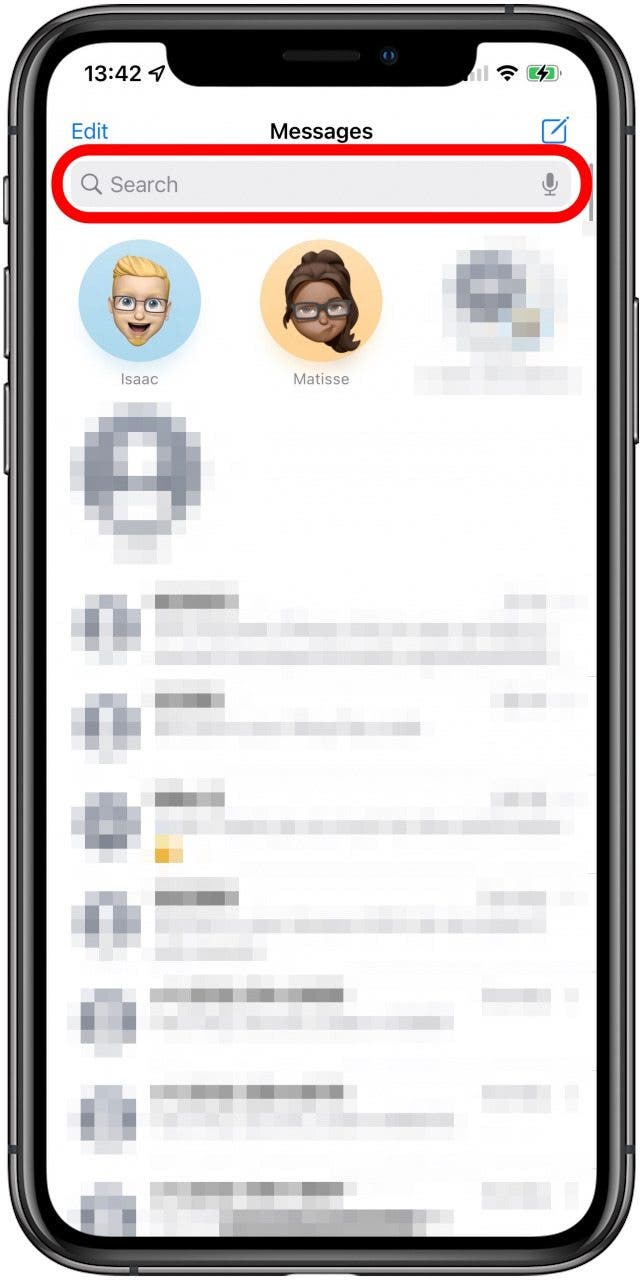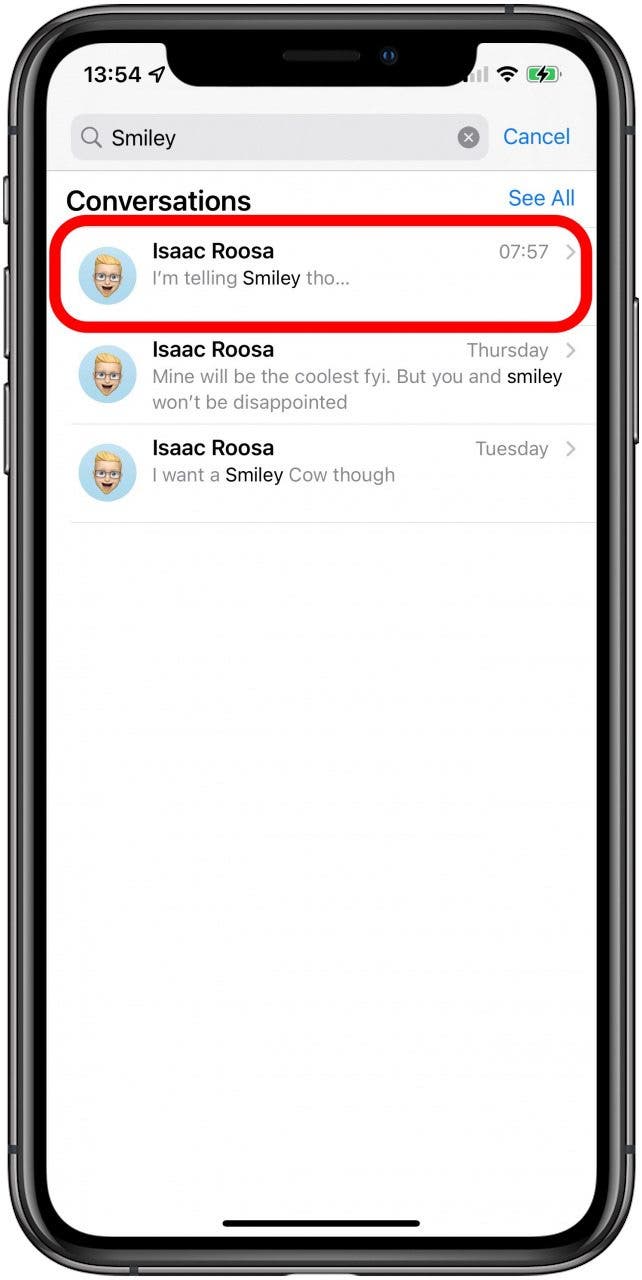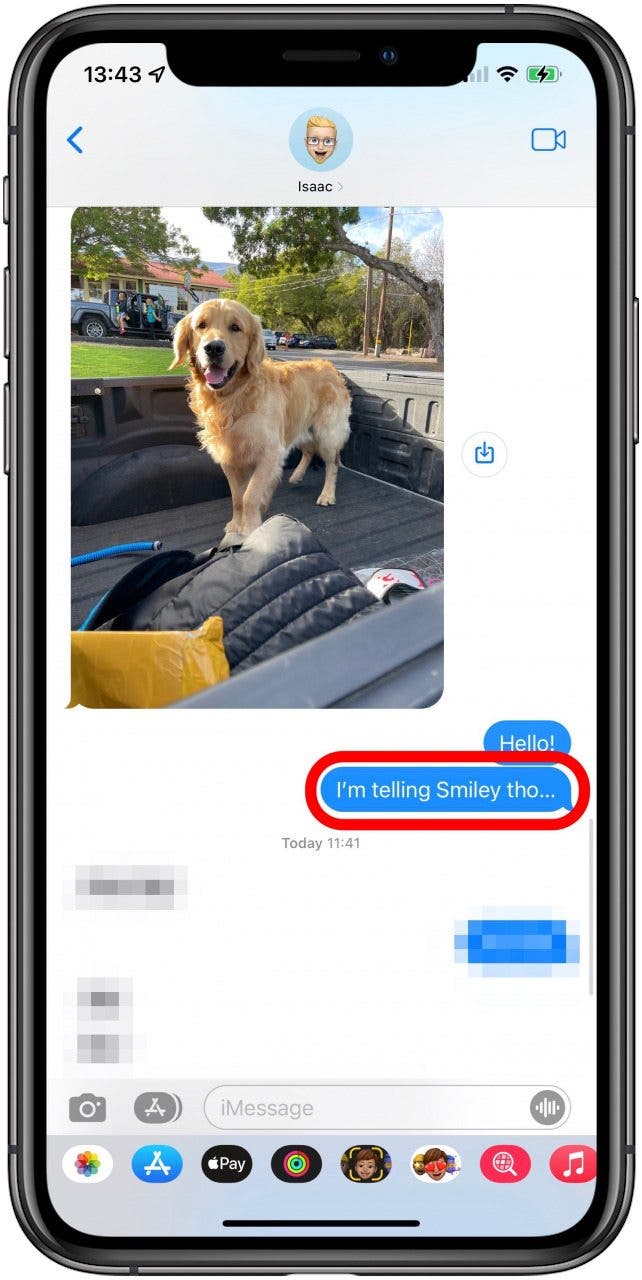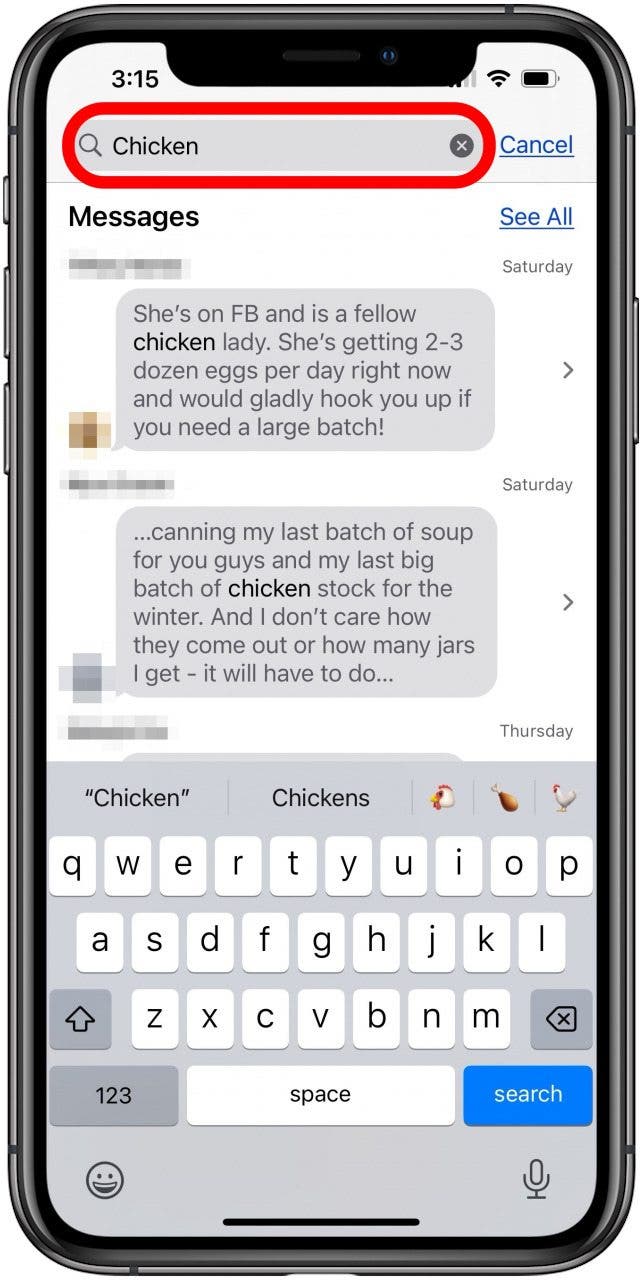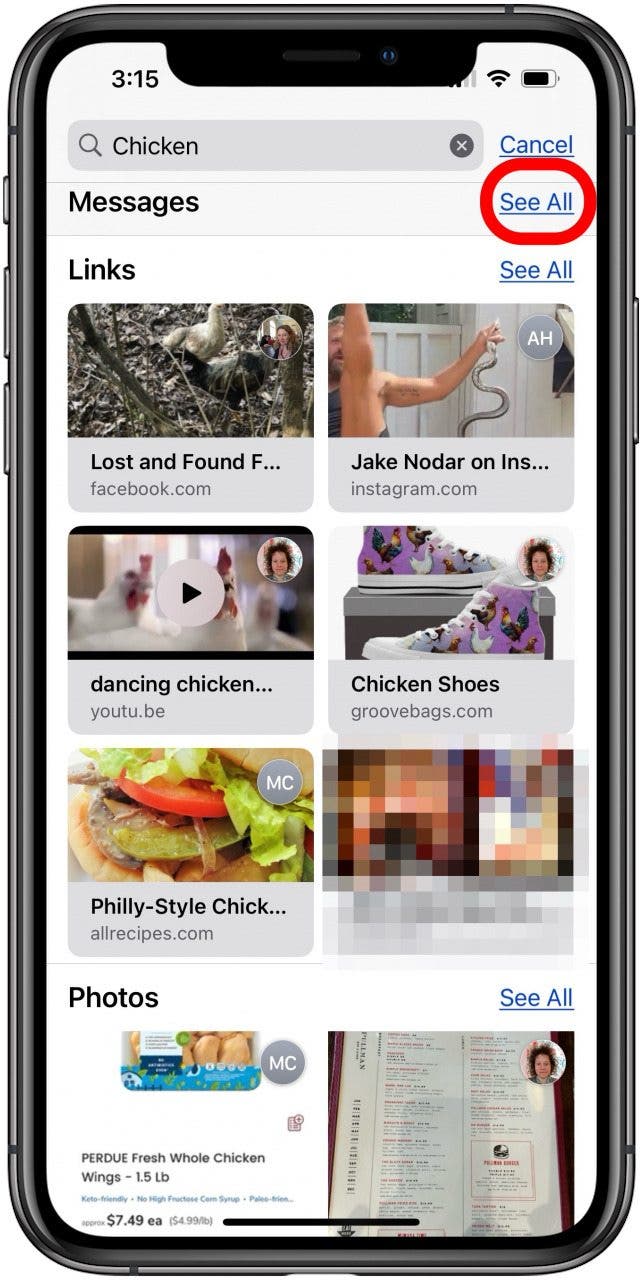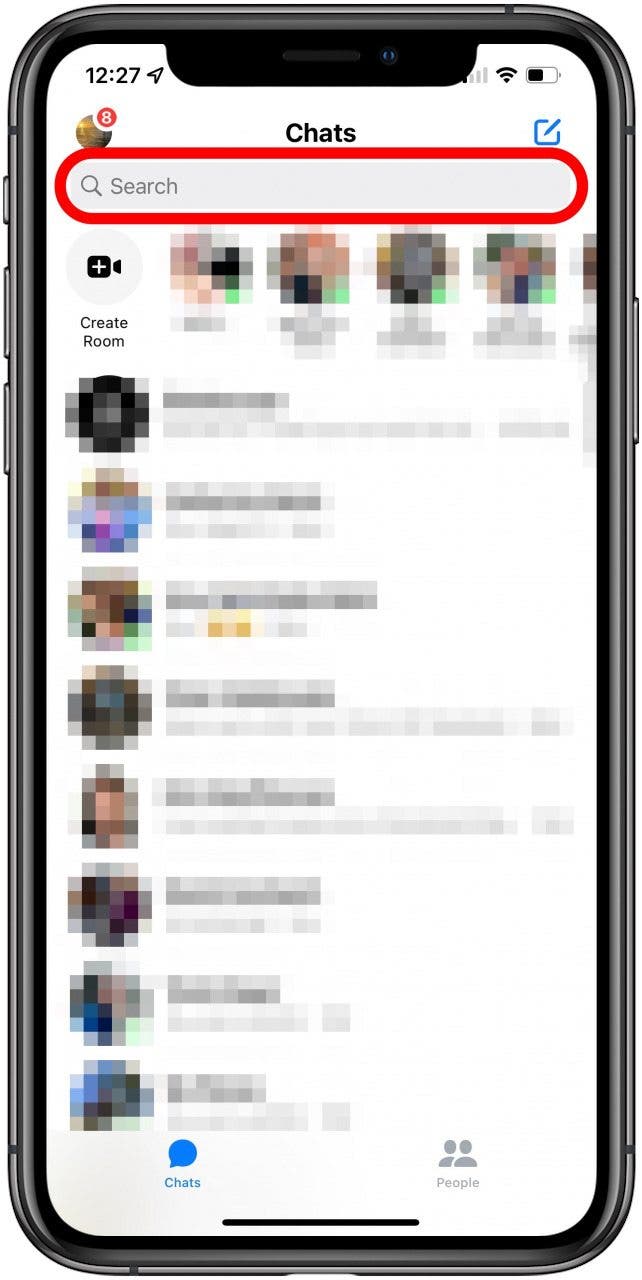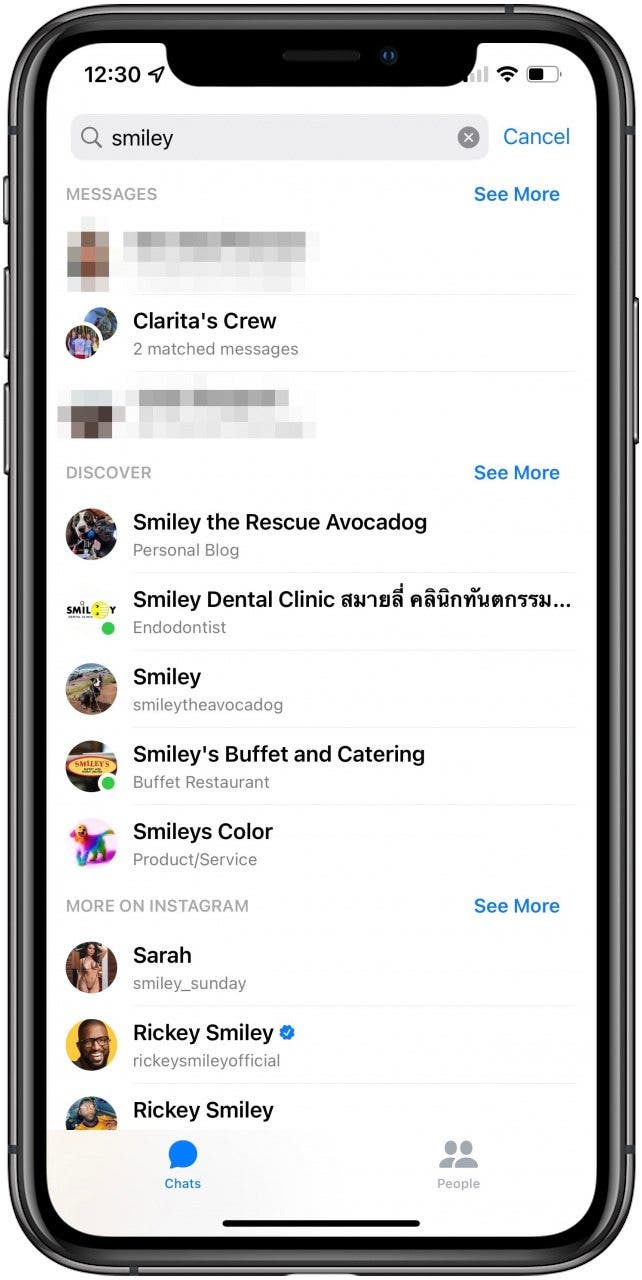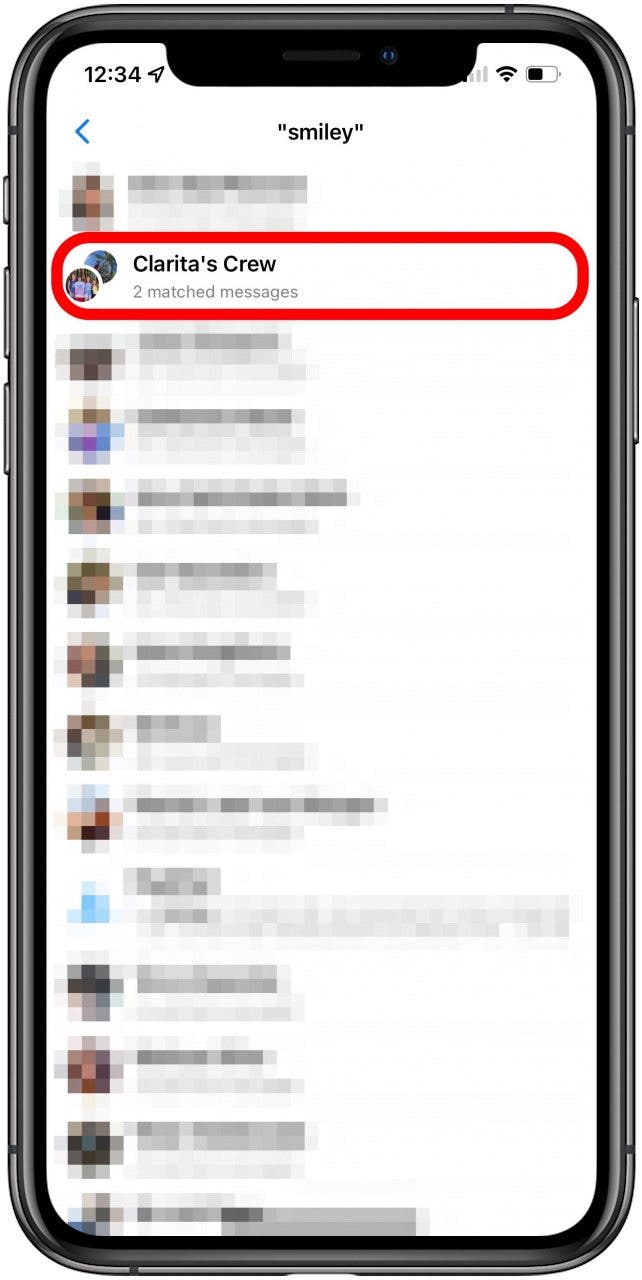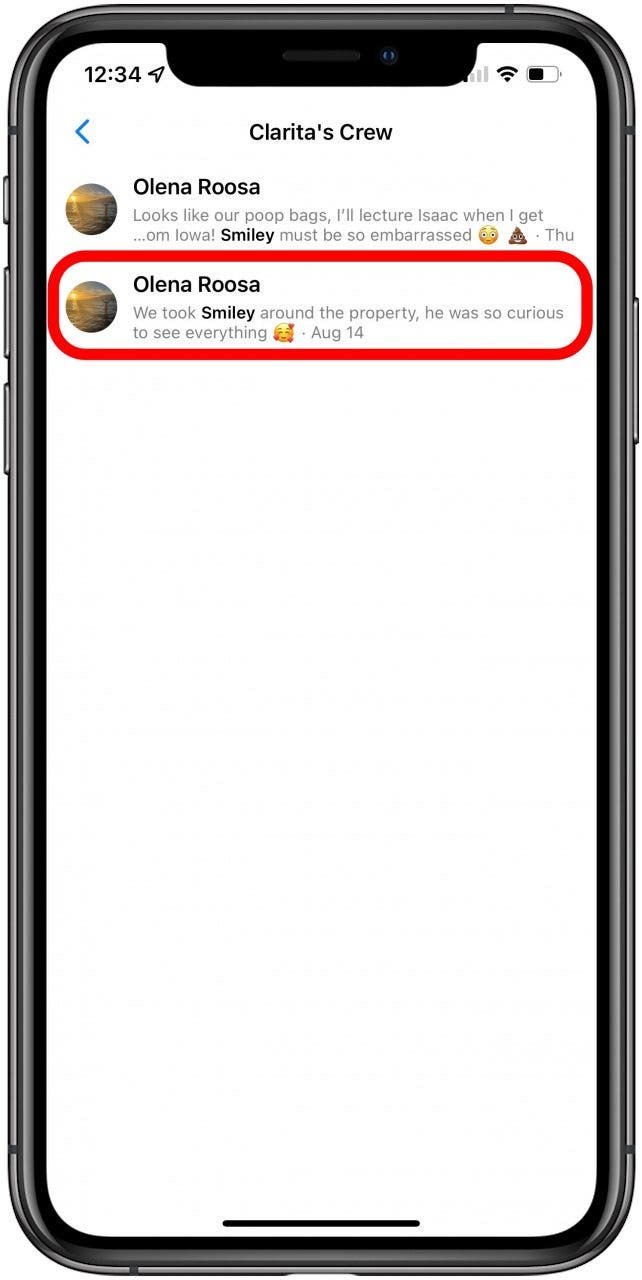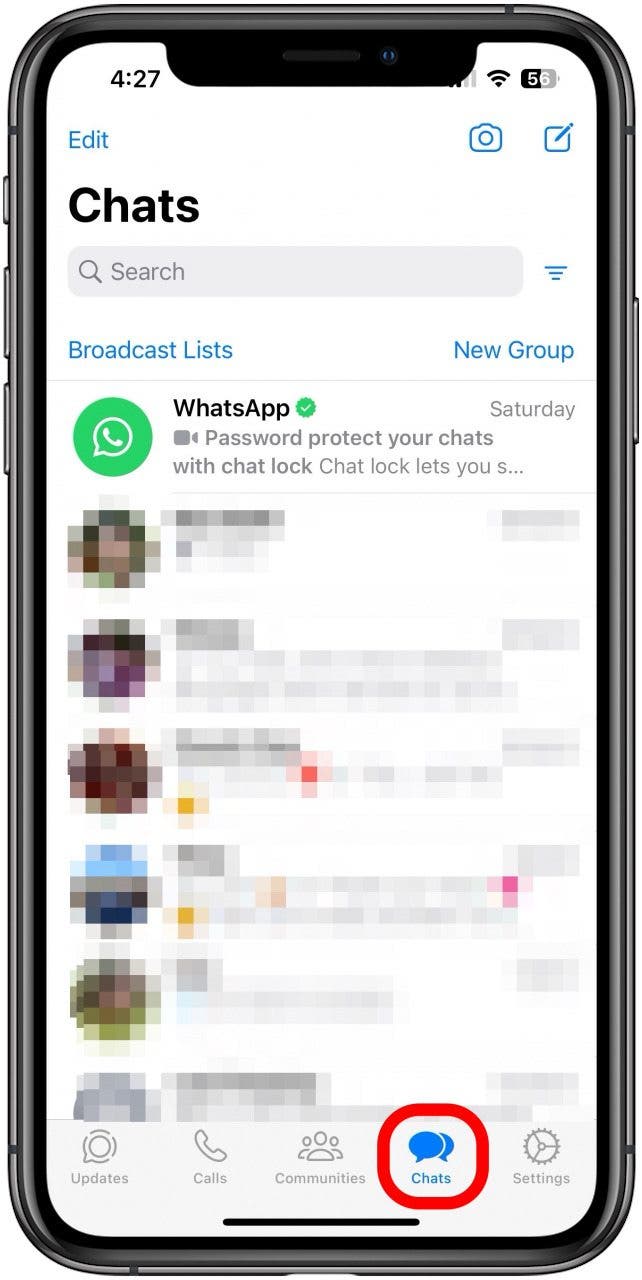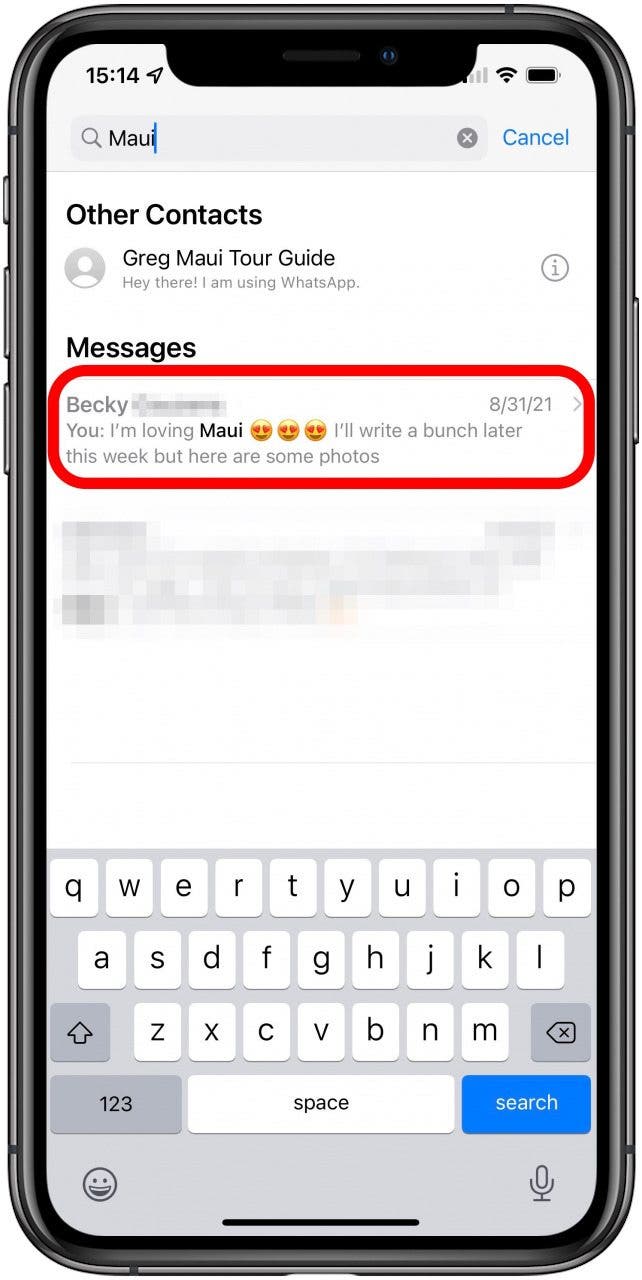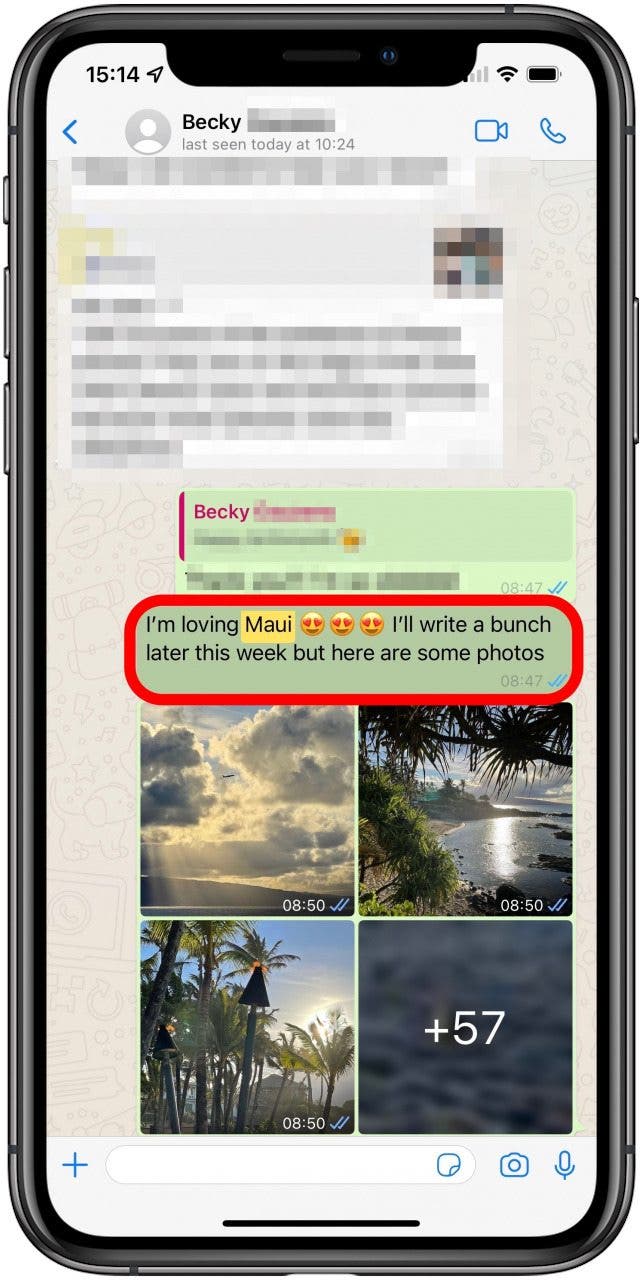What to Know
- You can easily search text messages on an iPhone in Apple Messages, WhatsApp, and Facebook Messenger.
- You can only search messages saved within each app; deleted messages won't appear in your search.
- Use Spotlight Search on an iPhone to see results across all messaging apps.
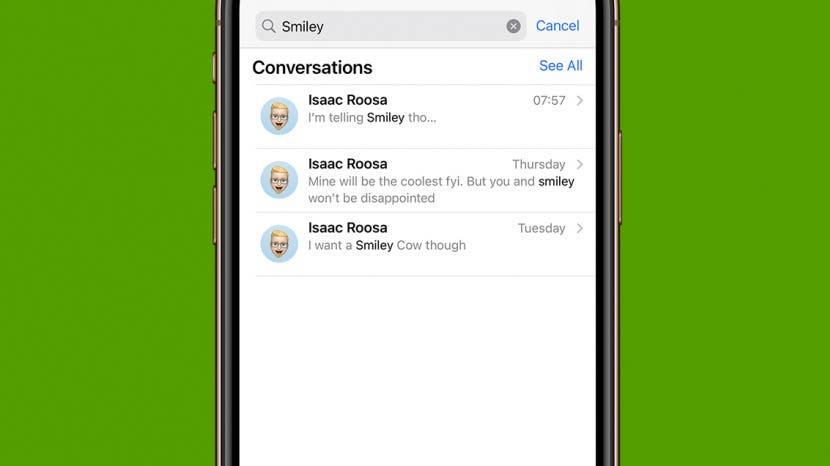
* This article is from our Tip of the Day newsletter. Sign Up. *
Wondering how to search text messages on an iPhone or iPad to find a specific conversation? We can help! We'll cover how to search through your messages on an iPhone and iPad in the Messages app, search Facebook messages, and search keywords or phrases in your WhatsApp chat.
Jump To:
- How to Search Text Messages on iPhone & iPad in the Messages App
- How to Search Messages on an iPhone & iPad with Spotlight Search
- From How Far Back Can You Find a Text Message?
- Search Facebook Messenger Messages
- How to Search WhatsApp Messages on iPhone & iPad
Lost a Text? How to Search Messages on an iPhone & iPad
Here's how to search text messages on an iPhone or iPad, as well as Facebook Messenger messages, and WhatsApp messages. Find specific texts, even if they were sent long ago, and you're not sure which messaging app you used. If your images are not loading in iMessage, we've got the fixes for that too. To learn more about how to search on your iPhone, check out our free Tip of the Day.

How to Search Messages on iPhone & iPad in the Messages App
A useful feature of iMessage search is the ability to search for a word or words you're looking for within the conversation. You can search iMessages and SMS messages directly in the Messages app. This is the easiest way to do it, although I'll also cover another iMessage search method. The screenshots below are taken on an iPhone, but the process is the same on the iPad. Here's how to search text messages:
- To search in iMessage, open the Messages app and swipe down to reveal the Search field.
![swipe down from top of messages to reveal search field swipe down from top of messages to reveal search field]()
- Type the name of the person, topic, date, or keyword that you are looking for.
![how to search in imessage tap search field Type the keyword - how to search on iphone]()
- You’ll see the relevant thread(s). You can tap See All if you want to see more threads or tap the conversation to open it.
![how to search imessage tap text with keywords in imessage See the relevant thread - search texts iphone]()
- You will see your search term within that message.
![how to search imessage by word find search term in text messages You will see your search term - how to get old messages on iphone]()
In recent iOS versions, the search function has been upgraded, and now allows you to search multiple relevant conversations by word and phrase. However, you can also search the Messages app without ever opening the app itself by using your iPhone's search function.
Pro tip: If you use the unsend iMessage feature, you won't be able to find that message by searching for the word or words it contains.
How to Search Old iMessages on iPhone & iPad Using Spotlight Search
Spotlight Search allows you to search across your iPhone's entire system. Therefore, you will be searching across apps, including Messages, Facebook Messenger, WhatsApp, and any other messaging app you have.
- Tap Search at the bottom of the Home Screen. You can also access Spotlight in the Today View.
![iphone search text messages tap search on home screen iphone search text messages tap search on home screen]()
- Tap the Search field and enter the person or phrase you're looking for.
![enter search term to search imessage enter search term to search imessage]()
- As a result, you will see the results from across apps on your iPhone or iPad, including links and photos!
- Tap See All next to Messages to access all of your older messages.
![tap see all to see all imessage search results tap see all to see all imessage search results]()
- Once you find the relevant conversation, tap it to view the message you were searching for.
![how to search in imessage tap the text message you were looking for how to search in imessage tap the text message you were looking for]()
Now you know how to search for messages on your iPhone! Keep in mind that you can only look through present messages, which means if you've deleted a message, it will not show up when you search. If you are wondering how to search for messages in other apps, we will break down how to search for messages in Facebook and WhatsApp below!
How Far Back Can You Search iMessage History?
Many people want to find out how to find old messages on iPhone, but they aren’t sure how old is too old. There are several factors to consider here. As I already mentioned, you can only search old text messages that haven’t been deleted yet, since Messages doesn’t let you archive texts. But even if you don’t actively delete messages, your iPhone may be deleting them for you. To check this:
- Open the Settings app, scroll down, and tap Messages.
![open the settings app and tap messages to search imessage chat Tap Messages - can you search messages on iphone]()
- Under Message History, tap Keep Messages.
![tap keep messages to choose how long to keep messages on iphone tap keep messages to choose how long to keep messages on iphone]()
- Here, you can pick between 30 days, one year, and Forever. Keep in mind that if you select Forever, you may fill up your storage with old texts.
![Here you can pick between 30 days, 1 year, and Forever.]()
Some people ask if you can search iMessages by date. Unfortunately, there is no good way to do this on iPhone or iPad at the moment. But your messages should be listed in order by date sent or received, so that can help you narrow down your search.
How to Search for Messages on Facebook on iPhone & iPad
The Facebook app is redesigned frequently, so these steps might look slightly different on your phone. However, the general layout and steps should be the same. A Facebook conversation search is easy and can be done within the Facebook Messenger app in a few easy steps:
- To search your private Facebook messages, open the Facebook Messenger app and tap the Search field at the top of the app.
![tap the search field to search for messages on facebook Tap the Search field at the top of your display.]()
- Type in your search term, and you'll see several categories where the search term appears. The categories include Messages (conversations with your contacts), Discover (groups and pages on Facebook), if you have an Instagram account you'll see More on Instagram (relevant Instagram accounts that you may or may not follow), and More People (people who are not your contacts).
![how to search words in facebook messenger enter search term Type in your search term]()
- Tap See More next to Messages.
![tap see more to search facebook messages tap see more to search facebook messages]()
- Facebook Messenger will list conversations with the matched search term and how many times it was mentioned. Tap the one you want to see.
![tap a facebook messenger conversation to search it Facebook Messenger will list conversations with the matched search term and how many times it was mentioned.]()
- You’ll see the various sentences where the matched search term was mentioned.
![your message search will show results tap a message to open it You’ll see the various sentences where the matched search term was mentioned.]()
- Tap on the relevant one, and you'll be brought to your search term within that message; the search term will be highlighted.
![the word or words you searched will be highlighted black Tap on the relevant one.]()
Just like with iMessage, if you click on a result, it will take you directly into that part of the message. Facebook Messenger search does a great job of looking through message threads from all time, including individual and group conversations and messages that were archived.
How to Search WhatsApp Messages on iPhone & iPad
WhatsApp is one of the most popular messaging apps on the iPhone. The WhatsApp message search feature is generally considered to be one of the best on the iPhone by reviewers, and like Facebook messages, a search highlights the term you're looking for, so it's easy to find in the thread. As with the other two messaging apps we've mentioned, if you've deleted the message, it won't be available for search. However, if you archived the message, the search will work.
- To search your Whatsapp tests, open WhatsApp and log in if you are prompted.
![Open WhatsApp and log in if you are prompted.]()
- Go to the Chats tab, unless you are already there.
![tap the chats tab to search whatsapp messages tap the chats tab to search whatsapp messages]()
- Locate the Search field at the top of the screen. You may need to scroll down to make the Search field appear.
![Locate the Search bar at the top of the screen.]()
- Type the phrase, words, event, or person you’re searching for. Messages that match will appear with the search terms highlighted in bold. Tap the relevant message.
![Type the phrase, words, event, or person you’re searching for.]()
- You will be taken to the message within the thread, and the term will still be highlighted.
![If you click on a result, it will take you to that message within the thread.]()
FAQ
- Is there a way to search iMessages on an iPhone or iPad? Yes! All you have to do to search in iMessage is swipe down from the top of the page and enter your search query. You can search by word, name, date, and more.
- Can you search keywords in iMessage on an iPhone or iPad? Yes, you can search iPhone messages for a single word or words in iMessage, Facebook Messenger, WhatsApp, and other texting apps.
- How long are iPhone text messages kept? This depends on whether you've chosen to keep messages for 30 days, 60 days, or forever. If you've backed up your iPhone or iPad, copies of messages will be stored there, as well as on your device.
That’s it! You should now be comfortable searching for messages in Messages, Facebook, and WhatsApp. No one wants to search through dozens (if not hundreds) of messages looking for a specific conversation on their Apple device. Fortunately, most messaging apps make your text conversations searchable. Next, learn how to sync messages from iPhone to Mac and how to delete iPhone message attachments.