How To Save an Email as a Draft in the Mail App



Writing and sending Emails from your iPhone or iPad is a quick and simple way to keep up with your correspondence while on the go. But sometimes you need to finish what you've started at another time.
Say you’ve opened the Mail app, clicked on the compose icon in the bottom right corner, and started typing your new email, but you’ve decided to finish it later.
All you have to do is tap Cancel in the top left, and then tap Save Draft. The draft will be saved under whichever account you're currently using or whichever you’ve designated as your default email account in Settings.
To continue your draft, open the Mailboxes view in the Mail app. Under Accounts, tap on the name of the account from which you’re sending your draft, and then tap on Drafts. Here you'll see all your unfinished emails. Simply tap on one to pick up where you left off.
Top image credit: turgaygundogdu / Shutterstock.com

Tommy Ly
Tommy Ly spent a few years covering iOS news and writing iDevice accessory reviews for AppAdvice.com before joining iPhone Life and loves checking out cases and other mobile gear.

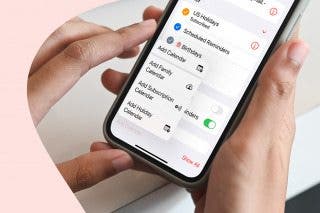
 Belinda Sanmiguel
Belinda Sanmiguel
 Leanne Hays
Leanne Hays
 Rachel Needell
Rachel Needell
 David Averbach
David Averbach
 Rhett Intriago
Rhett Intriago




 Olena Kagui
Olena Kagui





 Amy Spitzfaden Both
Amy Spitzfaden Both