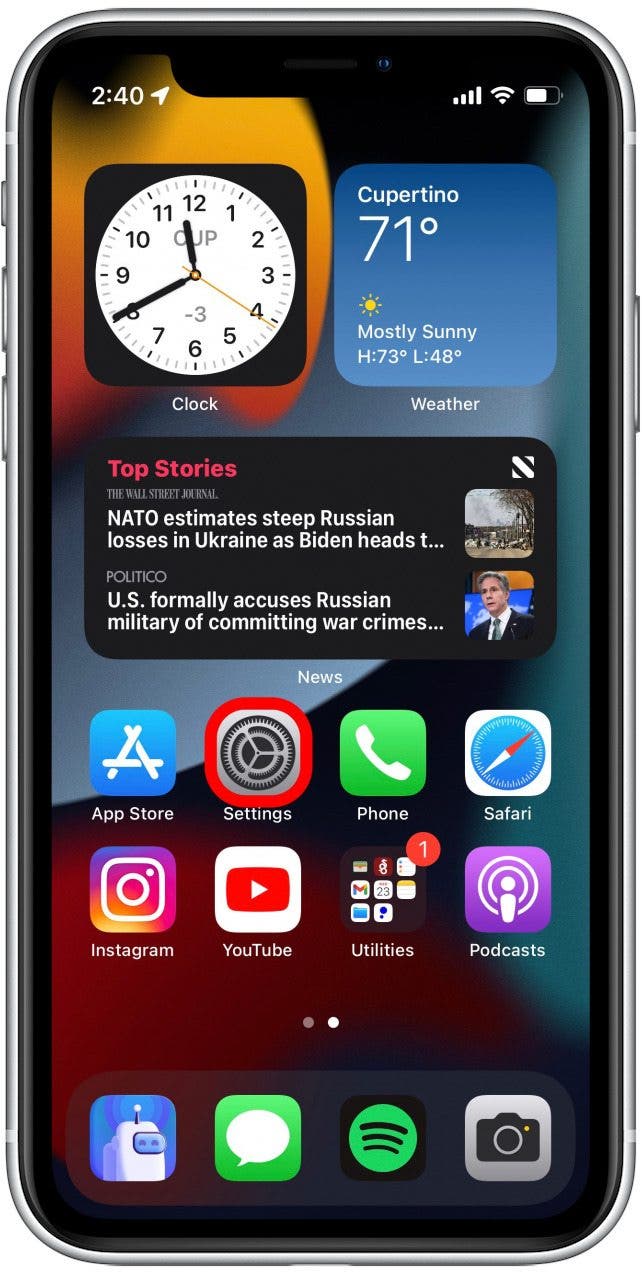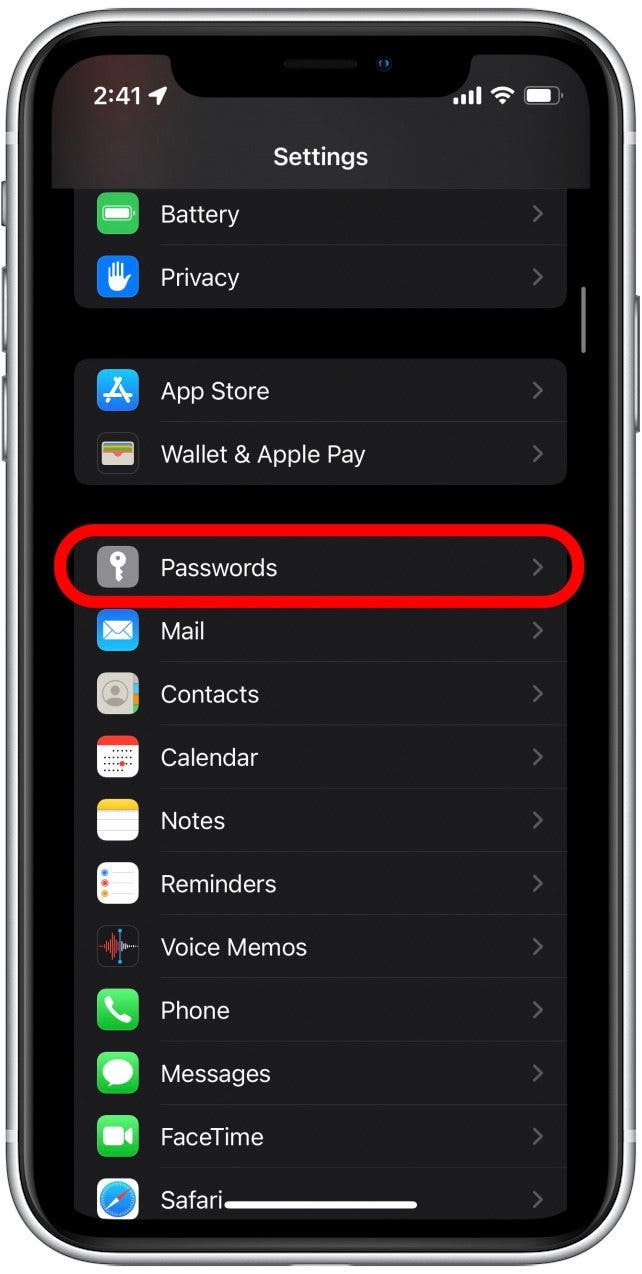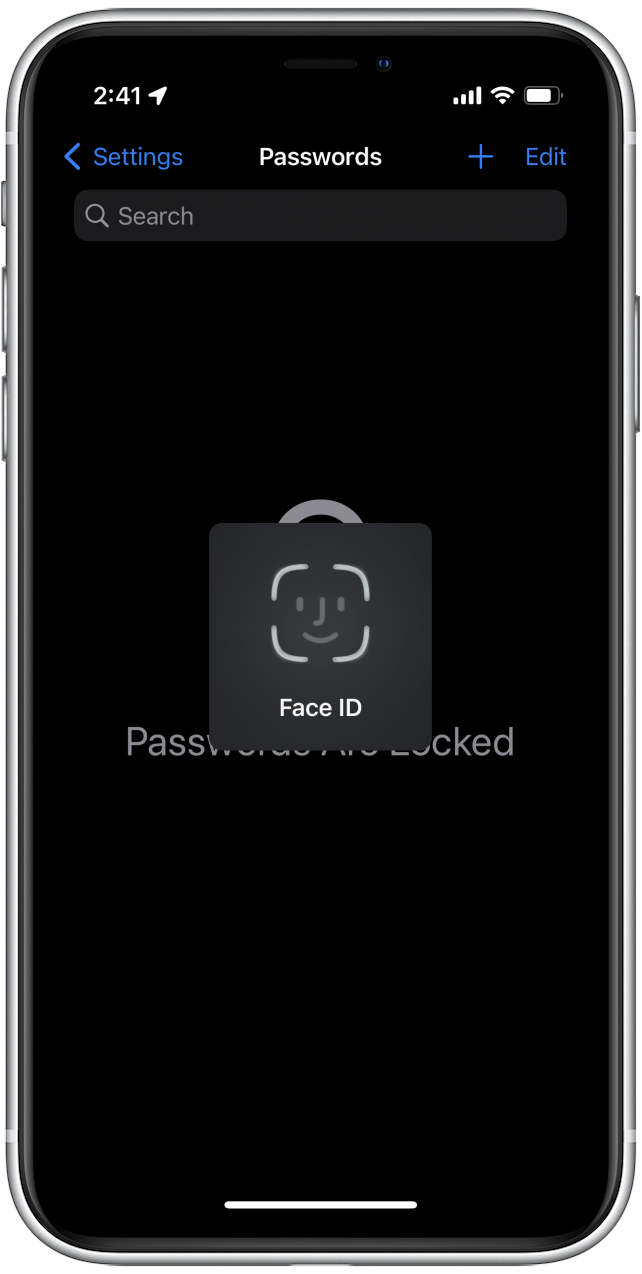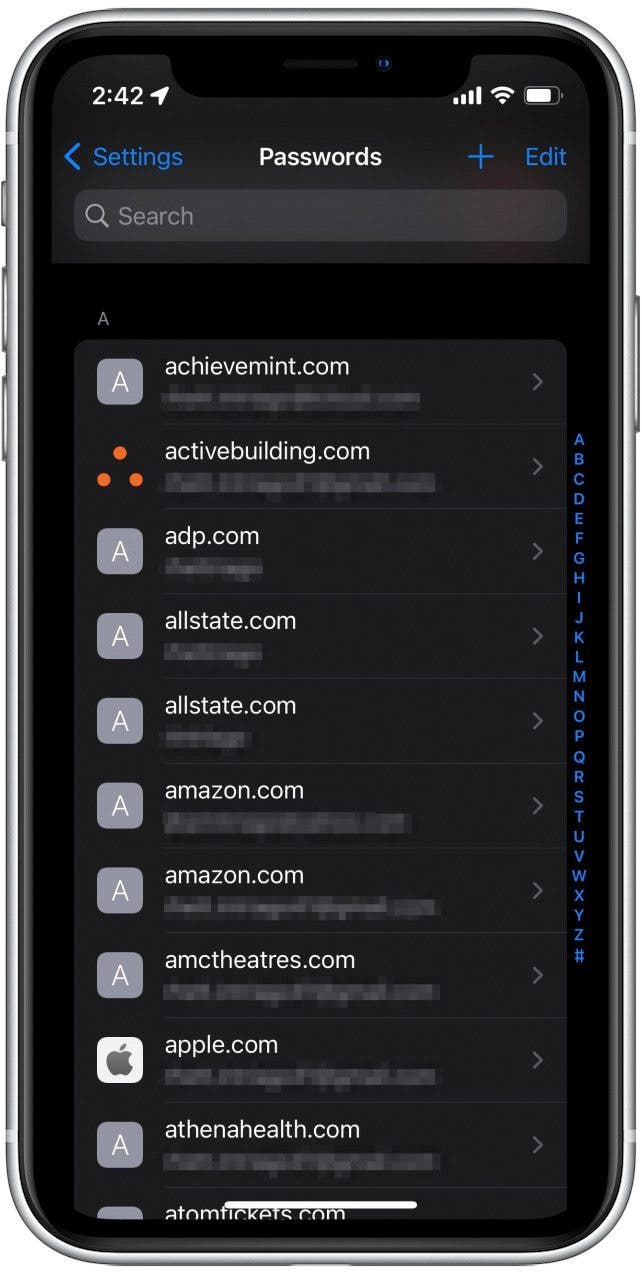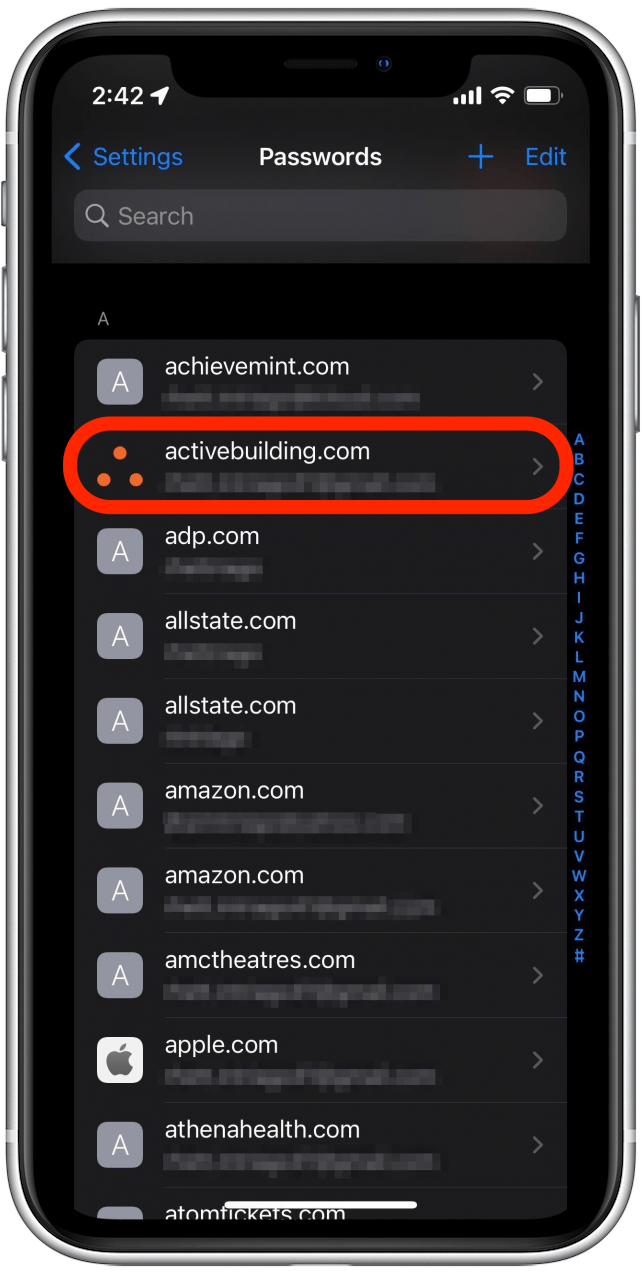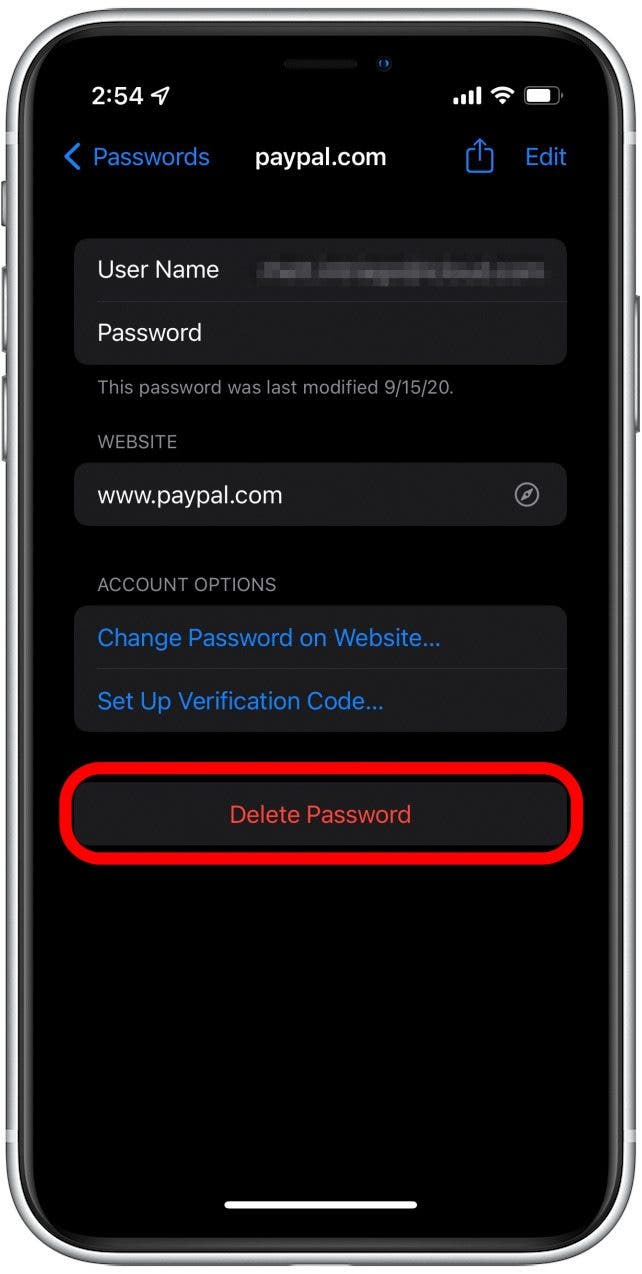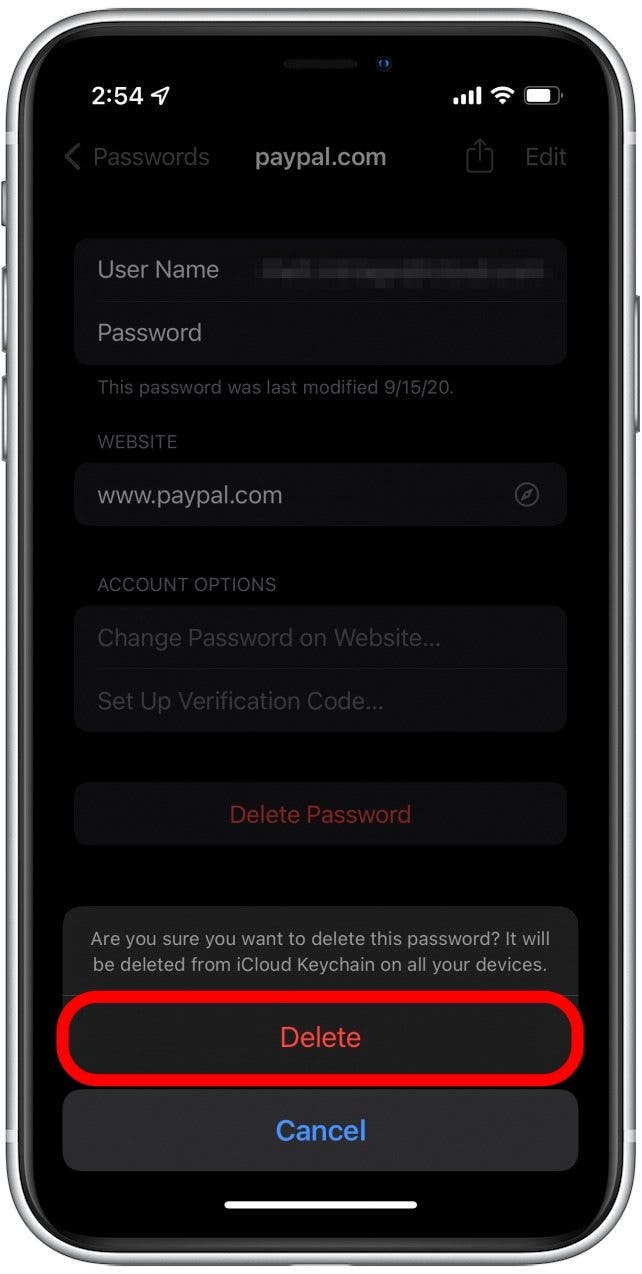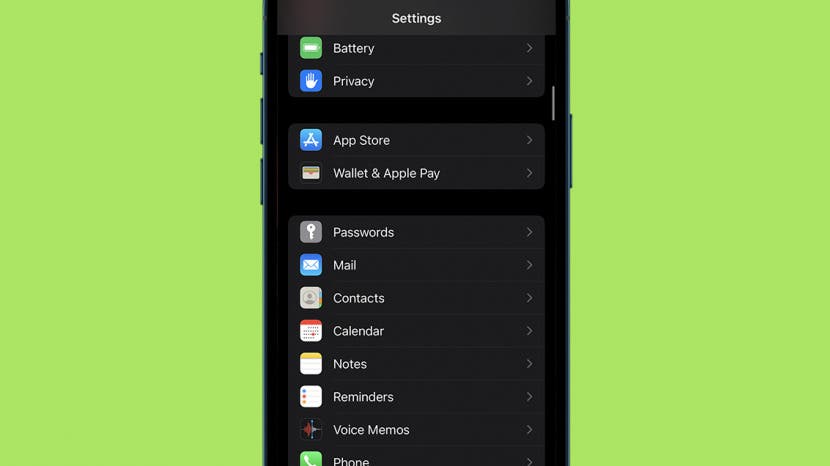
Every time you log in to a website on your iPhone, you’ll likely see a prompt, asking if you’d like to save the login information. Most people opt to save new passwords and end up with a long list of saved passwords. This makes logging into different websites much more convenient, however, it can also be problematic if you no longer need a specific password or don't want it saved on your device. If you’re interested in clearing clutter and keeping your phone secure, read on to learn how to delete passwords on your iPhone.
Related: How to Tell If Your iPhone Is Unlocked & What Does That Mean?
How to Remove Passwords from iPhone
The process of removing passwords from your iPhone is surprisingly easy and can be completed with a few quick taps. For more handy tips on managing your Apple device, consider signing up for our free Tip of the Day Newsletter. Now, let's cover how to delete saved passwords on your iPhone:

- Open the Settings app.
![]()
- Scroll down and tap Passwords.
![Scroll down and tap Passwords]()
- If you have Face ID enabled, your phone will need to scan your face before proceeding. If not, you’ll need to enter your passcode.
![If you’re using Face ID, your phone will need to scan your face before proceeding]()
- You’ll see a list of passwords that your iPhone has saved for various websites.
![Here, you’ll see a list of usernames/emails and passwords]()
- Tap the account you want to delete the password for.
![]()
- Tap Delete Password.
![Tap the account you want to remove and tap the red Delete Password text.]()
- Tap Delete to permanently delete the saved password from your iPhone.
![Simply tap Delete to permanently delete the saved password from your iPhone]()
Once you’ve done that, you’ll have a more secure device! Now whenever you need to delete passwords on your iPhone, you have the knowledge necessary to accomplish your goal.