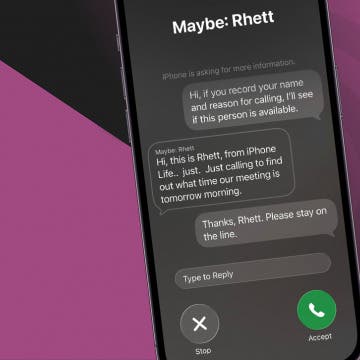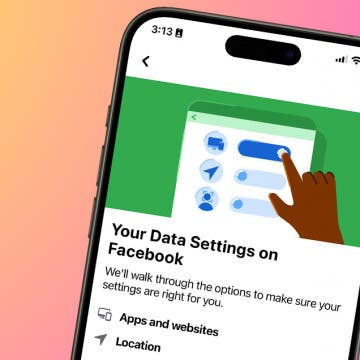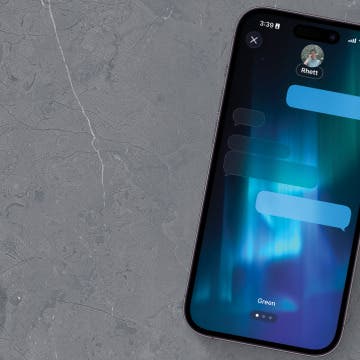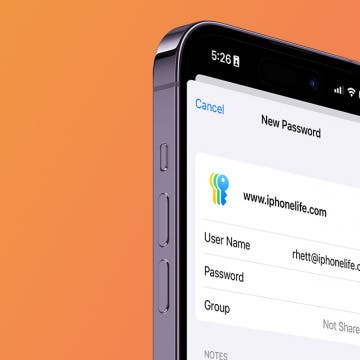UPDATE (07/07/2012): I've run some VERY serious CPU usage tests (see THIS for the methology; I used "top" on my iPad 3) and found out the following:
The InfiniDock and Springtomize 2 combo (can be used together to give the highest configurability; see below for related remarks) does not add any CPU usage when
- the device shows SpringBoard
- 10 icons are put in the dock, even with card roll and scrolling (via InfiniDock) enabled
- the maximum number of icons are displayed in each row
- status bar hacks are on (e.g., fake carrier, free RAM size etc.)
With and without the combo, the CPU usage of SpringBoard fluctuates between 0.1 and 5%. No additional CPU usage when SpringBoard is displayed (but not operated).
By the way, contrary to what some people state, the absolutely excellent screen color temperature tweak, f.lux, does NOT tax the CPU either. I've measured its CPU usage on the iPad 3 and it was always 0, except for the (very short) color transition periods (the ones that happen when day becomes night or vie versa or you dis/re-enable the tweak), when it topped at around 2%. That is, even then it used almost no CPU.)
UPDATE (07/06/2012):
1, Quasar (the excellent windowing environment; see previous updates) has received some additional, rotation-related bugfixes. Now, it seems, it doesn't strech out some windows vertically. It has also added a selectable list of apps to start in full screen mode. However, the bugs remained.
2, another very nice entrant on the jailbroken scene: the commercial ($2) PasswordPilot by filippobiga. It auto-fills your AppStore passwords into all dialogs so that all you'll need to do is just tapping Enter. I heartily recommend it if you frequently download / install / update apps right on your iDevice (as opposed to doing the same on the desktop computer and just synchronizing the changes / new apps to the iDevice), it'll save you a lot of time.
After installation, go to Settings > Extensions > PasswordPilot, tap „Add account” and enter your credentials. You can repeat this for all your accounts – the app will always pick the right password for you.
NOTE: the app also works if you also install the free “AccountChanger” (by typ0s2d10) tweak to quickly switch between your AppStore accounts from inside the AppStore app. (If you have more than one account, that is.)
3, I've, upon collecting information on audio recording apps capable of recording right into the most storage-friendly, highly compressed AAC format and trying to completely hide the audio recorder, Top Secret Audio which is exactly meant for spy audio recording, also throughly tested the free “SB Hidden Statusbar”:


(the image also shows the “Recording” title (and the red status bar background) inevitably displayed when recording in the background.)
It hides the status bar on both the lock screen and the SpringBoard one – that is, no red color, no “Recording” will be shown, you can record absolutely discretely with any thitd-party app (the stock Audio Notes will also display a full-screen microphone on the lock screen. It can't be hidden with this tweak either.). Nevertheless, if you do start / return to an app (unless it's the app that records audio itself), the status bar will be shown again.
4. I've tested the brand new Web Cydia-based windowed, free, brand new Web browser “Portals for iPad” by Elliot. I don't see much point in using it – it's really simple (at least as of its initial, 1.0 version). If you do need displaying Web pages simulatenously, go with either Quasar (and use separate Web browsers in separate windows) or a dedicated Web browser with split view.
UPDATE (06/28/2012): Quasar 1.1.2 has just been released, fixing the app minimizing gesture issue (see Bullet 2 in the 06/23/2012 update). Closing gestures now work just great with both Quasar enabled and disabled.
UPDATE (06/24/2012): 1. I've posted a full article on changing the color temperature of the screen using f.lux.
2. Unfortunately, the home screen-webpage bug of Quasar (the great windowing environment) hasn't been fixed yet either. If you add a link to a page to your SpringBoard via Safari's "Add to Home Screen", it'll only work when Quasar is disabled. When it's enabled, the page will immediately close or won't load (but Safari will be invoked with its earlier content).
UPDATE (06/23/2012): 1. Today, after a discussion on night vision and red background for night-time reading, I've purchased and tested phoenix3200's Dimmer, an excellent screen dimmer utility ($1 in the Cydia Store).
(I really recommend THIS thread if you're interested in my posts on, for example, the best LED bulbs I could find. As far as Dimmer is concerned, see THIS for more info & article & links).

As opposed to ALL the comments on the just-linked page, the dimmer works just fine and as expected. If you in Settings > Extensions > Dimmer set the “Dark Point Adjustment” slider (the topmost one) and the "Darken brightness" (bottom-most slider) to zero (the leftmost position) and press the Volume down four times in rapid succession, it'll completely(!) darken the screen. (You can re-light the backlight by quick-pressing Volume Up.) In addition to these, you can also assign any Activator action to both darkening and lighting up the screen under Settings > Extensions > Activator. Just select the event / action (long / double etc. presses of buttons, some gestures etc.) you want to assign the two functions to and select Darken Action or Safety feature action (to light up) and from the "Unassigned" list. In the above screenshot, I assign the triple press of the Home button to darkening the screen; I've annotated the list element you need to select to do the same:
Dimming will be active on the lock screen too, which means you can completely disguise for example Voice Notes' being active by just showing a screen completely black. (You in no way can do this in another way, not with any Cydia apps.) The same should appy to the Camera app.
I've tested the app on both a 4th generation iPod touch and an iPad 3, both running iOS 5.1.1. Both worked flawlessly.
I'll also contact the developer of the app on adding a red overlay to the screen – as is also recommended by one of the commenters in the above discussion thread.
2. Quasar 1.1.1 has been released. Unfortunately, while still not having a quick mode switcher icon as I've recommended or iPhone app rotation / full screen support without relying on FullForce (see the related update at 06/17/2012, bullet 2), the, in addition to some bugfixes, additional functionality is great:
- now, it suffices to tap the SpringBoard background in windowed mode to switch entirely to it (no need to press the Home button any more). Note that this, by default, enabled functionality can be disabled by setting Settings > Extensions > Quasar > Touch background to quit to OFF.
- the standard "close app" pinching gesture now works in full-screen mode to return to windowed (non-fullscreen) mode (but, unfortunately, the other gestures – for example, the four-finger swipe to left/right to switch apps – don't work). This, however, has also introduced a bug: when Quasar is disabled, the gesture doesn't work. Hope the latter bug will soon be fixed.
UPDATE (06/18/2012): 1. I've also tested the free (!) "Browser Changer" on my iOS 5.1.1 iPad 3. This tweak allows for invoking non-Safari browsers directly(!) when tapping a link in, say, Mail. I've tested it with iCab Mobile - it worked just fine. Note that, should you want to use Opera Mini, it needs to be passed the URL separately. Fortunately, it's very easy (and is explained in the tweak's manual). Don't forget to select the browser you want to invoke under Settings > Extensions > Browser Changer> Selected Browser!
2. There is a brand new and VERY good tweak, BeeKeyboard, for external keyboard users. Among other things, it allows for using mobile Safari as if it were a desktop Firefox / Safari - almost (Cmd + 1...0 are missing to switch tabs, unfortunately, and zooming isn't the best) all keyboard shortcuts work in exactly the same way as on the desktop browser. Before I post a full article on it (including programming apps that make use of its functionality - for example, "macro" apps), you might want to check out THIS MacRumors thread, where I've already posted a lot of tips an tricks.
UPDATE (06/17/2012): 1. after using for some days, I can no longer recommend SwipeSelect as it introduces additional typing mistakes. Fortunately, there's an app, SwipeShiftCaret, which works similar to SwipeSelect with the exception that you need to swipe the text input field / area to move the caret and not the keyboard. (If it's an one-line field like that of Safari, you need to do the initial swipe on the field but, then, can move your finger up or down so that you can better see where the caret is).
2. I've emphasized in the previous versions of the current article that the excellent windowing environment, Quasar, isn't able to rotate or maximize iPhone apps, not even when they're enabled in RetinaPad. Fortunately, there's a solution for most non-non-Retina-enabled apps: FullForce! (Note that RetinaPad and FullForce can co-exist on the same iPad). A screenshot (click for the original version!) showing several iPhone apps, some rotated, running under Quasar:
In the top middle, I show a list of the enabled apps; most of them are also shown while running. For examle, the Retina-enabled Action Movie is in the lower right corner without any glitches (it can be even made fully(!) full-screen - something not possible with Apple's default implementation). The non-Retina-enabled SID Player and Orions 2 apps, on the other hand, are rendered at one-half of their original dimensions. (When SID Player shows non-graphical content - for example, a selection list -, the entire window area is used and is scalable.) Also scalable is Battery Info (another great jailbreak tool to, for example, see the cycle count of your battery) in the top right corner of the screen.
Also note that I've used Springtomize 2 (the subject of the next bullet) to both apply the Cover Flow-effect to the dock and drastically raise the number of app icons shown on a single SpringBoard screen. (See the lower left area of the screenshot.)
3. Another all-in-one app I would like to recommend: Springtomize 2. It's one of the best app for hiding individual app icons, rewriting the carrier name (in this regard, it completely replaces the - otherwise, free - "FakeCarrier" app, which, BTW, is also iPad 3 5.1.1-compliant), displaying any number of highly custimizable (hide app names, resize icons etc.) app icons on the Springboard screen etc.
It's also able to let the user add more than six icons to the dock (up to ten). As opposed to the highly recommended, commercial Infinidock I've been using for quite long,
a, it's able to render the contents using the CoverFlow Effect
b, it, however, can't scroll. (See the next paragraph.)
Note that it works together with Infinidock just fine; that is, you can just keep the latter on your iPad to retain scrollability, while enable for example CoverFlow Effect for a nicer rendering. The latter will animate very nicely when scrolling the dock left or right!
(A Cydia Store (Purchased Apps) screenshot using Quasar; in the background, I show you can even put ten app icons in a row using the tweak. I've also left CoverFlow Effect enabled for the dock.)
Also note that if you purchase Springtomize 2, you'll also be granted a license to the iOS 4-only, $2, no longer developed Springtomize. (That is, you get the old version for free.) The latter worked just fine on my 4.2.1 iPhone 3G S.
UPDATE (06/13/2012): in today's update to my Flash playback article, I've elaborated on Frash's (the only would-be Adobe Flash player for jailbroken devices) iOS 5 compatibility (in a word: don't bother) and, in addition, some updates on Flash playback with AppStore apps.
UPDATE (06/11/2012): the free and highly recommended User Agent Faker (also see THIS for more info on why U-A changing can be beneficial) also works just fine. It helps disguising your browser by telling Web servers it's some other browser. Some top third-party browsers (like iCab Mobile; see Settings / Browser ID) already support changing the User Agent; now, the stock (and, “thanks” to Apple for not letting AppStore apps use API calls that would allow for stutter-less scrolling, the fastest) Safari can also be disguised. An example screenshot of disguising Safari as a desktop Opera browser:

Important note: after installing it, it'll be enabled. HOWEVER, under Settings > Extensions > User Agent Faker > Applications, you must manually enable Safari (see the screenshot below); otherwise, the U-A changing won't work. A screenshot of this:
UPDATE (06/08/2012): great news: WebOffline has been made (as of version 1.1.2) iPad 3-compliant.
UPDATE (06/05/2012): The iPad 3-compliant version of RetinaPad has been released: full article.
UPDATE (06/03/2012): I've posted a full article on optimizing Display Recorder on the iPad 3. The article can also be useful for owners of other models as it explains, among other things, how your videos can easily be rotated, how to achieve the best possible performance etc.
UPDATE (05/28/2012, later): 1, Tab+, the excellent, free(!!) tweak that lifts the restriction of 9 Safari-tabs only on both iPhones and iPads works just fine.
2, In today's update of my article dedicated to the (now) excellent It's Playing video player app, I've dedicated quite a lot of text to using iFile to quickly transfer videos from one player to another. I've already hinted on this as one of the most important practical, everyday usage areas of iFile (or, for that matter, any file manager) below; however, the new update elaborates on this questions quite a lot more.
3, SwipeSelection, the absolutely great and free(!!) quick cursor repositioner tweak, is also fully iPad 3-compliant. (If you do use the on-screen keyboard on your iPhone / iPad a lot and find Apple's way of repositioning the cursor far too slow and tedious, you WILL want to check out the video of the tweak. Yes, it's THAT great!) It's also compatible with Quasar. The need for the existence of such an app (or, Apple's adding arrow keys to the virtual keyboard) is discussed. There, I also elaborate on Dolphin, a pretty good Macromedia / Adobe Flash streamer browser.
UPDATE (05/28/2012): 1, earlier today, an update to both Safari Upload Enabler and Display Recorder have been made available. The former, now, is able to use the file upload controls in Jukka Korpela's page, which, so far, haven't worked. The latter app has also been fixed; now, it's able to record the iPad 3's screen in H.264 (but not in M-JPEG) mode (also with audio). Note that recordings made on the iPad 3 "only" have a resolution of 1664*1248 at 15 fps and, as it seems, cannot be exported to the Camera Roll. A demo recording with a game with sound output & rotation (the title, Kard Combat, mentioned in my original writeup) also showing that it works in a Quasar-based windowed environment is as follows:
(Note that the video also shows the also-mentioned Early Edition 2 had some problems with the screen rotation, prbably because I also ran an already-rotated game (Kard Combat) when starting the news reader - this is why I've tried to rotate it via Quasar's controls. Starting / rotating Kard Combat after having started Early Edition 2 may not have resulted in such a problem. Also notice the ten icons on the quick launch bar: yes, Infinidock (also described below) simply rocks!)
2, speaking of Quasar: it seems to have a problem with FaceTime. That is, if you want to make FaceTime calls, just disable it temporarily. See THIS thread for more info.
Original article follows: I post this information as a combined update to my past articles as it'd take far too much time to edit all those articles one-by-one. I've tested the Cydia tools I've been using and have talked about in my past articles on the iPad 3 and, when they didn't work, iPad 2, both running iOS 5.1.1.
The Cydia Store list of my purchases (click the shot for a larger version; note that the list doesn't contain for example RushPlayer+, which needs to be purchased as some kind of an in-app purchase):
(page 1)
(page 2)
I've tested most of these excellent apps / tweaks (along with some free ones not on the list) and found out the following:
Don't work on iPad 3 (because of the higher resolution-screen?), work on iPad 2
- Display Recorder (see for example THIS for one of the practical usage scenarios but otherwise a VERY useful tool, which I very frequently use for my, say, game demo videos for my game tutorials / demo games like those of Orions; an example, shot on an iPhone 3G S (I've chosen it as the game is low-res (meaning it would have been useless to record the video at a higher resolution) and so is this iPhone model, while it has a comparatively powerful CPU): neither H.264 nor the MPEG-2 codec work, not even with scaling, on the iPad 3. No such problems on the iPad 2, where everything works.
- WebOffline 1.1.1 (see section 2.1 HERE for more info; a VERY decent page saver for Safari so that I don't have to switch to third-party Web browsers to save a given page in its original format): on the iPad 3, Safari crashes at once when starting. Works just great on iPad 2.
Work on both the iPad 3 and 2
3G Unrestrictor (tested with: FaceTime, YouTube)
AirBlue Sharing (article)
AirServer (external article; works fine with TV out too. Note that, as opposed to the Mac version, it (still?) can't display AirPlay mirroring, "only" standard video / image streams)
Call Recorder for Skype (article)
Firewall IP (article)
Fullscreen for iPad (a GREAT add-on utility for Safari, which, among other things, makes it possible to easily hide the status / command bars of Safari / the iPad (there's a separate version for the iPhone), maximizing the screen estate.)
iFile (a great utility if you, say, quickly delete a lot of files that, otherwise, coudln't be deleted en masse. Just an example: it's not possible in Voice Memos to mass-delete all recordings with a few taps - you need to delete everything one-by-one. Just fire up iFile, go to the /var/mobile/Media directory and delete the "Recordings" subdirectory and you're done. Another VERY useful and VERY time-saving feature is quickly moving around even 30-40 Gbytes of files. An example: want to move around media files from one video player to another one because you deem the other one would be better suited for the playback? (Say, you've been watching with BUZZ Player (dedicated review) the MKV files you've created with MakeMKV. Then, you get to a place where you MUST use either brightness or volume boosting (or both). It only takes some taps to move even all(!) of your MKV's from BUZZ Player to the Documents directory of the video player you'd like to continue watching the material with; for example, "It's Playing".)
Infinidock (another favourite tool. With it, I can put even 10 icons in the quick launch bar (which can even be scrolled), as opposed to the default six. This also makes my life easier - much less scrolling, seaching and Home-pressing needed to start my favourite apps)
Protube HD (tested with downloading YouTube videos too, works great)
XBMC (the current, 11.0 Eden version. Haven't tested with the most current nightly build.)
RushPlayer+ (along with XBMC mentioned earlier, a GREAT multimedia player app. I've published several articles mentioning / comparing / featuring these essential apps)
Lyricalizer (this fixes the VERY nasty bug? deliberate omission? Apple introduced much more than half a year ago to the iPad version of iOS 5.0 (and haven't fixed since then), that is, the lack of lyrics support in the stock Music app. (See for example THIS thread for more info on the bug / omission / functionality removal.) In addition to that, if it detects there's no in-file lyrics in the synchronized music file, the app can even fetch it from online lyrics libraries.)
Safari Upload Enabler (at least supposed to work - it doesn't crash Safari, unlike WebOffline 1.1.1. By the way, it has never worked with Jukka Korpela's page ("File input (or “upload”) in HTML forms") I've always used for upload testing. iCab Mobile's own file uploader support works on the same page just fine.)
BTStack Keyboard (article)
BTStack Mouse (article) (but not in Quasar (see below) windowed mode, then, the coordinate transformation doesn't work – only in fullscreen!)
BTStack GPS (article)
Resupported 4.0 (article; makes it possible to use inexpensive third-party video output cables. Note that if you do install it, your original Apple adapters (at least the VGA one; haven't tested with HDMI) will stop working, which can only be helped by completely removing Resupported from your iPad (iPhone) using Cydia.)
DisplayOut (article) (albeit you may need to force orientation as, on my iPad 3, the image was rotated by 180 degree. Do this under Extensions / Display Out / Orientation. Of course, on models - along with the iPhone 4S, the iPad 2 and 3 belong to this category - already supporting screen mirroring via the VGA / HDMI adapter and AirPlay, you won't really need this app unless you want to mirror the screen through the composite or the component cables. Officially, the latter two cables can only be used for video playback and image slideshows, nothing else.)
BluTrol (an essential tool for anyone with an iCade or iControlPad Bluetooth game controller - and, in the 2.0 version that will be very soon released, all other Bluetooth game controllers (Wiimote, Zeemote JS1 etc.). Works even in non-fullscreen Quasar windowed mode, EVEN with forced rotate (native Portrait game played in landscape or vice versa)).
Quasar: well, this app itself makes jailbreaking VERY desirable for power users that want to run several apps at a time. What for? you may ask. Well, not only because you can see what's happening in the other task (which can still be very asked-for when, say, you need to make a transcript of a video (see THIS article)). It can be VERY useful if, by just backgrounding an app, it stops working. Say you have the excellent newspaper app Early Edition 2 (AppStore link). Synching the latest news can take VERY long and, during that, you can't do anything else on your iPad (if you press the home button, synching immediately pauses and only resumes when you resume the app.) With Quasar, I just start Early Edition 2 and while it starts synching the news, I just press the Home button once so that I can start another app - or just tap into the window of other, already-running ones to continue working in them. This ALONE saves me a LOT of time.
There are other scenarions it can be of a huge time-saver. Say you like gaming, where looking up opponents or waiting for their turn may take even minutes. Without a windowing tool like Quasar, you simply couldn't do anything else (unless you wanted to miss the moment they opponents have been found / have done their moves in, say, Orions 2, Kard Combat, online chess or other turn-based games). With Quasar, waiting for opponents and the like can just be done in a background window you can still see. I've already shown a shot of this (waiting for Game Center opponents in the great turn-based card game Orions 2 while doing something else in another window) in my WMV bible:
Finally, in cases, they can help you in using your iPad in device orientations the game / app simply wasn't designed for. For example, the above-mentioned, great Orions (a card duel game) knock-off, Kard Combat, only supports portrait orientation. If you want to run it in Landscape, you can just start it while the iPad is in Landscape mode and, then, just tap the "Rotate" button on the window of the game. It'll be correctly rotated to Portrait, as can be seen in the following screenshot (in the background, Safari and AppStore are open):
No point in installing / using on the iPad 3 (as opposed to iPad 2)
RetinaPad (article) isn't needed on the iPad 3 any more as it uses the retina resources whenever possible (and also anti-aliases everything). On the 5.1.1 iPad 2, it works just great.