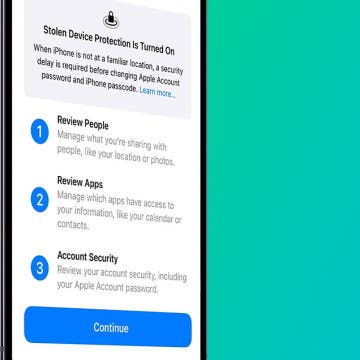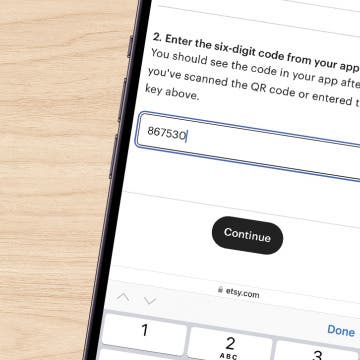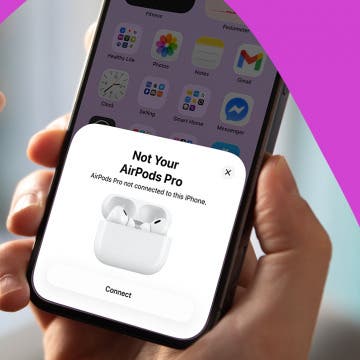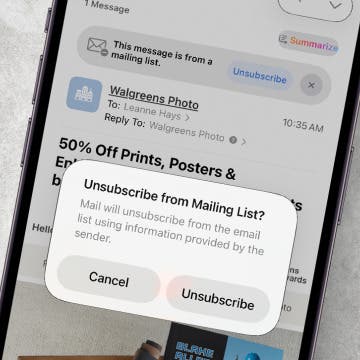UPDATE (15/Nov/2012): answering a question HERE, I've elaborated on the tweak's ability to highlight (and, then, copy / cut) text as you'd do with a true mouse.
It can't be done with native iOS apps. The tweak is "just" a touch simulator. That is, if you long-click a word, it'll be highlighted and the two handles will appear at the beginning / end of the word. These handles can, then, be dragged by the mouse in exactly the same way as you'd do with your finger. When released, the usual pop-up menu is displayed with the usual options (Copy etc.)
Genuine text selection only works with remote desktop controllers in their non-touch emulation mode. For example, with AlwaysOnPC, you must switch to "Mouse mode" from the default "Touch screen mode" by clicking the fifth icon. It's only then that you'll be able to highlight text in the usual way, by just dragging the cursor. Unfortunately, this mode cannot be used regularly as the remote mouse cursor will be different from that of the local one, unlike in the default "Touch screen mode". The latter is far easier to operate; it's just that it doesn't support mouse dragging for text selection.
UPDATE (19/Oct/2012): see THIS for a quick report on the just-released version 1.1-2.

UPDATE (11/Oct/2012): THIS post (an answer to my review below) and THIS thread (calling this tweak essential and also explaining why) are also worth checking out.
Original article:
You may remember THIS article, where I shown whether the then-current iOS mouse drivers (apps that made external Bluetooth mice work with iDevices) were any good. Back then, not much: with the free, old “BTstack Mouse” app, you could do little, had to work with a separate Bluetooth implementation meaning incompatibility issues and connection initiation problems and the like. Needless to day, remote desktop controllers didn't work properly, either.
The developer of “BTstack Mouse” has just released a commercial tweak, “BTC Mouse & Trackpad” (Cydia homepage), which brings (almost) full mouse support with really few drawbacks. Needless to say: as with all great system-wide tweaks and enhancements, this – a utility that would work on more open and, in many respects, much more advanced operating systems like Symbian or Android just fine, without any kind of “hacking” – also requires jailbreaking. If you don't jailbreak, you can stop reading this article right now as you in no way can use external mice with your device.
The tweak costs $4.98, unless you've an existing customer of one of the developer's other, commercial apps, “BTstack Keyboard” (also quickly reviewed HERE). If you are, you end up having to pay only half of the price. Just make sure you're logged in into Facebook / Google using Manage Account > Connect with Facebook / Sign in with Google in the main Cydia tab. Then, you'll be shown the following app info screen (a screenshot of it being presented to me, an old, legal customer of BTstack Keyboard):
(as with all the other images in the article, click the thumbnail to see a much better-quality version. I must use dumbed-down thumbnails not to mess up page layout / cause too much traffic on the readers' part.)
After installation (and a respring), navigate to the standard Bluetooth (BT) dialog under Settings > General > Bluetooth and tap “Activate Mouse & Trackpad” (annotated with a red rectangle below):
The app connects to the developer's server to check whether the tweak has been pirated; if it isn't, it's activated. Note that I don't know whether the number of activations you can do is limited. I've installed the tweak on three iDevices (iPad 2, 3 and an iPt 4, all running iOS 5.1.1) without reaching the limit, if any.
You can start set your BT mice discoverable; as soon as your iDevice discovers them, just tap their name as you'd do with any regular BT device. In the following screenshot, I've shown what you'll be (quickly) shown after you tap a BT device's name (I've annotated the latter with a red rectangle):
With most mice, you'll hardly have any time to read the content of this dialog – it'll be quickly hidden and replaced by another dialog stating pairing was successful. (Needless to say, you don't need to follow what you're asked to do – you couldn't, mice having no keys, anyway.) Not so with incompatible BT mice (for example, Apple's very first BT mouse, the Apple Wireless Mouse (Wiki)), where the dialog will stay and only later will you be notified of the failure of the pairing process.
After this, you can start working.
What is good?
Compared to the old, free version
- fully compatible with the stock BT stack – no need to use the proprietary one any more, can use any (compatible) BT keyboards, headphones etc. at the same time. Automatic reconnecting the mice also works just great - it's as seamless as, say, reconnecting your BT keyboard.
- remote desktop apps work just great. I've tested LogMeIn Ignition and AlwaysOnPC (see THIS on the latter) on my iPad 3 and both worked just great! This is a HUGE advantage, should you depend on remote desktop apps!
- the so-called "presentation mode" is great for swiping left / right and is also brand new! (No such thing existed in the old tweak.) I've tested this with the stock Photos app and worked just great: no need to push the mouse button down and drag it to the left/ right – a simple left/right click suffices to switch to the previous/next photo. Note that it must be enabled manually for apps (under Settings > Extensions > Mouse > Presentation Mode) you need to swap pages. An example showing the stock Photos app manually enabled:
Note that you can use this functionality in any app. An example: if you enable it for, say, It's Playing (or any left/right swipe-capable video app – see THIS for a complete treatment of the subject), you don't need to touch the screen to wind the video playback back / forward a bit. It can be highly useful when, say, you watch video on a wired TV set or when running on the treadmill in the gym, watching video on your iPad (which very often happens to me) and don't wanting to touch the screen, to avoid making it sweaty. Then, you could just push the left/right button of a mice in a waterproof case to control playback.
- you can even set the mouse sensitivity under Settings > Extensions > Mouse > Speed.
- I had no problems after changing orientation, during playing some games (“Yesterday”, both the iPhone and the iPad version of “Spectromancer”) on any of my iDevices, regardless of whether they had Retina screen (my iPad 3, iPt4) or not (iPad 2).
What is bad
There is no major problem or bug with the app. The following list is more of nitpicking:
- None of my three iDevices were able to pair with the old Apple Wireless Mouse. (Nevertheless, that model was also pretty much incompatible with the older “BTStack mouse”.)
- As the description of the tweak also states (“Scroll wheel: On SpringBoard, navigates the pages. In other apps, a pinch/zoom gesture is simulated.”), scroll wheels (for example, the touch area on the HP Presenter mice - one of the BT mice I've tested the tweak with) don't scroll Web pages or documents but gradually pinch them to zoom. (And, if it's a (non-mechanical) touch wheel, it'll scroll over SpringBoard app pages very fast!) As Safari (or any other iOS Web browser - the engine is, unfortunately, way less capable than, say, Opera Mobile in this respect) doesn't reflow text at a given zoom level, it's pretty much useless.
- No (non-standard) BT keyboard support is built-in. That is, if you have for example the old (2003) first-generation Apple Wireless Keyboard, you won't be able to use it with the hack either. Nevertheless, the old “BTStack Keyboard” works with the keyboard just fine under 5.1.1. (Of course, HID-compliant, newer keyboards work just fine with the built-in iOS BT stack.)
- As was easy to predict, it's not compatible with the absolutely stunning (just an example of using it is HERE) iPad windowing environment “Quasar” (as wasn't BTStack Mouse either – see the old compatibility reports HERE)
Verdict
If your iDevice is jailbroken, have some BT mice around and would like to use them with iOS, this app is without doubt a must - particularly if you need to access / operate remote computer desktops from your iPad / iPhone.