How to Check Battery Usage on iPhone by App & Save Battery Life
Do you know which apps are draining your iPhone battery? We'll show you how to find out and how to cut back your iPhone battery usage.


Here we'll tell you which apps are largely responsible for iPhone battery drain and how to save your battery life. We'll show you how to stop apps from running in the background, plus share an extra tip perfect for stopping iPhone battery drain by social media and other apps.
It’s well-known in the app world that if your iPhone battery life is short, it's often heavy use of Facebook draining the battery on your iPhone. Using Facebook Messenger also takes up a lot of battery. A general reason why popular apps take up battery life so fast (even when not in use) is background app refresh, which automatically updates apps even when they're not in use, so when they're opened, the most recent information is in front of you.
iPhone Battery Drain Culprits
Some of the most common apps that shorten your iPhone battery life are as follows:
- Google Chrome
- Google Maps
- Skype
But which apps drain battery life on your iPhone totally depends on the apps you use, how often you use them, and whether or not they’re running in the background. Here are three methods for managing iPhone battery usage and preventing iPhone battery drain.
1. Check Your iPhone's Battery Usage
When it comes to saving your iPhone's battery life, the first thing to do is check which apps are draining your iPhone. To keep an eye on battery usage:
- Open the Settings app.

- Tap Battery.
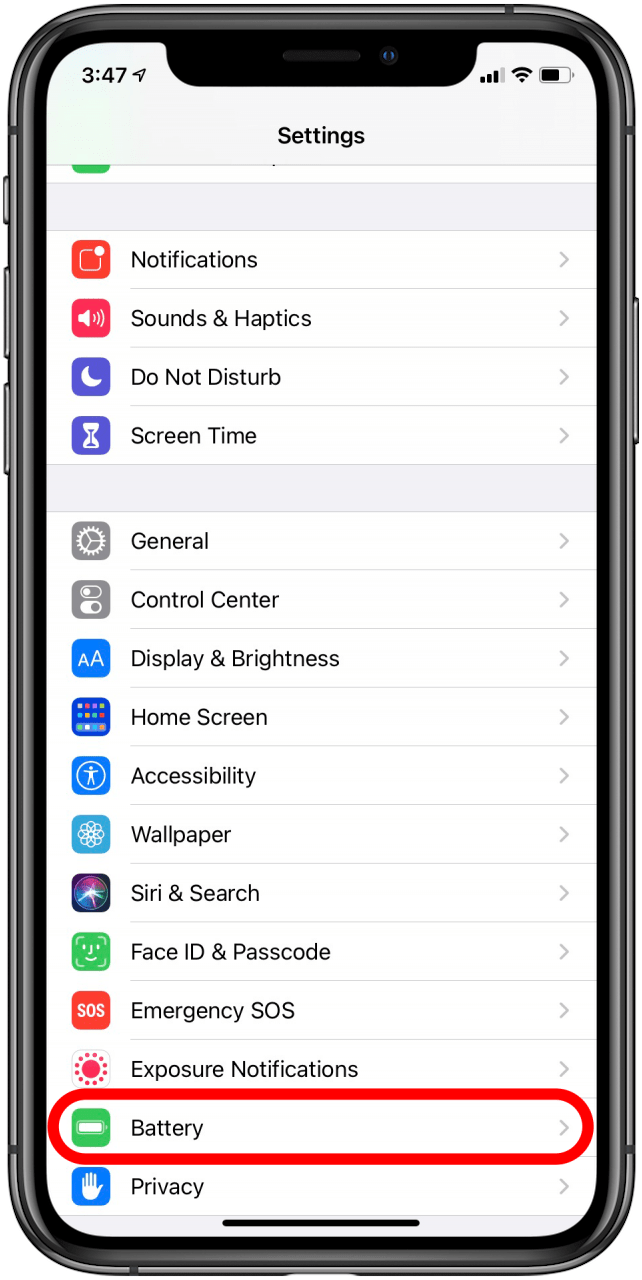
- Swipe up to reveal your list of battery usage by app.

You'll see the apps you use and information about how much battery each is using, plus how much time the app spends running in the background. Tap on an app to see how much on-screen time and how many minutes of background time each app uses.
Turn Off Background App Refresh
If it becomes clear to you that some apps are running too often in the background, you’re definitely going to want to turn off Background App Refresh. To do this:
- Open the Settings app.

- Tap General.

- Tap Background App Refresh.
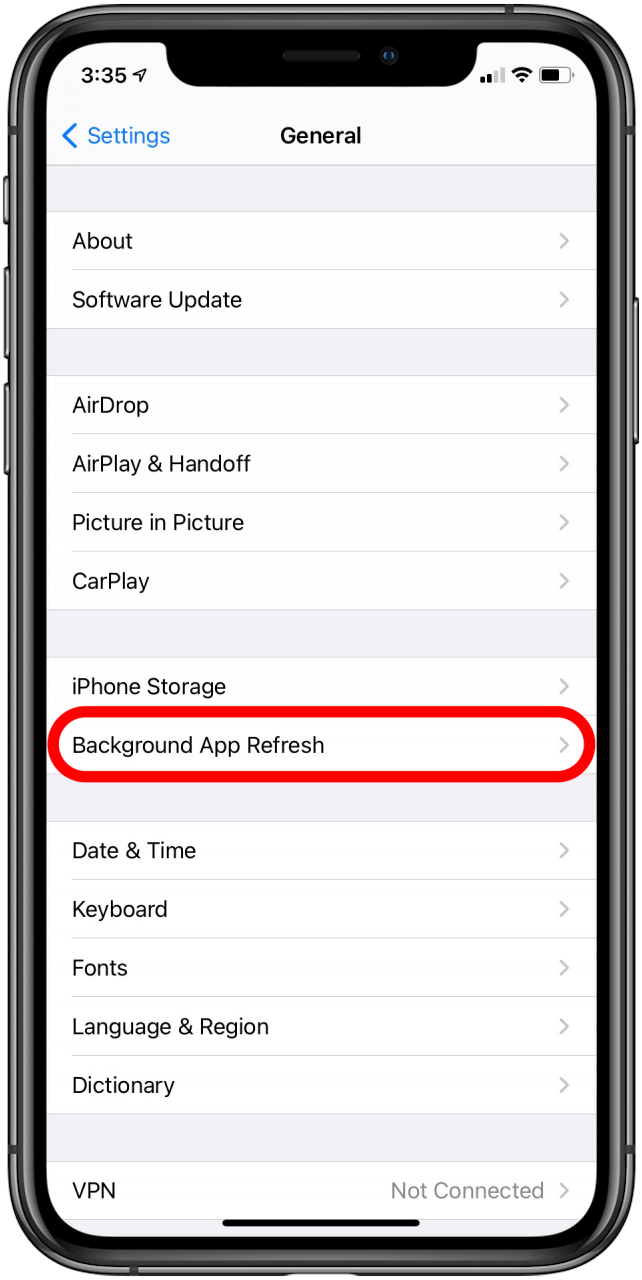
- Tap Background App Refresh again in the menu that appears.
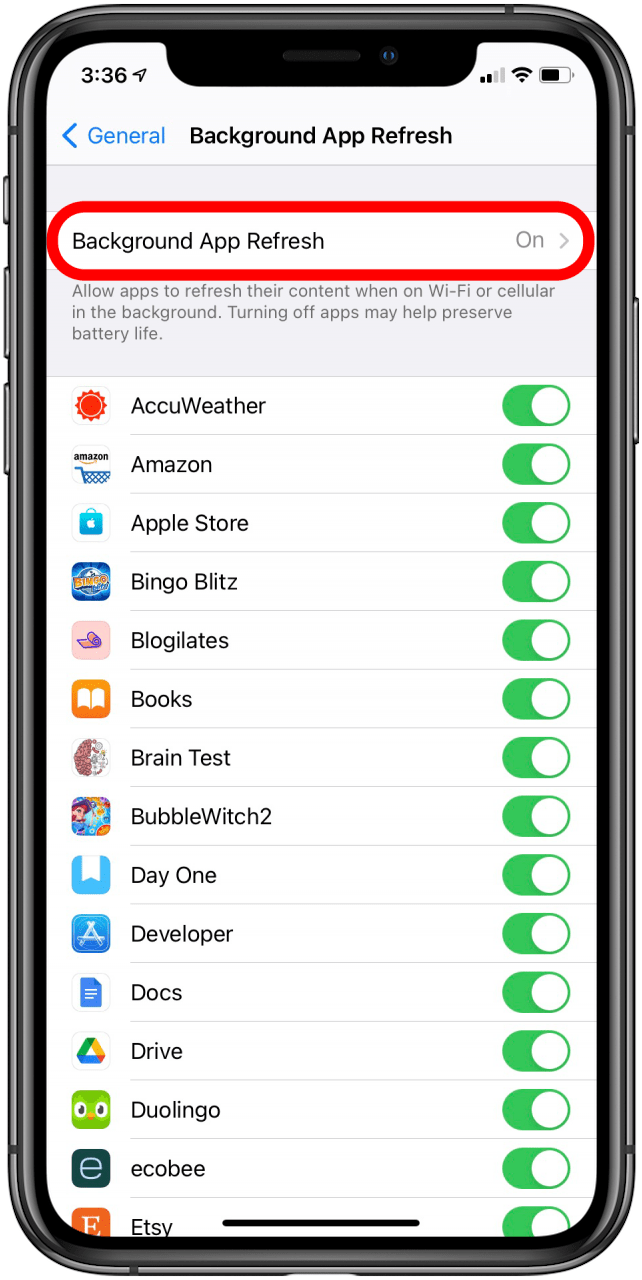
- Select Off.
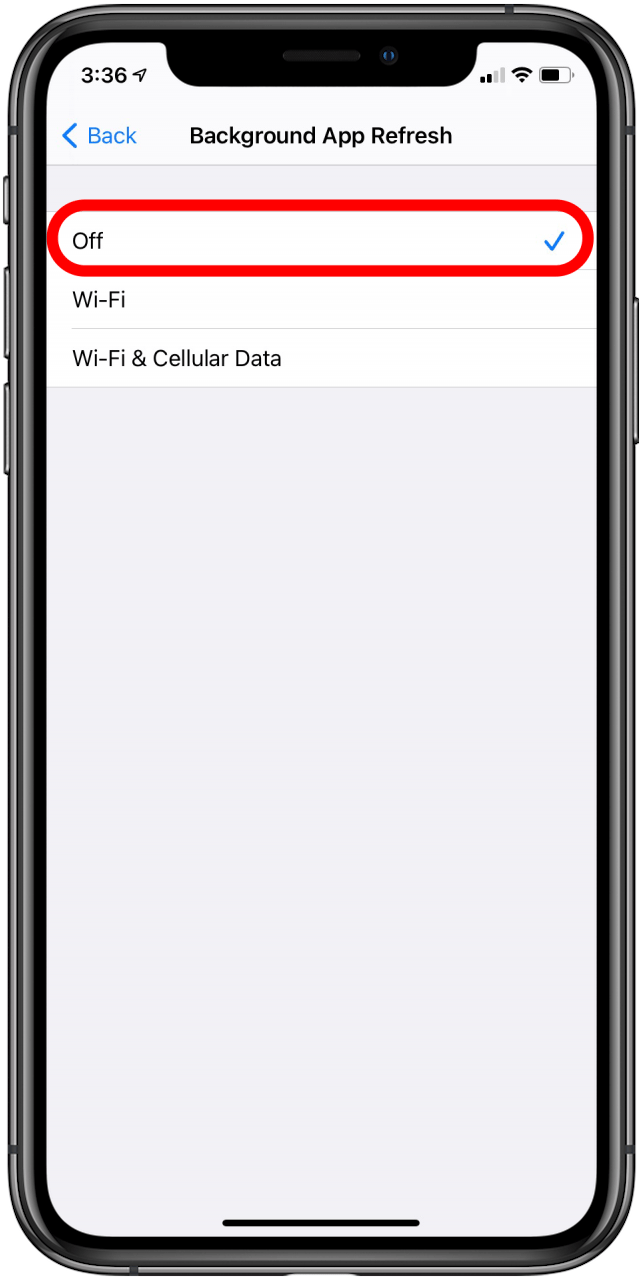
This can be a big battery saver for your iPhone. If you aren't having trouble with battery drain from background app refresh but have noticed that the feature is eating up data, you can set background app refresh to happen only when your device is connected to Wi-Fi. If turning off background app refresh hasn't saved enough battery life, there is one more method to save your iPhone battery that most people don’t know about.
How to Save Battery on Your iPhone with a Home Screen Hack
This last method is particularly useful for social media apps, which, by nature, use a large amount of battery life. The Facebook app may use a lot of battery life, but you can bypass the need for that app altogether. To do this:
- Open the Safari app, then go to facebook.com and log in.
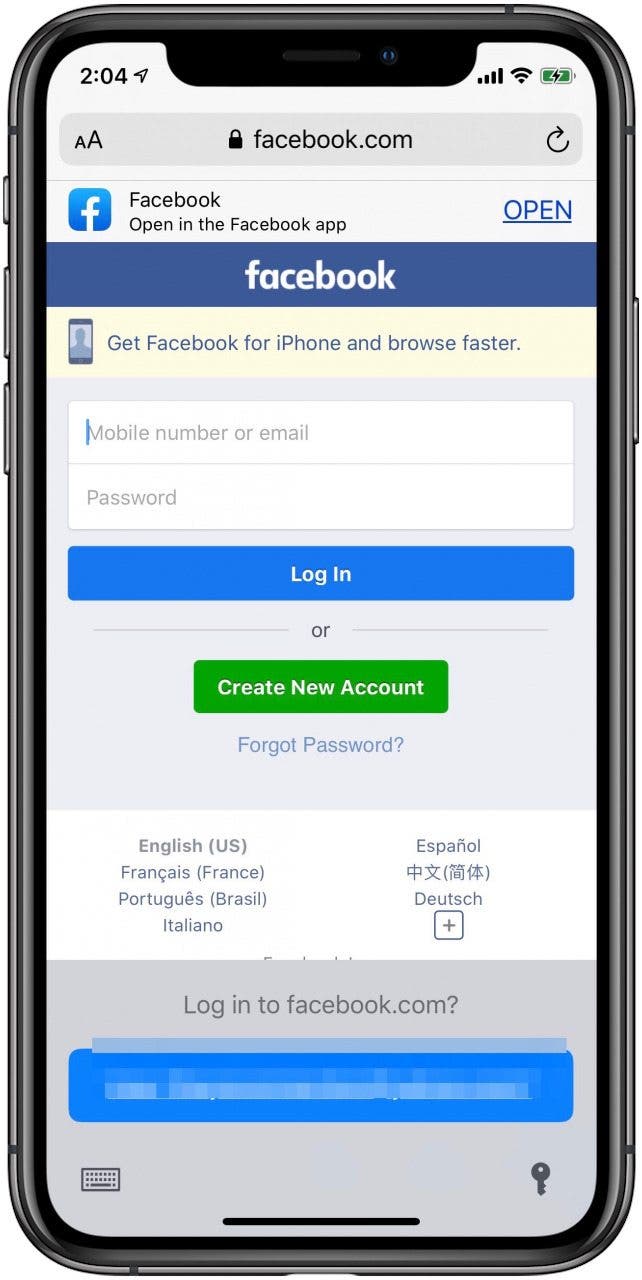
- Tap the Share icon at the bottom, center of the screen.
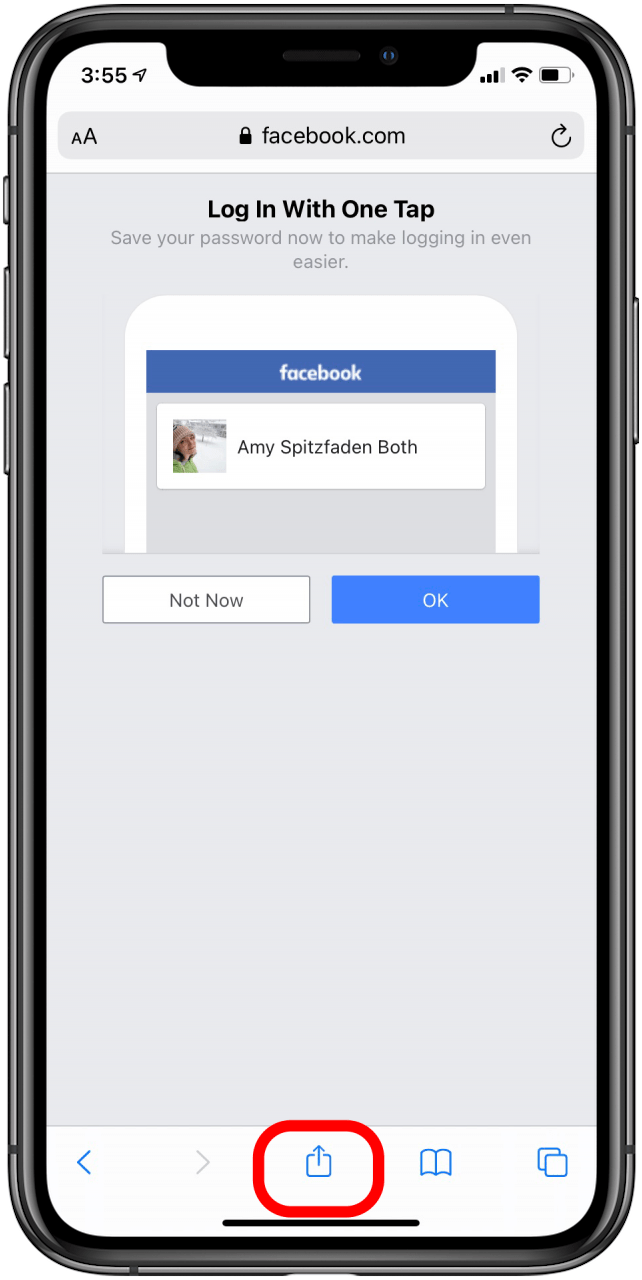
- Scroll down and tap Add to Home Screen.
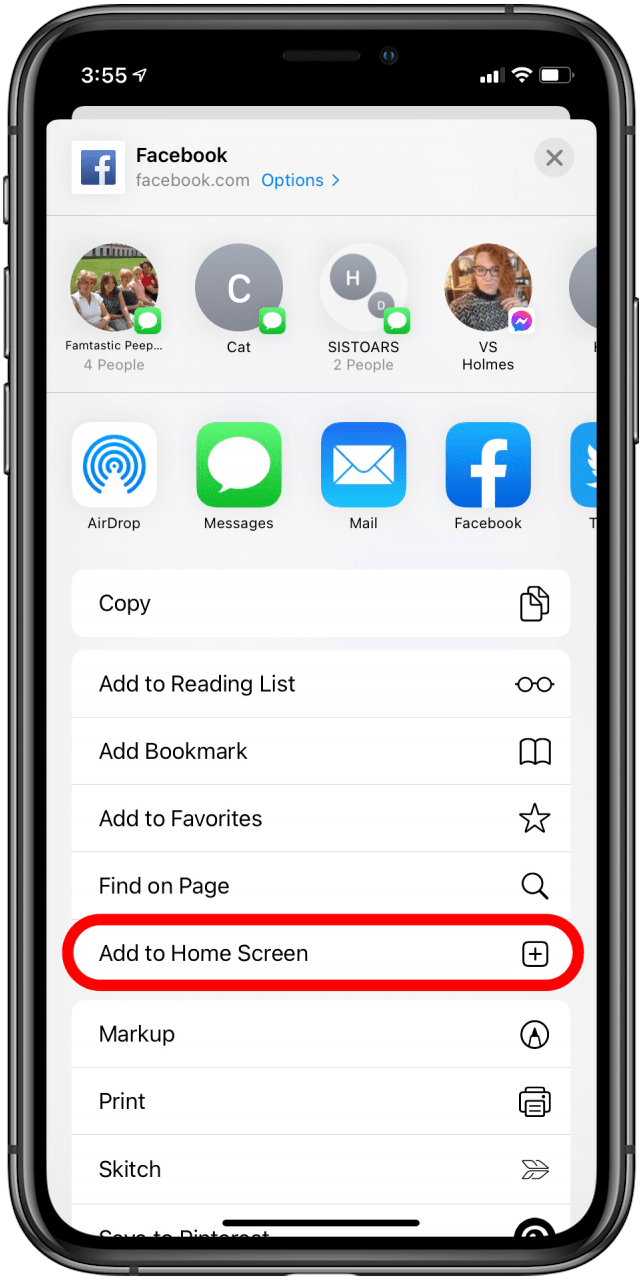
- A screen will pop up with your account's URL. When you tap Add, the Facebook icon is added to your Home Screen for quick access to the website.
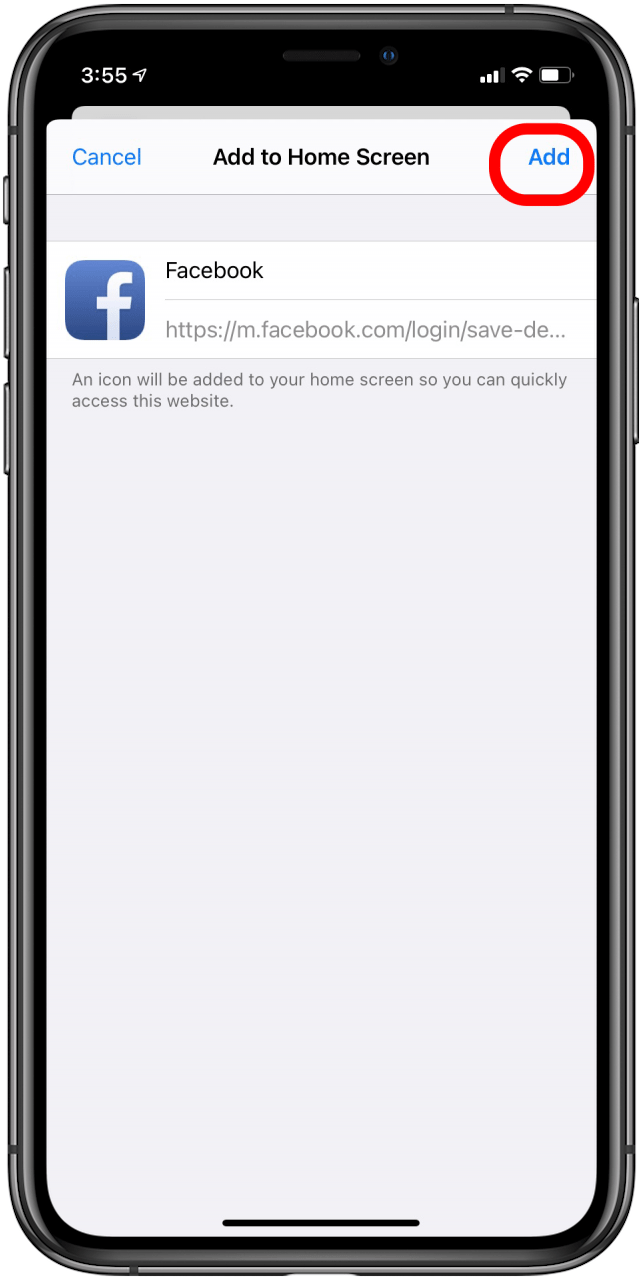
The icon added to your Home Screen will look like the Facebook app but will open a web page for browsing instead of using the energy-draining app. You can also use this method for Twitter or for websites you love that don’t have apps. I used this feature to have quick access to my own website from the Home Screen and have found it to be incredibly convenient. If you follow the steps above and are still struggling with your iPhone losing battery fast, you might also want to check for some power-hungry features running in the background.

Conner Carey
Conner Carey's writing can be found at conpoet.com. She is currently writing a book, creating lots of content, and writing poetry via @conpoet on Instagram. She lives in an RV full-time with her mom, Jan and dog, Jodi as they slow-travel around the country.
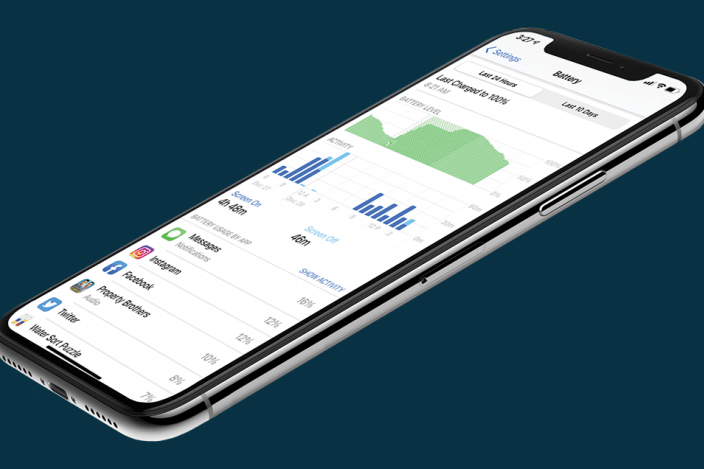

 Rhett Intriago
Rhett Intriago
 Amy Spitzfaden Both
Amy Spitzfaden Both
 Olena Kagui
Olena Kagui

 Susan Misuraca
Susan Misuraca
 Cullen Thomas
Cullen Thomas
 Leanne Hays
Leanne Hays
 Sarah Kingsbury
Sarah Kingsbury


 Ashleigh Page
Ashleigh Page



 Hal Goldstein
Hal Goldstein