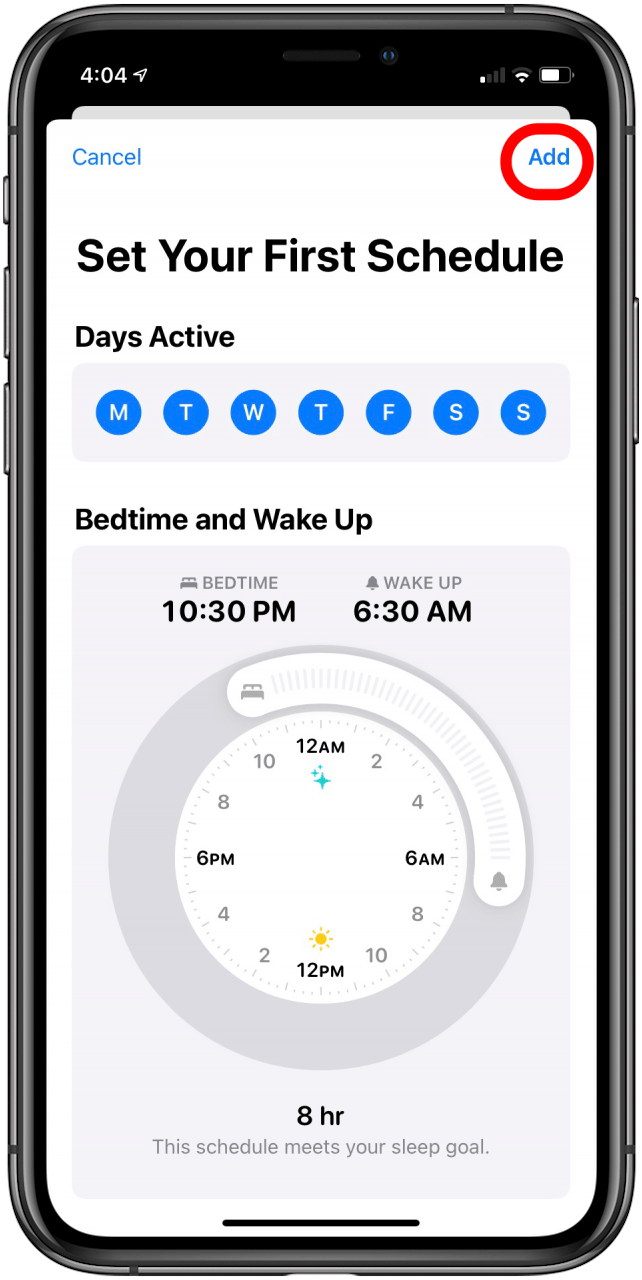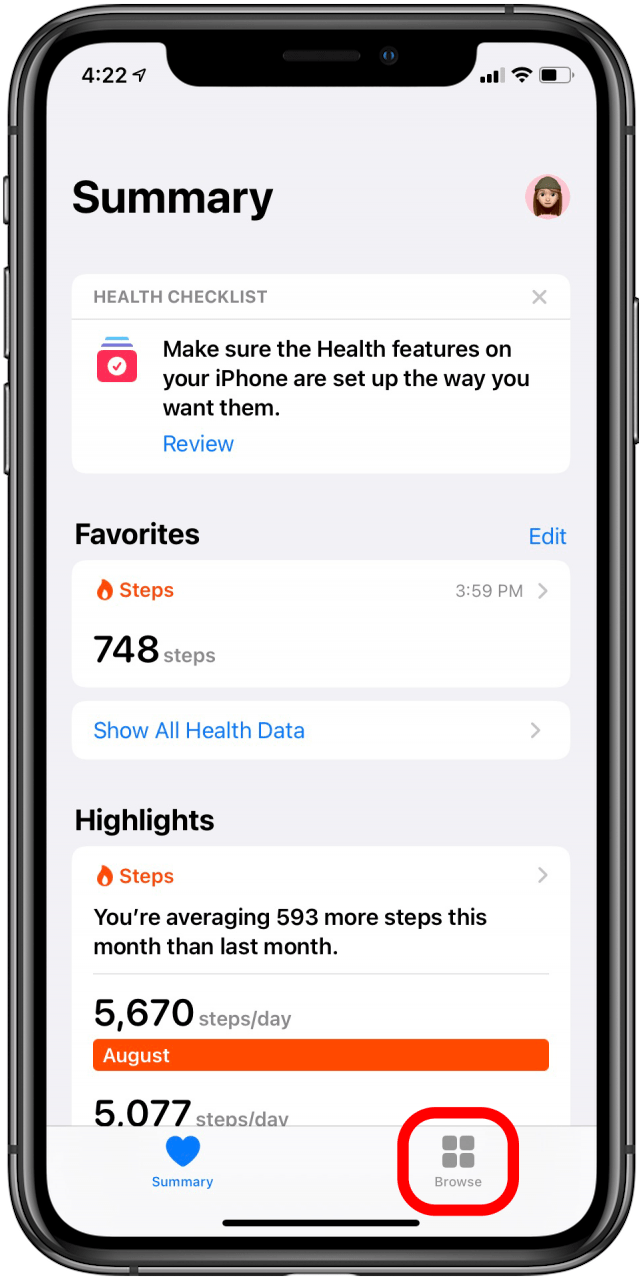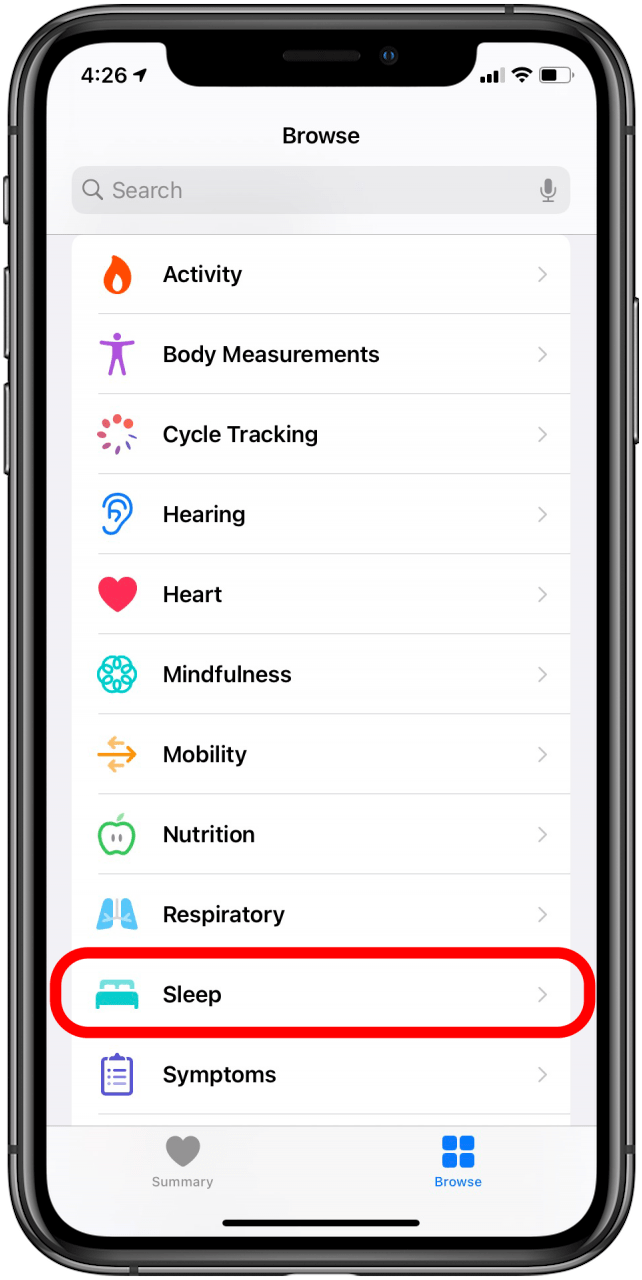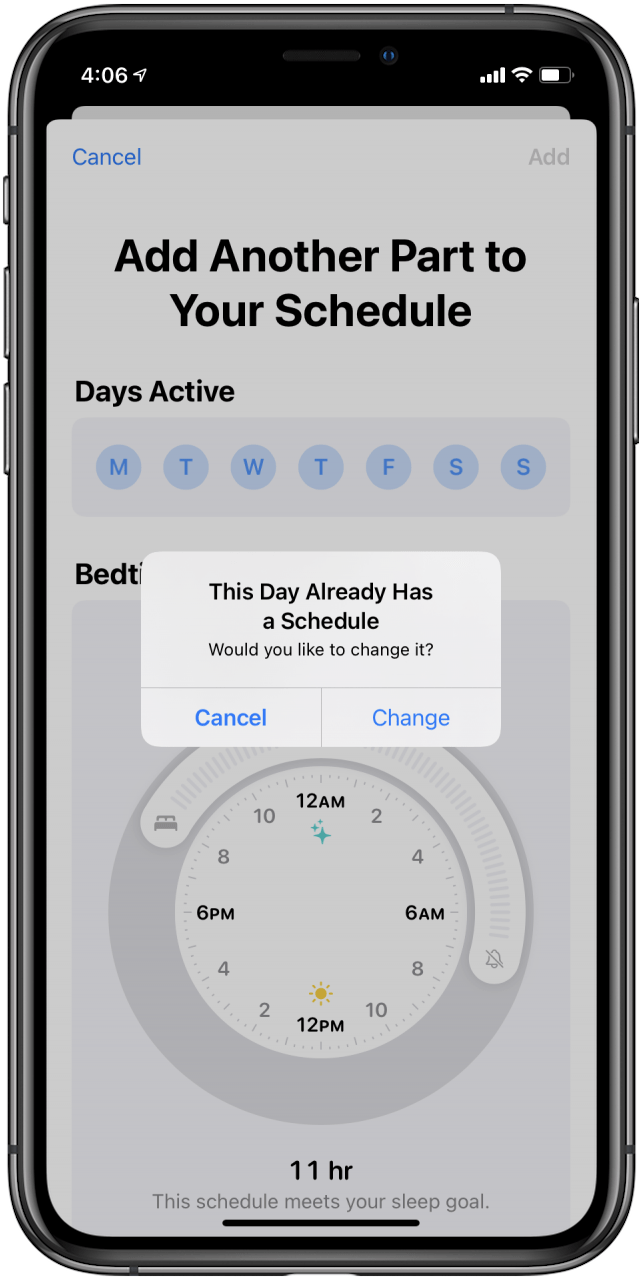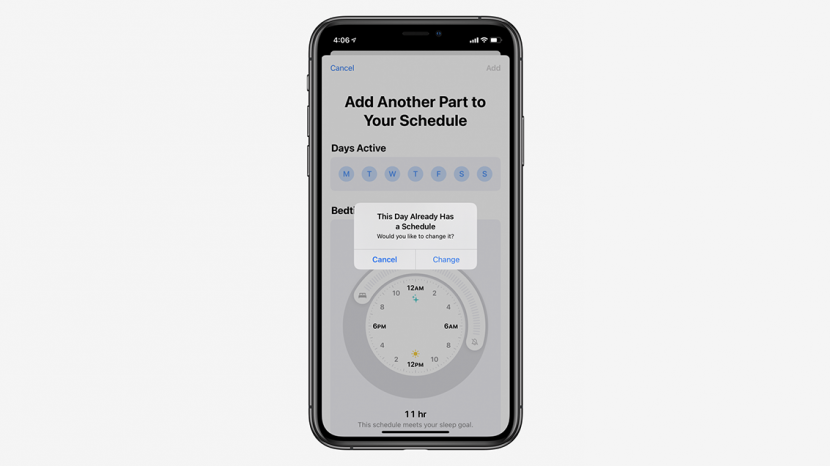
* This article is from our Tip of the Day newsletter. Sign Up. *
The iOS 14 Sleep tool in the Apple Health app is one of the many features Apple is offering to improve your health. You can set a bedtime, complete with a Wind Down Mode and Do Not Disturb, so your phone isn't buzzing or pinging with notifications while you try to sleep. And if you have an Apple Watch you can track your sleep. While this is a very helpful feature to those trying to get more serious about catching Z's, not every wants to go to bed at the exact same time every night of the week. A weekend or a regular early morning might lead you to need the option for different routines depending on the day of the week, so here is how to set up multiple bedtimes in the Sleep section of the Health app.
Set Up Your iPhone Bedtime Settings
- Open your Health app.
- Scroll down to the section that says Set Up Sleep and tap Get Started.
![]()
![]()
- You'll get a page with some info on the feature. Tap Next.
- You'll be prompted to Set a Sleep Goal. Enter your sleep goal by hitting (+) or (-), then tap Next.
![]()
![]()
- Slide around the clock to set your Bedtime and Wake Up hours.
- Tap the days you do not want this bedtime and wake up time to apply. All seven days of the week are automatically selected so you will need to deselect the ones you would like to remove.
- Tap Add.
![]()
![]()
Add Another Bedtime
- If you've just added your first bedtime, you will be shown the left screen below. Tap Add Another Schedule.
![]()
- If you added your first bedtime a while ago, go back to your Health app and tap Browse.
- Tap Sleep.
![]()
![]()
- Scroll until you see Full Schedule & Options. Tap on it.
![]()
- Tap Add Schedule for Other Days.
- Set your new schedule including the days of the week it is for. If you select a day that already has a bedtime, you'll be notified of this and asked if you would like to change.
- Tap Change to change the sleep time on your iPhone for those days of the week.
![]()
![]()
Go set your iPhone bedtime settings and enjoy a good night's sleep! For more great tutorials on Apple products, check out our Tip of the Day.