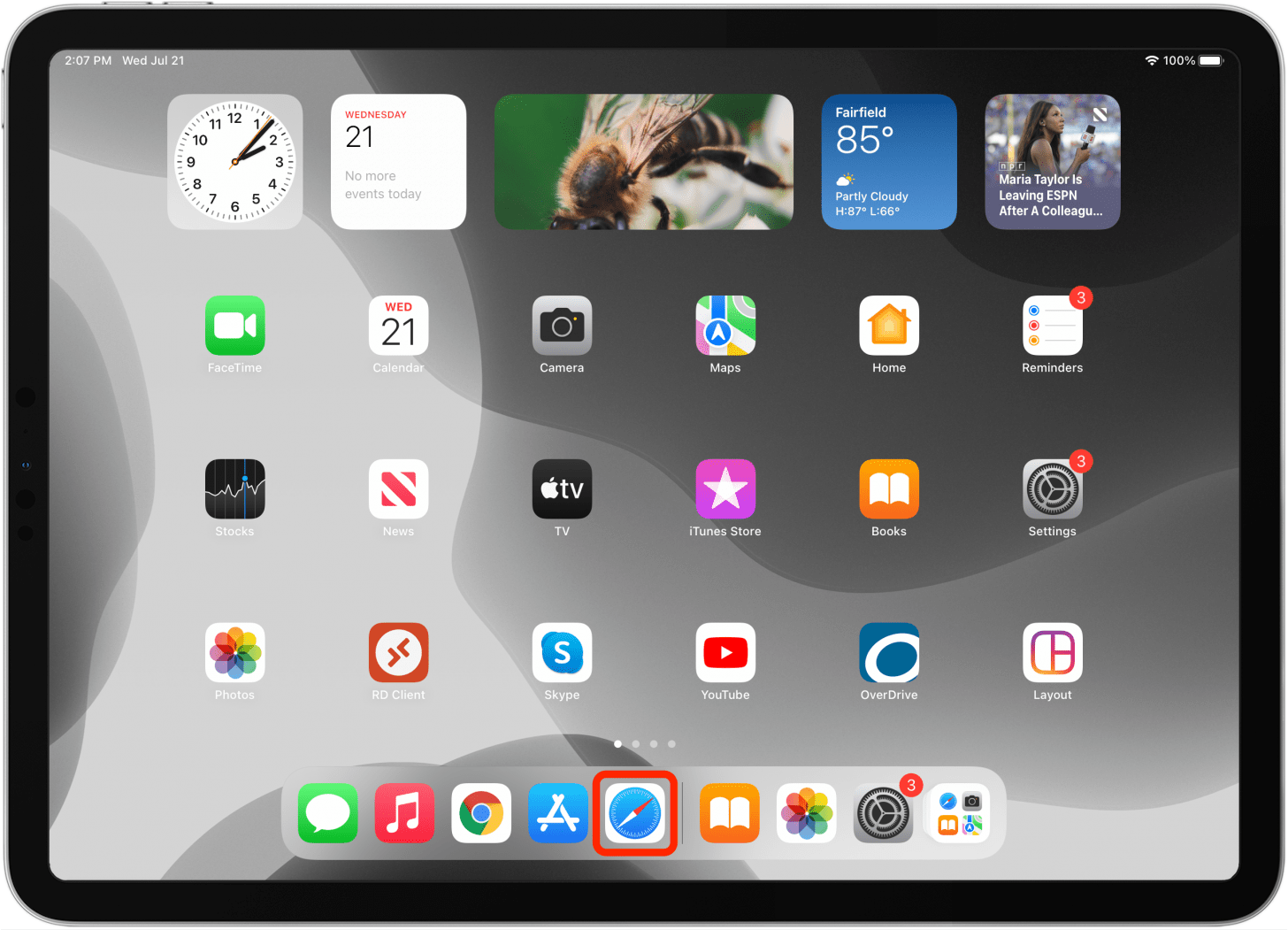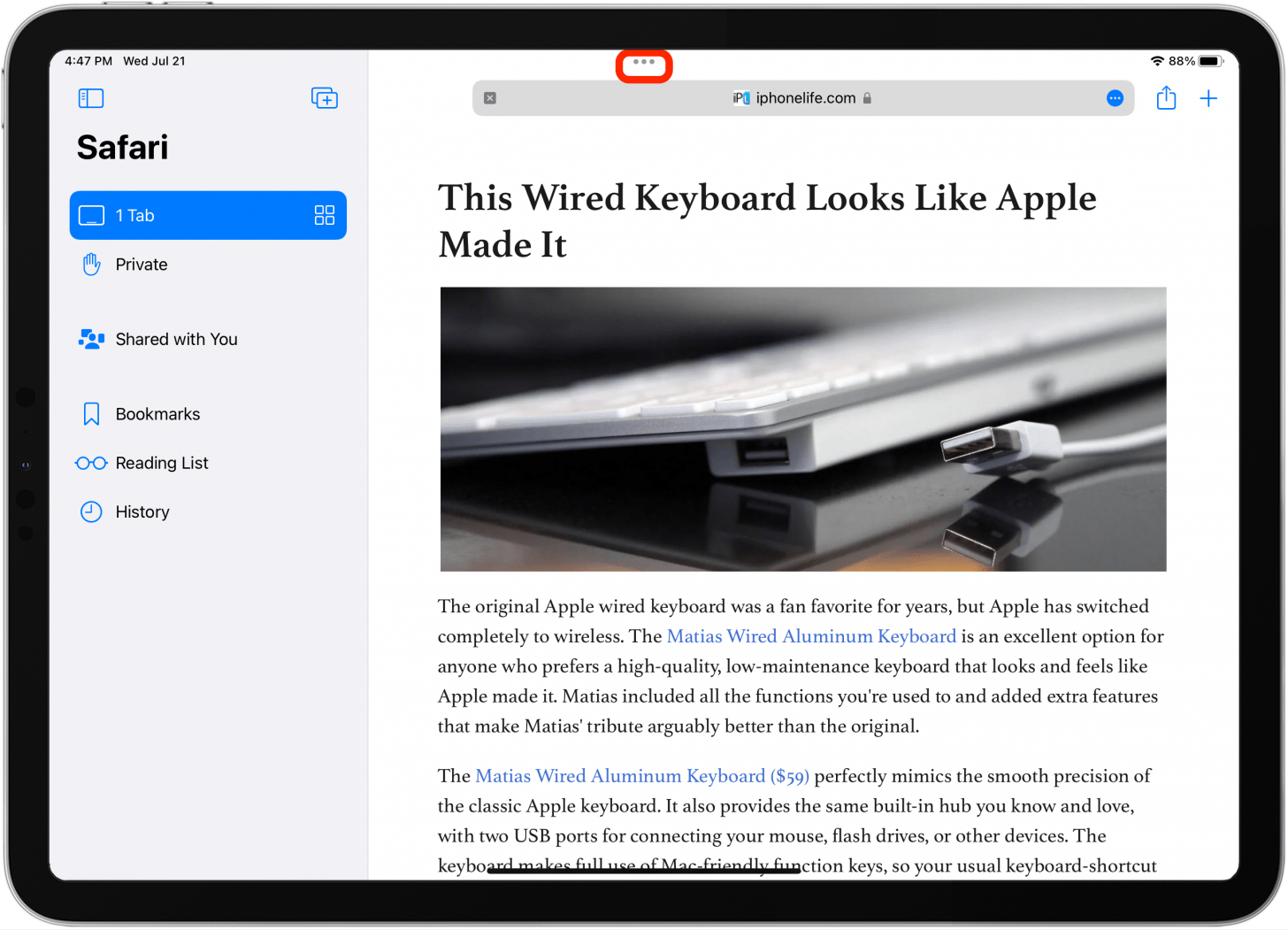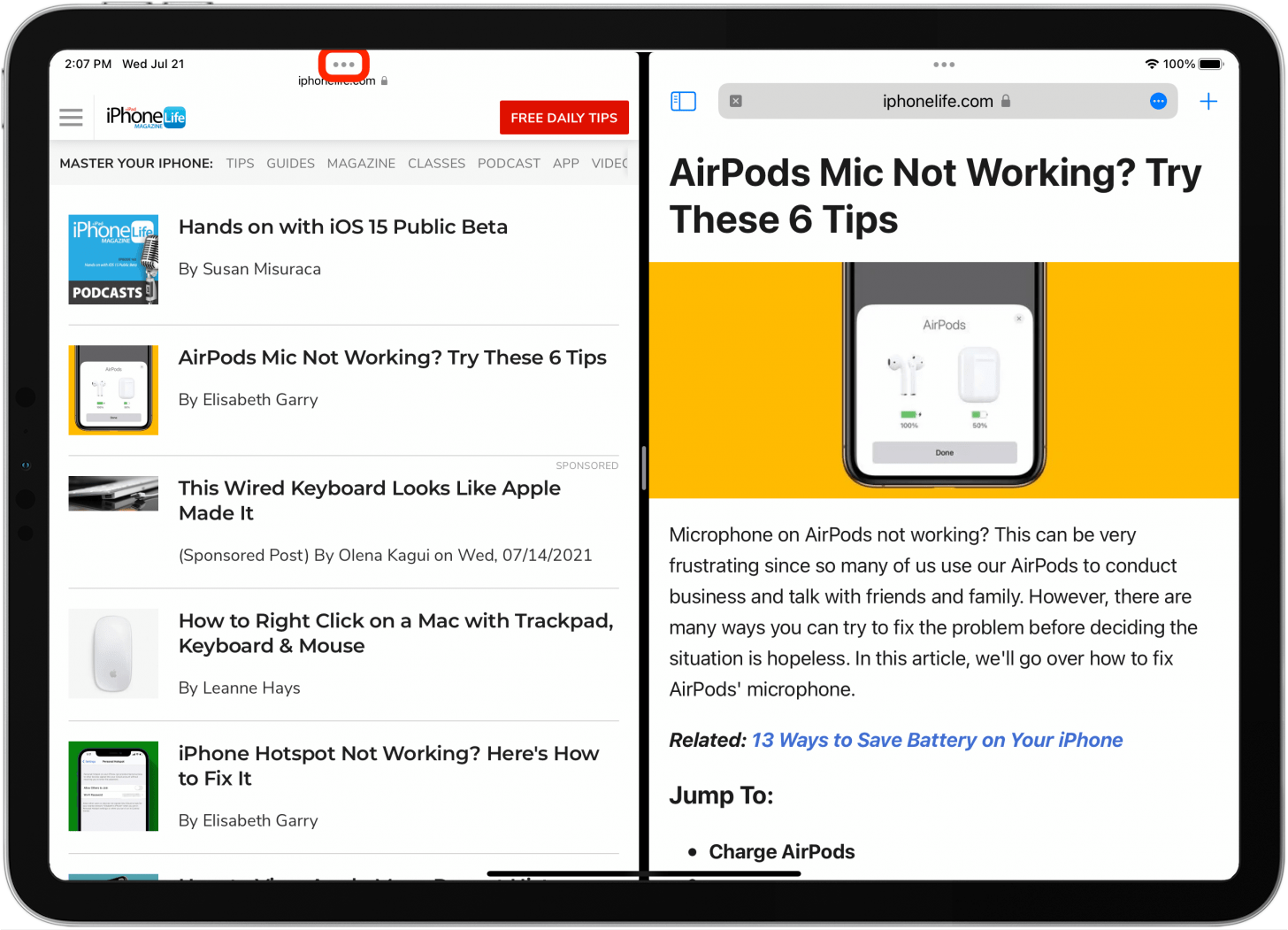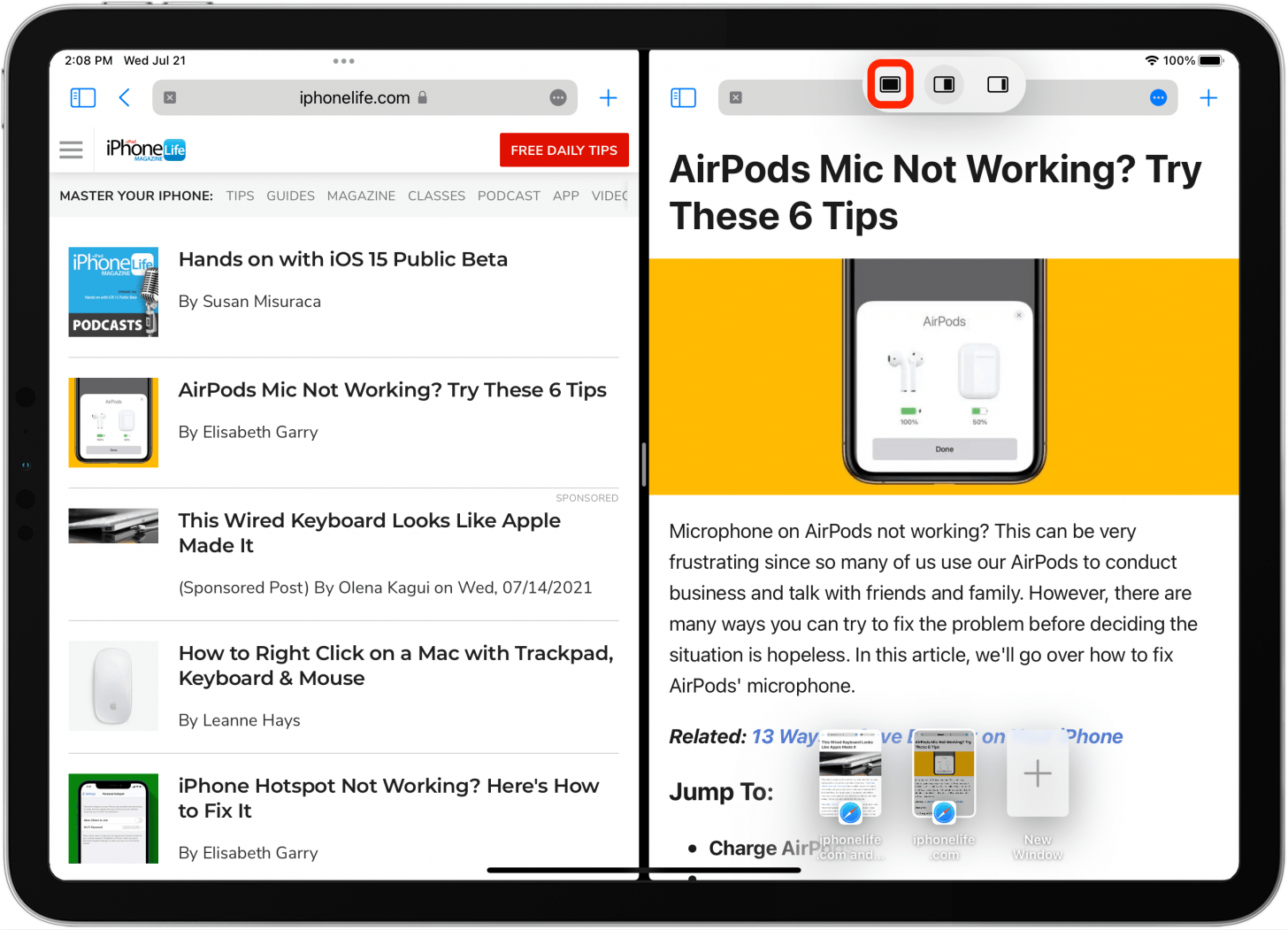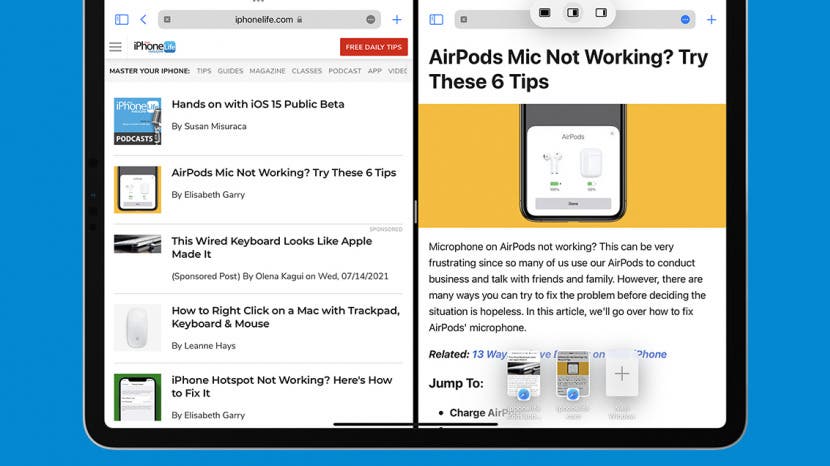
Apple added Split View in Safari as part of multitasking on iPad when iOS 10 was introduced for iPad. Previously, you could only open up two different apps simultaneously on iPad using Split View. But it makes sense to use Split View in Safari since users often have multiple tabs open anyway—you might as well be able to view two at the same time. There are multiple ways to open and use Split View in Safari on iPad; here’s how.
Related: The Essential iPad Guide: Tips & Tricks for the Best Tablet Experience
How to Do Split Screen on iPad in Safari
You can use Split View horizontally and vertically when browsing on your iPad. Follow the steps below to learn how to use Split View on iPad.

- Open Safari and navigate to the first web page you wish to view.
![]()
- If you want to open a second web page in Split View, tap the three dots to view the Multitasking menu. You'll see this Multitasking menu icon in any app that is compatible with Split View.
![]()
- Tap the Split View icon.
![]()
- Tap Safari to open a new page in Split View, or tap another app if you wish to view this along with your Safari page.
![]()
- If you want to open an embedded link on a page in Split View, another method is to press and hold the link and tap Open in Split View.
![]()
- Once in Split View, you can tap and drag a tab to switch positions on your screen display.
![]()
- You can also tap and drag the divider to adjust the width of your Safari windows.
![]()
- Tap the Multitasking menu icon again to change Split View.
![]()
- If you want a tab to hover over the edge of your current Safari window, tap the Slide Over icon.
![]()
- Tap the Split View icon to return to Split View.
![]()
- Tap the Full Screen icon to close split screen and return to single window viewing mode.
![]()
For those using an external keyboard, you can also tap Command+N to invoke Split View. It's good to note that not all iPads are able to use Split View. You can use Split View if you have an iPad Pro, iPad Air 2, or iPad Mini 4 running iOS 10 or later. If you'd rather not use Split View (Split Screen) on your iPad, learn how to get rid of split screen on iPad.