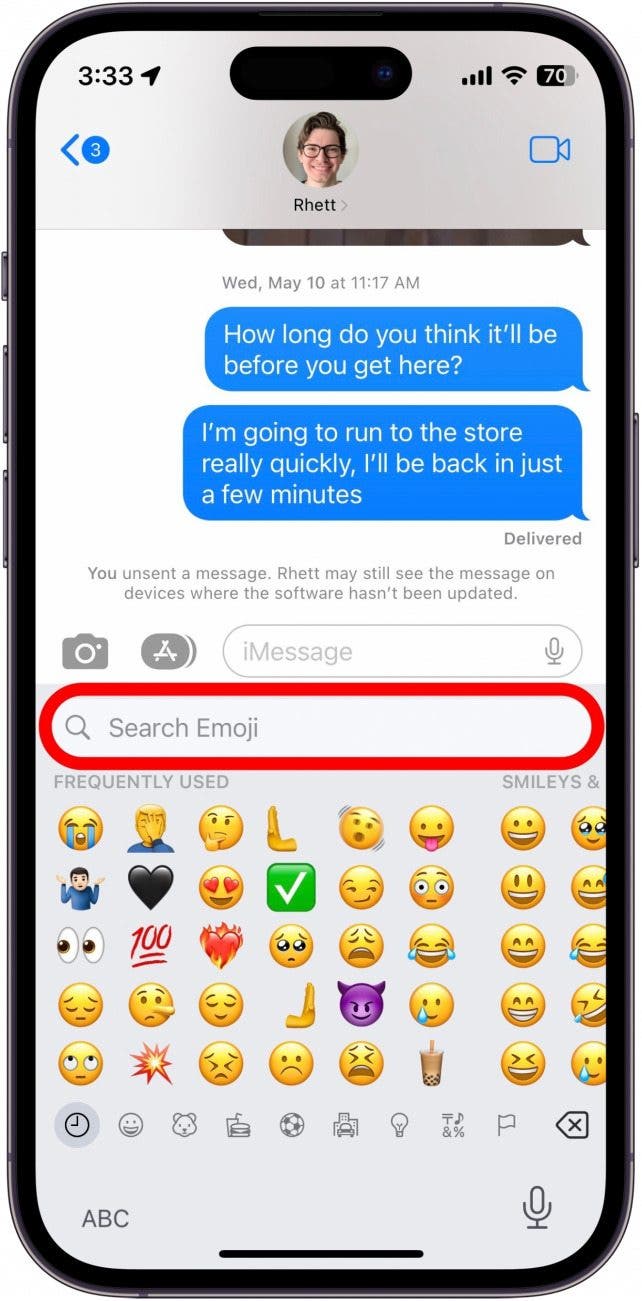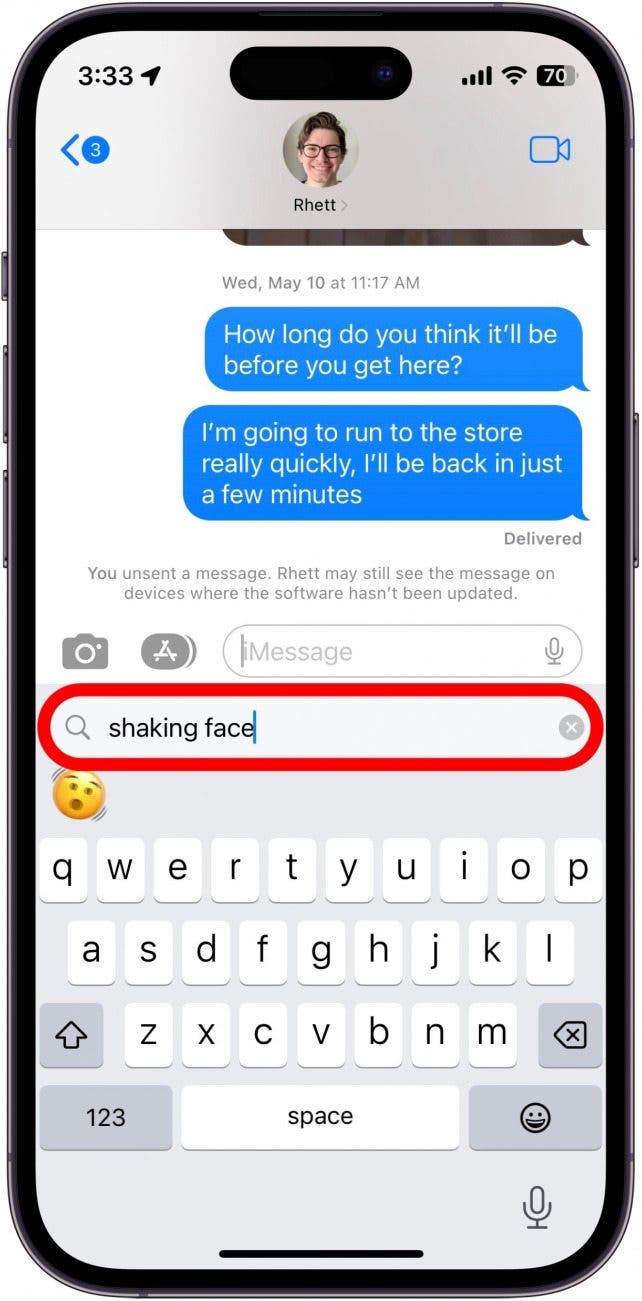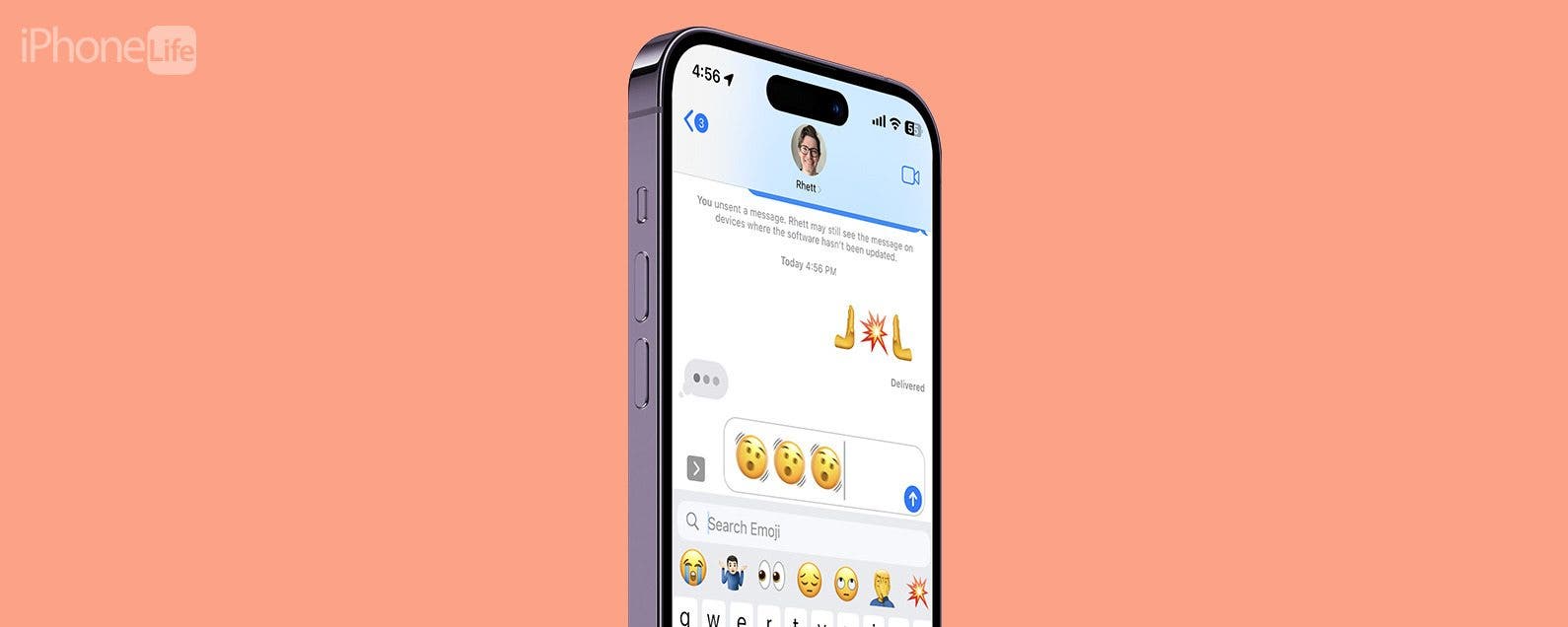
* This article is from our Tip of the Day newsletter. Sign Up. *
Almost every major version of iOS comes with new emojis, and iOS 16 is no exception. Your iPhone now comes with 21 new emojis (31 if you factor in skin tone variations). Now you can express yourself in a variety of new ways.
Why You’ll Love This Tip
- Emote over text with a broad array of new options.
- Find new ways to express yourself over messages.
What Are the New Emojis in 16.4?
iOS 16.4 brings a new shaking face emoji which can be used to express excitement or shock, or even to show shaking from a loud sound or earthquake. There are also two new pushing hand emojis–one pushing to the left and one pushing to the right. These two include the standard six skin-tone variations. I’ve had some fun placing two of the pushing hands side by side with the collision emoji in between to create an explosive high-five!

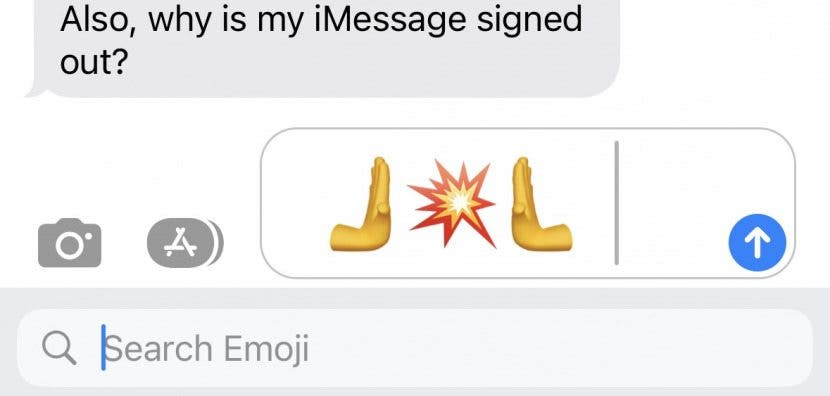
There are also three new colors for the heart emoji–light blue, gray, and pink–further expanding the range of colors available.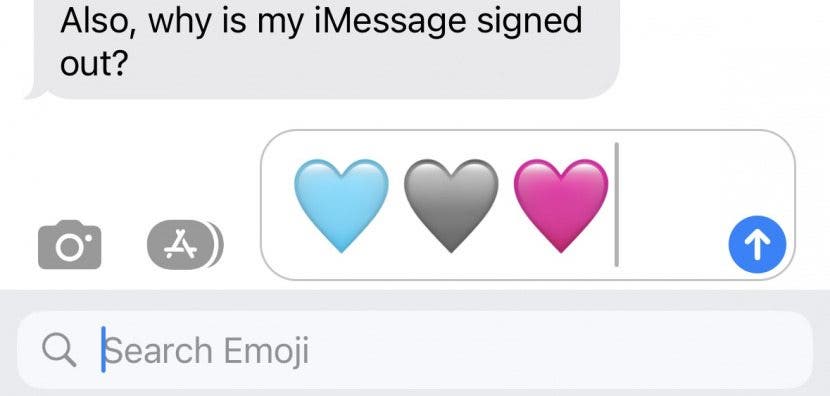
There are some new animal emojis as well, including a moose, donkey, blackbird, goose, and jellyfish. In the nature category, we have hyacinth, ginger, and pea pod emojis.
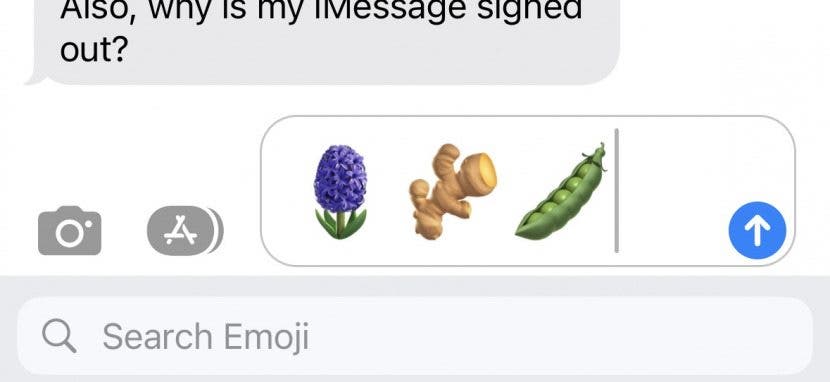
The folding hand fan, hair pick, flute, and maracas have been added. Last but not least, there is a new wing emoji, a wireless icon, as well as the Khanda, a symbol of the Sikh faith.
How to Access the New iOS 16.4 Emojis
For the latest iPhone tips and tricks, be sure to sign up for our free Tip of the Day newsletter. Now, you're probably wondering how to get new emojis. Here’s how to access the new iPhone emojis:
- In any text field, tap the emoji icon on the lower left of your keyboard. If you use multiple keyboards, the emoji button may be in a slightly different place.
![In any text field, tap the emoji icon on the lower left of your keyboard. If you use multiple keyboards, the emoji button may be in a slightly different place.]()
- You can scroll through the categories at the bottom of the screen, or tap the search bar to search for a specific emoji.
![You can scroll through the categories at the bottom of the screen, or tap the search bar to search for a specific emoji.]()
- You can type a description of the emoji you’re looking for, such as “shaking face,” “pushing hand,” or “moose.”
![You can type a description of the emoji you’re looking for, such as “shaking face,” “pushing hand,” or “moose.”]()
If you’re not sure of the name of a specific emoji, here’s a handy list of all the new ones added in iOS 16.4:
Shaking Face
Leftward Pushing Hand
Rightward Pushing Hand
Light Blue Heart
Gray Heart
Pink Heart
Moose
Donkey
Black bird
Goose
Jellyfish
Wing
Hyacinth
Ginger
Pea pod
Folding Hand Fan
Hair Pick
Flute
Maracas
Wireless
Khanda
To select a skin tone for the pushing hands emojis, simply tap and hold the emoji.