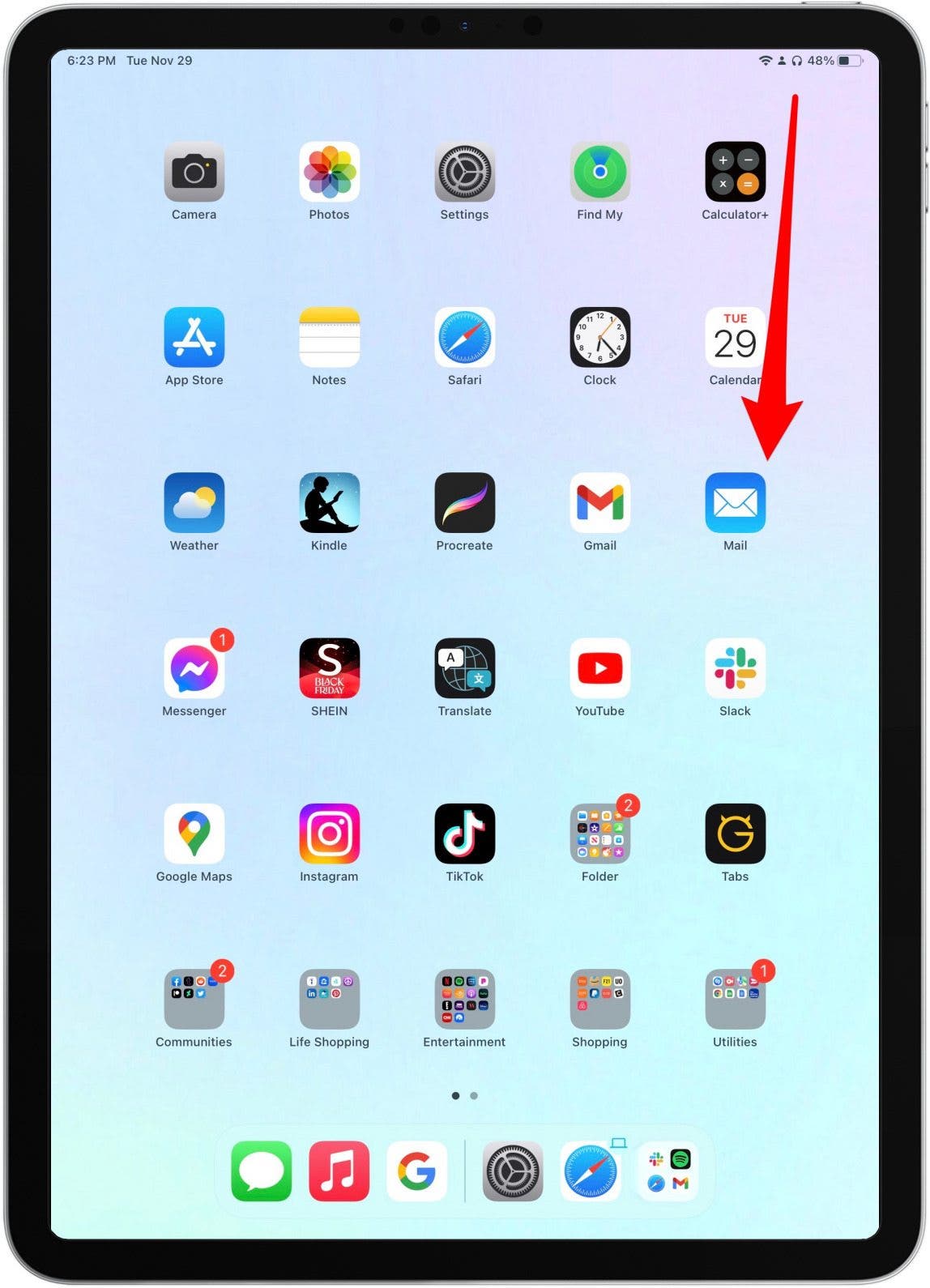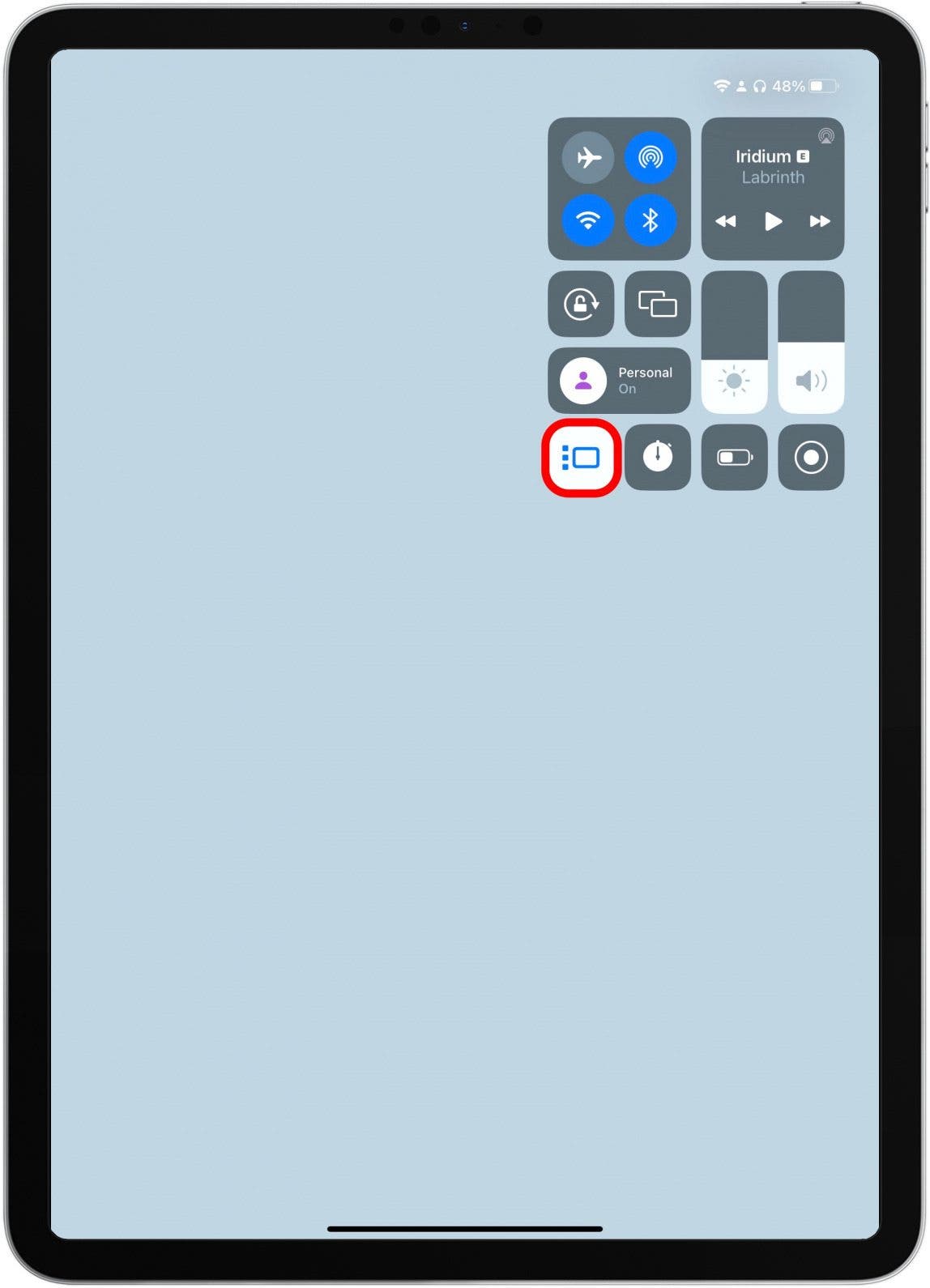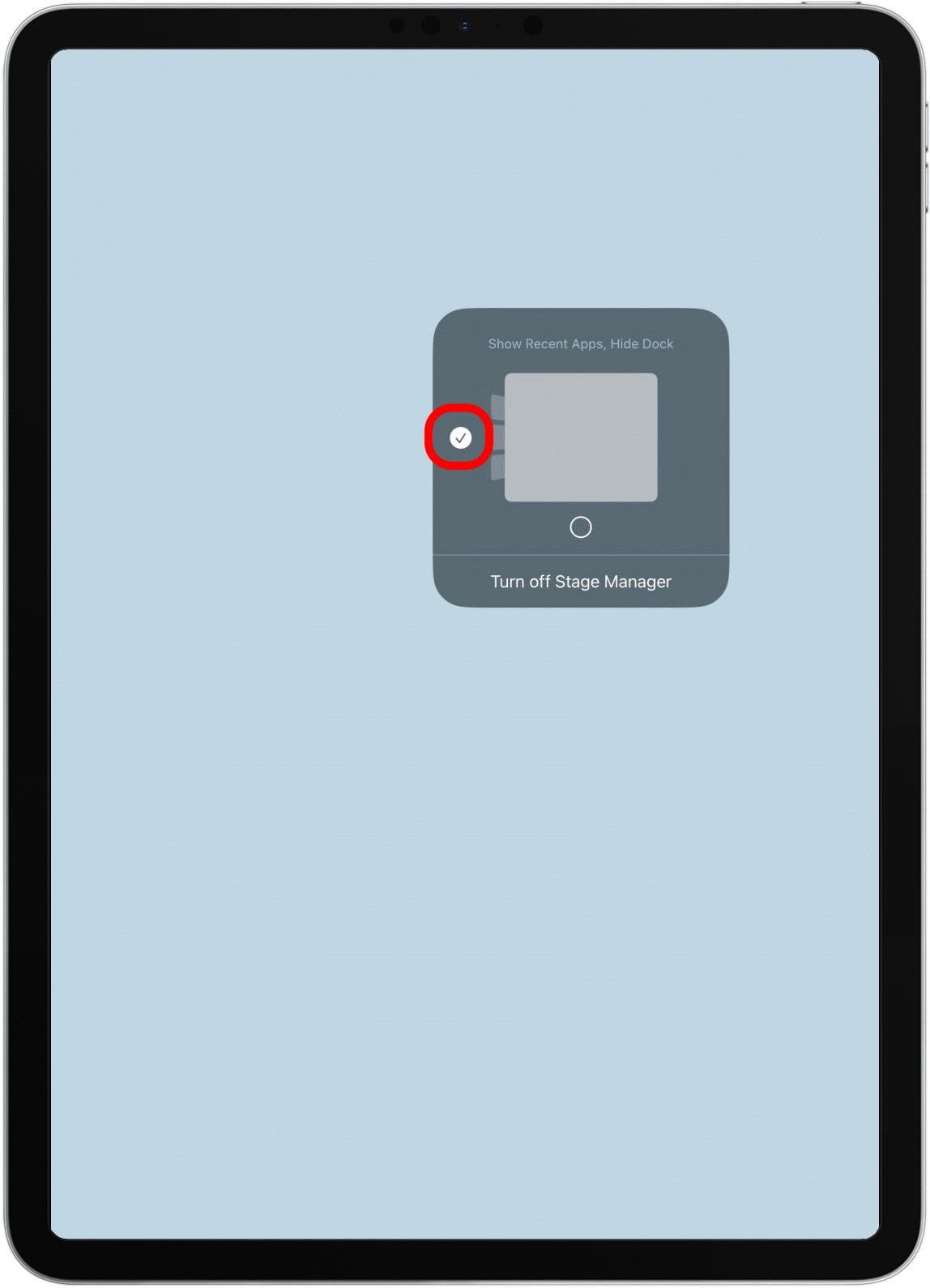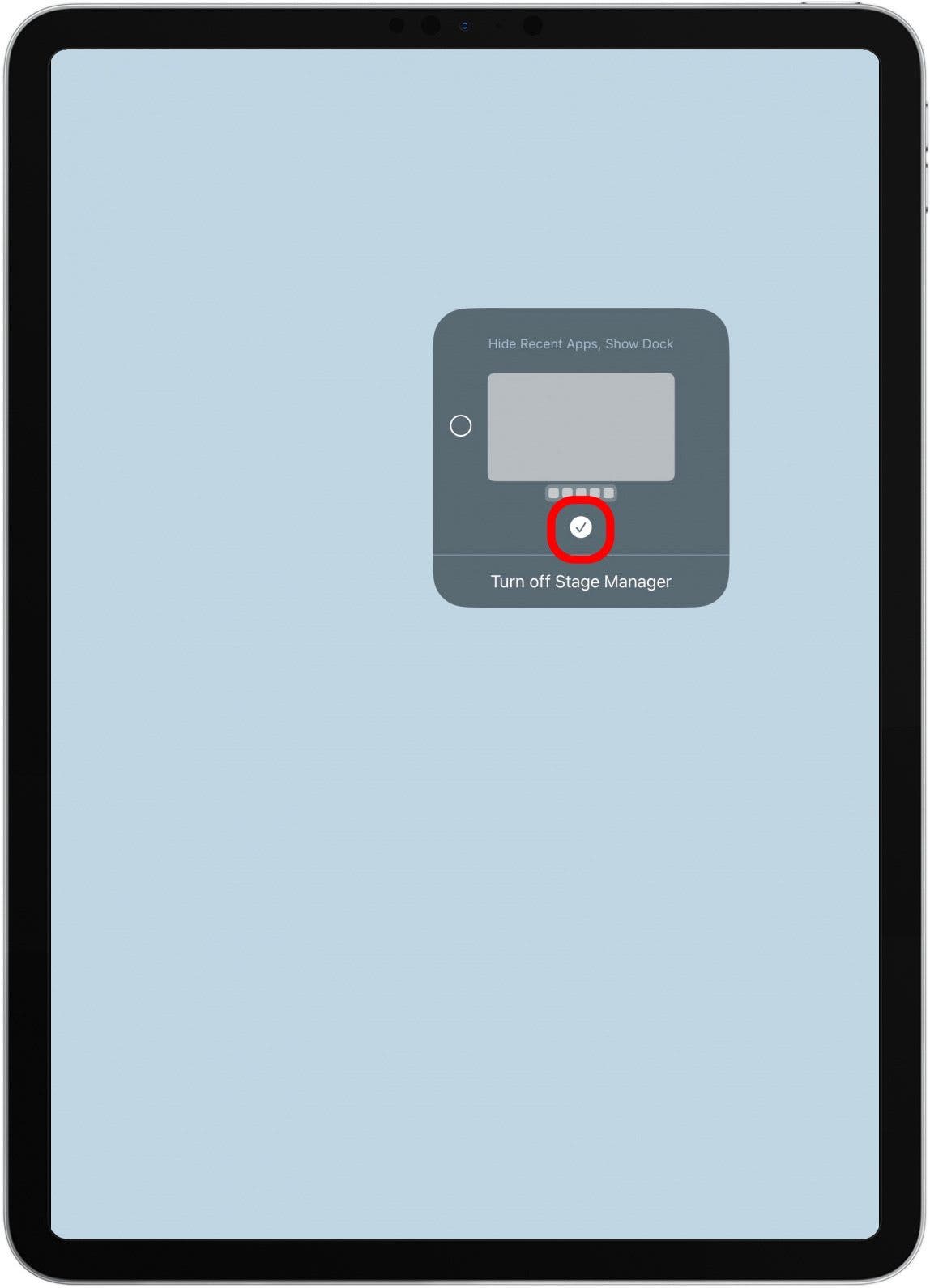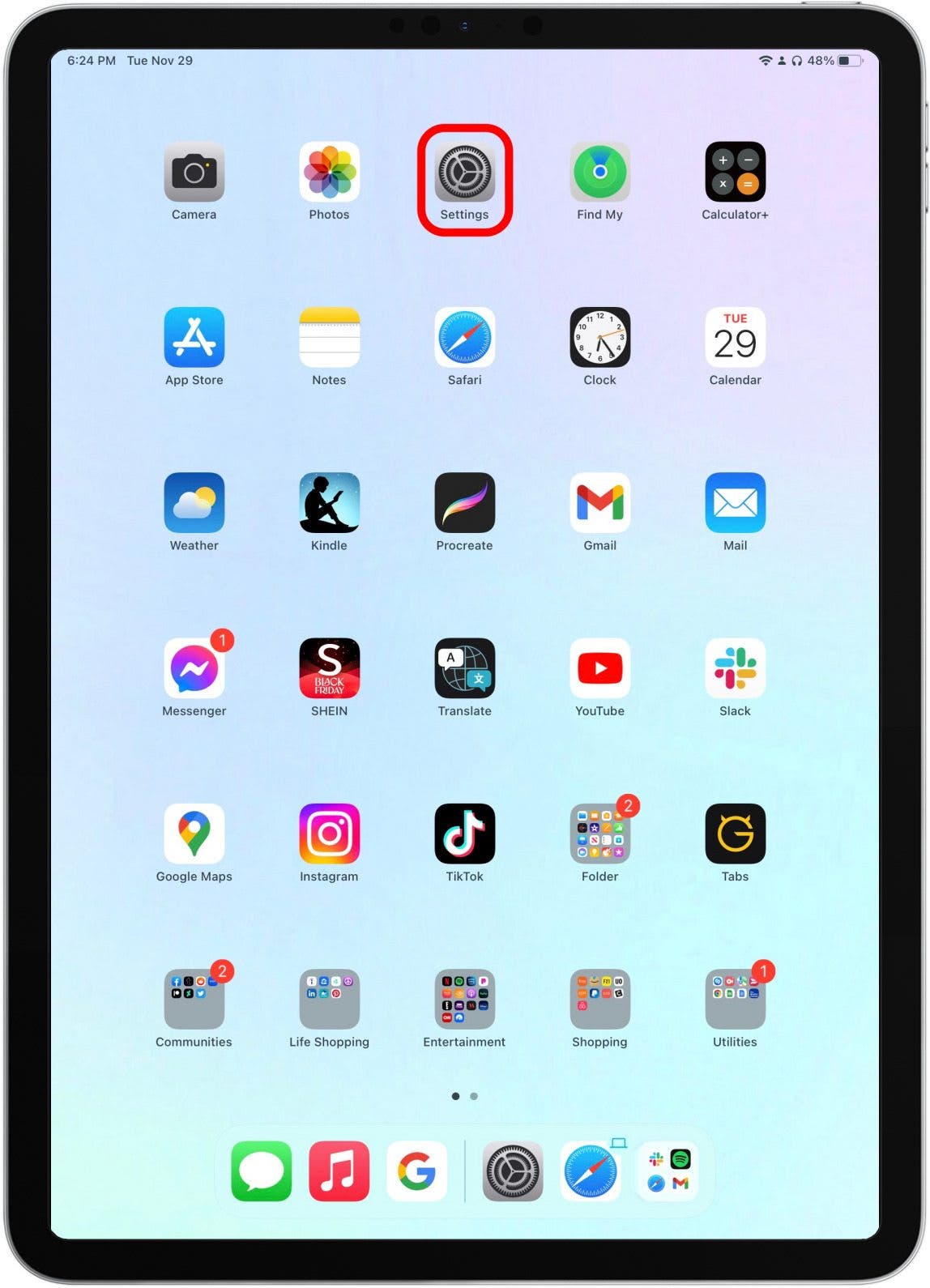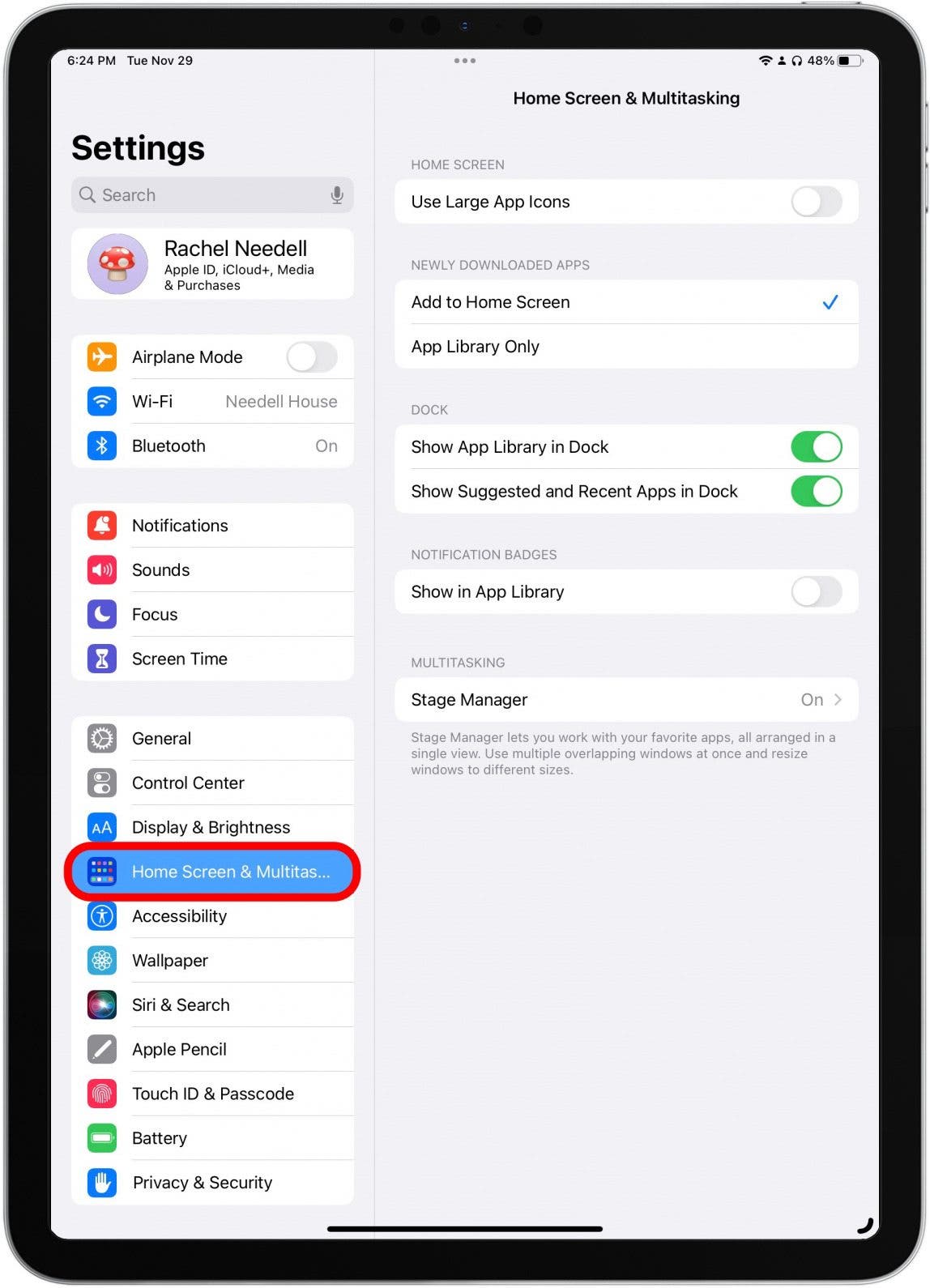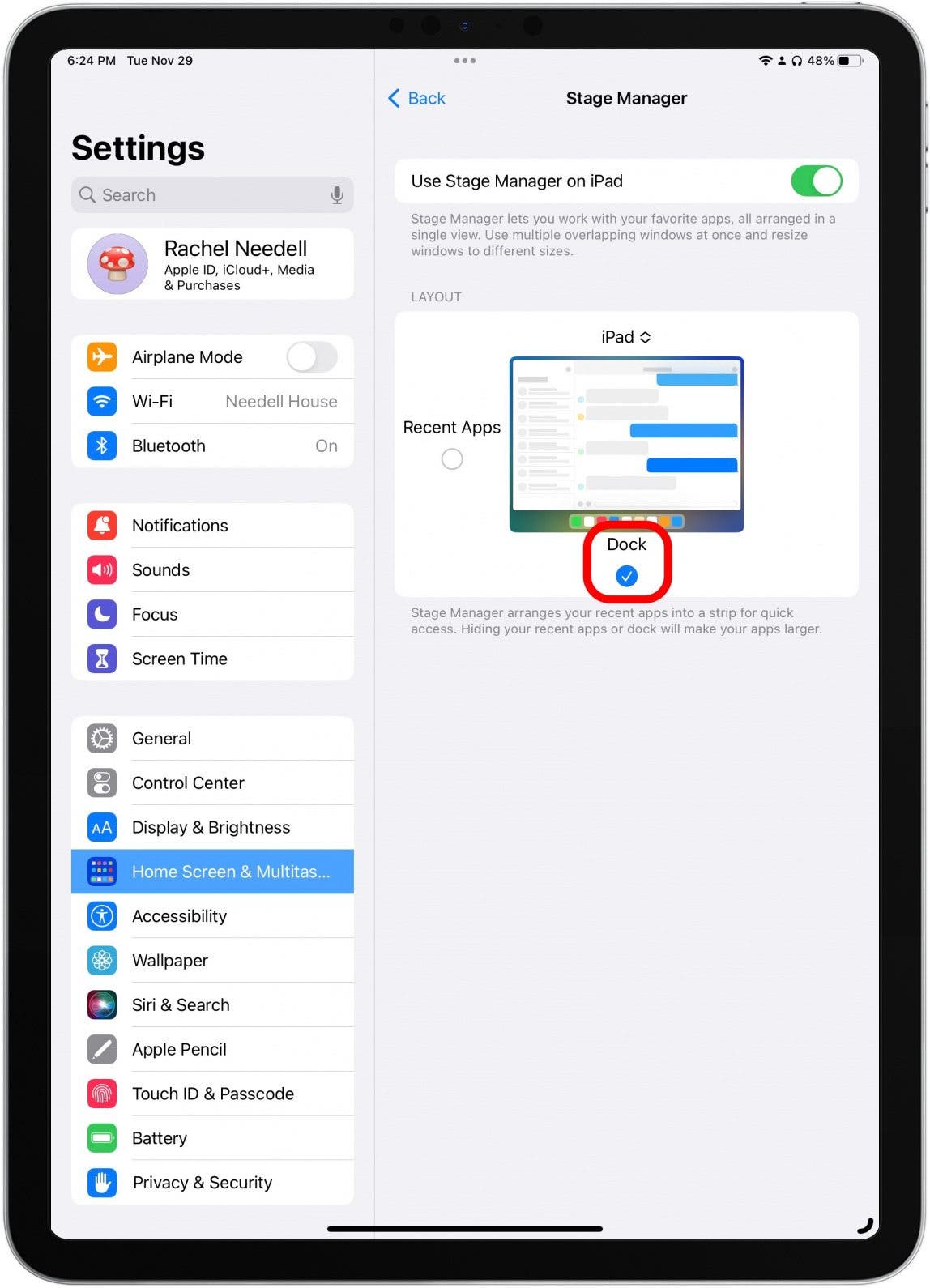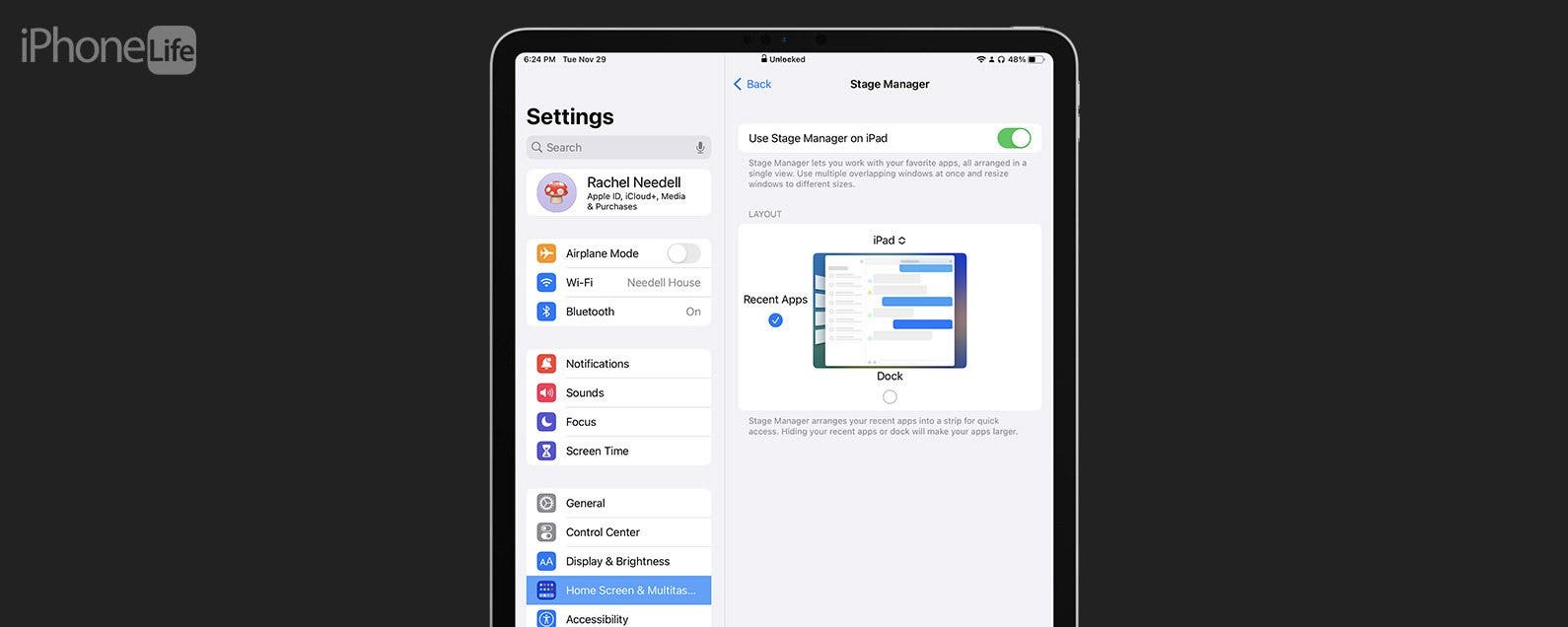
* This article is from our Tip of the Day newsletter. Sign Up. *
As someone who loves using Stage Manager on my iPad, sometimes I find that the Dock, along with the sidebar that shows your four most recent apps, can get in the way. Luckily, it's a quick and easy fix, and I can hide or show them whenever I want with ease! I'll show you how to do this below.
Why You'll Love This Tip
- Quickly show and hide the iPad's Dock or the Recent Apps sidebar whenever you need to while using Stage Manager.
- Tidy up your iPad's screen to make using apps in Stage Manager easier to see and navigate.
- Clear away annoying distractions from your iPad screen as you multitask in Stage Manager.
How to Edit the Dock and Recent Apps Side Bar on iPad’s Stage Manager
You can use Stage Manager on these iPad models:
- iPad Pro 12.9-inch (3rd generation and later)
- iPad Pro 11-inch (1st generation and later)
- iPad Air (5th generation)
There are a few apps I use regularly that have a button right at the very bottom of the window, and I find that the iPad Dock often covers it in Stage Manager. But the Recent Apps sidebar can also be a big distraction for me when I'm working. There are two ways to turn them on and off, and fortunately, it's super simple. If you like tips like this about using your Apple devices, be sure to sign up for our free Tip of the Day newsletter! Here's how to turn them on or off via the Control Center.

Edit Dock and Recent Apps on Stage Manager via Control Center
- From your iPad's home screen, swipe down from the top right corner to access Control Center.
![From your iPad's home screen, swipe down from the top right corner to access Control Center.]()
- Press and hold the Stage Manager button.
![Press and hold the Stage Manager button.]()
- Check or uncheck the circle on the left to show or hide the Recent Apps sidebar. When checked, it will be displayed while you work in Stage Manager.
![Check or uncheck the circle on the left to show or hide the Recent Apps side bar. When checked, it will be displayed while you work in Stage Manager.]()
- Check or uncheck the circle on the bottom to show or hide the Dock. When checked, it will be displayed while you work in Stage Manager.
![Check or uncheck the circle on the bottom to show or hide the Dock. When checked, it will be displayed while you work in Stage Manager.]()
And that's all it takes! This is my preferred way to show or hide my Dock because I can quickly hide it and bring it back when I need to.
Edit Dock and Recent Apps on Stage Manager via Settings
If you don't have the Stage Manager button in your Control Center, here's how to edit Stage Manager via Settings.
- From your iPad's home screen, tap Settings.
![From your iPad's home screen, tap Settings.]()
- Tap Home Screen & Multitasking.
![Tap Home Screen & Multitasking.]()
- Tap Stage Manager.
![Tap Stage Manager.]()
- Check or uncheck the circle on the left to show or hide the Recent Apps sidebar. When checked, it will be displayed while you work in Stage Manager.
![Check or uncheck the circle on the left to show or hide the Recent Apps side bar. When checked, it will be displayed while you work in Stage Manager.]()
- Check or uncheck the circle on the bottom to show or hide the Dock. When checked, it will be displayed while you work in Stage Manager.
![Check or uncheck the circle on the bottom to show or hide the Dock. When checked, it will be displayed while you work in Stage Manager.]()
And that's how you show or hide the Recent Apps and Dock on iPad while using Stage Manager. I'm really glad I figured out how to do this because it has really improved the ease with which I can use certain apps with Stage Manager. It is just another reason why I find myself becoming a bigger fan of Stage Manager for the iPad the longer I use it!