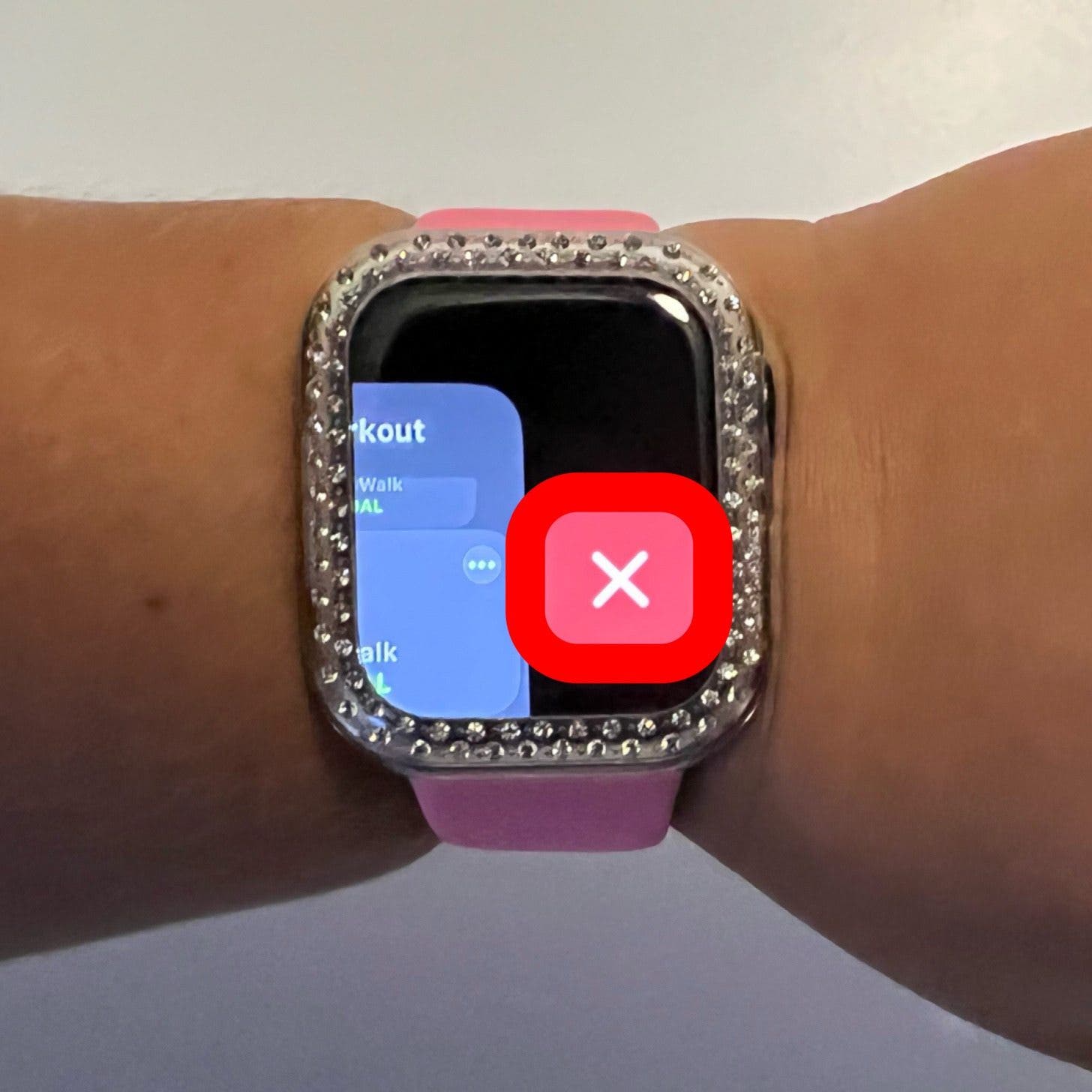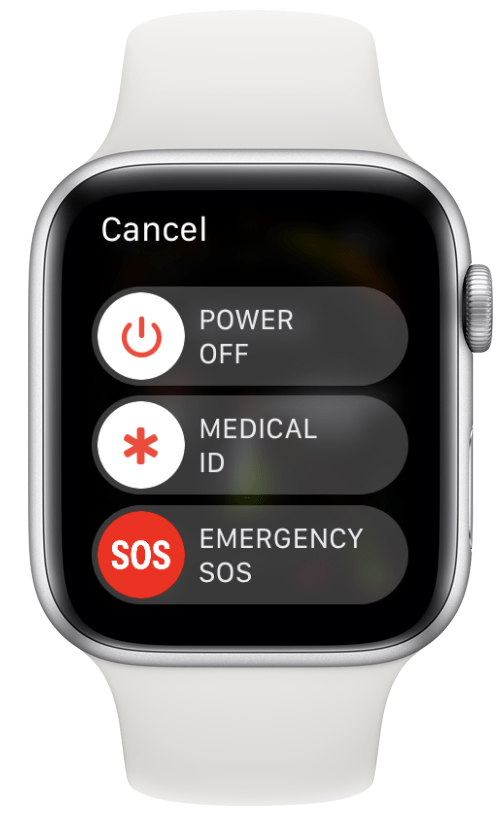What to Know
- On watchOS 9 or earlier, press the side button to access your list of open apps.
- On watchOS 10, you'll need to press the digital crown twice.
- To close apps on your Apple Watch, swipe left on the app you want to close, then tap X.
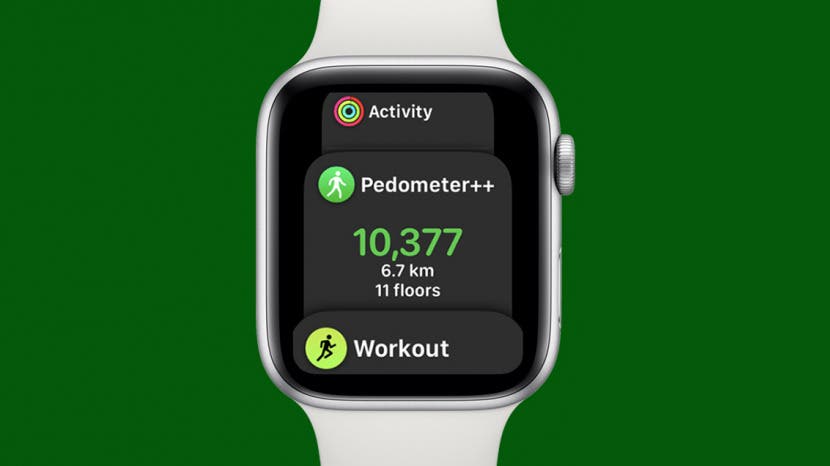
Knowing how to close apps on Apple Watch is important whether an app is acting up or you just don't want to scroll through so many open apps when you're trying to navigate between them. Here's how to close applications on an Apple Watch quickly, and what to do if that isn't working.
Jump To:
How to Close Apps on Apple Watch
Closing an app on your Apple Watch is quick and easy to do, but can be a pain to figure out if you don't already know how to do it. For more time- and patience-saving hacks, check out our free Tip of the Day newsletter. To close apps on your Apple Watch, just press the side button (watchOS 9 or earlier) or double press the digital crown (watchOS 10 or later) then swipe left on the app you want to close. Here's how to do it:
- If you have watchOS 9 or earlier, press the side button. For watchOS 10 or later, tap the digital crown twice. This opens your Dock, which shows a list of recently-opened apps.
- Swipe left on the app you want to close.
![Swipe left on the app you want to close.]()
- Tap the red ‘X’ to close the app.
![Tap the red ‘x’ to close the app.]()
This will close your app. You can reopen it from the Home screen of your Apple Watch. If you experience issues with the app after reopening or can't close it using the above method, you can try force-quitting it.

How to Force-Quit Apps on Apple Watch
Force-quitting an app on your Apple Watch will close it and potentially troubleshoot any issues that you may be experiencing.
- Open the app that isn’t working as it should be.
![Open the app that isn’t working as it should be.]()
- Hold in the Side button.
![Press side button: how to close app on apple watch]()
- Hold the Side button in until the screen below appears.
![Hold in the Side button until this appears.]()
- Then, press and hold the Digital Crown until your Apple Watch returns to the Home Screen or watch face.
![Digital Crown: how to clear apps on apple watch]()
Force-quitting apps using this method doesn't remove them from your Dock. However, when you click on the app to reopen it, you will see it load slowly because it wasn't already on.
Pro Tip: If you turn your Apple Watch off and back on again, this will also quit all your apps and potentially fix any errors; this is a great troubleshooting technique.
Now you know how to turn off apps on your Apple Watch.
FAQ
- How do I see which apps are running on my Apple Watch? You can see which apps are currently open on your Apple Watch by either pressing the side button (watchOS 9 or earlier) or pressing the digital crown twice (watchOS 10 and later).
- Does Apple Watch automatically close apps? Your Apple Watch will keep apps open until you close them, even if you restart your Apple Watch, which is why force restarting might be the better option if an app won't close.
- How do you close all running apps on the Apple Watch? To close all the apps that are currently running on your Apple Watch, you will need to go through and close each one manually by accessing the list of open apps then swiping left and tapping X one by one.