How to Sketch in Notes


 Notes receives my award for most improved app of the iOS 9 update. One of the big upgrades is the Sketch feature. Now, Notes combines text, sketch, picture, and sharing to give you many note-taking options. With three different "marker" tips, a ruler, eraser, and color easel, it's a pretty basic sketch application, but it's effective and easily combined with text or images.
Notes receives my award for most improved app of the iOS 9 update. One of the big upgrades is the Sketch feature. Now, Notes combines text, sketch, picture, and sharing to give you many note-taking options. With three different "marker" tips, a ruler, eraser, and color easel, it's a pretty basic sketch application, but it's effective and easily combined with text or images.
Open Notes; select a folder. Start a new note by tapping the pencil and paper icon in the bottom, right corner.








Top Image Credit: Dragon Images / Shutterstock.com
Every day, we send useful tips with screenshots and step-by-step instructions to over 600,000 subscribers for free. You'll be surprised what your Apple devices can really do.

Conner Carey
Conner Carey's writing can be found at conpoet.com. She is currently writing a book, creating lots of content, and writing poetry via @conpoet on Instagram. She lives in an RV full-time with her mom, Jan and dog, Jodi as they slow-travel around the country.
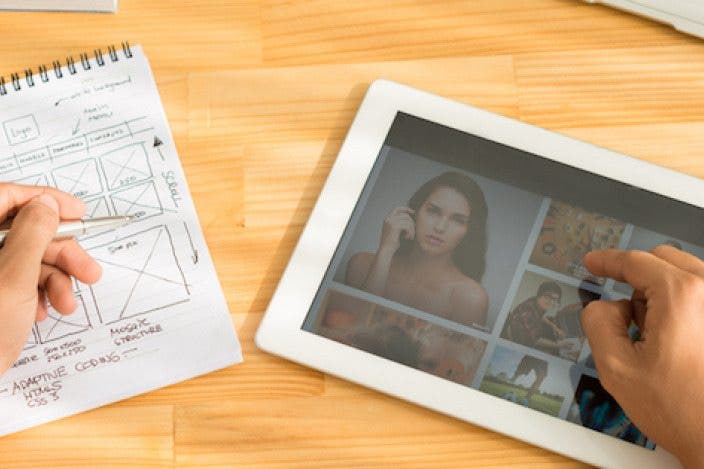


 Rhett Intriago
Rhett Intriago



 Olena Kagui
Olena Kagui

 Rachel Needell
Rachel Needell



 Leanne Hays
Leanne Hays



