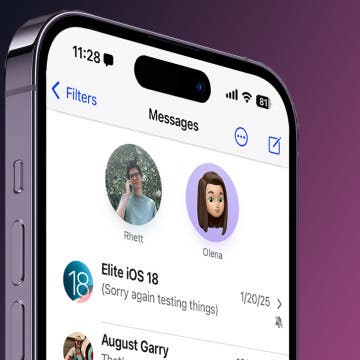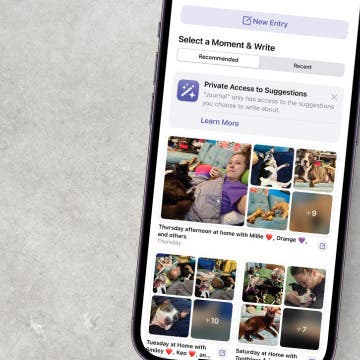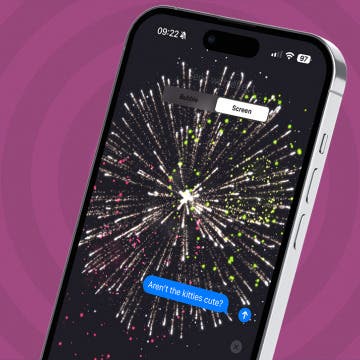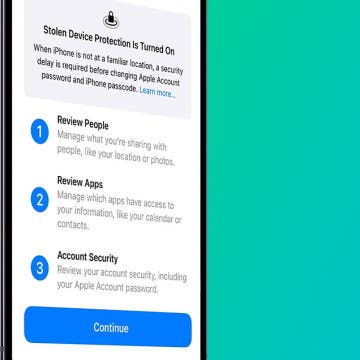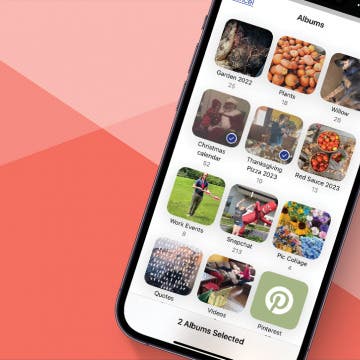By Werner Ruotsalainen
Sat, 11/28/2009
In this article, I explain the recently-released "Safari Download Manager", which (particularly with the external iFiles application) adds a convenient way of adding a download manager to Safari – on jailbroken phones. I also provide a very thorough comparison to iCab Mobile and VanillaSurf, the two (highly recommended) third-party Web browsers that also have a download manager – without having to jailbreak your phone. Finally, I also explain how you can save and, later (even without direct Internet connection!) read Web pages in the latter two Web browsers. (You, unfortunately, can’t do the same in the new plug-in.)
Note that, unlike most of my other quick tips regarding a subject I had already written a full, all-in-one roundup of, I devote a separate article to this subject. The sole reason for this is:
- my all-in-one article has already a lot of updates, making it pretty hard to navigate or even notice newly added content
- this subject may be of interest to many people – for example folks that would like to know how Web pages can be saved in popular, excellent 3rd party Web browsers like to iCab Mobile and VanillaSurf
It was four months ago (see the 02/Aug/2009 update HERE
) that I reported on the free "Safari Download Plug-in", the (then, only) download plug-in for Safari.
In the meantime, a much better (but commercial) application, "Safari Download Manager
" has been released. The differences between it and and the earlier (free) Safari Download Plug-in are as follows:
- The latter doesn’t have a way to download in the background (at least, without taking up a tab per download)
- It doesn’t support accessing the (previously) downloaded file after you close this tab / move to some other page from there. While, if you do have a file manager like (the commercial) iFiles (from Cydia) or a media player having full access to the file system (or, at least, /var/mobile/Library/Downloads), this isn’t a problem if you "only" download, for example, WMV files – you’ll find all your previously downloaded files right in /var/mobile/Library/Downloads.
- However, without iFiles (more on it later), you won’t be able to directly invoke (play, view etc.) the downloaded files – not even ones otherwise supported by the iPhone (for example, MP3 files).
Also note that, unlike the download manager in iCab Mobile or VanillaSurf, you can’t download a Web page. In those two browsers, if you tap and hold
a webpage link, you’re offered the chance of downloading it:

(when you tap and hold a Web page link in iCab Mobile, you’re also offered the chance of saving it – see the "Download File" menu item)

(the same in VanillaSurf)
In iCab Mobile, after switching to the download manager (Settings icon / Downloads) and tapping the saved HTML file, you’re presented a menu of either deleting or displaying (rendering) it:

If you select "Display", it’s rendered:

In VanillaSurf, after selecting a Web link for download, you can rename your file to anything; here, I’ve kept the original "1.html" filename:

And, here’s the download list, also showing "1.html" (twice); just tap "View" to view the page:

The page loads immediately (note the local filesystem address in the address bar – yes, it’s loaded from the local file system):

As with iCab Mobile, there’s a shortcut to access the download manager; here, it’s the (new) download icon – the last but one on the bottom right:

By pressing it, you’re taken right into the download manager showing current transfers (and previously downloaded files):

Installing
In Cydia, search for Safari Download Manager
:


Please consult my earlier guide
on how purchases can be made in Cydia.
iFiles
If you install the Safari Download Manager, you’ll see it offers no way of directly invoking files – when you download, say, an MP3 file (which, otherwise, can be played back in alternative solutions: iCab Mobile, VanillaSurf, BigBrowser+ and, of course, the free Safari Download Plug-in I introduced four months ago) and, after downloading, you tap it, you see the following:

If you do install iFiles from Cydia (it has a trial version too), this changes to the following:

With (by default) unsupported file types like WMV, you’ll still have the chance to view it via iFiles:

(Note that, in this case, you won’t want to select anything from the list that comes up (screenshot) – just tap Cancel to get to the directory view (screenshot) or exit iFiles entirely and start, in this case, yxFlash, probably the best local WMV file player right now (review
). An example screenshot of it playing back the original file (link to the WMV file) is HERE)
To install iFiles from Cydia, search for "iFiles" and let it install the trial. (Or, purchase the app right away – remember, you’re given a 50% rebate if (and only if) you purchase "Safari Download Manager" beforehand). Two Cydia screenshots are HERE
and HERE.
Usage
After installation, when you tap (NOT long-tap, as opposed to iCab Mobile / VanillaSurf!) a link pointing to a non-HTML document, you’ll shown a new menu, containing at least Download - and, when the file can be rendered by the iPhone by default, View. Two examples:

(an MP3 file, which can be played back by the iPhone; therefore, there’s also a "View" menu item)

(a ZIP file natively not supported by the iPhone; hence the lack of "View")
If you select "Download", you’ll (later) be able to access your downloaded files under the new, download manager icon. There, just tap the files to invoke iFiles on them (or, if you don’t install iFiles, just delete them). Again, in this respect, it’s different from the (recommended) third-party Web browsers (iCab Mobile and VanillaSurf) having a download manager – in them, you can invoke the system-level playback / rendering right away, without purchasing anything else.
Note that (unlike iCab Mobile and VanillaSurf) you cannot directly transfer your files from inside the download manager in Safari. You will either need iFiles or any other file transfer tool that has access to /var/mobile/Library/Downloads. As you must jailbreak your phone to be able to install the plug-in, all file system tools (including T-PoT) will be able to do this.
Note that, unlike most of my other quick tips regarding a subject I had already written a full, all-in-one roundup of, I devote a separate article to this subject. The sole reason for this is:
- my all-in-one article has already a lot of updates, making it pretty hard to navigate or even notice newly added content
It was four months ago (see the 02/Aug/2009 update HERE
In the meantime, a much better (but commercial) application, "Safari Download Manager
- The latter doesn’t have a way to download in the background (at least, without taking up a tab per download)
- However, without iFiles (more on it later), you won’t be able to directly invoke (play, view etc.) the downloaded files – not even ones otherwise supported by the iPhone (for example, MP3 files).

(when you tap and hold a Web page link in iCab Mobile, you’re also offered the chance of saving it – see the "Download File" menu item)

In iCab Mobile, after switching to the download manager (Settings icon / Downloads) and tapping the saved HTML file, you’re presented a menu of either deleting or displaying (rendering) it:


In VanillaSurf, after selecting a Web link for download, you can rename your file to anything; here, I’ve kept the original "1.html" filename:

And, here’s the download list, also showing "1.html" (twice); just tap "View" to view the page:


As with iCab Mobile, there’s a shortcut to access the download manager; here, it’s the (new) download icon – the last but one on the bottom right:


Installing
In Cydia, search for Safari Download Manager


Please consult my earlier guide
iFiles
If you install the Safari Download Manager, you’ll see it offers no way of directly invoking files – when you download, say, an MP3 file (which, otherwise, can be played back in alternative solutions: iCab Mobile, VanillaSurf, BigBrowser+ and, of course, the free Safari Download Plug-in I introduced four months ago) and, after downloading, you tap it, you see the following:


With (by default) unsupported file types like WMV, you’ll still have the chance to view it via iFiles:

To install iFiles from Cydia, search for "iFiles" and let it install the trial. (Or, purchase the app right away – remember, you’re given a 50% rebate if (and only if) you purchase "Safari Download Manager" beforehand). Two Cydia screenshots are HERE

(an MP3 file, which can be played back by the iPhone; therefore, there’s also a "View" menu item)

(a ZIP file natively not supported by the iPhone; hence the lack of "View")
If you select "Download", you’ll (later) be able to access your downloaded files under the new, download manager icon. There, just tap the files to invoke iFiles on them (or, if you don’t install iFiles, just delete them). Again, in this respect, it’s different from the (recommended) third-party Web browsers (iCab Mobile and VanillaSurf) having a download manager – in them, you can invoke the system-level playback / rendering right away, without purchasing anything else.