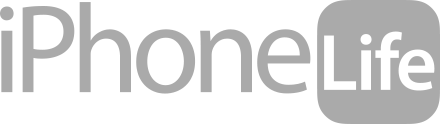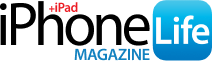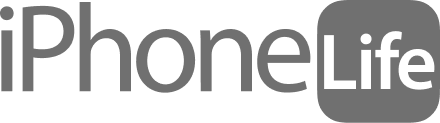People often ask, "Can I make phone calls on Apple Watch?" You can, but can you transfer those calls to iPhone? Apple Watch phone calls can be convenient, but they aren't private without earbuds. Learn how to transfer calls from Apple Watch to iPhone.
Why You’ll Love This Tip:
- Apple Watch calls are convenient but not necessarily private. Transferring a call to your iPhone can get you off speakerphone.
- Save your Apple Watch's battery by transferring long, battery-draining calls to your iPhone.