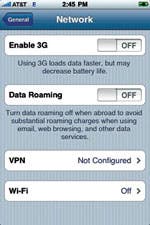It’s no secret that the iPhone has been having problems with dropped calls and sound quality. Interestingly, the problem has increased since the 3G came on the scene. Although Apple and AT&T have been improving the situation bit-by-bit, dropped calls are still a reality. Because of this, I thought I would share a few tips that may help reduce the number of dropped calls and improve overall sound quality.
Cell phone reception
A cell phone is basically a small two-way radio. When you make a call, the iPhone connects to the nearest cell tower(s) using radio waves, much like the reception on your AM/FM radio. Your voice is converted into a digital signal (a series of 0’s and 1’s), transmitted to its destination, and converted back to an audio signal on the other phone.
The quality of the call is based on signal strength; again, much like the reception on your AM/FM radio. In addition to turning the tuning knob to adjust for frequency (on older radios), many people find that you can improve reception of a weak signal by adjusting the antenna and moving the radio closer to a window or a different room. You may not get a perfect signal in all situations, but if you can get a strong enough signal, you will be able to understand and enjoy the content.

The situation is similar with your iPhone and other cell phones. Concrete walls, tall buildings, and your distance from a cell tower can reduce signal strength and interfere with the digital transmissions. Fortunately, even with one or sometimes zero bars, you can still make and receive calls. Unfortunately, the sound quality may suffer, and if the signal gets to be too weak you can experience the frustrating “dropped call” on your iPhone.
Improving reception and preventing dropped calls
Keeping in mind how cell phone reception works, let’s now look at a few tips for improving your connection and reducing dropped calls.
1.) Use the iPhone’s “Field Test” mode to determine best reception levels
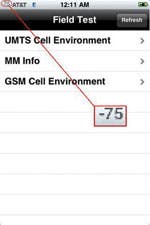 The iPhone’s Field Test mode gives technical information on how well the iPhone is connecting to the cell towers. Although there is a lot of information that you can glean from the Field Test, in this tip we’re only interested in the signal strength received from the cell tower, expressed in decibels (dB). To determine this, activate the Phone application, bring up the keypad, type in *3001#12345#* and press the Call button. This brings up the Field Test main menu. Note that you should see the signal strength bars in the upper left corner of the screen replaced with a number indicating the strength of the signal in decibels (Fig. 1).
The iPhone’s Field Test mode gives technical information on how well the iPhone is connecting to the cell towers. Although there is a lot of information that you can glean from the Field Test, in this tip we’re only interested in the signal strength received from the cell tower, expressed in decibels (dB). To determine this, activate the Phone application, bring up the keypad, type in *3001#12345#* and press the Call button. This brings up the Field Test main menu. Note that you should see the signal strength bars in the upper left corner of the screen replaced with a number indicating the strength of the signal in decibels (Fig. 1).
The signal strength is indicated as a negative number, and the lower the number, the better. For example, the -75 shown in Fig. 1 is better than a -99. Typically, if you are getting a good signal, you should be seeing something between -60 and -80. You can use this feature to determine where the best reception is at work and at home. If you’re having problems with dropped calls, favor those locations.
Fig. 1: Field Test main menu with signal strength indicate as a decibel number
in the upper left corner of the screen—the lower the number, the better the reception.
At home and before I updated to the iPhone 2.1 OS (apple.com/iphone/software update) I’d get a -95 dB signal at my desk and -103 to -113 on my couch. A day after the update I was still getting the same values, and even dropped a call that afternoon. Three days later I was getting around -77 at the desk and -85 on the couch. I believe that AT&T must have increased the power or perhaps updated the firmware on the cell towers. If you have not upgraded to the latest version of the OS (iPhone 2.2), go ahead and check your signal strength, upgrade to 2.2, and check the signal again to see if there’s an improvement. There are a lot of fixes in the OS since the original 2.0 software was released—you should upgrade regardless!
2.) Turn off 3G to improve phone performance and conserve battery power
Unless you are in an area with good reception, you’ll probably get better performance with 3G turned off. As I write this paragraph, my iPhone is sitting on my desk with 3G turned off, and I’m getting a dB signal of -79. When I turn on 3G it changes to -103 (remember that a higher negative dB number indicates poorer reception). I normally keep 3G off all the time to improve cell performance and conserve battery power. I only turn on 3G when I plan on browsing the Web or downloading an app from the iTunes App Store.
3.) Hold your iPhone at the top
If you are in an area with weak reception try holding the iPhone near the top, making sure that your palm does not cover the bottom of the device. The antennas for the iPhone are located in the bottom of the device. If you wrap your hand around the lower part of the phone, you can degrade the signal slightly. Using the Field Test feature I found that I would see an improvement of about 4 dB’s when I held the iPhone near the top. It’s not a big improvement, but when your signal strength is weak to begin with, it could be the difference between completing a call and dropping it. Better yet, leave the phone on a table and use your hands free headset.
Fig. 2: To turn off 3G, tap on the Settings icon in the
Home screen, select General and then Network.
4.) Use a hardwire headset instead of Bluetooth
I have found that I can sometimes improve the signal by 3 dB when I use a plug-in headset with the iPhone. I’m guessing the headset cable is acting like an extension to the internal antenna. In addition (and probably for the same reason), some bloggers say that plugging a USB cable into the iPhone alone, without connecting it to anything else, will improve reception. My results were mixed when I tried this.
Finally, I noticed that when I first got my iPhone, I got better reception when I kept it connected to the AC power adapter while I talked. I even purchased a USB extension cable so that I could remain connected to the power adapter while I walked around the room. Unfortunately, this technique doesn’t seem to be as effective on my device since I upgraded to the iPhone 2.1 software.
AT&T moving to a lower cell frequency
Since the iPhone 2.1 software update (and the apparent cell tower changes from AT&T), my iPhone’s reception has been better. However, there are still occasions where reception is poor, and I still drop calls now and again. The AT&T cellular network primarily uses the 1900 MHz band in the U.S., but it’s working to expand its use of the lower frequency 850 MHz band. This is important because lower frequency signals spread farther and penetrate walls easier, both of which should improve reception and reduce dropped calls.
I hope these tips will keep you chatting on the phone instead of yelling at it when your call drops.