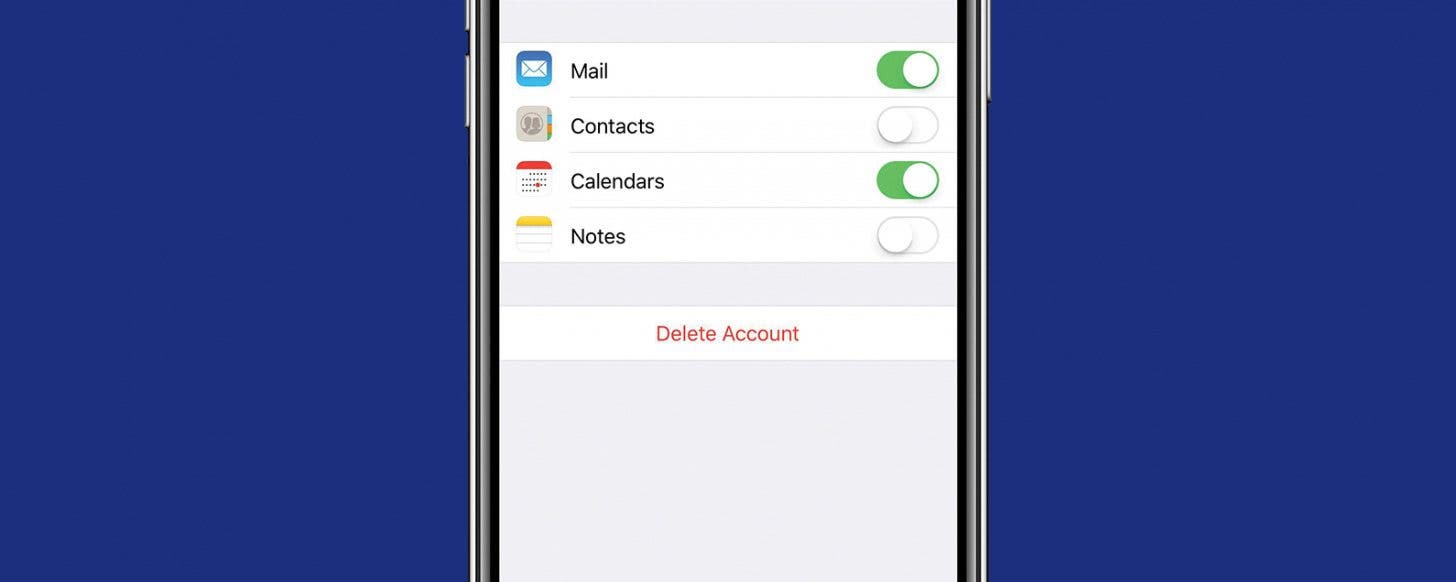
There may be situations where you'd like to stop receiving email from one or more email accounts on your iPhone. For example, maybe you're on vacation and don't want to receive work-related messages. You've already set up your away message on your iPhone, but now you'd like to make sure that you won't be tempted to check your emails even though you're supposed to be having family time! Let's go through an easy iPhone tip for temporarily disabling one or more email accounts on your iOS device. Your email account will still receive incoming messages, however, they won't show up on your device. Here's how to temporarily disable your account on your iPhone:
Related: How to Set an Out of Office Automatic Reply Email Message for Outlook, iCloud, Gmail & More
How To Temporarily Disable an Email Account on Your iPhone
- Open Settings.
- Scroll down and tap on Accounts and Passwords.
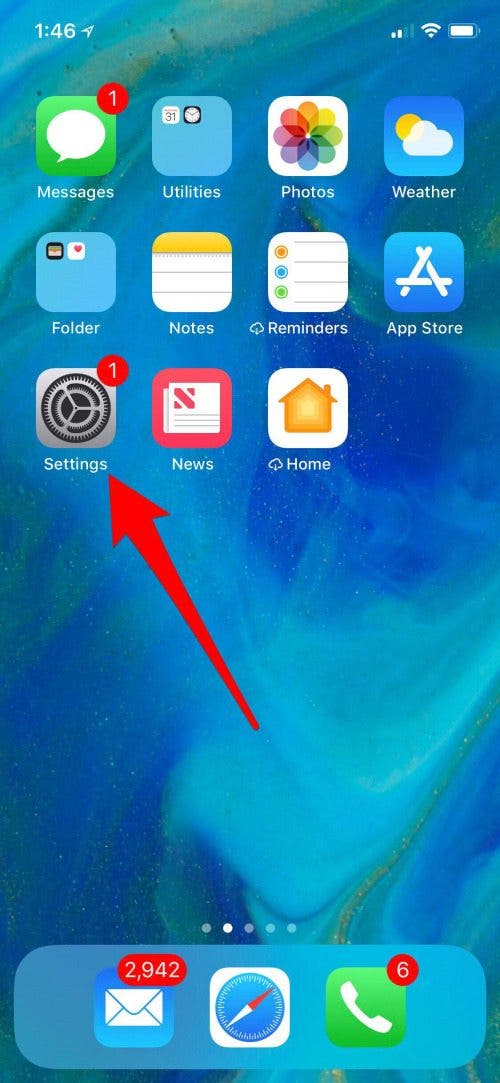
- Under Accounts, you'll see all the email accounts associated with your iPhone; tap on the account you want to disable.
- Toggle Mail Off.
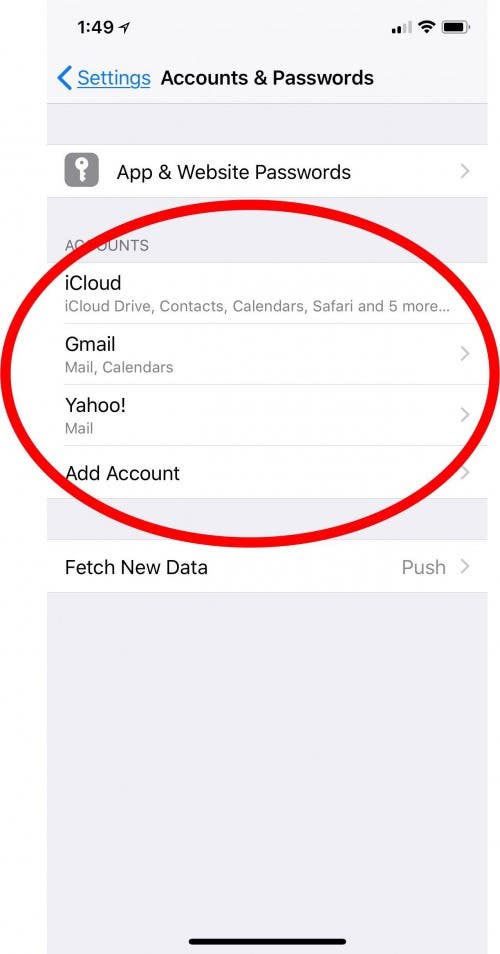
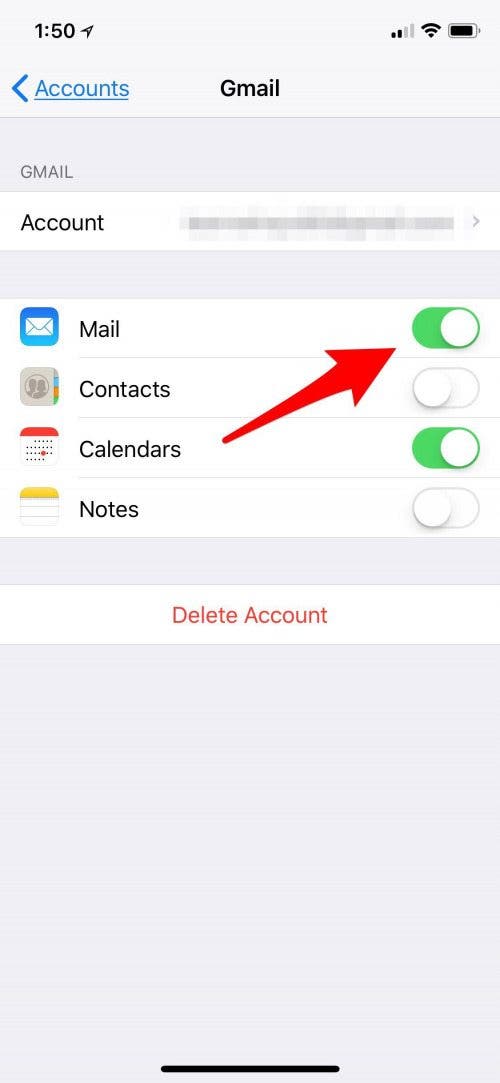
There you have it! A vacation from email, at least on your iPhone, and at least until you get back to work.


