In the 1966 song by the Rolling Stones, busy mothers need “a little yellow pill” to get them through the day. In 2010, the iPhone is a far more life supporting way to make a busy mom’s life a lot easier.
And if the factory-installed apps alone don’t do the job, there are over 100,000 applications available to make just about any task easier. Whether it’s a trip to the neighborhood grocery store or a vacation in Paris, the iPhone can help make the life of an on-the-go mom a lot less harried.
Organize your Contact Group by Using Ringtones
Have you ever answered a call and then realized, “Why did I pick up?” If you are like me, this happens far too often, taking valuable time away from things I really want to do. A simple but effective way to combat the endless wrong numbers and telemarketers is to organize your contacts by groups and assign specific ring tones to those groups.

The simplest way to organize your contacts is on your desktop computer. If you have a Mac, this can be accomplished in Address Book, and on a PC, you can do it in MS Outlook. Either computer can do this with Google Mail. Set up groups by criteria or situations and then assign specific ring tones to them. For example, I have one ringtone assigned to a “special people” group— think spouse, kids, parents, etc. These are people whose calls I will answer WITHOUT having to look at the caller-ID before answering. A second ringtone might be set for friends, school, or any person not in my “special people” group. Perhaps one of the most useful groups is one that I assigned to salespeople or telemarketers – each time I receive one of these calls, I pop them into this group. It works like this - after I answer the initial call or hear a sales pitch in a voice message, I simply assign that number the “harp” ringtone; it’s not intrusive, but I’ll know to not pick up when the harp plays. My last ringtone is for the group that includes everyone else in my address book and all unknown numbers.
Use Voice Control for hands-free phone calls
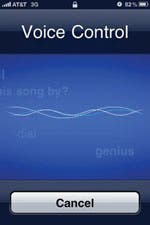 If you are in the middle of carrying groceries, driving the car, or playing tiddly-winks and need to make that all important, can’t wait call, the new Voice Control feature on the iPhone 3GS will come in handy. To activate it, press and hold the Home Button until the Voice Control screen pops up. You can also activate it on your headset by pressing and holding the center button until you hear a “ding.” Voice control uses the names in Contacts or your playlists. You may have to change some names to avoid “confusing” the feature. For example, it had trouble understanding my husband’s full name because there were too many entries in my address book with the same last name. I changed his entry to “Husband” and my son’s to “Ty” from “Tyler.” After activating Voice Control, speak clearly. The Voice Control feature also works with the iPod music functions.
If you are in the middle of carrying groceries, driving the car, or playing tiddly-winks and need to make that all important, can’t wait call, the new Voice Control feature on the iPhone 3GS will come in handy. To activate it, press and hold the Home Button until the Voice Control screen pops up. You can also activate it on your headset by pressing and holding the center button until you hear a “ding.” Voice control uses the names in Contacts or your playlists. You may have to change some names to avoid “confusing” the feature. For example, it had trouble understanding my husband’s full name because there were too many entries in my address book with the same last name. I changed his entry to “Husband” and my son’s to “Ty” from “Tyler.” After activating Voice Control, speak clearly. The Voice Control feature also works with the iPod music functions.
Voice Control makes hands-free phone calls and playing music easy.
Tick-Tock, the iPhone has a Clock
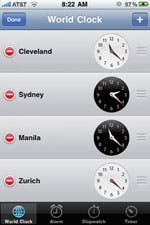 The Clock app built into the iPhone and iPod touch has four useful functions accessed by tapping on the icons at the bottom of the CLOCK screen.
The Clock app built into the iPhone and iPod touch has four useful functions accessed by tapping on the icons at the bottom of the CLOCK screen.
World Clock lets you know what time it is in different cities. Clocks with white faces indicate day time; black faces indicate night.
World Clock
World Clock comes in handy if you really want to connect with someone and they are in a different time zone. Rather than trying to tap into your calculus skills, try using the world clock in your hand. You really don’t want to call anyone and risk waking him or her in the middle of the night, or do you? It also comes in handy if you’re planning an overseas or cross-continental trip. Just open Clock, tap on the World Clock icon, and see what time it is in the new location. You can add any world city by tapping on the plus sign in the upper right corner. You can also reorder the listed cities or delete them by hitting the Edit button in the upper left corner. The one drawback is that the screen shows only four cities at a time, but you can scroll down the screen if you want to see more.
Alarm
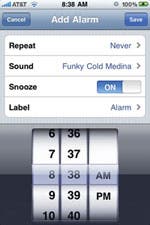 You use it to bake cookies, you use it to wake up, and you use it for work, so why not use the Alarm feature on the go. A mother’s time is almost as tightly scheduled as the President of the United States. You can use the Calendar feature to schedule both one-time and repeating appointments (daily, weekly, etc.), but the Alarm is the quickest way to set up those spur-of-the-moment reminders like “take out the trash,” or regularly repeating tasks such as taking medication. Some other ways to use Alarm might be to wake yourself up each morning (duh!), to remind yourself when you need to get to the dentist, to set a time to pick-up the kids or end a play date, and more. When the alarm goes off, click OK to turn it off or SNOOZE for a 10-minute reprieve. Make SURE that the “little clock” icon at the top of your screen next to your battery indicator is there because it means that an alarm is set. If not, you will miss that all-important rendezvous. Final mom tip: Remember to turn off your “take the kids to school” alarm on holidays!
You use it to bake cookies, you use it to wake up, and you use it for work, so why not use the Alarm feature on the go. A mother’s time is almost as tightly scheduled as the President of the United States. You can use the Calendar feature to schedule both one-time and repeating appointments (daily, weekly, etc.), but the Alarm is the quickest way to set up those spur-of-the-moment reminders like “take out the trash,” or regularly repeating tasks such as taking medication. Some other ways to use Alarm might be to wake yourself up each morning (duh!), to remind yourself when you need to get to the dentist, to set a time to pick-up the kids or end a play date, and more. When the alarm goes off, click OK to turn it off or SNOOZE for a 10-minute reprieve. Make SURE that the “little clock” icon at the top of your screen next to your battery indicator is there because it means that an alarm is set. If not, you will miss that all-important rendezvous. Final mom tip: Remember to turn off your “take the kids to school” alarm on holidays!
Clock’s Alarm function is a quick way to set up reminders and regularly repeating appointments.
Stopwatch
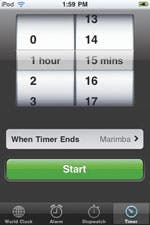 You can use Clock’s Stopwatch function to time: laps around the track, how long your teenager walked the dog, math tests, intervals between feedings, labor contractions, etc. The timer keeps going, even when the iPhone is asleep.
You can use Clock’s Stopwatch function to time: laps around the track, how long your teenager walked the dog, math tests, intervals between feedings, labor contractions, etc. The timer keeps going, even when the iPhone is asleep.
Timer
The Timer function is handy for many activities. Unlike the Stopwatch that times an action or event that is in progress, the Timer tells you when to end an activity. Want to know when to end your little troublemaker’s time out? Need to know when to pull the potatoes out of the oven? Need to leave the mall in 25 minutes? Open Timer, spin the dials to set the time, set the sound on the Timer, and hit green Start button.
Timer tells you when to end an activity or when it’s time to leave for an appointment.
Find and contact businesses with Maps
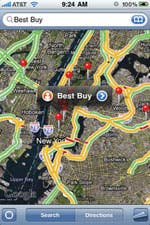 It’s great for finding a location or getting directions when your husband won’t ask, but Maps is much more powerful than that.
It’s great for finding a location or getting directions when your husband won’t ask, but Maps is much more powerful than that.
Need the phone number of a business to make an appointment? You can dial 411, but that will cost you $1.50. Instead, open Maps, type in the name of the business or business type, and hit Search. 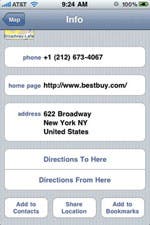 Include a zip code or city name in the search if you want to find the business in a different city. Matches will show up as red pins on the map. Maps picks the one it “thinks” you want and displays a flag next to it with additional information. Tap on the flag and you get a listing of the business’s phone number and address. If it’s not the one you’re looking for, touch another pin. If the pins are too close together to distinguish, use the pinch-out gesture to zoom in on the map. When you find the one you’re looking for, tap on the phone number to place the call. Tap on the Directions From Here button to get directions to the business from your current location.
Include a zip code or city name in the search if you want to find the business in a different city. Matches will show up as red pins on the map. Maps picks the one it “thinks” you want and displays a flag next to it with additional information. Tap on the flag and you get a listing of the business’s phone number and address. If it’s not the one you’re looking for, touch another pin. If the pins are too close together to distinguish, use the pinch-out gesture to zoom in on the map. When you find the one you’re looking for, tap on the phone number to place the call. Tap on the Directions From Here button to get directions to the business from your current location.
Maps not only help you find locations, it makes it easy to find business phone numbers and place calls.
On the Info page for a business, you can tap on the Web address to open the site in Safari or touch the Add to Contacts button to put the information to your address book. You can also share the information with a friend via MMS (text) or e-mail as well as bookmark it. The app has many other features that help you find what you’re looking for.
Useful apps that don’t cost you a cent!
At this moment, there are over 100,000 apps available. New apps appear every day and older ones are constantly being updated and improved. Although they might be outshined tomorrow, here are some of my current favorites—all of them very useful and all of them free.
Take advantage of software updates!
These are just some of the apps that can make your life easier. As mentioned in the introduction, apps are constantly being updated. Make sure you sync your iPhone or iPod touch regularly to get updated versions of the apps you downloaded. And always take advantage of updates to the iPhone or iPod touch operating system and built-in apps. Updates not only add features to your device, they can solve problems and help extend the life of your battery. So, no longer wander in the desert of Appville, you have no longer to travel than on your phone.

