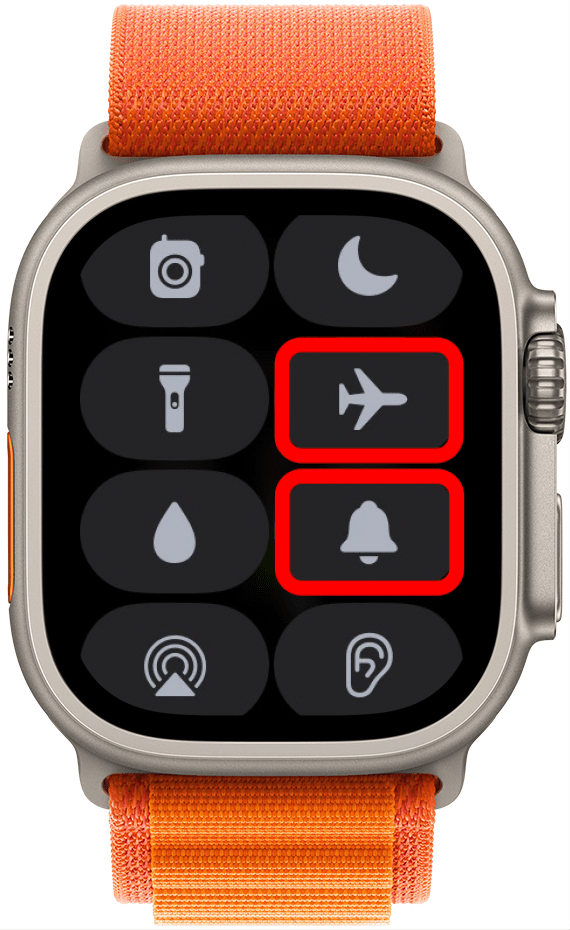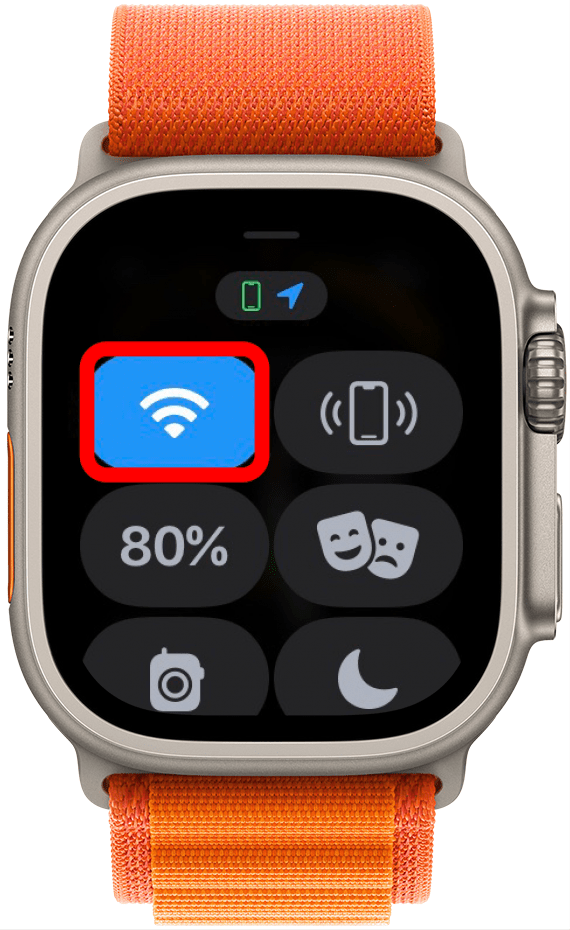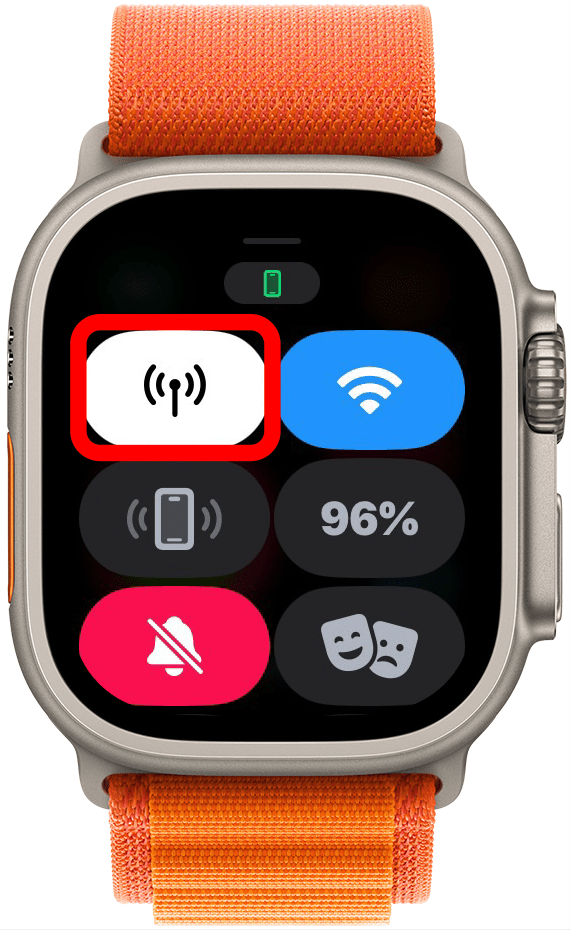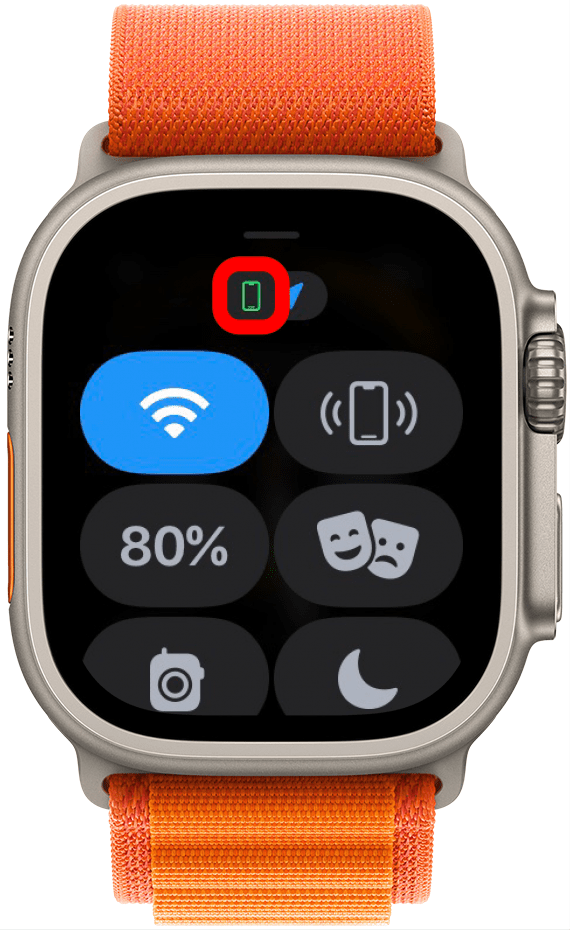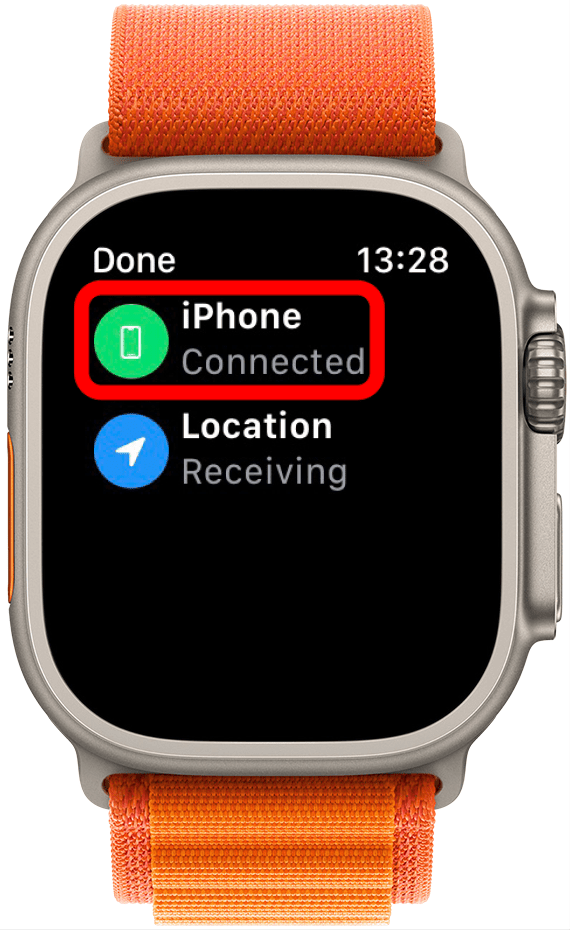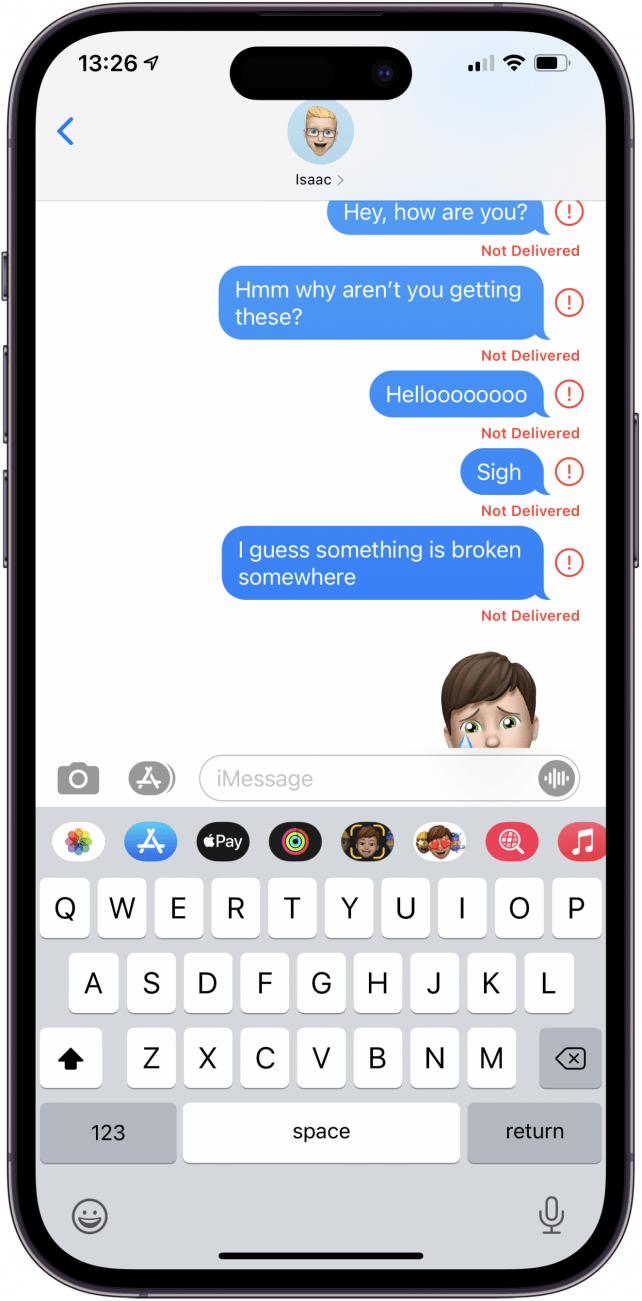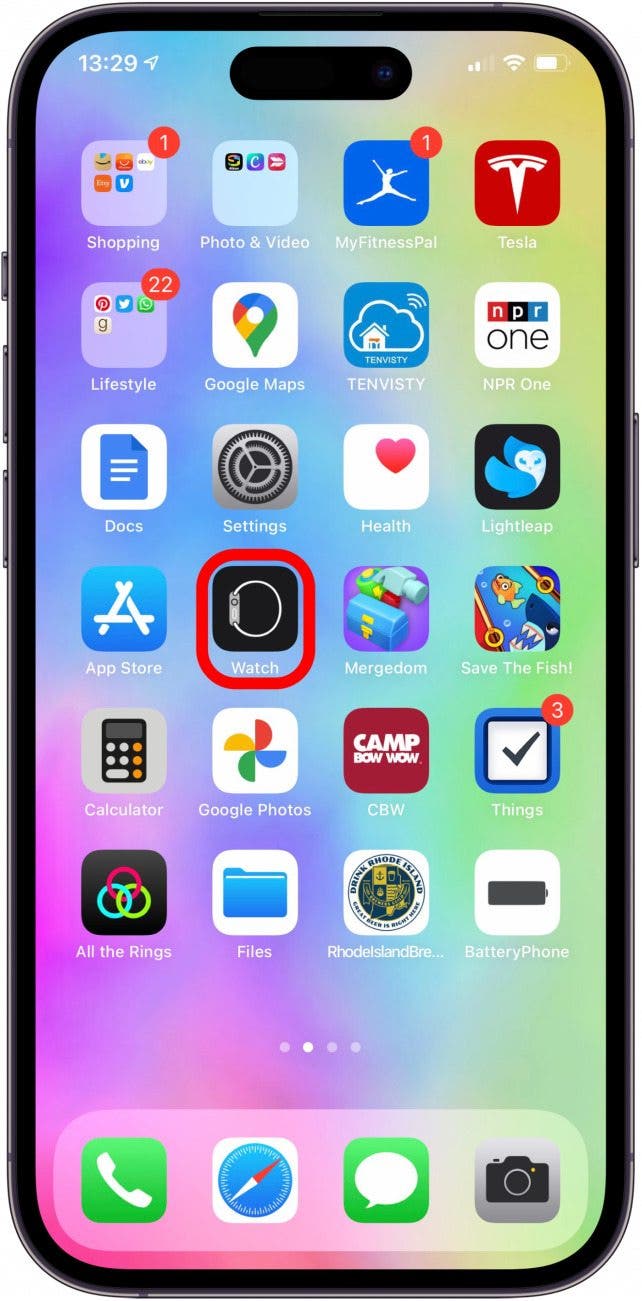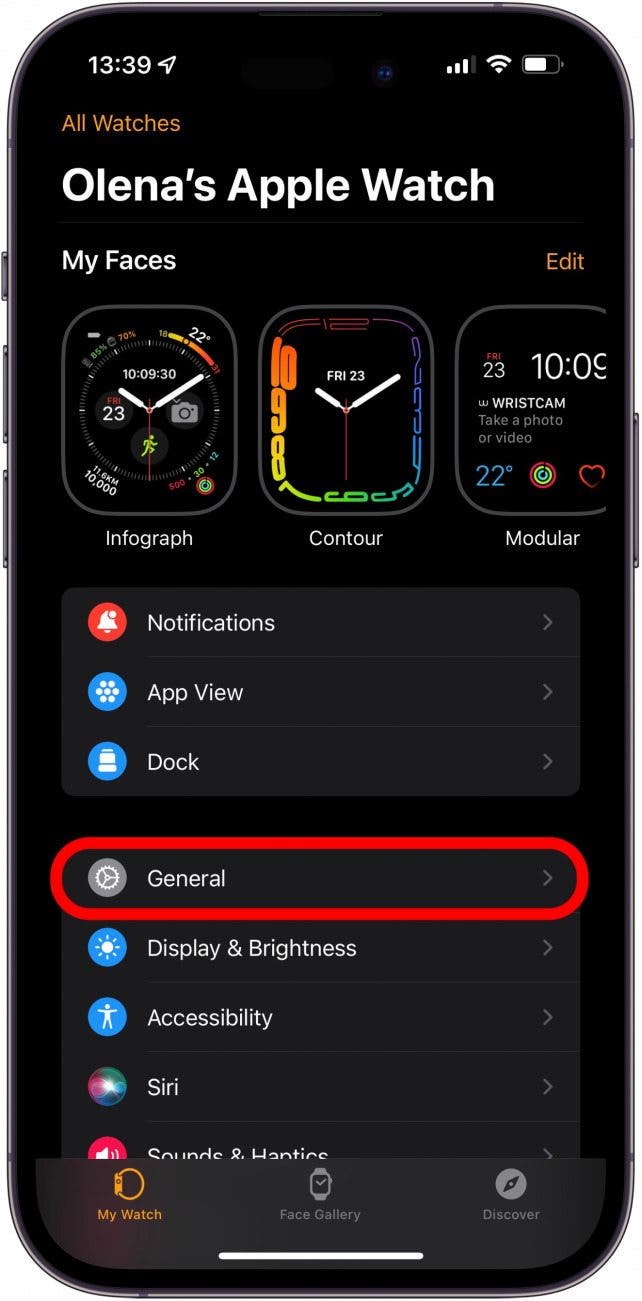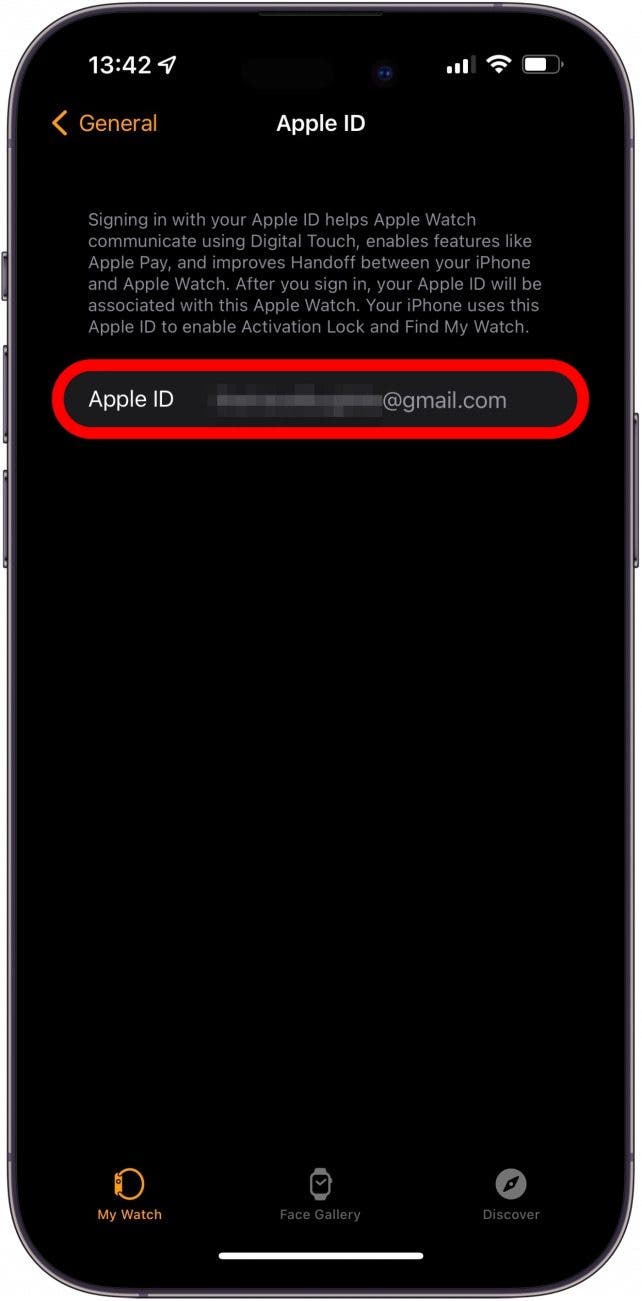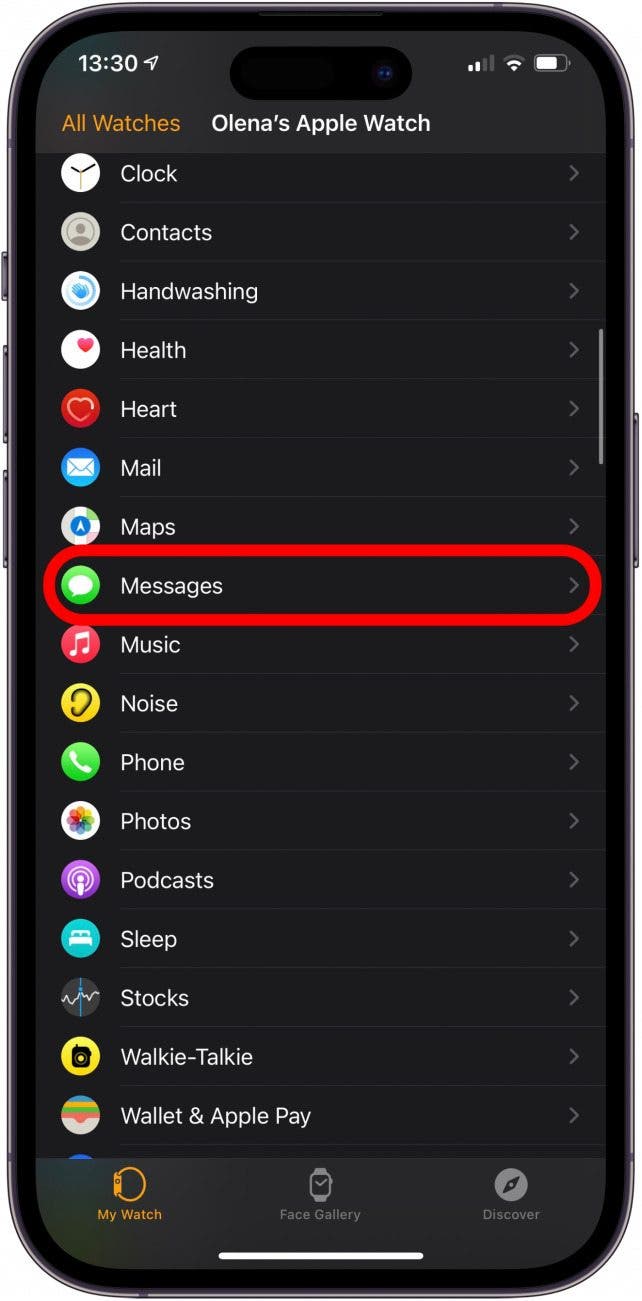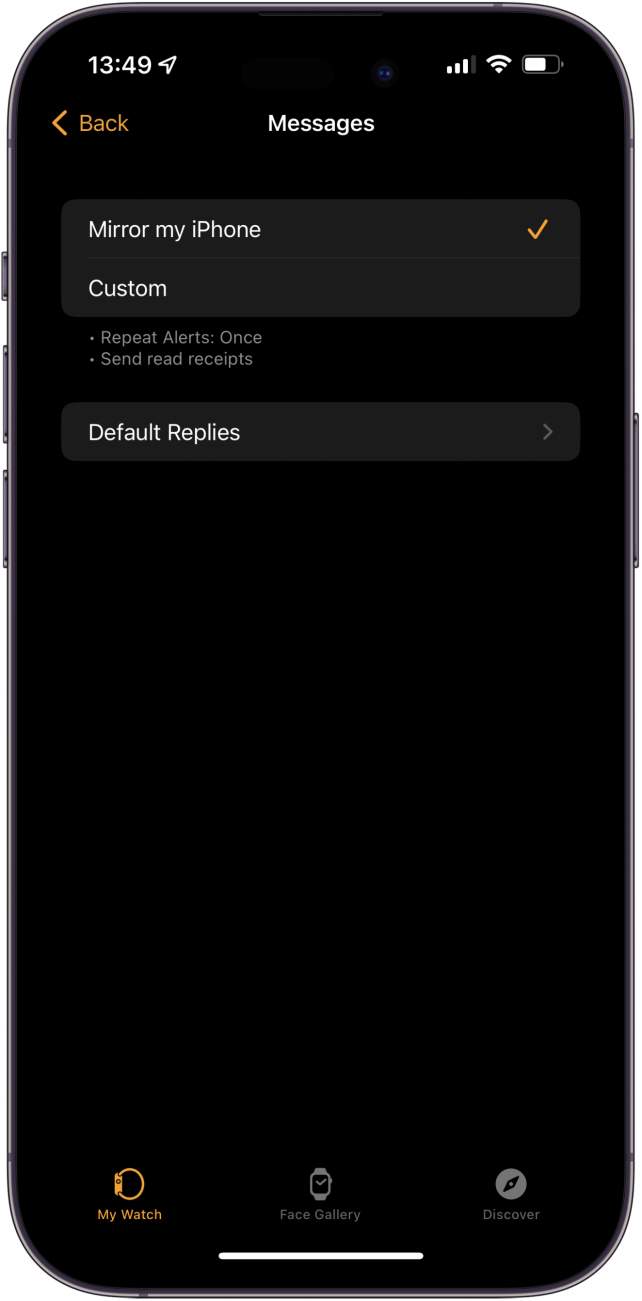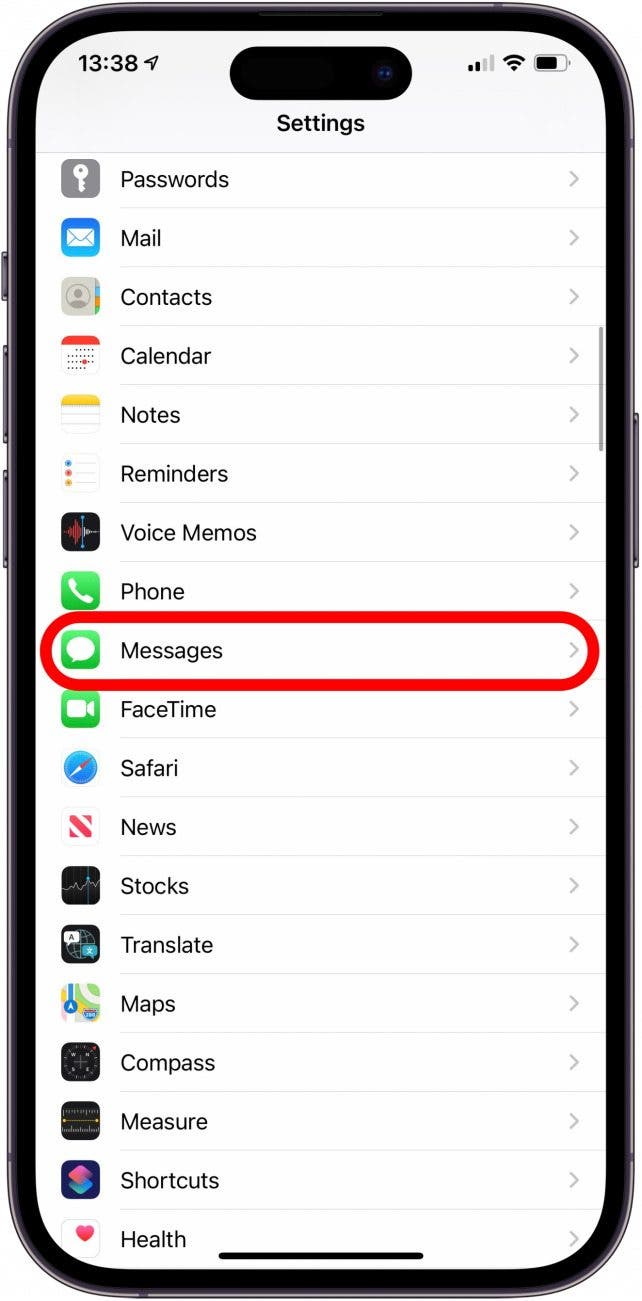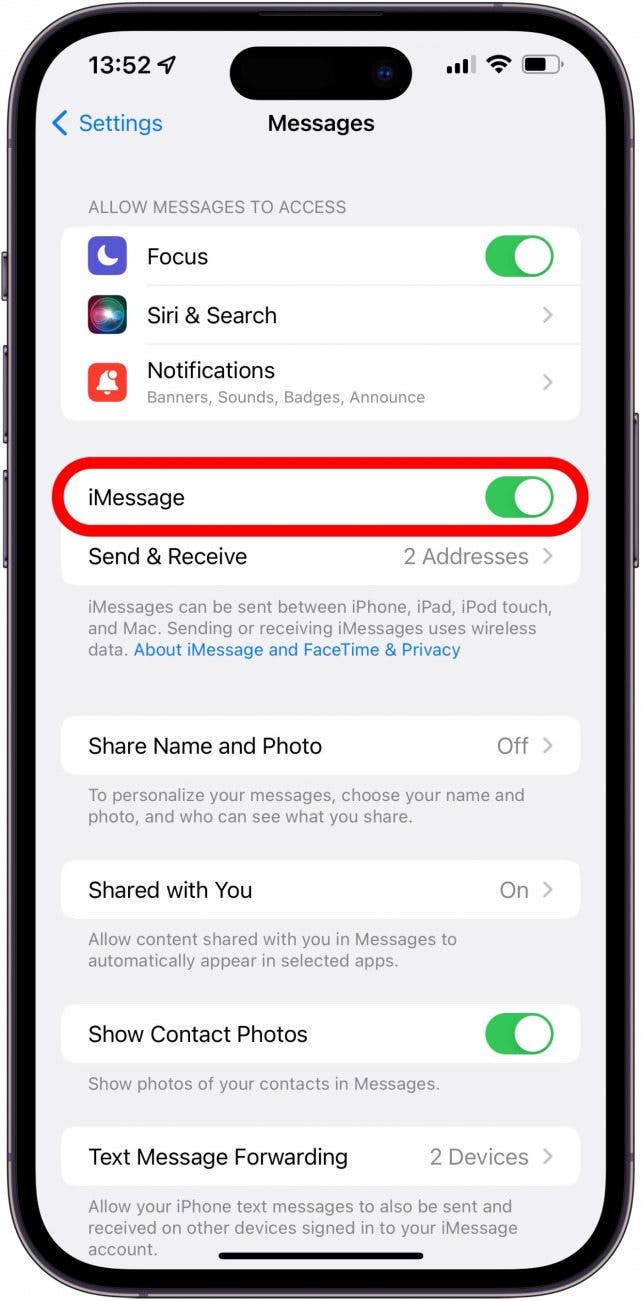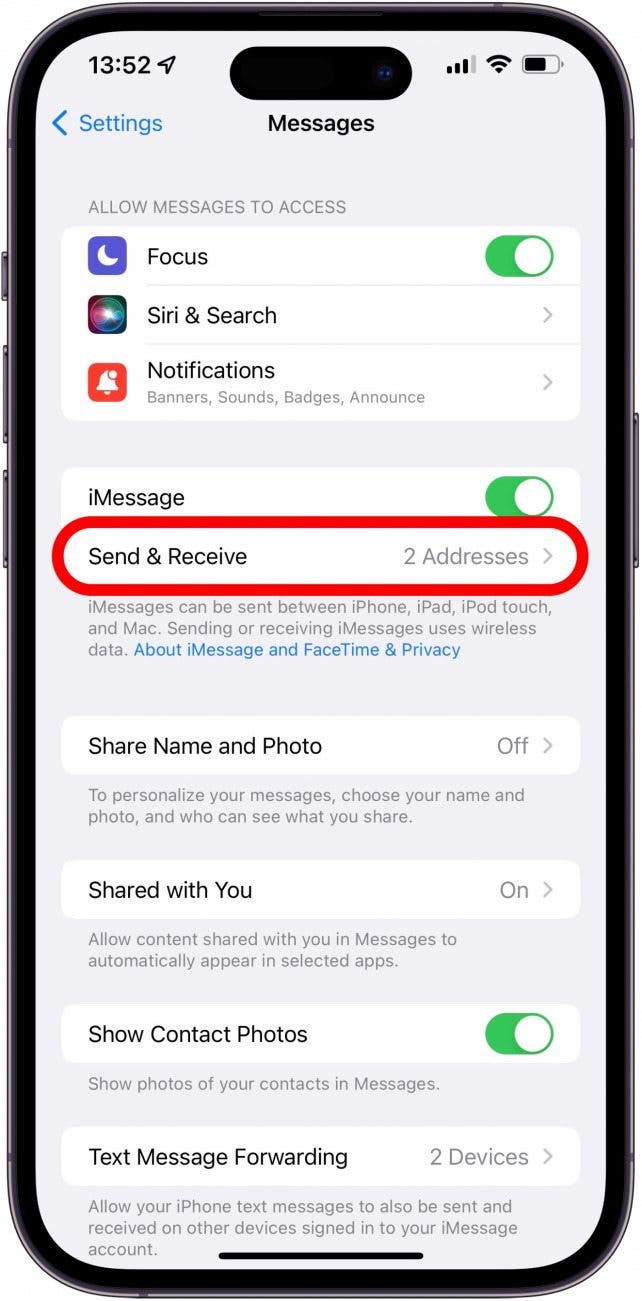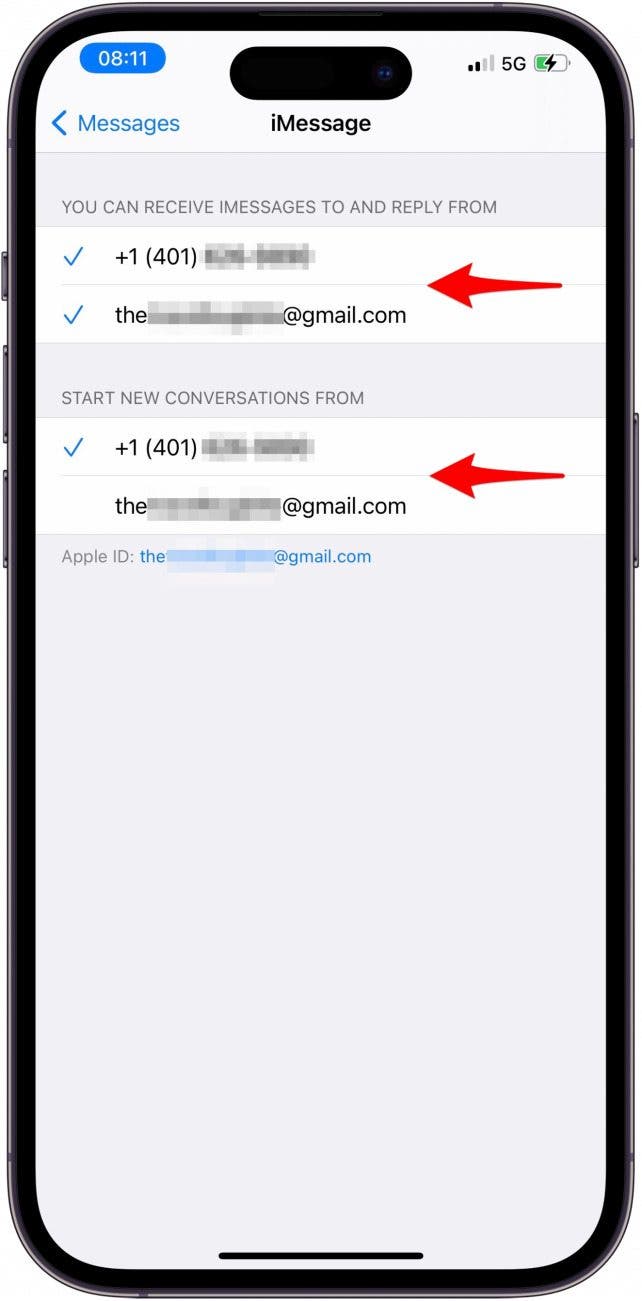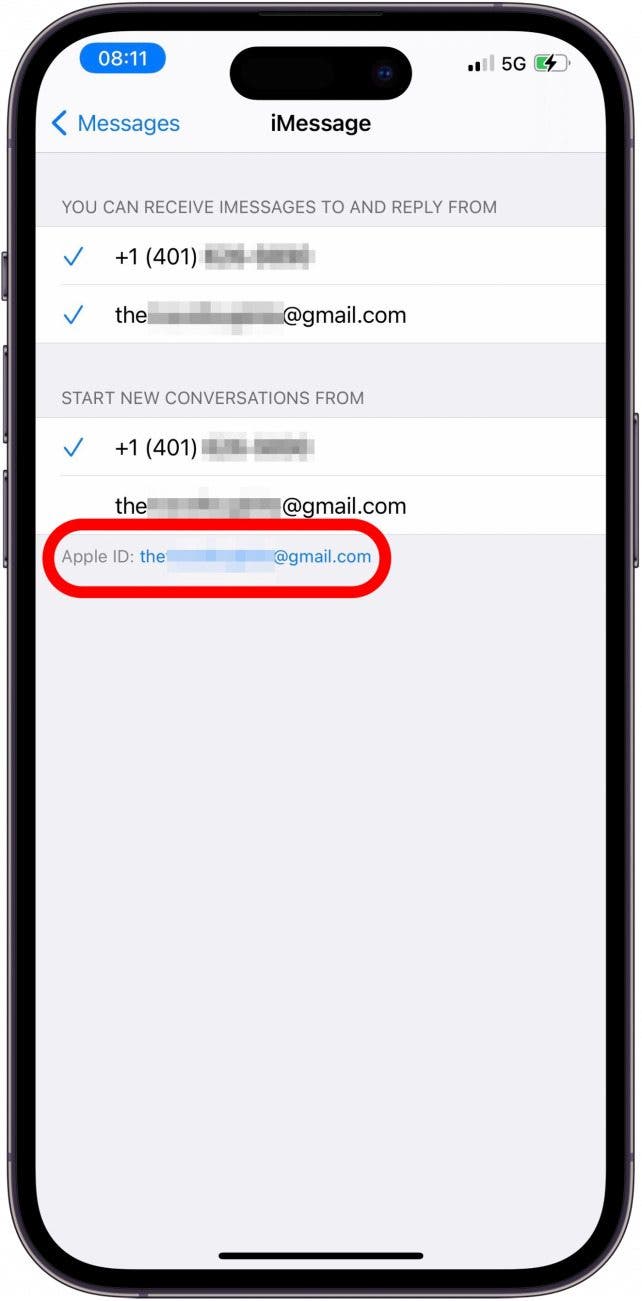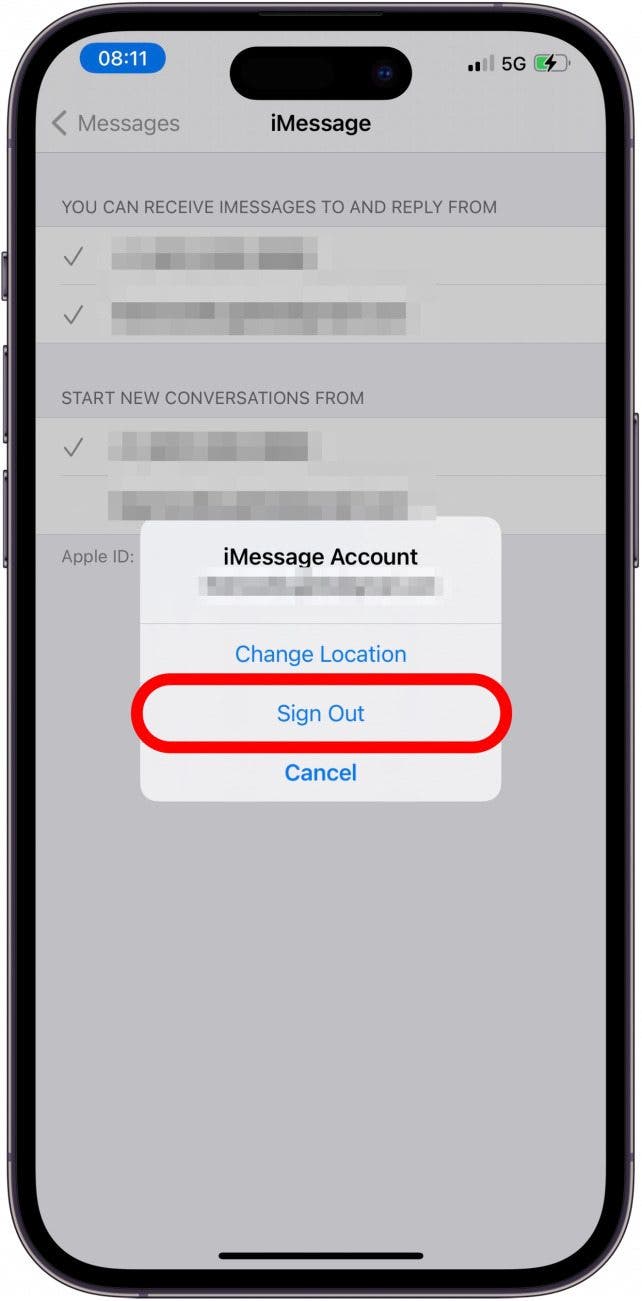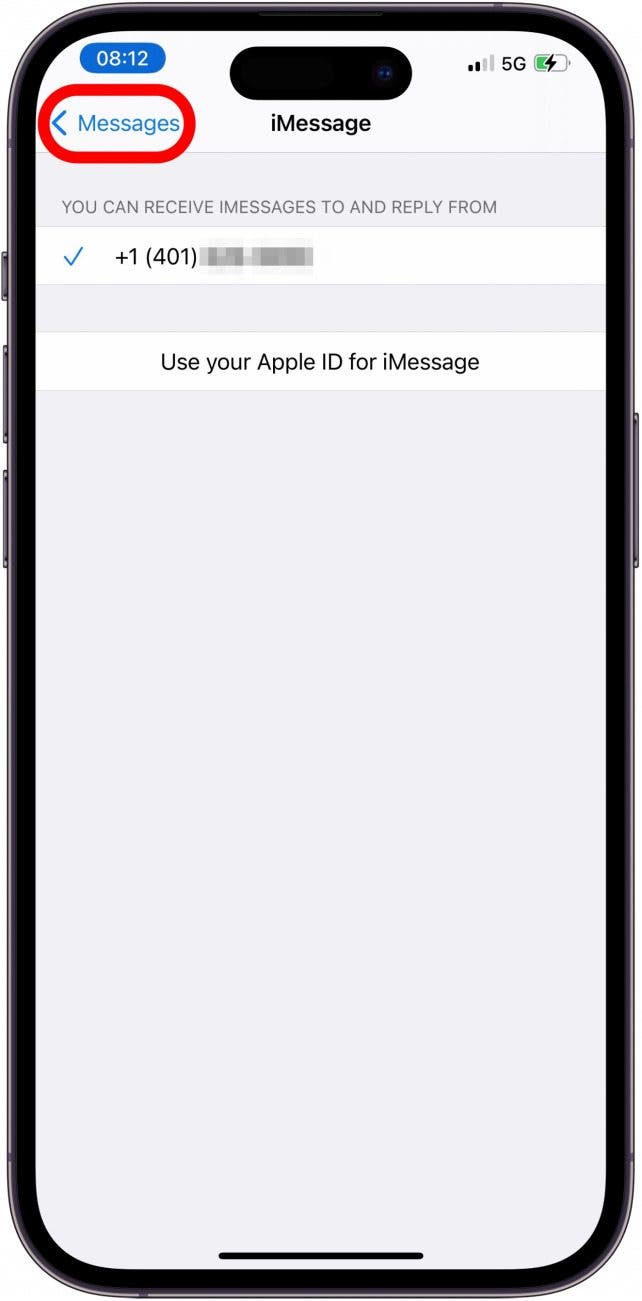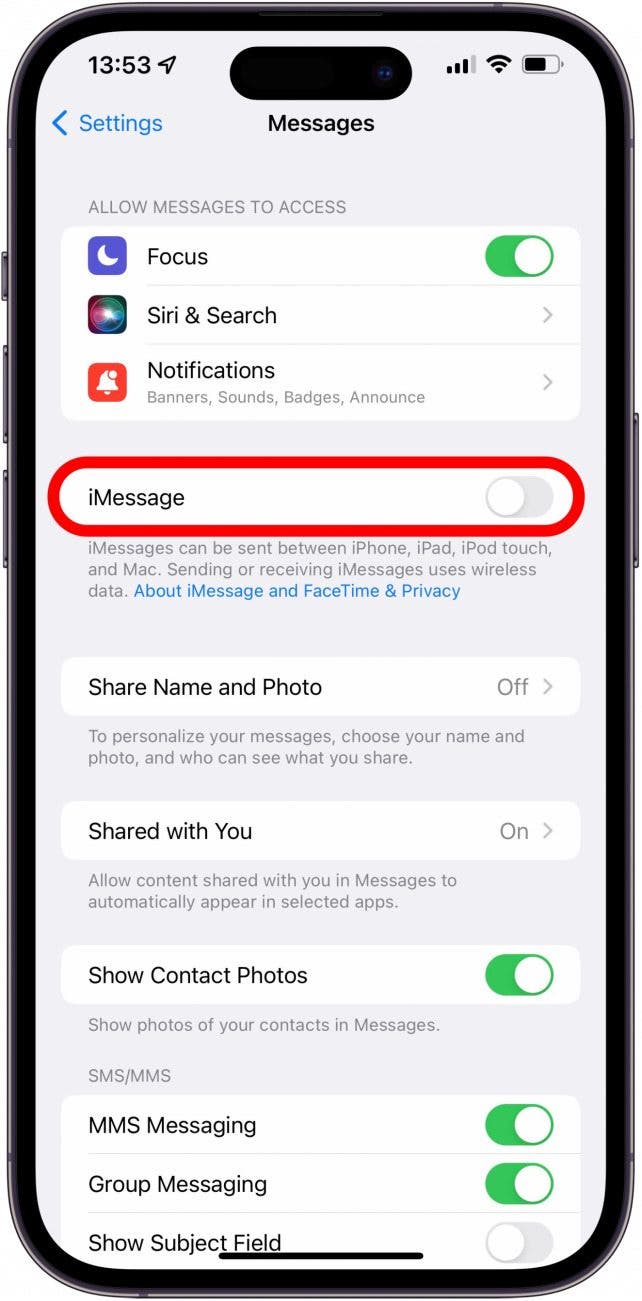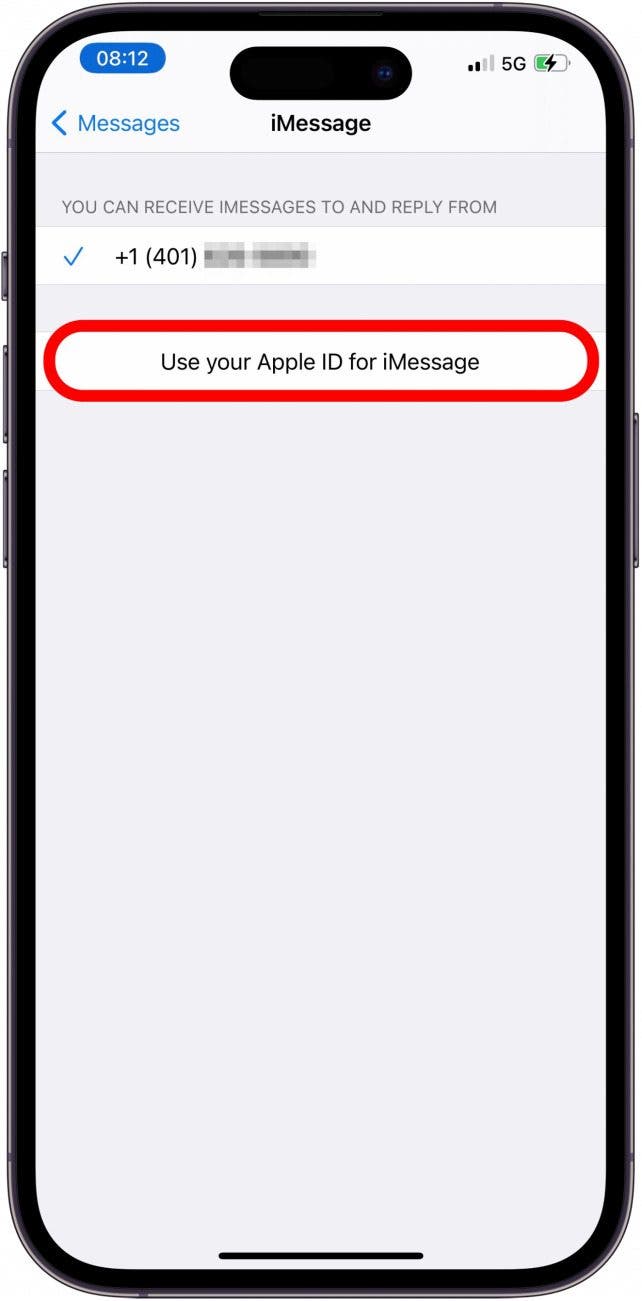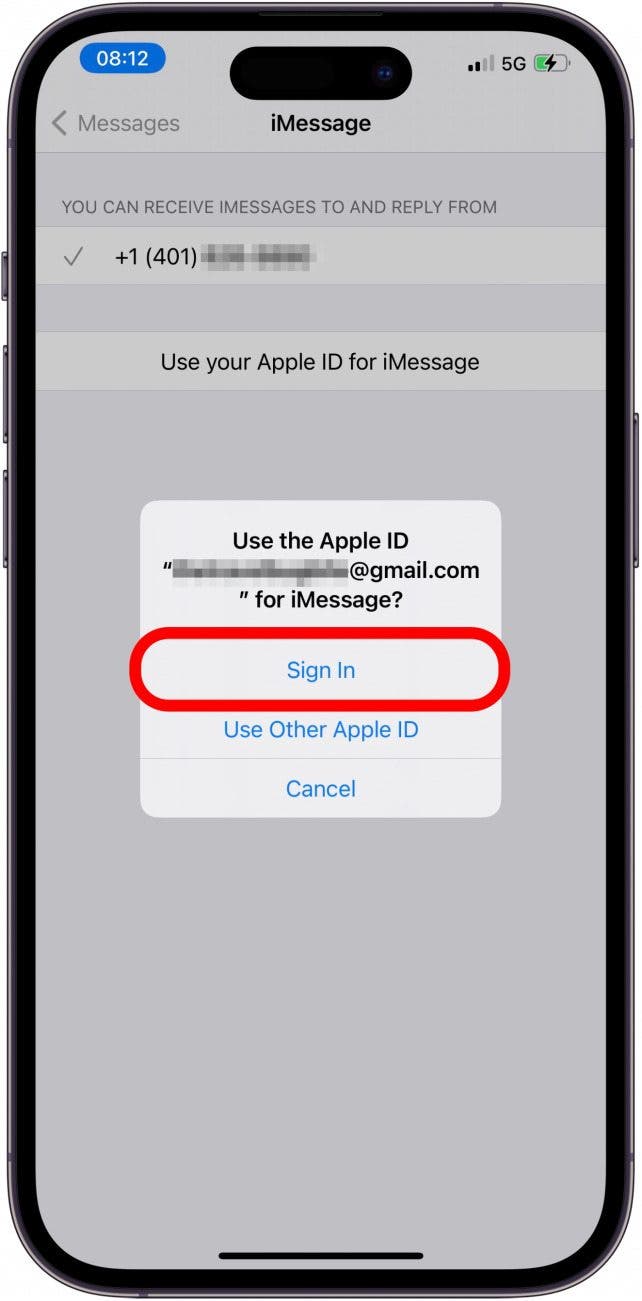What to Know
- If you are not getting notifications on Apple Watch, make sure your watch is connected to your iPhone.
- Double check that you are signed into the correct Apple ID on your Apple Watch.
- Confirm that you have iMessage enabled on your iPhone and that you are signed in.
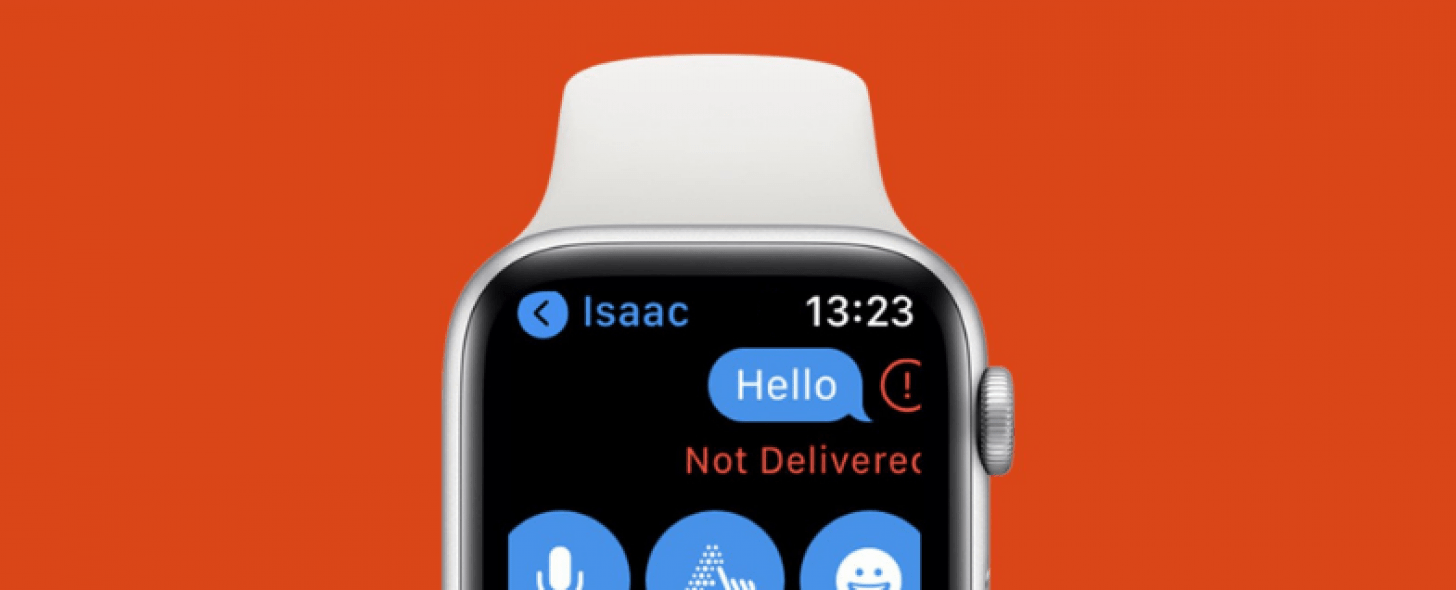
Is your Apple Watch not showing text messages? Sometimes, there may be an issue preventing you from being able to send, receive, and read text messages. Connectivity issues, software bugs, and a syncing error between your Apple Watch and iPhone can all be culprits, but they are easy to troubleshoot. If your Apple Watch is not receiving texts, we can help!
Jump To:
- Check Apple Watch Connection
- Ensure You Are Signed into the Correct Apple ID
- Confirm That iMessage Is Enabled
- Apple Watch Not Receiving Texts FAQ
Check Apple Watch Connection
If your Apple Watch is not showing text messages, there are several steps you can take to troubleshoot. Here's what to do when you are not getting notifications on your Apple Watch:

- Open the Control Center on your Apple Watch by pressing the side button once. Then, make sure that neither Airplane Mode nor Do Not Disturb Mode is on. When Airplane Mode is enabled, the icon is yellow. When Do Not Disturb Mode is on, the icon is purple. When not enabled, they are gray, as below.
![Make sure that neither Airplane Mode nor Do Not Disturb Mode is on.]()
- If you have a Wi-Fi-only watch, make sure that Wi-Fi is on and that your phone is in range.
![make sure that Wi-Fi is on]()
- If you have a Wi-Fi and cellular watch, make sure that cellular is on.
![Make sure cellular is on]()
- Next, check if your iPhone is connected to your Watch. If the phone icon is green, it's connected.
![If the phone icon is green, it's connected.]()
- You can tap the small icon to see it better and confirm that it is connected.
![You can tap the small icon]()
- Try sending a text on your iPhone
![Try sending a text on your iPhone, if that doesn't work, you might be having issues with your cellular provider, or you might be in a dead zone.]()
If the steps above don't work, you might be having issues with your cellular provider, or you might be in a dead zone. If that is the case, try moving to an area with better reception or contact your wireless provider to see if they can help. And to learn more about your Apple Watch, like how to disable phone calls on your Apple Watch, sign up for our free Tip of the Day newsletter.
Apple Watch Not Showing Text Messages? Check Your Apple ID
If your connectivity seems fine, but you are still having trouble with your Apple Watch not receiving texts, you might want to make sure that you are signed in with your Apple ID.
- Open Watch app on your iPhone.
![If your connectivity seems fine, make sure that you signed in with your Apple ID by opening Watch app on your iPhone.]()
- In the My Watch tab, tap General.
![In the My Watch tab, tap General.]()
- Tap Apple ID.
![Tap Apple ID.]()
- If you see the correct email address, then you are signed in.
![If you see the correct email address, then you are signed in.]()
- While you are in the Watch app on your iPhone, make sure to check your iMessage is turned on. Tap My Watch.
![Tap My Watch.]()
- Scroll down and tap Messages.
![Tap Messages.]()
- Make sure that Mirror my iPhone is checked.
![Make sure that Mirror my iPhone is checked.]()
If your Messages app is already set to mirror your iPhone, then your Apple Watch not getting texts might be because of your phone instead.
Apple Watch Not Sending Messages? Enable iMessage
If your Apple Watch is not receiving iMessages after trying the steps outlined above, you may not have iMessage enabled or you might have turned it off by mistake.
- Next, open Settings on your iPhone.
![Next, open Settings on your iPhone.]()
- Scroll down and open Messages.
![Open Messages.]()
- Make sure iMessage is toggled on.
![Make sure iMessage is toggled on.]()
- Next, tap Send & Receive.
![Tap Send & Recieve.]()
- Make sure that you are using the same Apple ID under Start new conversations from and You can receive iMessages to and reply from in the Messages settings.
![Make sure that you are using the same Apple ID under START NEW CONVERSATIONS FROM and YOU CAN RECEIVE IMESSAGES TO AND REPLY FROM in the Messages settings.]()
- If it still doesn’t work, try signing out of iMessage by tapping your Apple ID under Send & Receive.
![If it still doesn’t work, try signing out of iMessage by tapping your Apple ID under Send & Receive.]()
- Tap Sign Out.
![Tap Sign Out.]()
- Go back by tapping Messages.
![Go back by tapping Messages.]()
- Toggle iMessage off and wait a few seconds.
![Toggle iMessage off and wait a few seconds.]()
- Toggle iMessage back on.
![Make sure iMessage is toggled on.]()
- Tap Send & Receive.
![Tap Send & Recieve.]()
- Tap Use your Apple ID for iMessage.
![Tap Use your Apple ID for iMessage.]()
- Tap Sign In.
![Tap Sign In.]()
If you're not getting message notifications on Apple Watch after trying these solutions, try restarting both your Apple Watch and your iPhone. To restart your Apple Watch, turn it off and then back on again. Lastly, if you are still experiencing issues, check for updates on both your Apple Watch and iPhone to ensure they are running the latest software. Updates contain common bug fixes that might be preventing your Apple Watch from receiving messages.
If none of this works, contact Apple Support directly, as it could be a software issue that is making it so that you are not getting notifications on Apple Watch. Find out if Apple's Standard Warranty covers your Apple Watch by reading this.
Now you know how to troubleshoot not getting text notifications on Apple Watch! Once everything is working as it should, learn all the tips and tricks to make you an Apple Watch texting pro. I'll even teach you how to get a keyboard on Apple Watch! Next, learn how to delete texts in bulk or how to use the new Apple Watch keyboard.
FAQ
- Why won't my Apple Watch send messages? There are a variety of reasons why your watch might not be able to send messages. The most common problem is because your iPhone is too far away. If you do not have a cellular Apple Watch, your iPhone needs to be nearby so that your Watch can connect to it. Another possibility is that you have poor Wi-Fi/cellular connection, in which case, you will need a stronger connection before you can send messages.
- Can you text on Apple Watch without phone? If your iPhone is not nearby and your Apple Watch is not connected to Wi-Fi you will be unable to send messages from the watch. However, if you have a cellular Apple Watch, you can send messages without your iPhone or a Wi-Fi connection. You will still need a strong cellular connection though.
- Does Apple Watch have a keyboard to text? The Apple Watch Series 7 and newer all have a keyboard which you can use to text. Older watches will need to use Scribble in order to text from the watch.