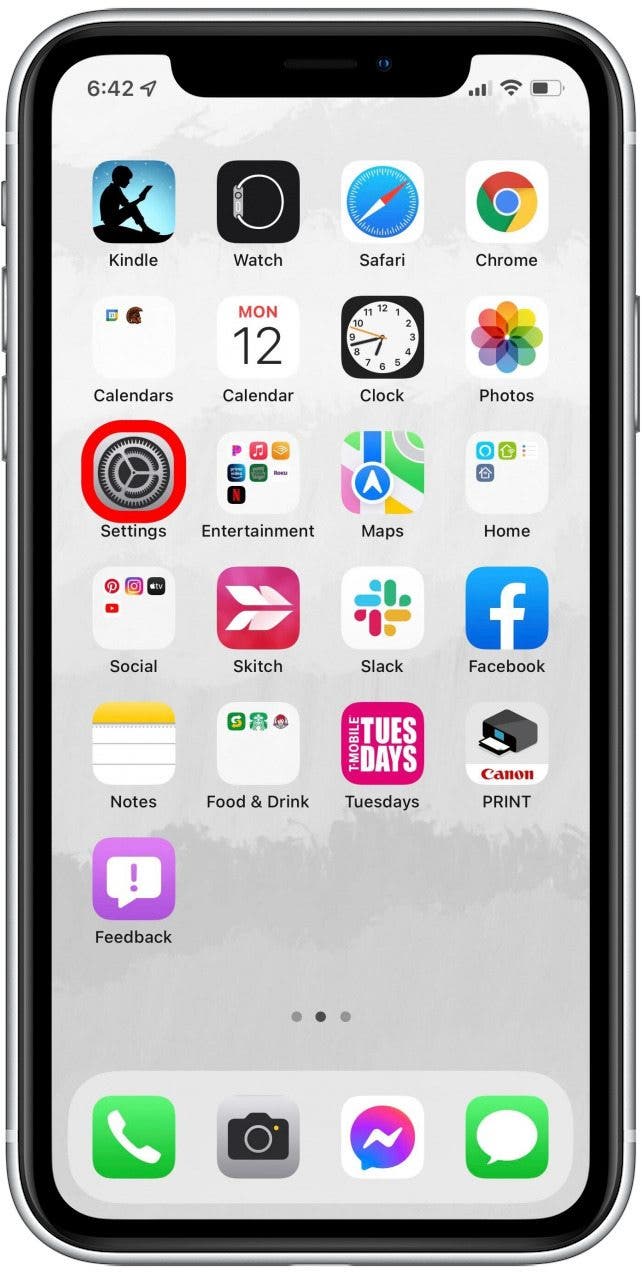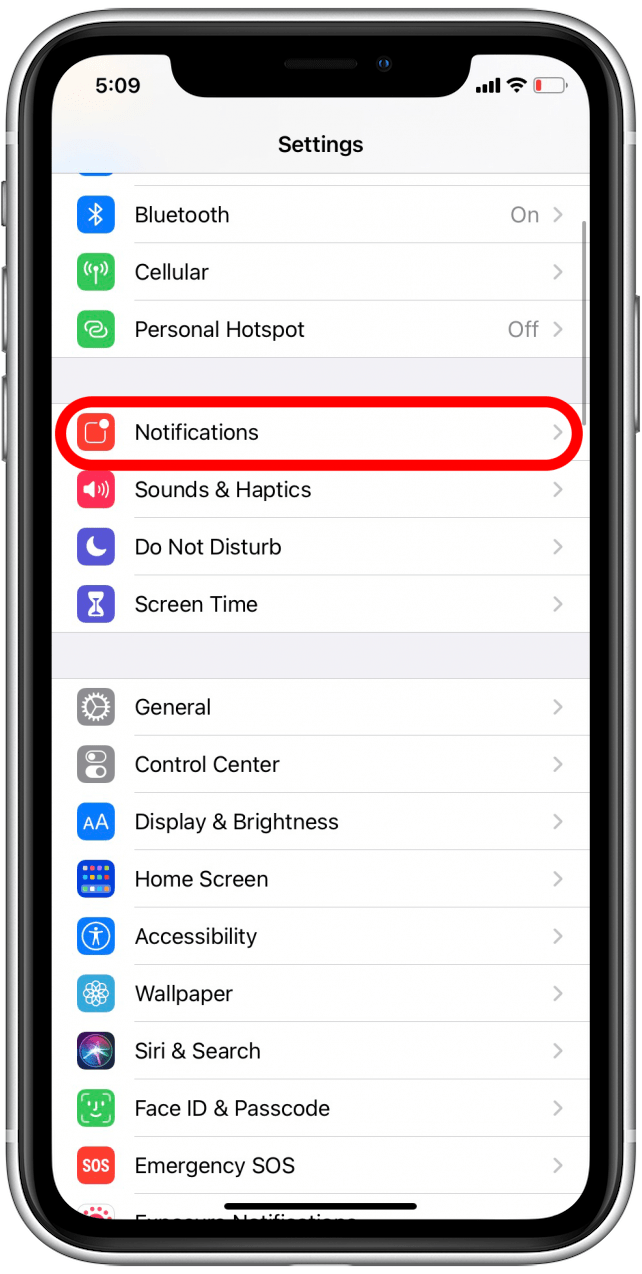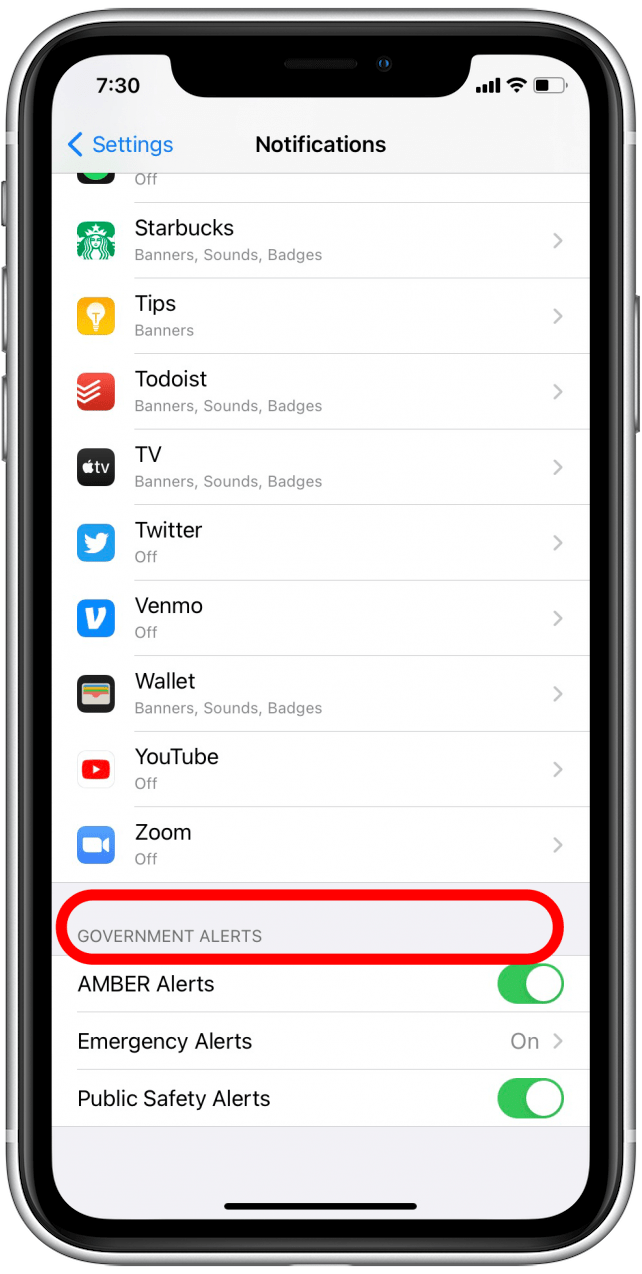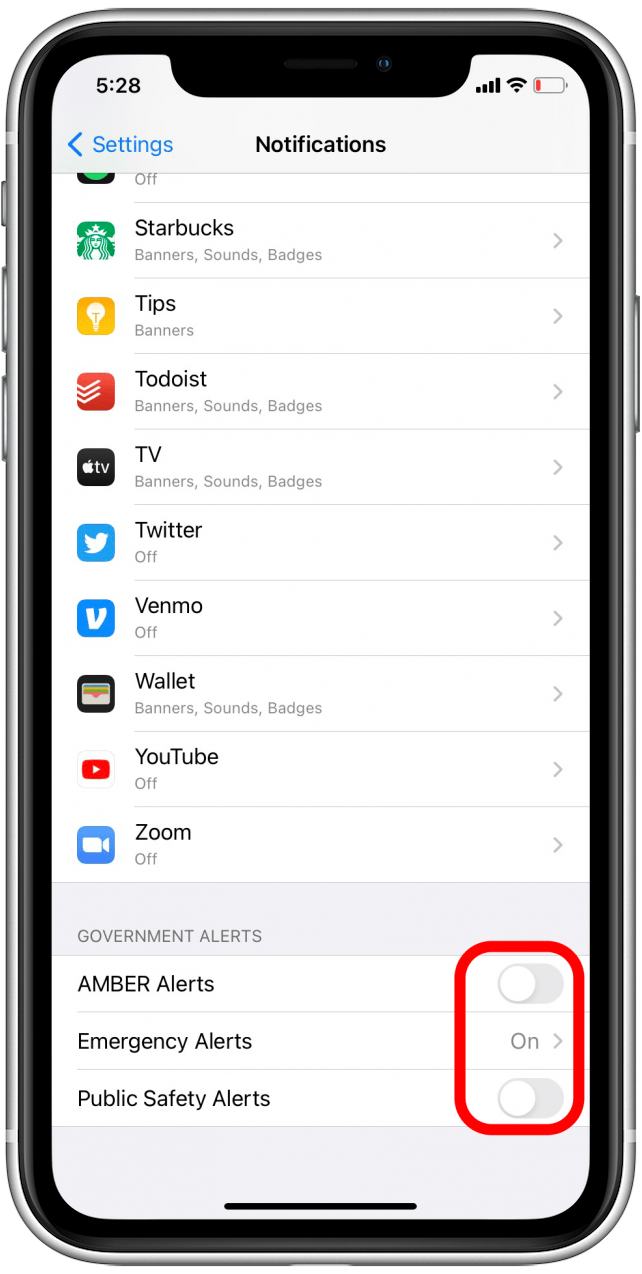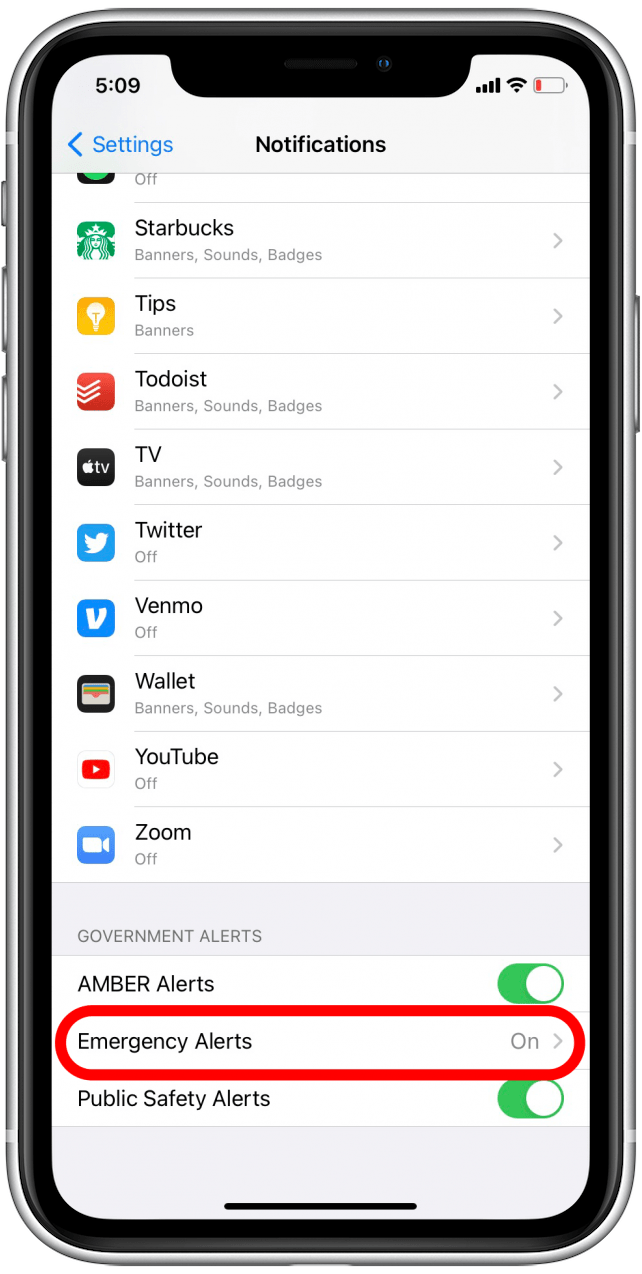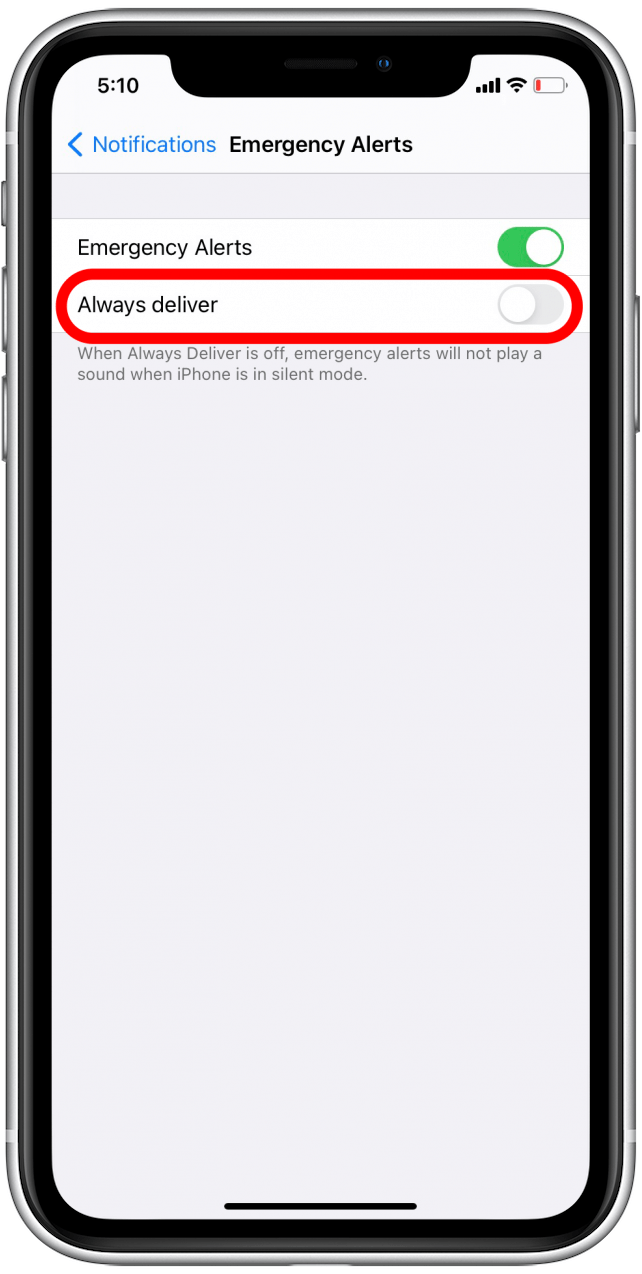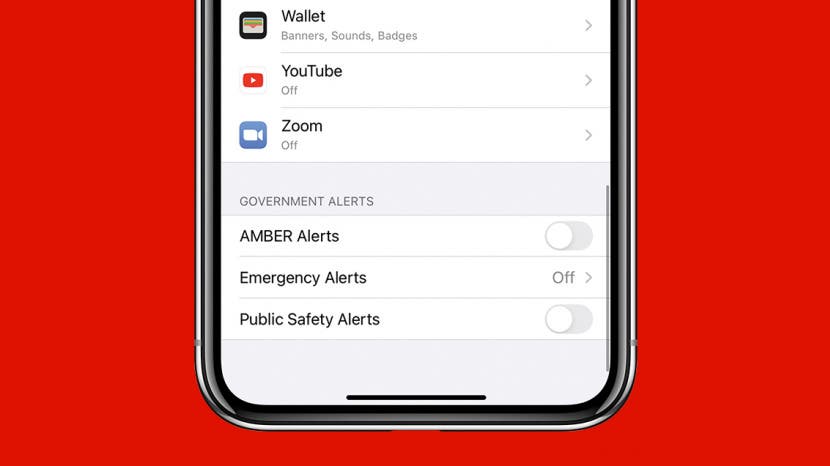
* This article is from our Tip of the Day newsletter. Sign Up. *
Did you know that certain alerts can barge right through your Do Not Disturb setting on iPhone? These include AMBER Alerts and government alerts about imminent threats, such as extreme weather. For safety reasons it's highly recommended that you leave these alerts enabled, but if you want to turn them off, we can show you how to do it.
Related Content: How to Opt Out of App Tracking

How to Turn Off Emergency Alerts on iPhone
To completely turn off AMBER alerts on iPhone (and other emergency alerts), you'll need to change a specific setting. For more hidden Settings tips and tricks, try signing up for our free Tip of the Day newsletter.
Here's how to disable AMBER alerts on iPhone. If you want to silence AMBER alerts on iPhone instead, skip to the next section!
- Open the Settings app.
![Disable AMBER alerts iPhone]()
- Scroll down and tap on Notifications.
![Notifications]()
- Scroll to the bottom of the screen, where you’ll see the heading Government Alerts.
![Government Alerts]()
- Toggle off AMBER Alerts and Public Safety Alerts.
![Toggle AMBER and Public Safety alerts off]()
- Tap Emergency Alerts.
![Emergency alerts]()
- Toggle Emergency Alerts off.
![Toggle Emergency Alerts off]()
Remember to turn your alerts back on as soon as possible! Tornadoes, flash floods, and other disasters can strike quickly; your iPhone is one of the best ways to get notified to give yourself time to get to safety.
How to Mute Emergency Alerts on Your iPhone
If you'd like to still receive emergency alerts, but without the loud noises, iOS now allows you to silence emergency alerts. Here's how:
- Open Settings.
![Disable AMBER alerts iPhone]()
- Tap on Notifications.
![Notifications]()
- Scroll down to the Government Alerts section.
![Government Alerts]()
- Tap Emergency Alerts.
![Emergency alerts]()
- Toggle off Always Deliver.
![Turn off Always Alert]()
Now you should receive emergency alerts as usual, but without the loud notification noises. Enjoy the peace and quiet! If you're interested, you can also learn how to disable your iPhone's Attention Aware feature.