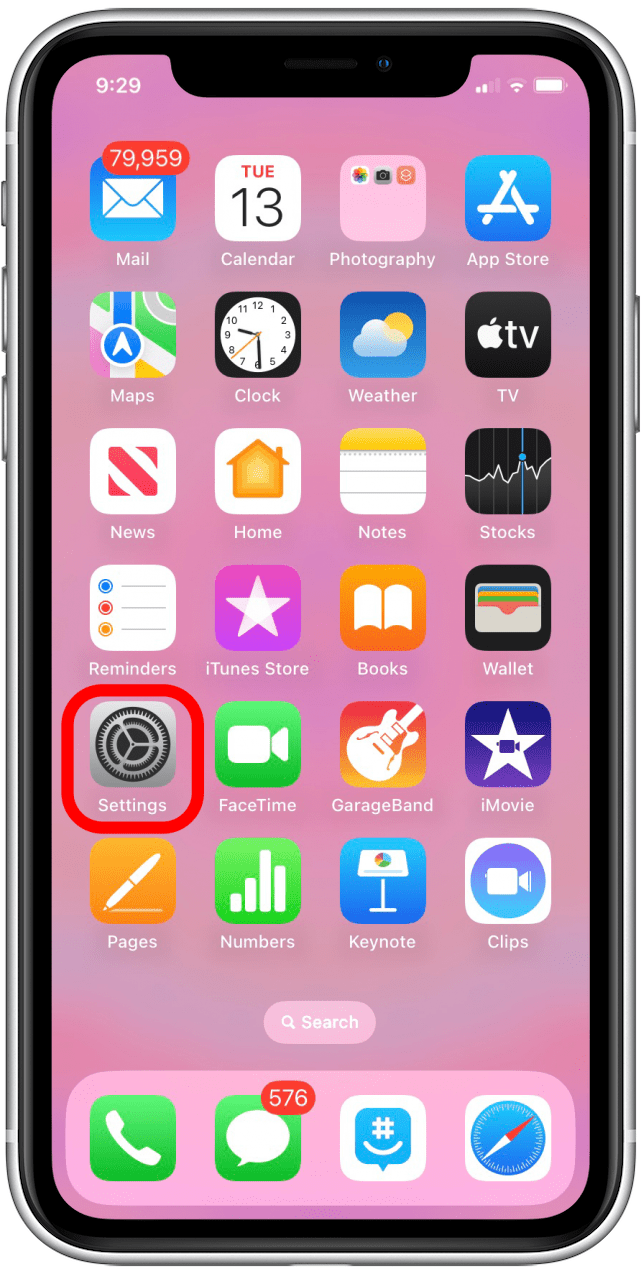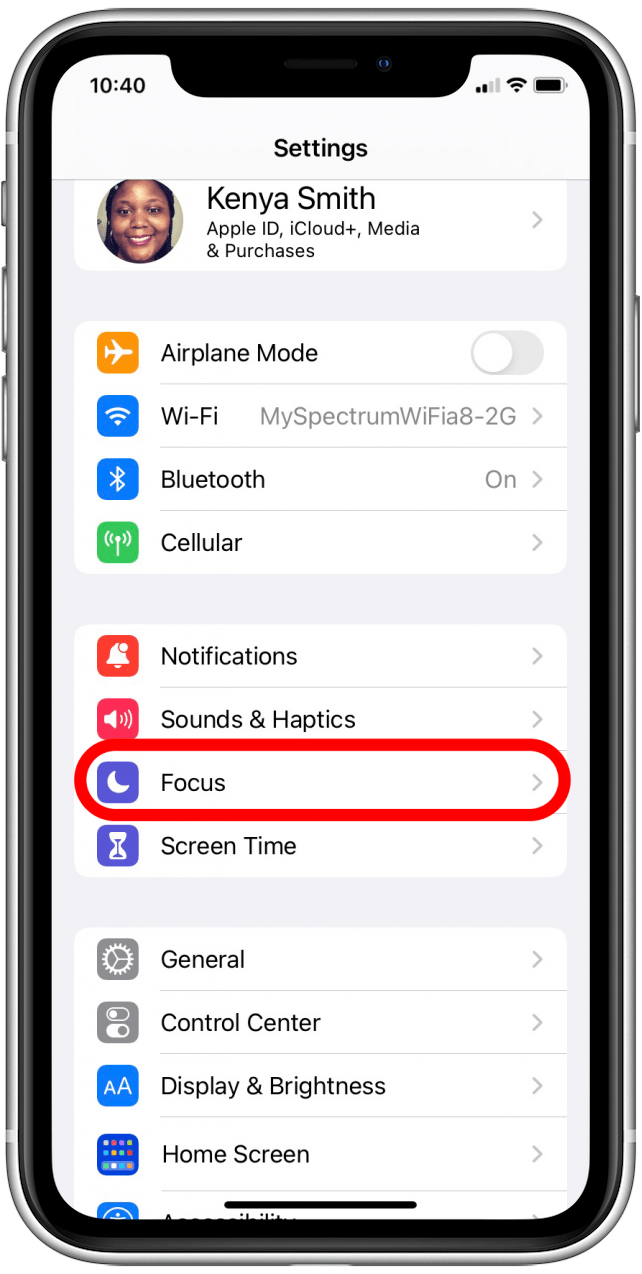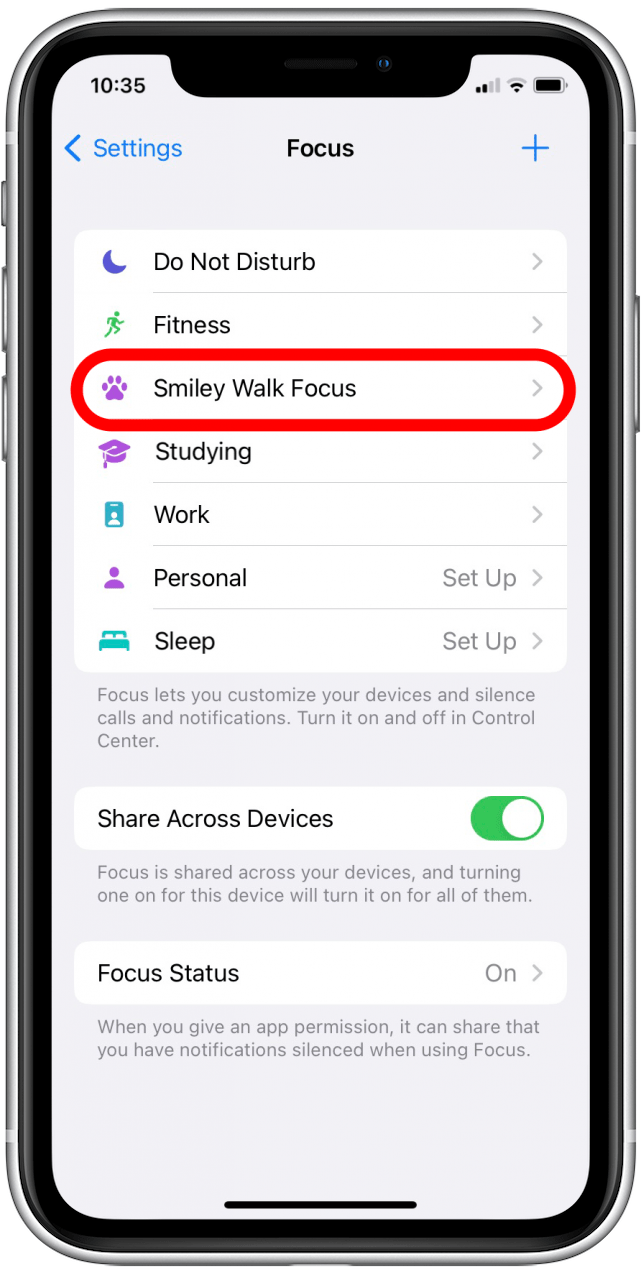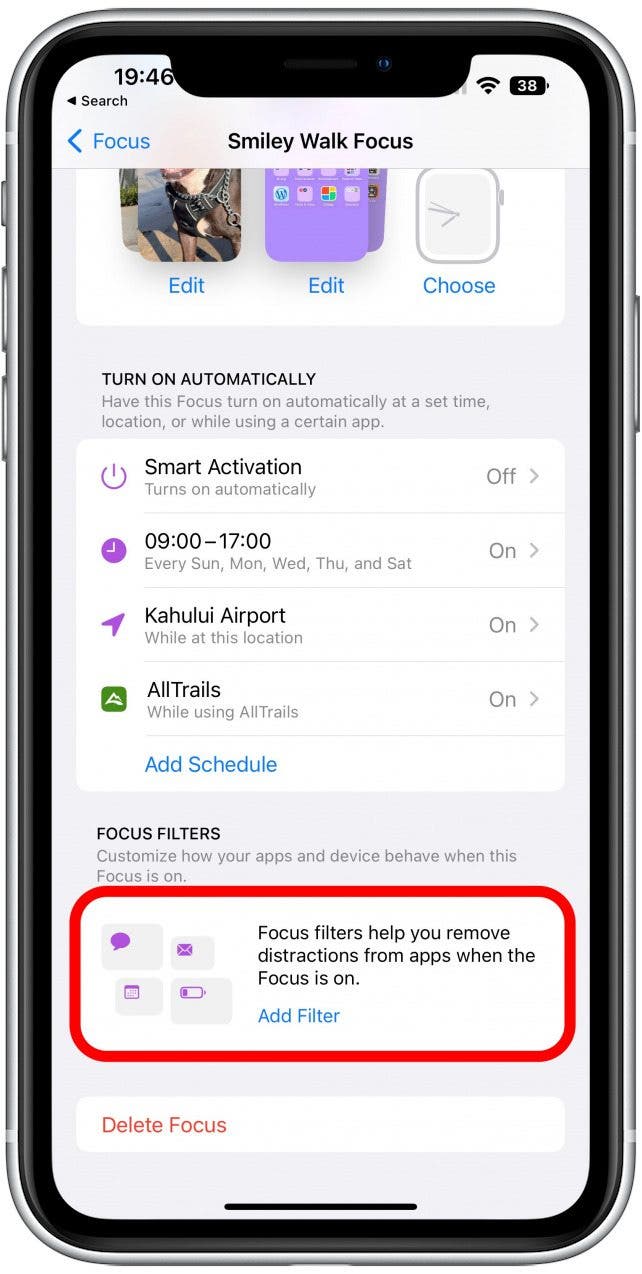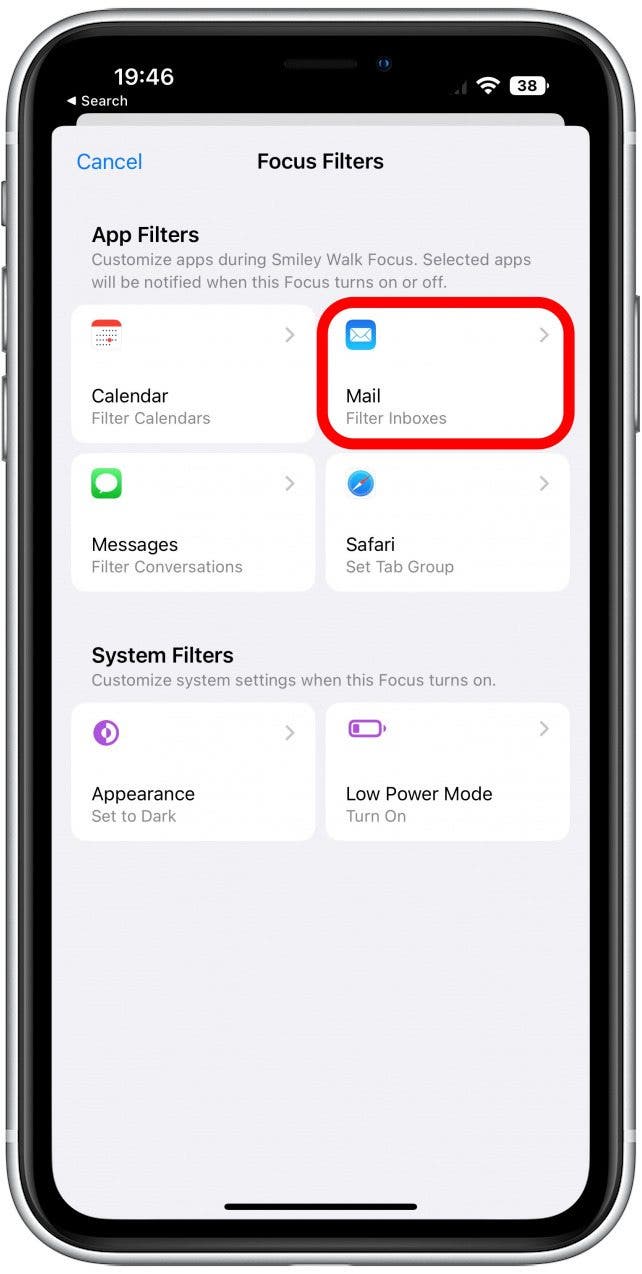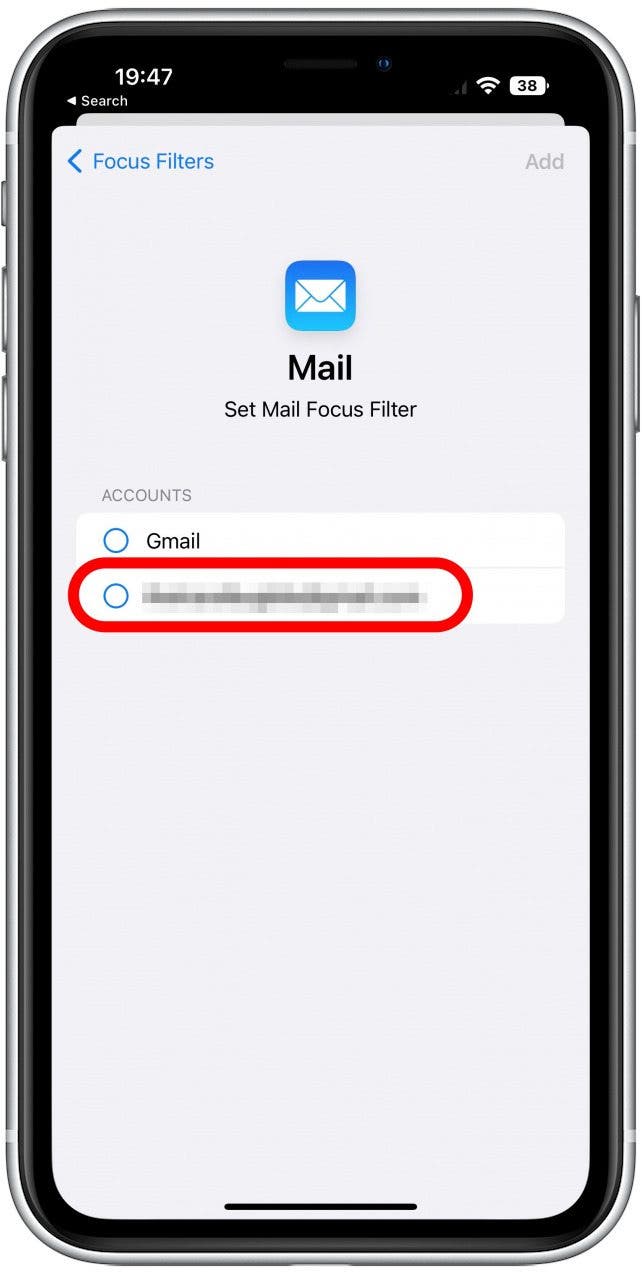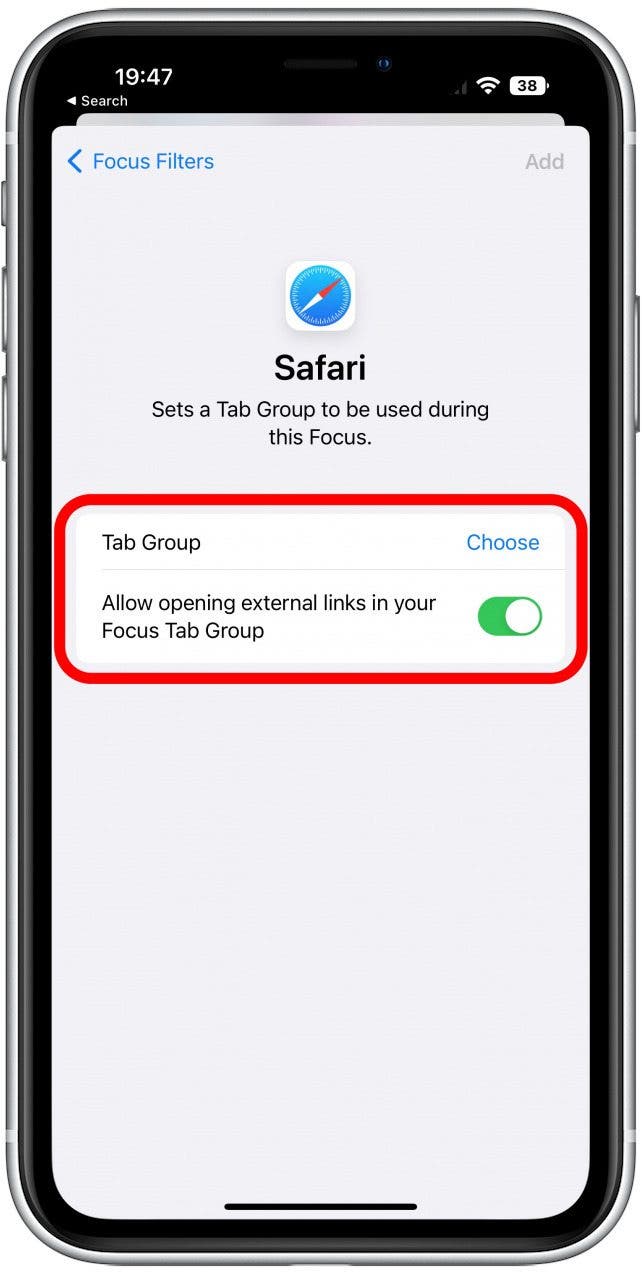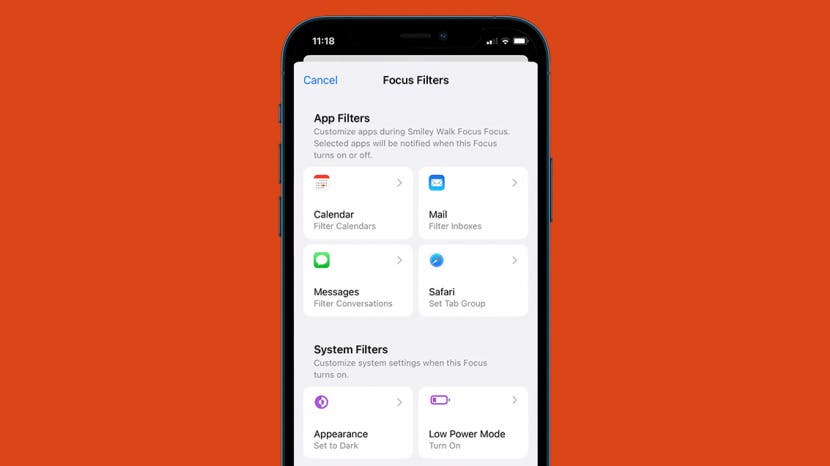
* This article is from our Tip of the Day newsletter. Sign Up. *
You probably know that Focus mode helps you stay on track during activities such as exercising or work. Well, iOS 16 has added Focus Filters, which allow you to filter out distracting content in Apple apps and third-party apps that support the feature. In that way, you will be able to receive only essential content, such as content from co-workers while you're at work or notifications from family members while you're sleeping in case of emergencies. Here's how to set up Focus Filters on your iPhone.
Related Searches: How to Turn On iPhone Focus Mode (2022)

Why You'll Love This Tip
- Avoid distracting content from apps during activities.
- Only receive important content during activities.
How to Set Up Focus Filters on Your iPhone
Focus Filters let you decide how your apps and devices behave when a Focus mode is on. For example, if you have several email accounts set up in the Mail app, you can decide which can send you notifications by setting up a Focus Filter. Before following these steps, be sure to upgrade your iPhone to iOS 16. Now, let's start learning how to create Focus Filters:
- Open Settings.
![]()
- Tap Focus.
![]()
- Select the Focus you want to add the filters to.
![]()
- Tap Add Filter in the Focus customization menu.
![]()
- Tap Mail.
![]()
- Under accounts, select the email address(es) you wish to silence.
![]()
- Tap Add.
![]()
- You’ll now see Filter Inboxes below Focus Filters. The other filters you can try are for Calendar, Messages, Safari tab groups, Dark Mode, and Low Power Mode. If you select Calendar, you’ll be able to select which email accounts or calendars to silence while the Focus mode is on.
![]()
- If you select Messages, you’ll be able to toggle on the Filter by People List. This means that you’ll be able to only see the conversations you’ve had with the people that are allowed to notify you while the Focus is on. If you don’t add this filter, you’ll be able to see all your conversations, even the ones with contacts who can’t message you while the Focus is on.
![]()
- If you select Safari, you’ll be able to select which Tab Group(s) can be used during this Focus. This way, you can keep your work content separate from your vacation planning! You can learn more about Tab Groups and how to share them with friends or colleagues in the How to Share Tab Groups with Your Contacts section.
![]()
Now that you know how to create Focus Filters, be sure to sign up for our Tip of the Day newsletter to learn more helpful tips and tricks for iOS 16. Next, learn how to set allowed or silenced people and apps in Focus Mode!