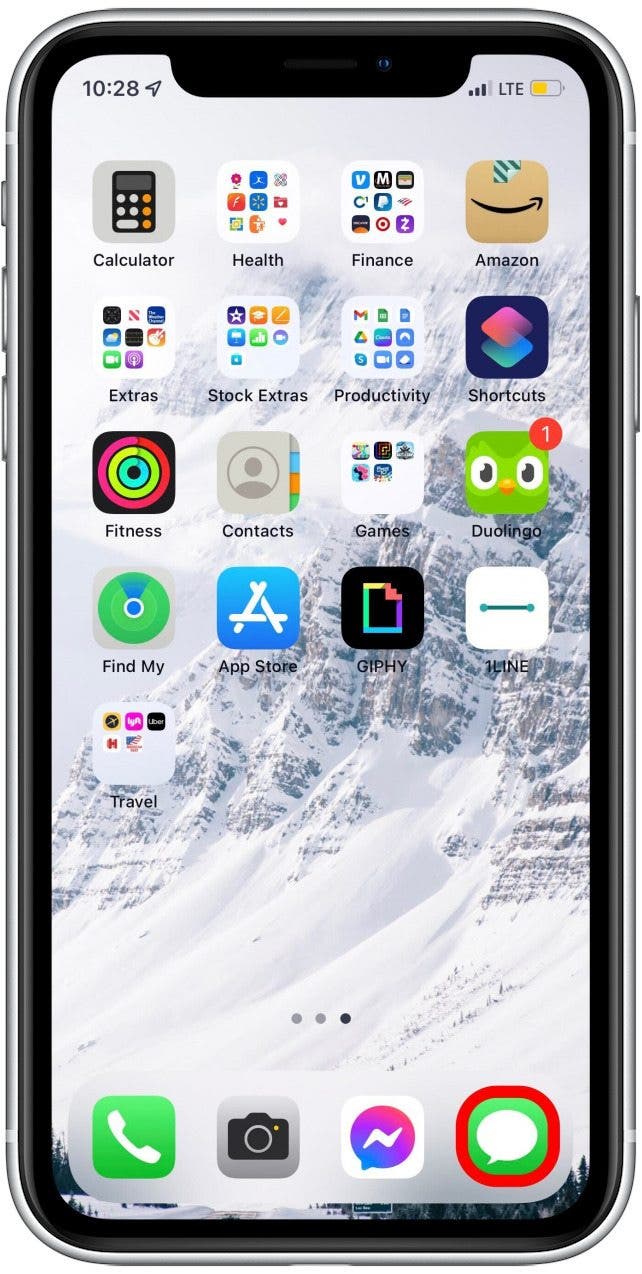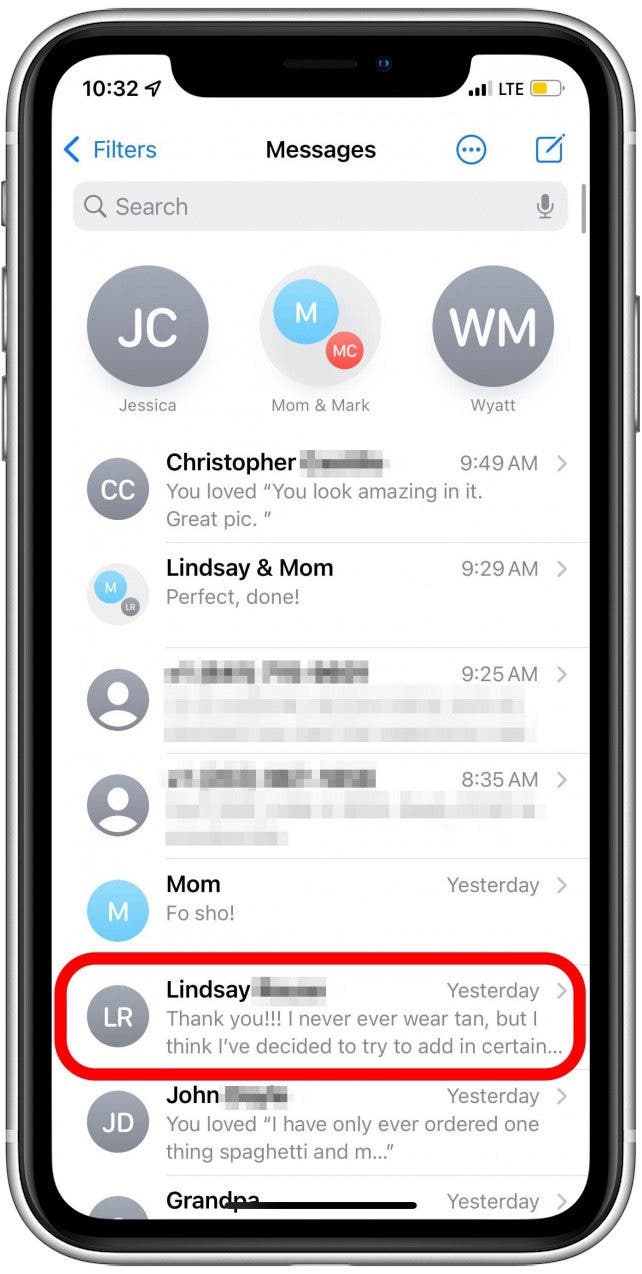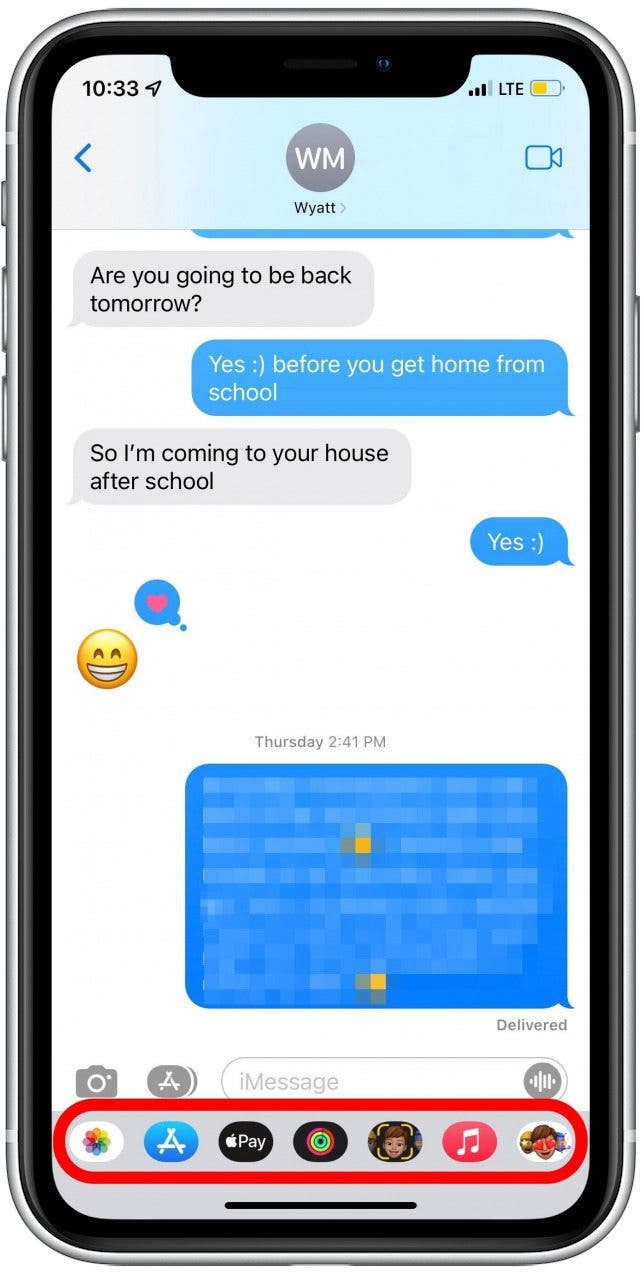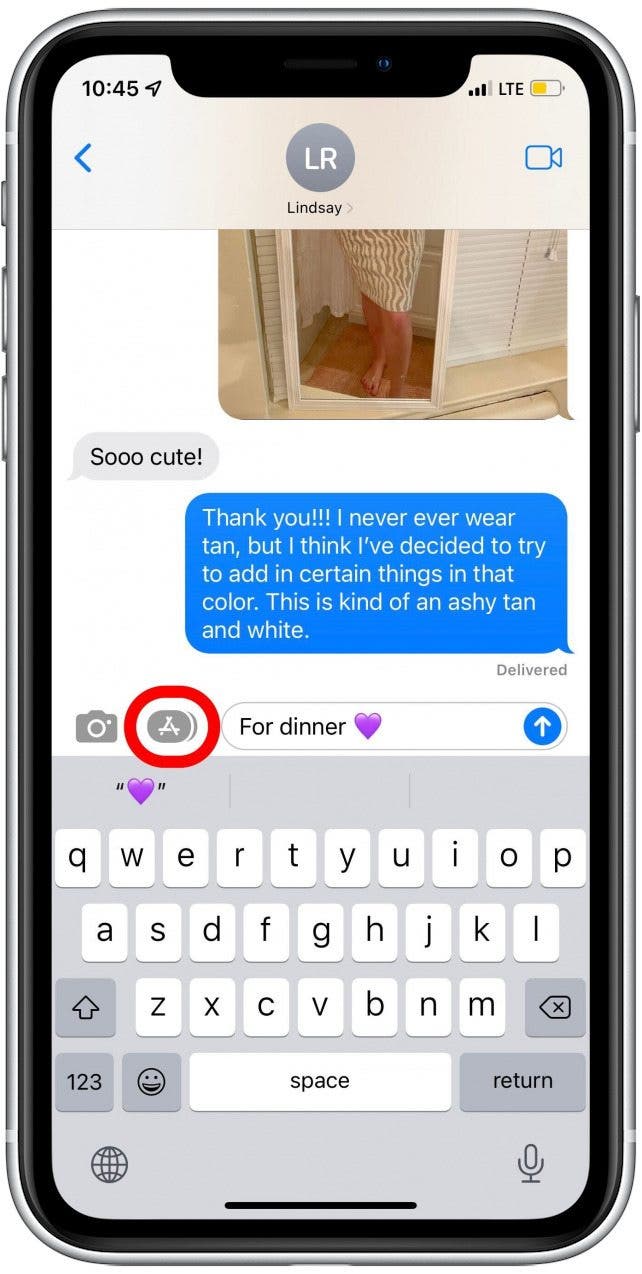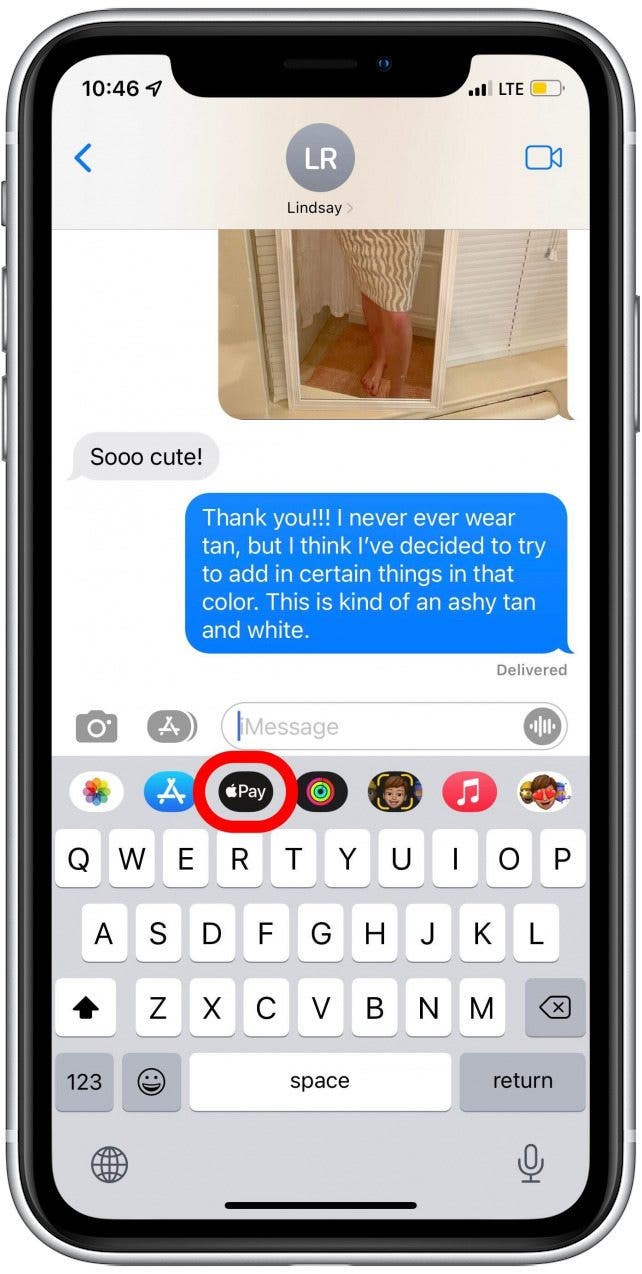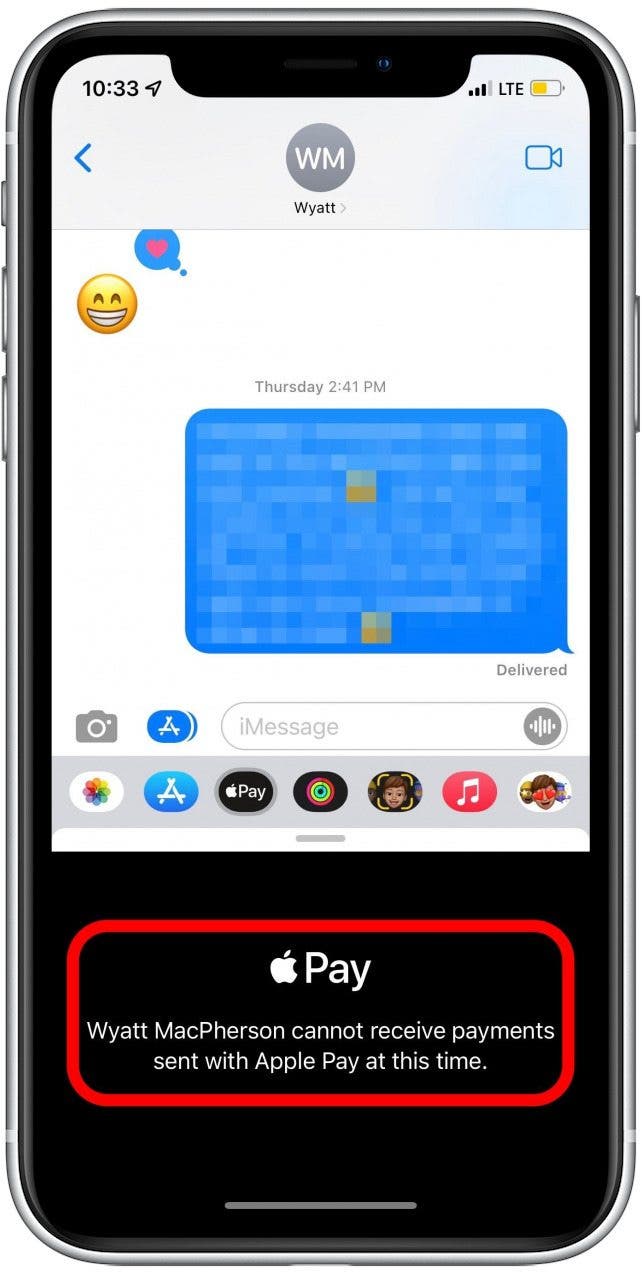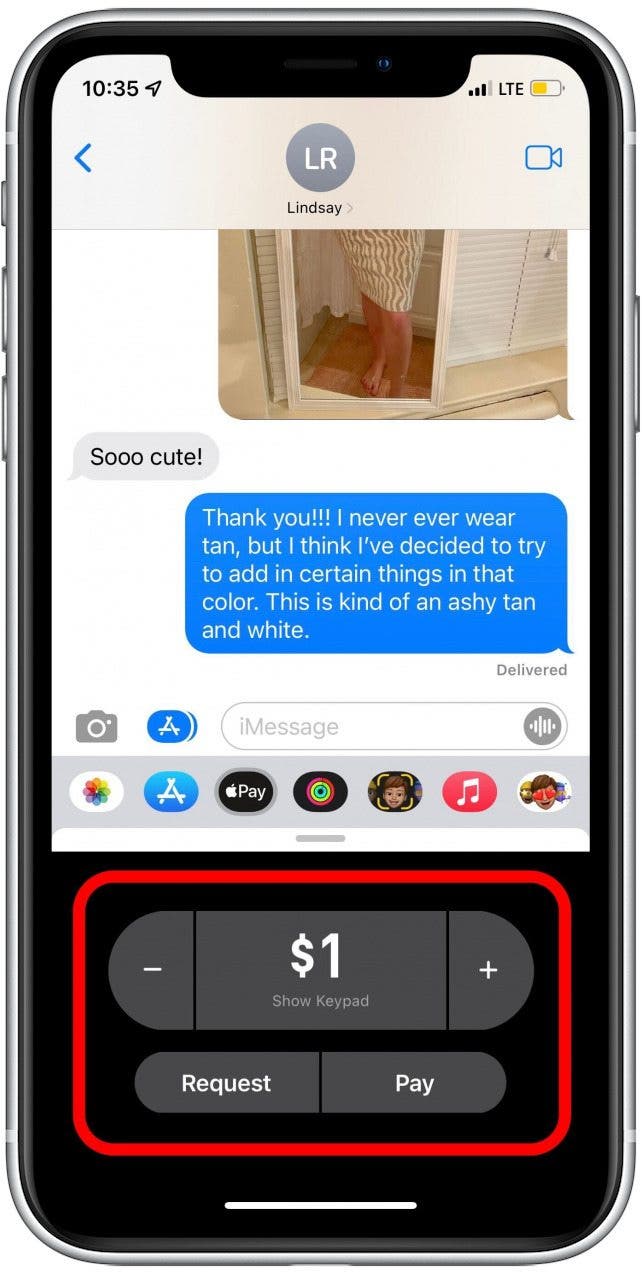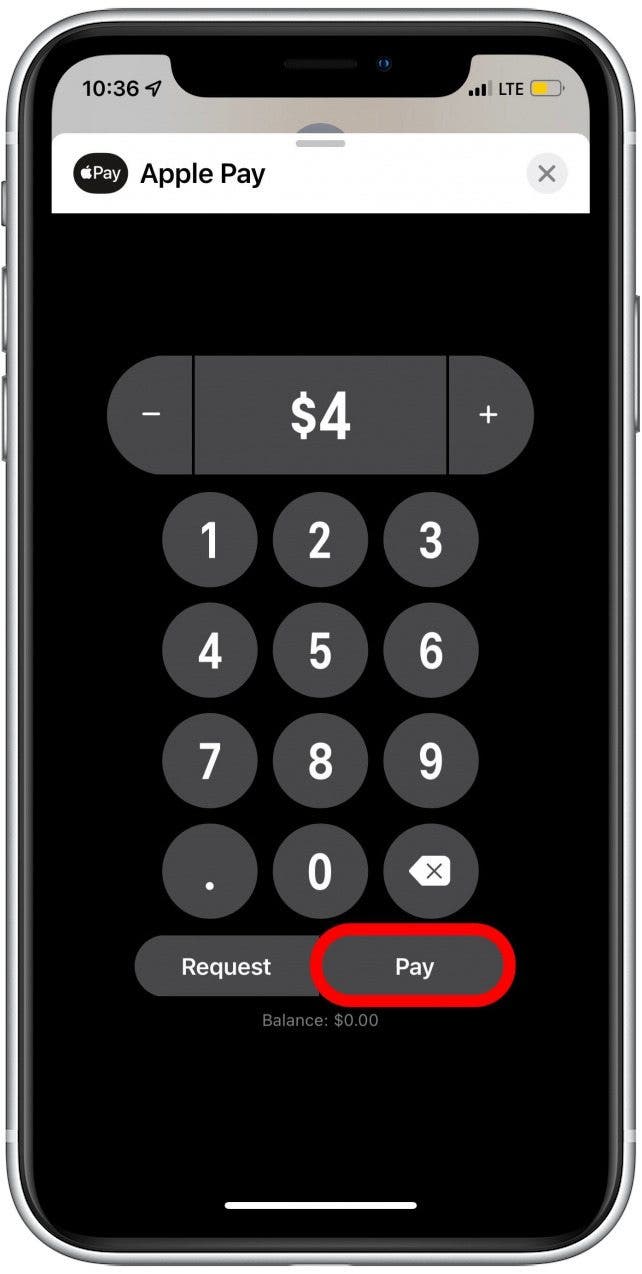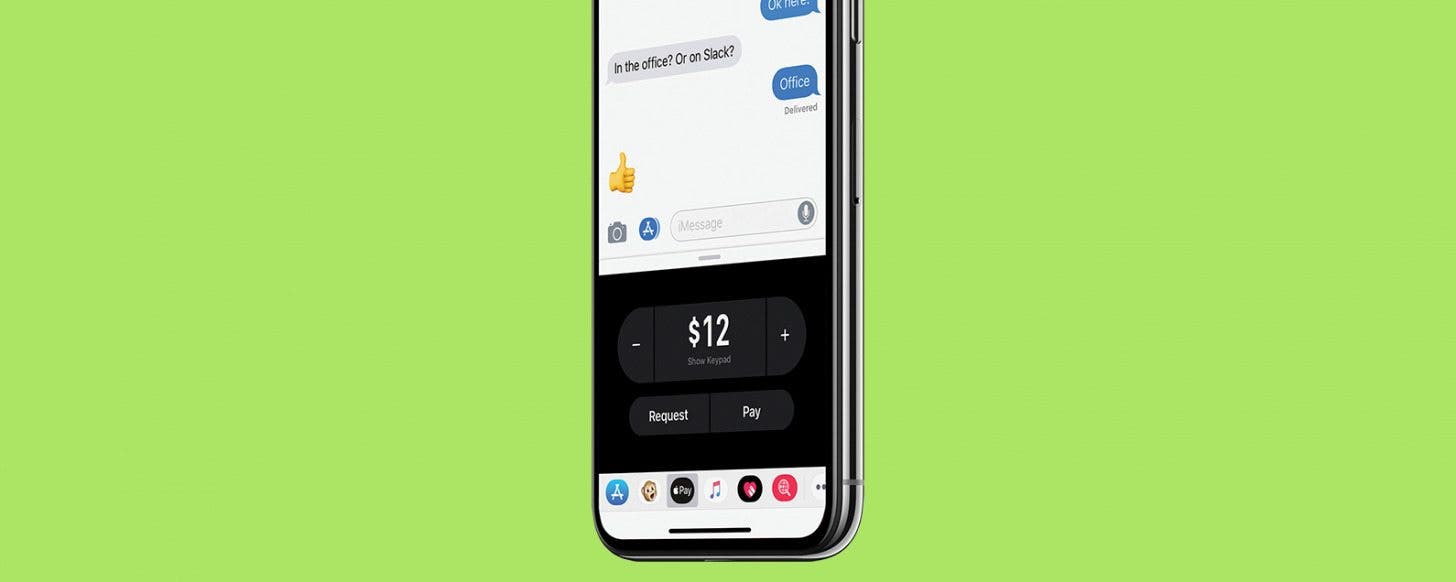
* This article is from our Tip of the Day newsletter. Sign Up. *
How do you send money through Apple Pay? You use Apple Cash! Apple Cash is the payment service that lets iPhone users send money with Apple Pay. You can quickly and securely send cash from an iPhone either using your Apple Cash balance or a debit or credit card that works with Apple Pay. In this article, we'll show you how to use Apple Cash to send money.
Related: Apple Card: How to Apply for & Use the Apple Credit Card

Why You'll Love This Tip
- Use Apple Cash to send money with Apple Pay and easily pay back your friends or send family money when they need it.
- Send money right in the Messages app, so you don't even have to switch apps when you need to pay someone.
How to Send Money via iMessage with Apple Cash
There are lots of different ways to send payments from your iPhone, including on Facebook, PayPal, Venmo, and even Snapchat, but the great part about Apple Cash is that you don't need to set up any new accounts or download an app. Say you're chatting with a friend about a concert you're going to attend; she's buying the tickets so you can sit together, and you'll pay her back. As long as you and your friend have set up Apple Pay on your iPhones, you don't even need to exit the text thread to make that happen! You can send Apple Cash in a new or existing message thread with any iPhone user who has Apple Pay set up. Here's how to use Apple Cash to send money in Messages.
Note: To use Apple Cash, you must be at least 18 years of age and a resident of the United States.
- Open the Messages app.
![]()
- Tap on the thread with the person you'd like to send money to, or start a new message to that person.
![]()
- Look for a row of icons either directly above the keyboard or at the bottom of the screen.
![]()
- If you don't see the row of icons, tap the App Store icon to the left of the text box.
![]()
- Tap the Apple Pay icon.
![]()
- If the person you're texting cannot receive Apple Cash payments, you'll see this message.
![]()
- If the person can receive Apple Cash, you'll see Request, Pay, and dollar-amount options.
![]()
- Adjust the amount with the plus or minus buttons.
![]()
- To use a numeric keypad instead, tap on the dollar amount box.
![]()
- After you've entered the correct amount, tap Pay.
![]()
- Next you'll be asked to approve the payment with Face ID, Touch ID, or your passcode, depending on your iPhone model and security settings.
You can check your Apple Pay history to make sure the payment was made. Later if you receive money, you can keep it in Apple Cash, or you can transfer your Apple Cash to your bank account. For more quick and easy tutorials about how to use your iPhone, subscribe to get a free Tip of the Day delivered straight to your inbox.