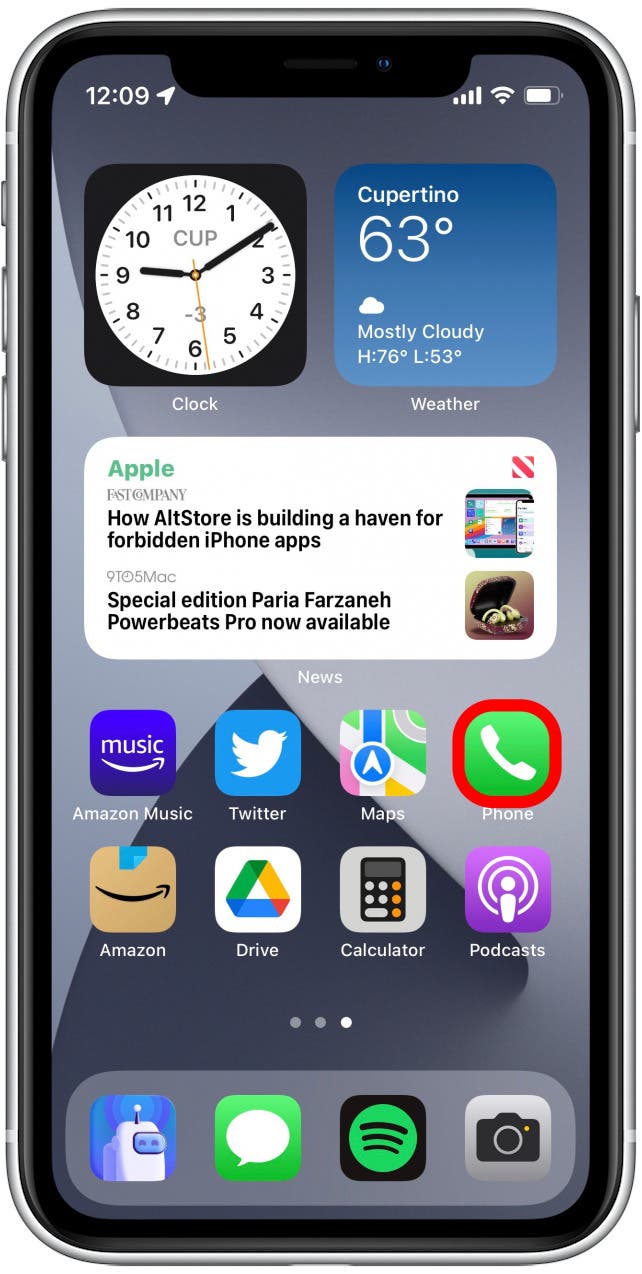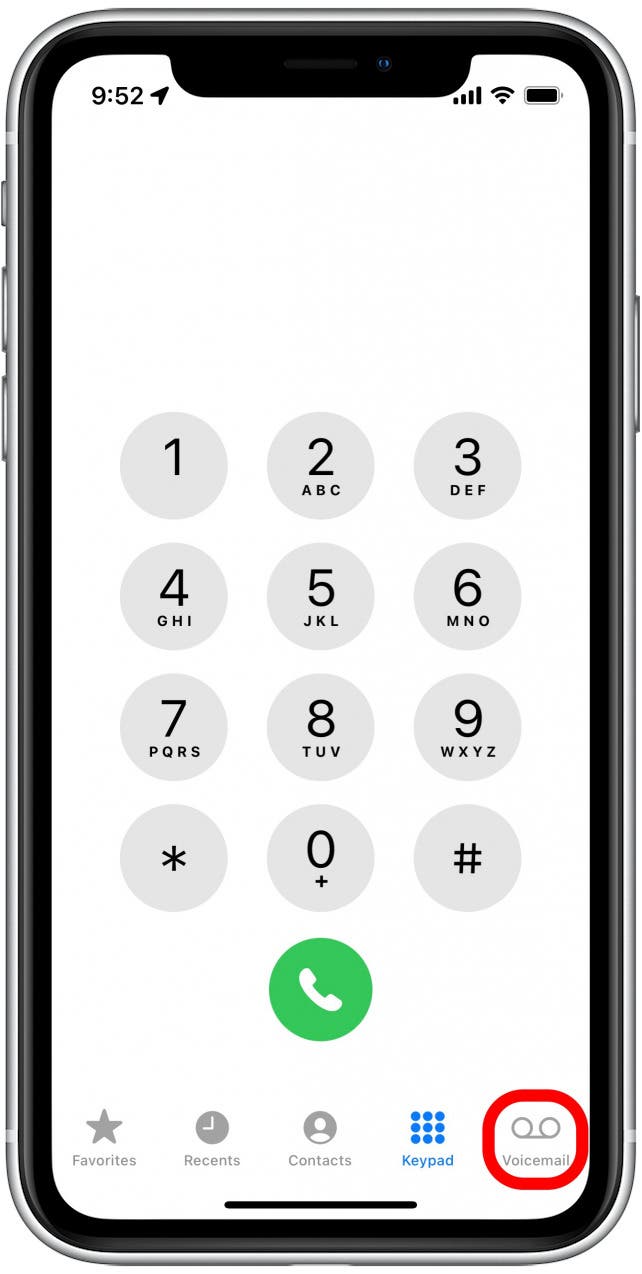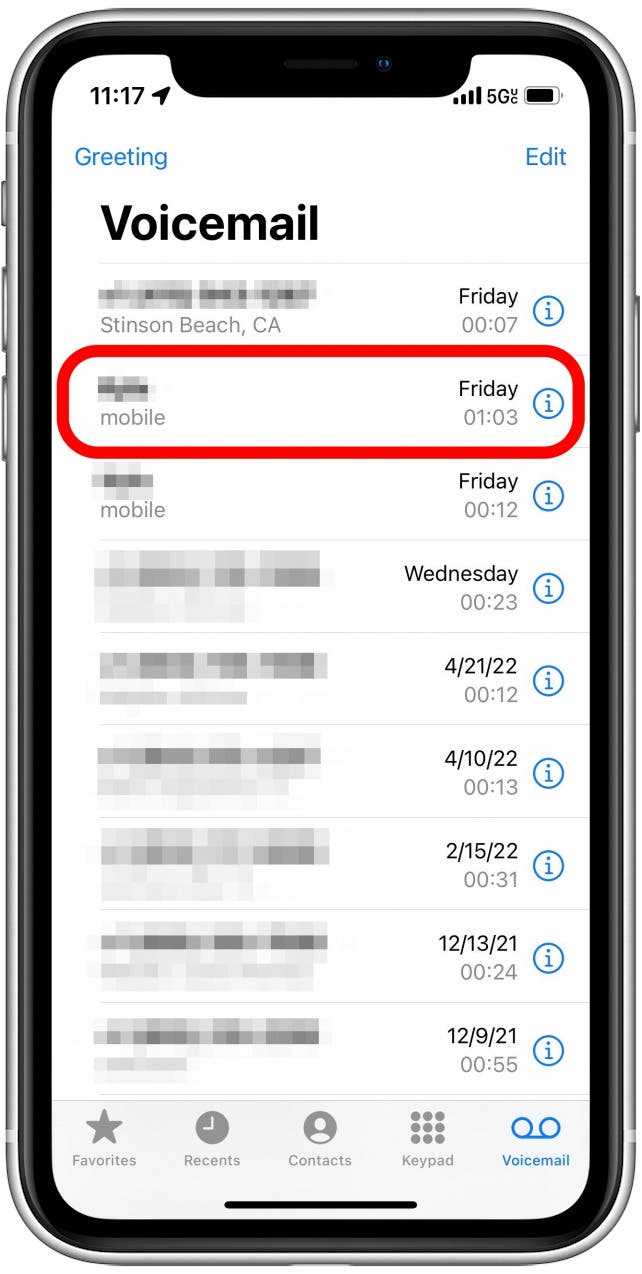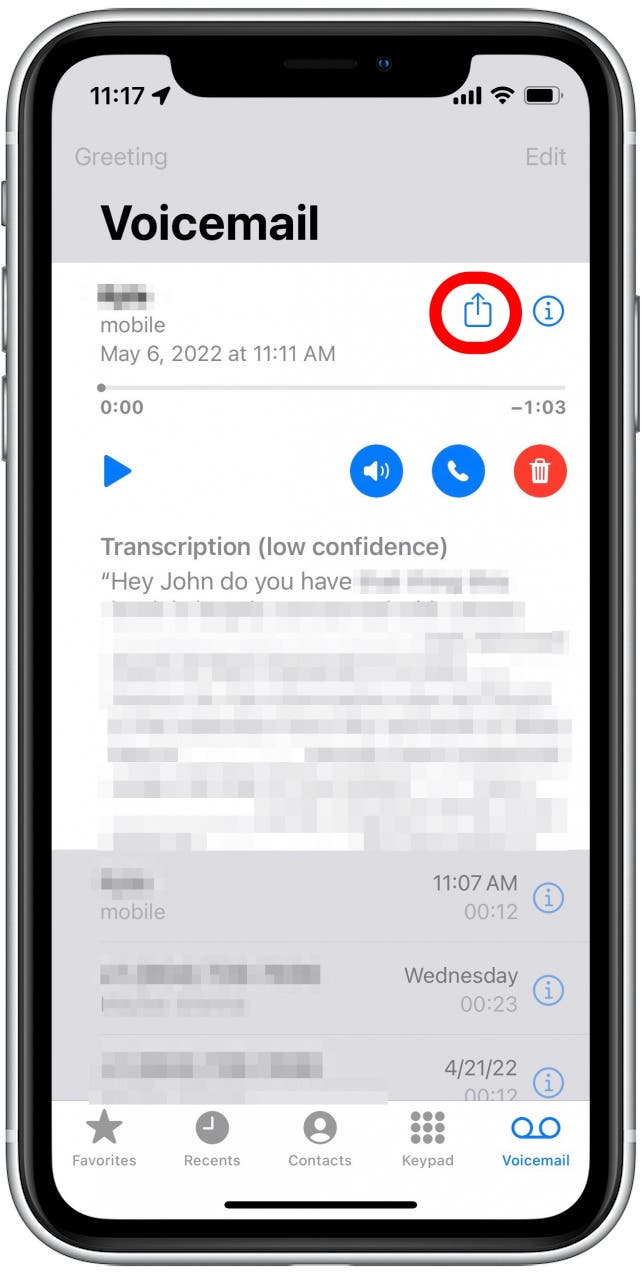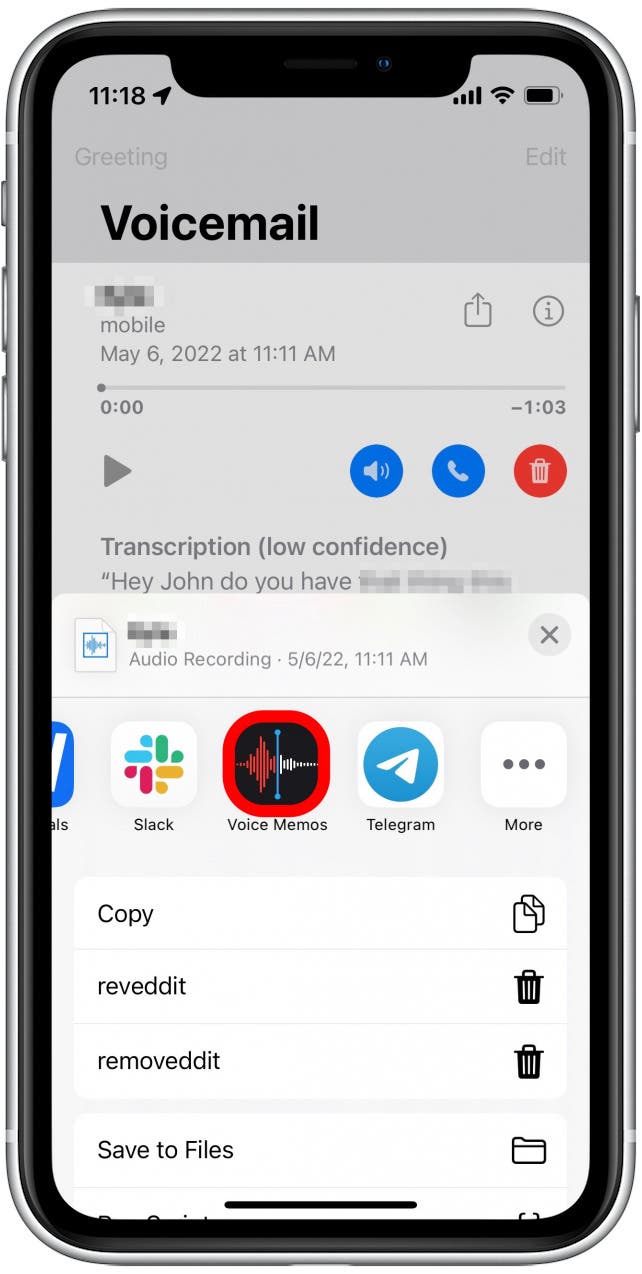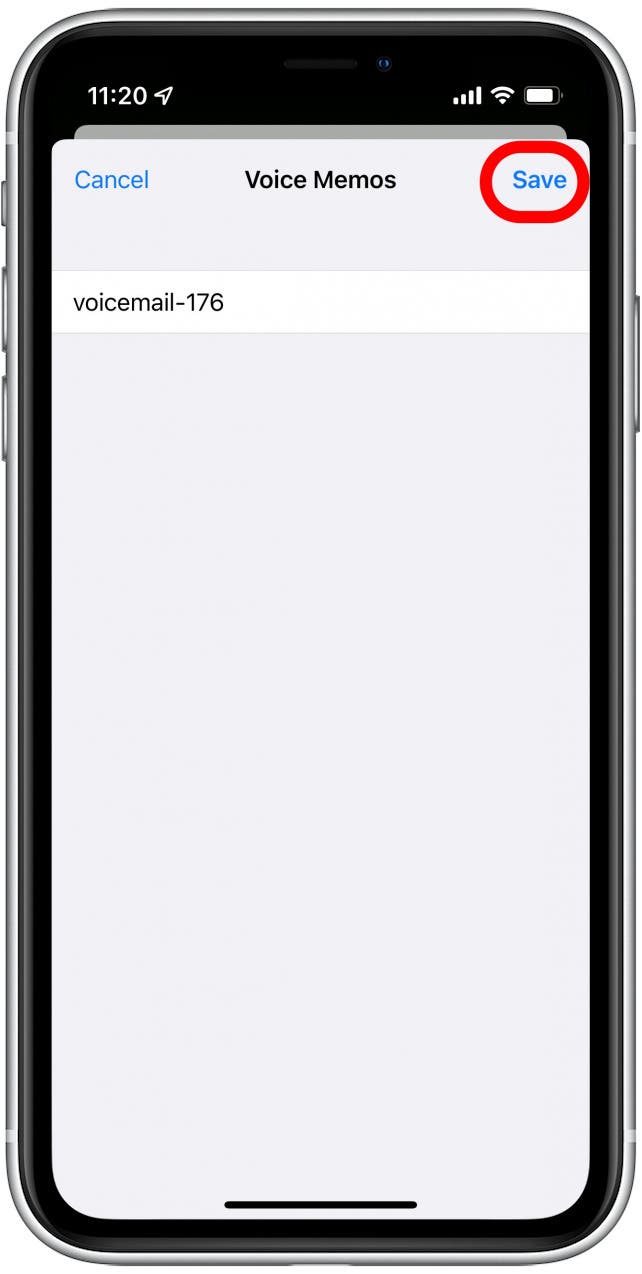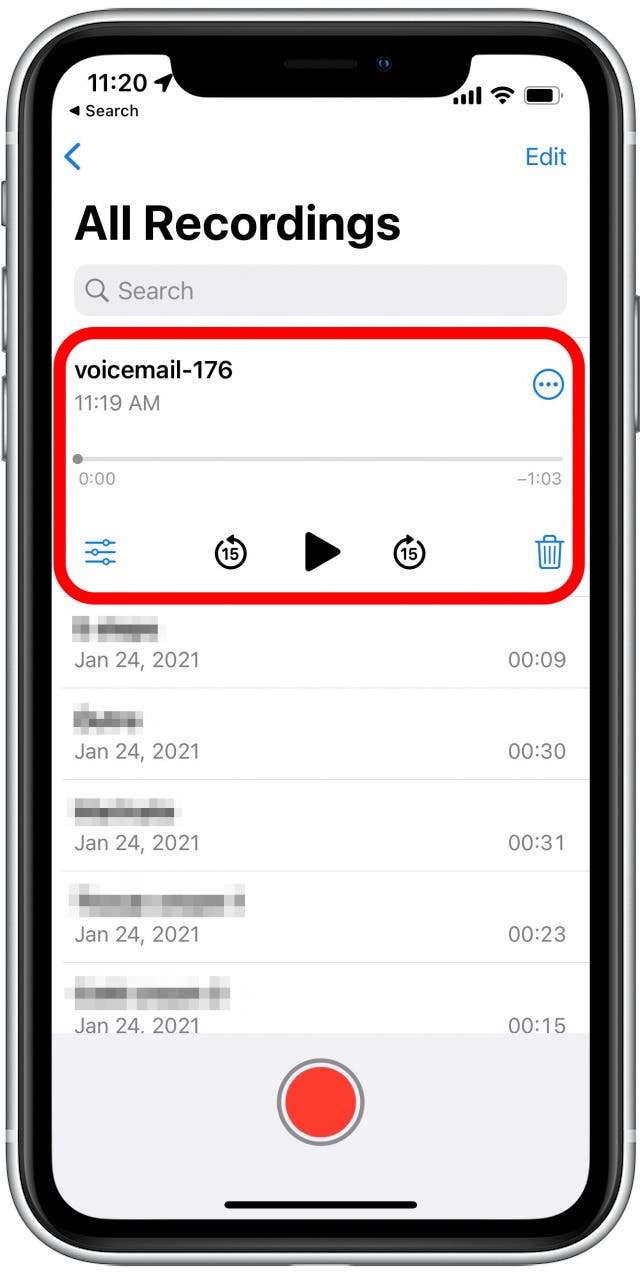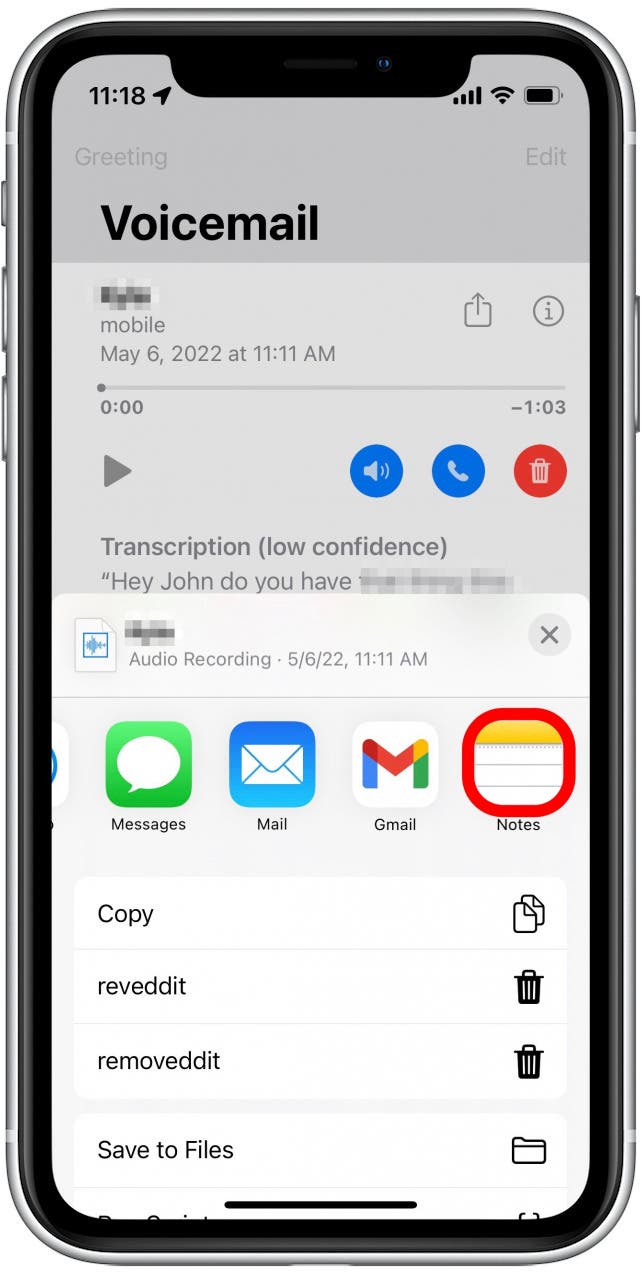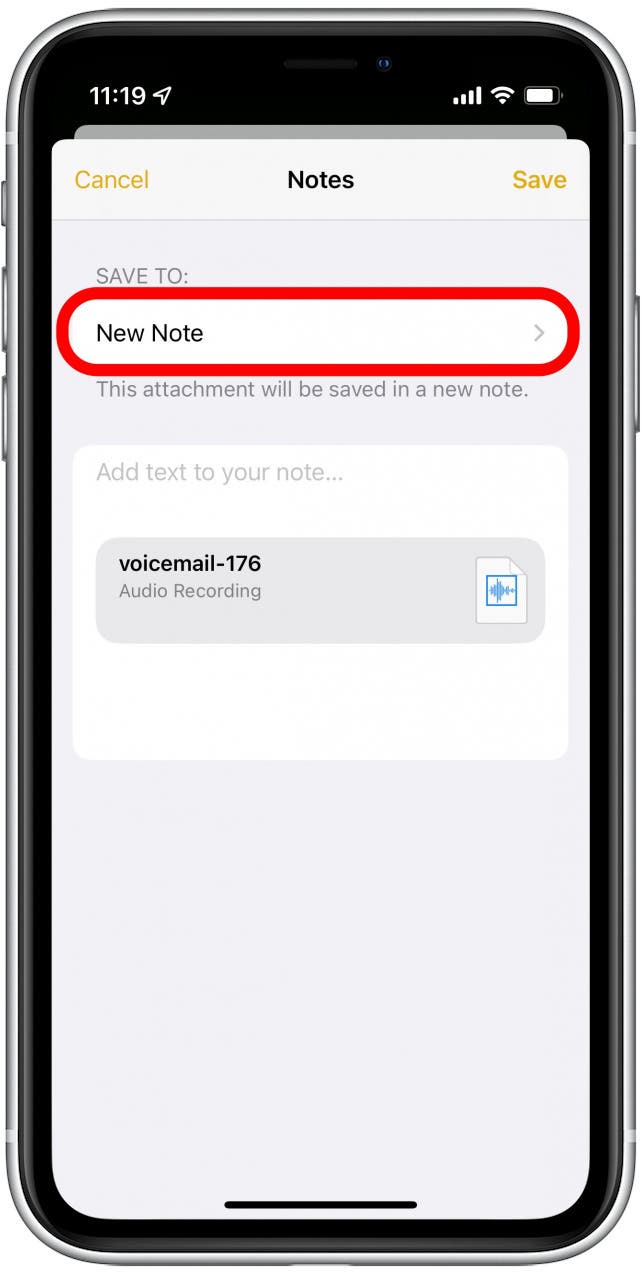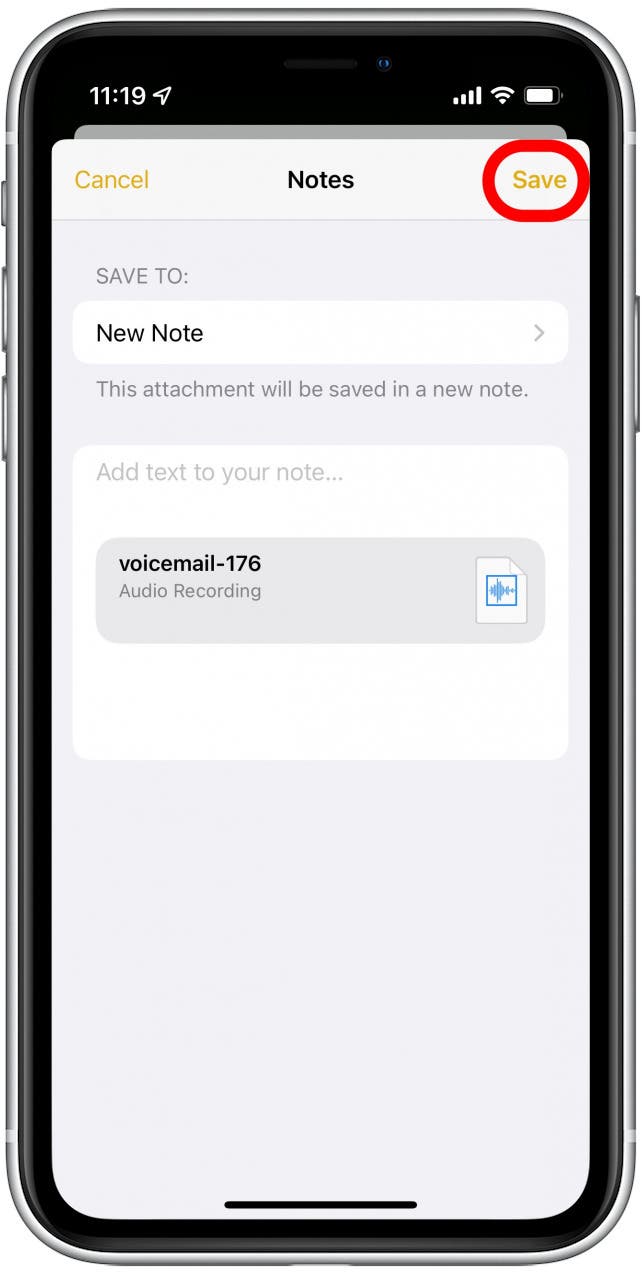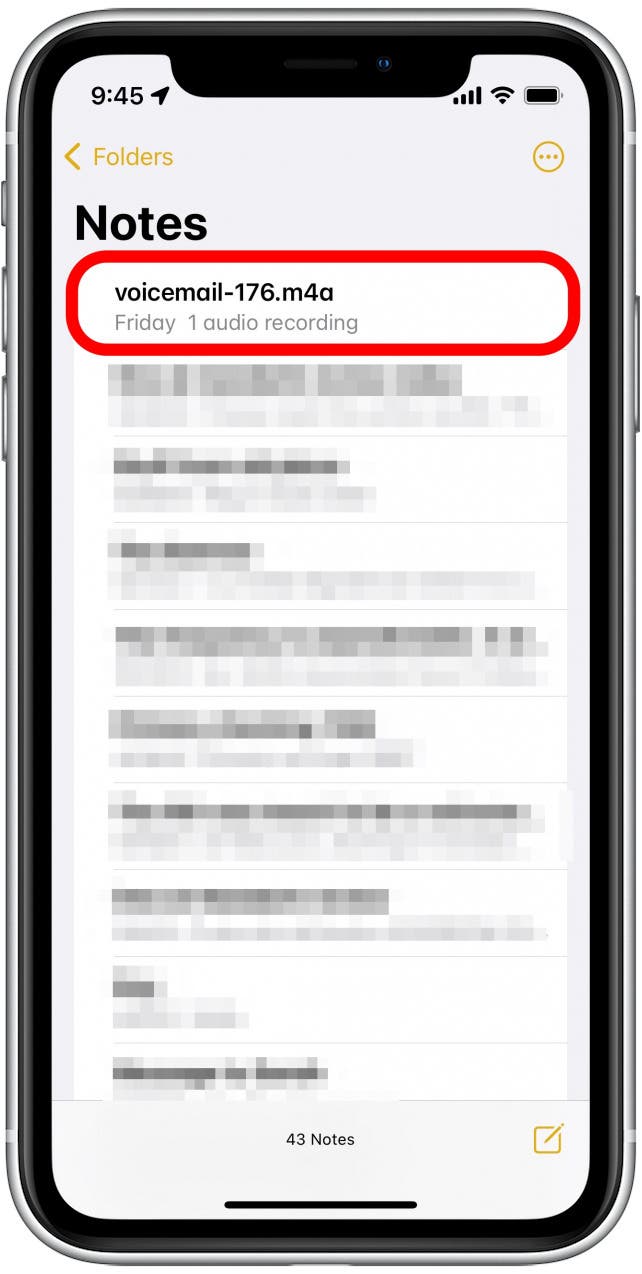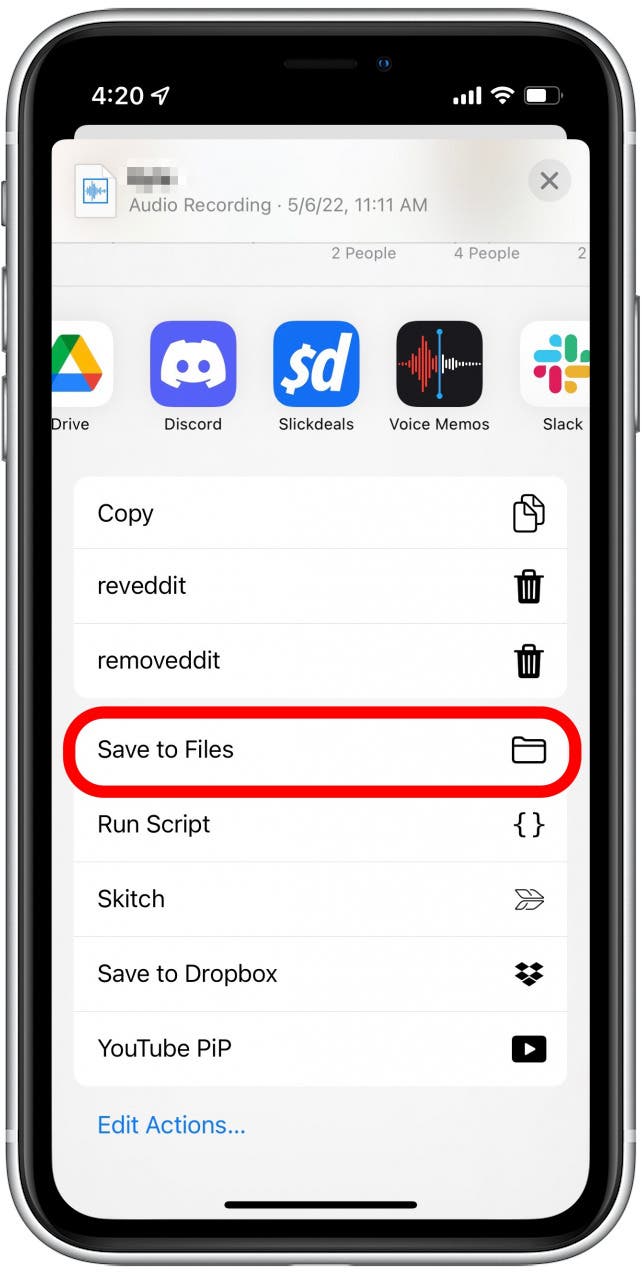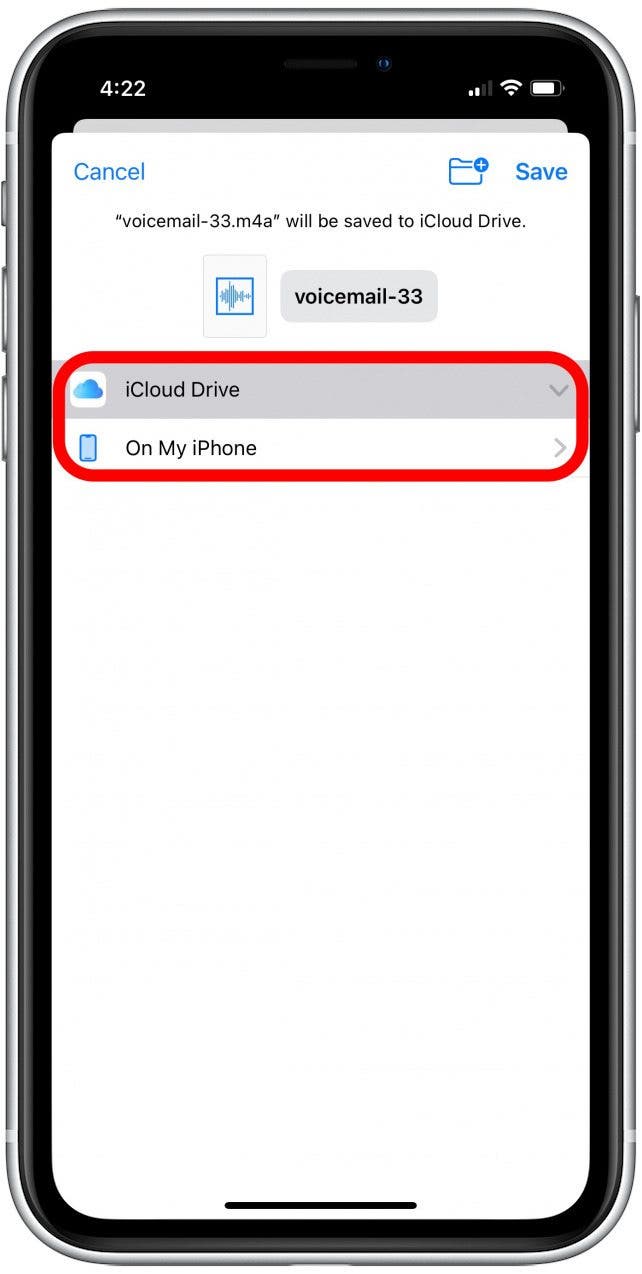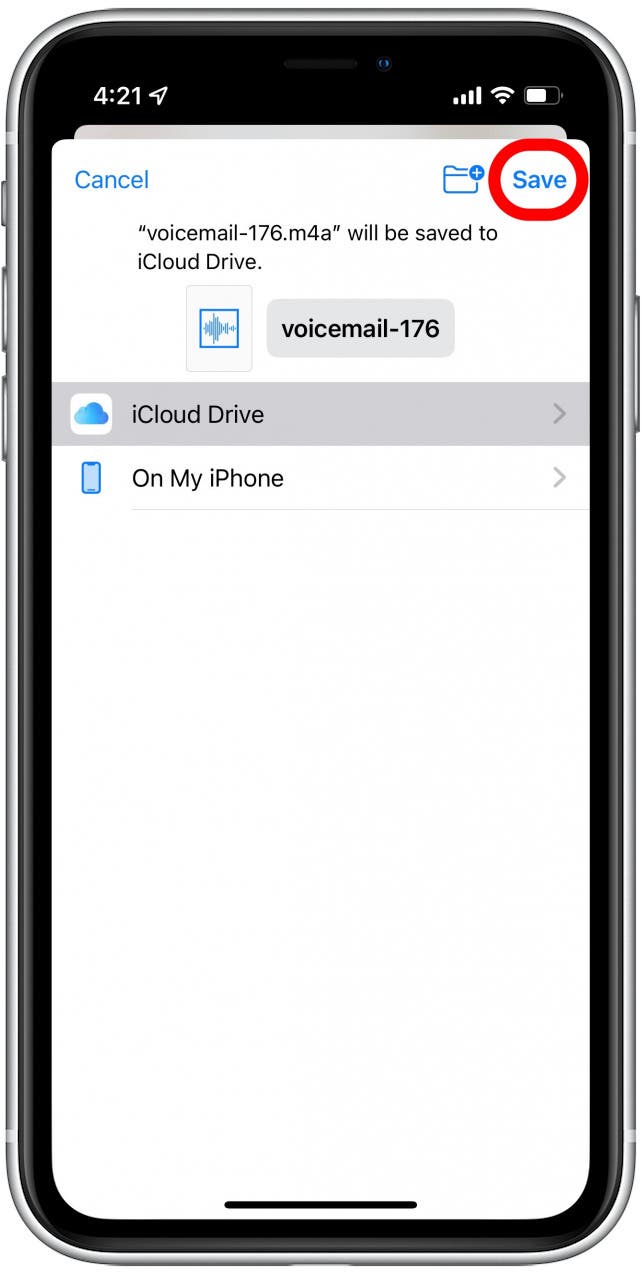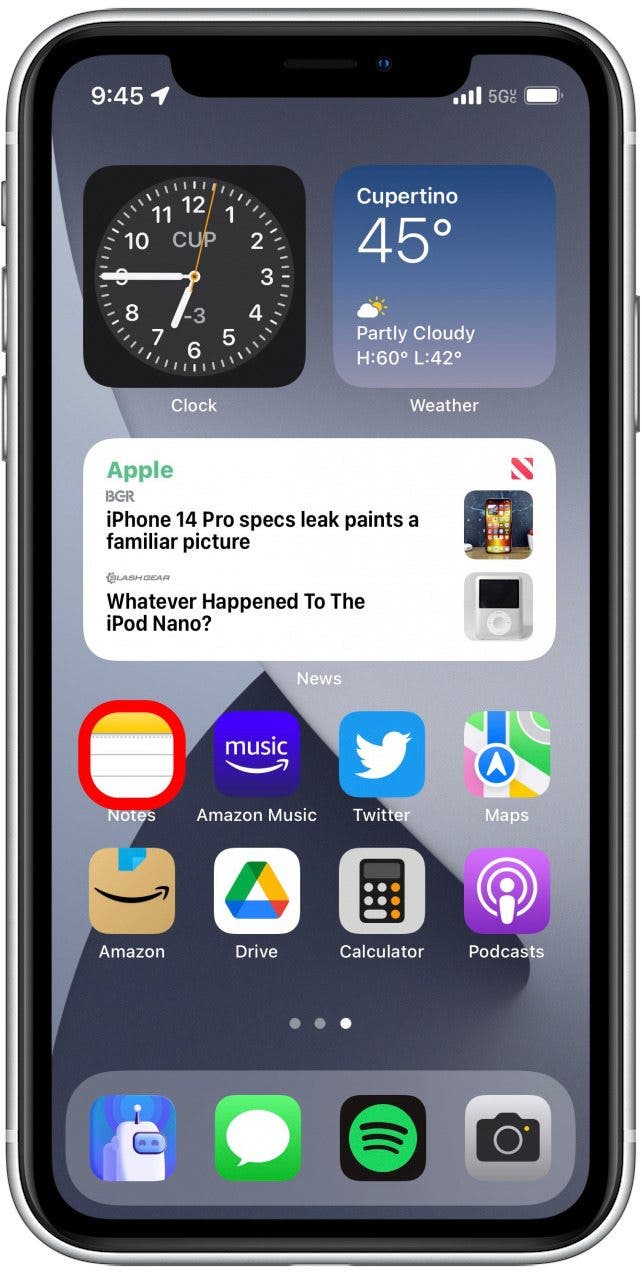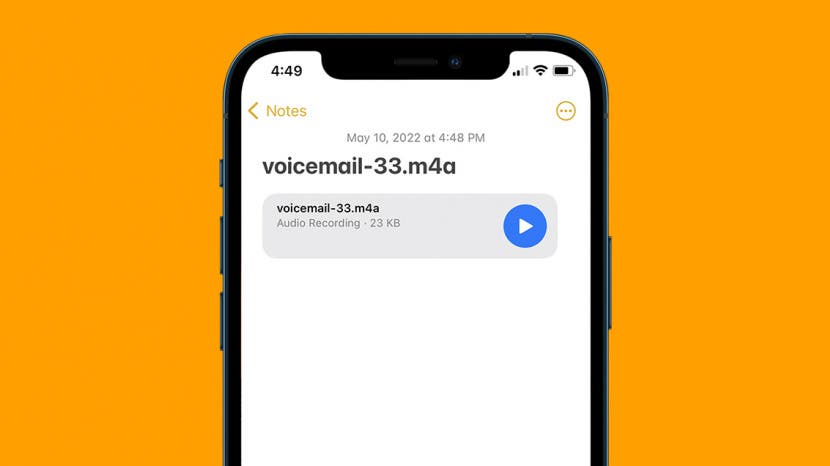
There are many reasons you might want to save a voicemail, such as preserving the words of a loved one or keeping a legal record of something someone said over the phone. You can save an iPhone voicemail as an audio clip or copy the transcript to save the voicemail text. Read on to learn how to save voicemails on your iPhone.
Jump To:
How to Save a Voicemail on iPhone (Audio Only)
Saving voicemails on your iPhone is a pretty easy process, and you have a variety of options to choose from when it comes to deciding how or where you would like to save it. For more tips on your iPhone features, sign up for our free Tip of the Day Newsletter. Now, here's how to save an iPhone voicemail as an audio clip.
- Open the Phone app.
![Open the Phone app.]()
- Tap the Voicemail tab.
![Tap the Voicemail tab.]()
- Tap the voicemail you want to save.
![Tap the Voicemail you want to save.]()
- Tap the Share icon to bring up the sharing options.
![Tap the Share button to bring up the Share Sheet.]()
From here, you have a few options about how you can save the voicemail. In the next sections, we’ll go over how to save a voicemail as an audio file in your Apple Voice Memos app, the Notes app, or your Files app.

How to Save a Voicemail to the Voice Memos App
Once you've followed the steps above to select the voicemail and open the Share menu, you can now save your voicemail as an audio clip in the Voice Memos app. Here's how to save your iPhone voicemail in the Voice Memos app:
- From the Share menu, tap the Voice Memos app.
![From the Share Sheet, tap the Voice Memos app.]()
- Rename the voicemail if you’d like, and tap Save.
![Rename the voicemail if you’d like, and tap Save.]()
- Now when you open the Voice Memos app, the voicemail will be available for you to listen to.
![The voicemail will be available for you to listen to in your Voice Memos app.]()
How to Save iPhone Voicemails to Notes App
If you don't want to save your voicemail in the Voice Memos app, another option is to save the voicemail as an audio clip in your Notes app. While we often think of Notes as text and images, it can also store audio files, so you can save and play the voicemail at any time. Once you've followed the steps above to select the voicemail and tap the Share icon, you can then save your voicemail to the Notes app.
- From the Share menu, tap the Notes app.
![From the Share Sheet, tap the Notes app.]()
- Beneath Save To, you can select whether to save the voicemail to a new note or add it to an existing one.
![You’ll have the option of saving this voicemail to a new note or an existing one.]()
- Tap Save.
![Tap Save.]()
- Once saved, you’ll be able to listen to the voicemail whenever you would like from the Notes app.
![Once saved, you’ll be able to listen to the voicemail whenever you would like from the Notes app.]()
How to Backup Voicemails to the Files App
If you want to save a voicemail so that it can be accessed on all your devices, I recommend saving your voicemail as an audio clip in the Files app. Once you've completed the steps above to select the voicemail and tap the Share icon, follow the steps below to save your iPhone voicemail to the Files app.
- From the Share menu, scroll down and tap Save to Files.
![From the Share Sheet, scroll down and tap Save to Files.]()
- You’ll have the option to save the voicemail to iCloud Drive or On My iPhone. The iCloud option allows you to access the voicemail from your other devices, while saving it your phone means you can only access it from the Files app on your phone.
![]()
- Tap Save once you’ve chosen the voicemail's destination.
![Tap Save once you’ve chosen the voicemails destination.]()
Related: 6 Easy Ways to Transfer Photos from iPhone to PC or Mac
How to Save iPhone Voicemail Transcripts (Text Only)
Whenever you receive a new voicemail on your iPhone, your device will automatically transcribe it to the best of its ability. Sometimes these transcripts turn out perfectly, and other times they might miss a few words. In any case, if you'd like a copy of the transcript to read whenever you want, just follow the steps below to copy and paste the transcript text. In the example below, we'll use the Apple Notes app, but you can paste the transcript text in any app with text fields.
- Open the Phone app.
![Open the Phone app.]()
- Tap the Voicemail tab.
![Tap the Voicemail tab.]()
- Tap the voicemail you want to save.
![Tap the Voicemail you want to save.]()
- Tap and hold the text of the transcription. From here you can select which part of the transcription you want, and copy it to the clipboard by tapping Copy.
![Tap Copy.]()
- Swipe up to close the Phone app, and open the Notes app.
![Open the Notes app.]()
- Tap the Compose icon to create a new note.
![Tap the pen and paper icon in the lower right corner to create a new note.]()
- Press and hold the text entry field, and tap Paste.
![Tap Paste.]()
Now that you know how to save voicemails on your iPhone, you never have to worry about missing important messages, reminders, or voices of loved ones. You can easily ensure that you never lose any vital voicemails you receive by backing up those voicemails on your iPhone Notes app, Voice Memos app, or the Files app.