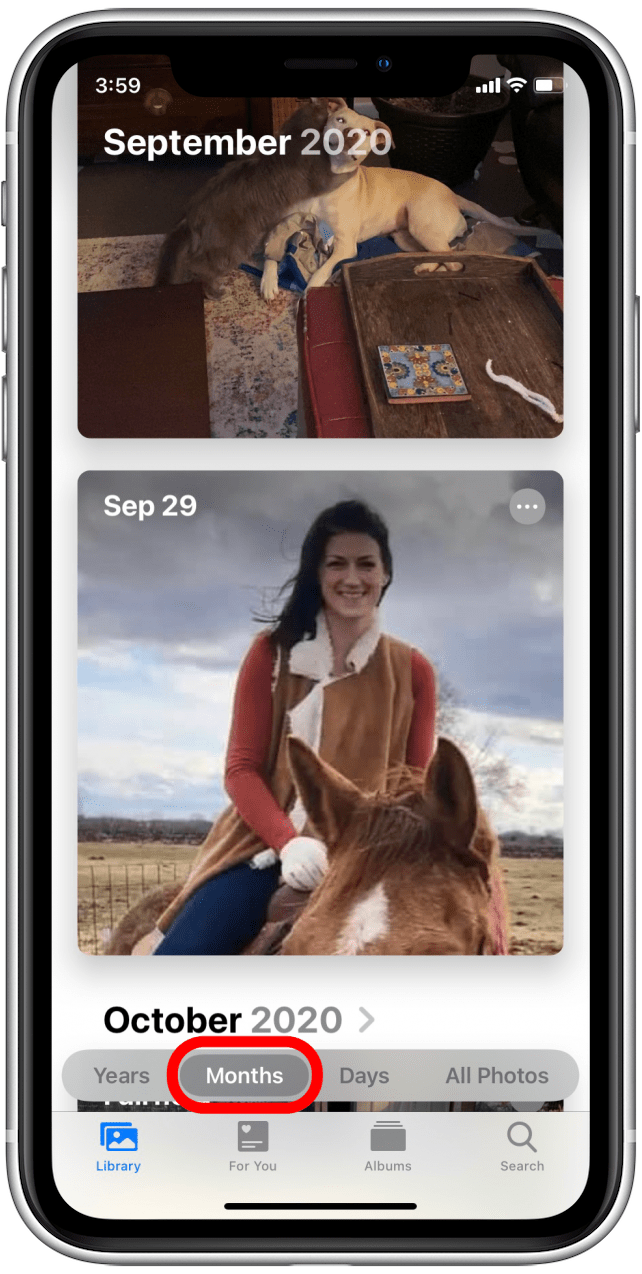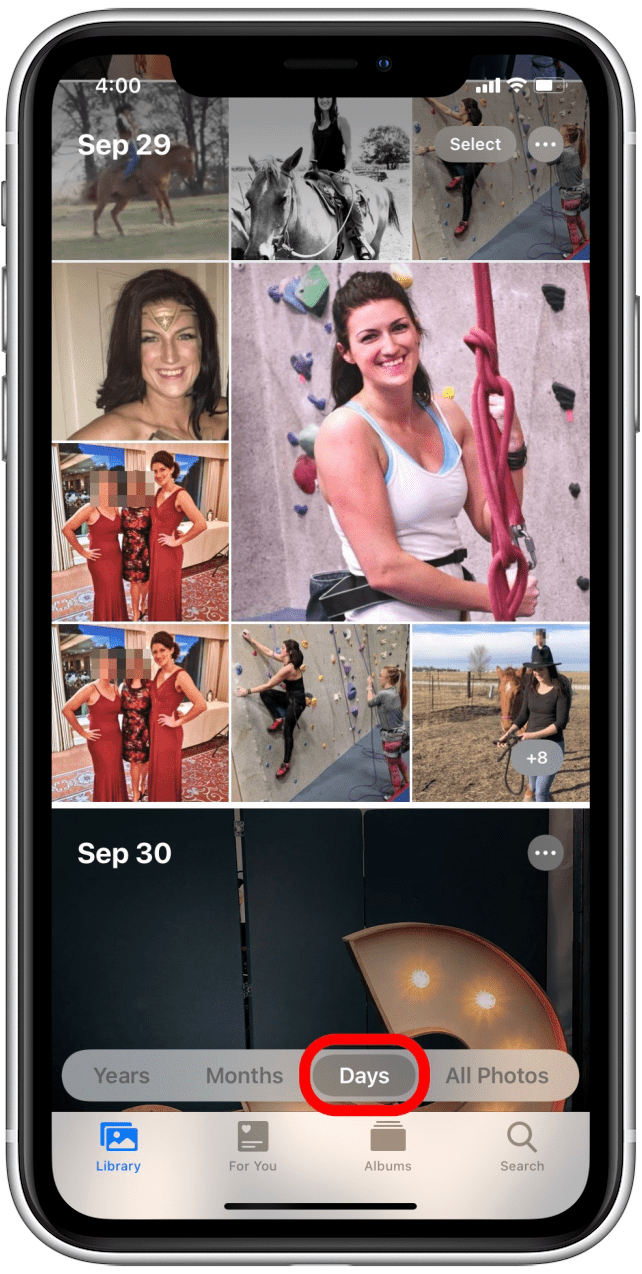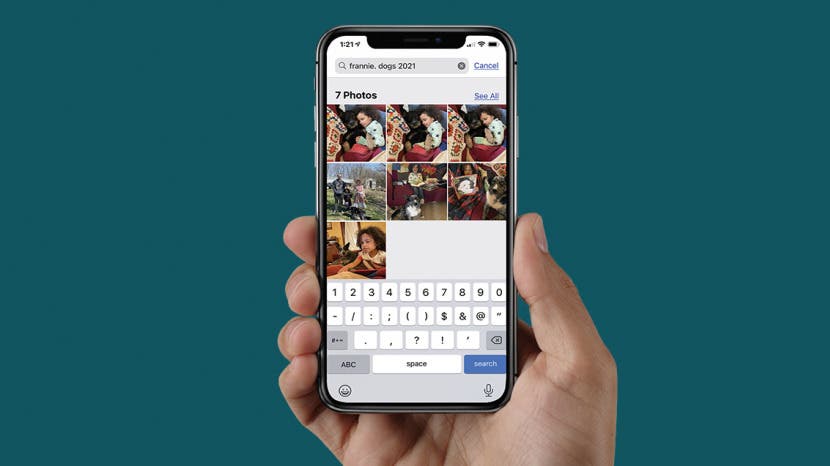
* This article is from our Tip of the Day newsletter. Sign Up. *
Knowing how to navigate the Photos app quickly and easily may not be obvious. In this article we'll discuss recent updates to the Photos app that may make it easier to navigate, and we'll go through a couple of how-tos so that you don't have to spend a long time searching for the right photos. Continue reading to learn Photos app shortcuts and how to navigate the Photos app using filters and search.
Related: How to Photo Search by Location on Your iPhone

How to Navigate Photos in the Library Tab on Your iPhone
The Library tab, which used to be called the Photos tab, includes your entire collection of photos, regardless of source, and they're all organized by date and time. Here's the easiest way to navigate the Library tab in the iPhone Photos app. For more great Photos app tutorials, check out our free Tip of the Day.
- Open the Photos app.
![Open your Photos app]()
- Tap the Library tab on the bottom left.
![Tap on the Library tab at the bottom left]()
- Tap Years to group your photos by year.
![Browse photos by tapping on year]()
- Tap Months to group your photos by month.
![Browse photos by tapping on month]()
- Tap Days to see your most recent photos first.
![Browse photos by tapping on days]()
- Finally, All Photos displays all your images in a gallery view.
![Browse photos by tapping on all photos]()
These breakdowns by different times have gotten easier to navigate, which means that you don't have to scroll through so many photos to find the one you're looking for. If you are still having trouble finding the photo you're looking for, you may want to search for it. See the how-to below for guidance.
How to Use Search to Navigate Photos on Your iPhone
One feature that has gotten even more useful with the iOS 14 update is the Search function within the Photos app. With the advent of photo captions and better sorting and identifying features for photos in your Library, searching is now easier, more efficient, and much more accurate. Here's how to use Search in the Photos app:
- Open the Photos app if you're not already there.
![Open your Photos app]()
- Tap the Search tab at the bottom right of the screen.
![Tap on the search on the bottom right]()
- Tap the gray Search bar.
![Tap on the search bar to search photos]()
- Enter a simple search term, such as a year or a subject. You can see I used the year 2019 in one search and the search term "chickens" in another search. You can even use multiple terms at a time to narrow your search even more.
![Enter search term]()
![Enter search term]()
Play around with different search terms, and try adding captions to make searching even easier!