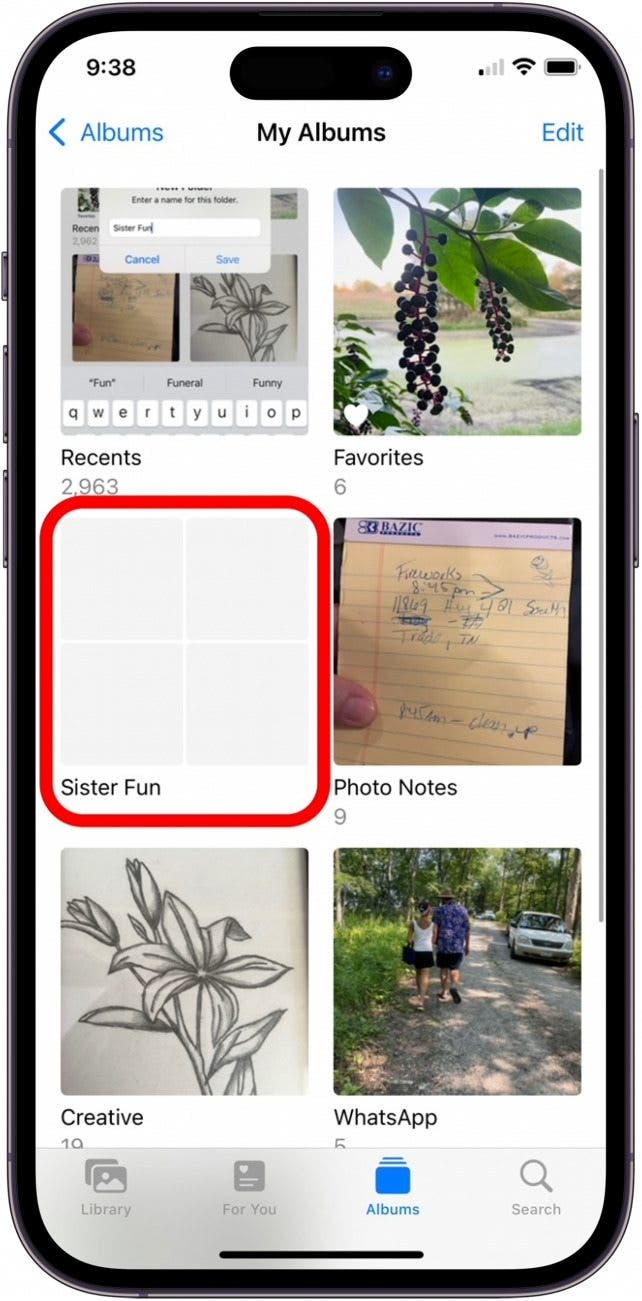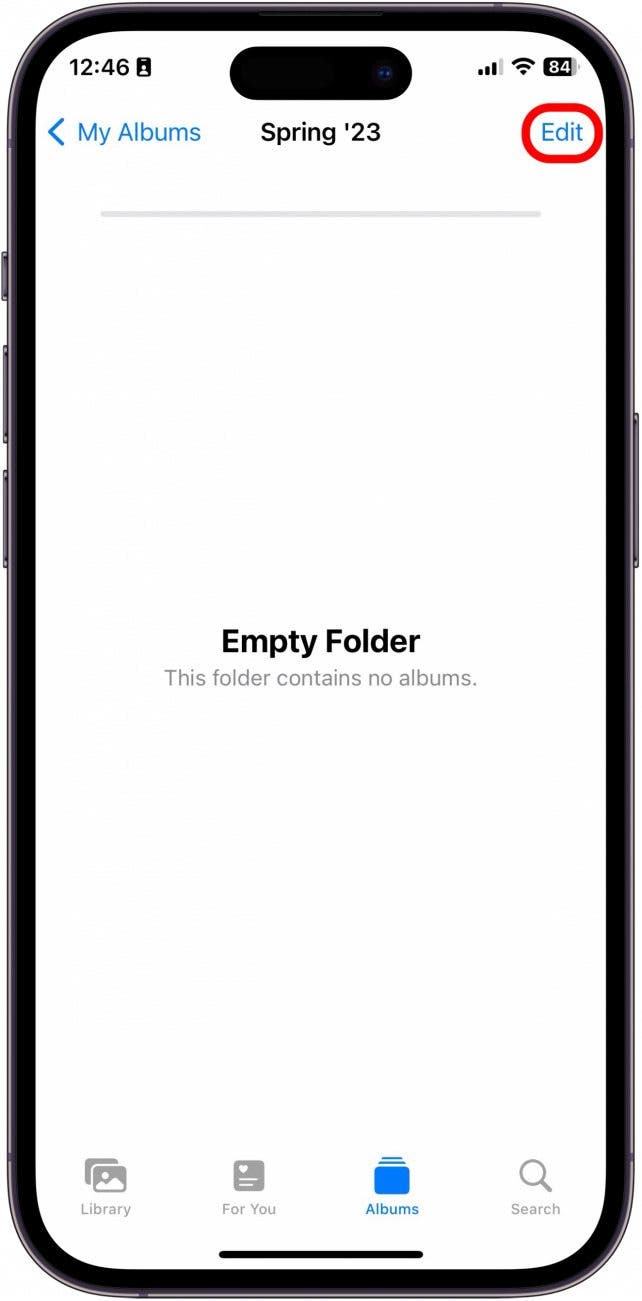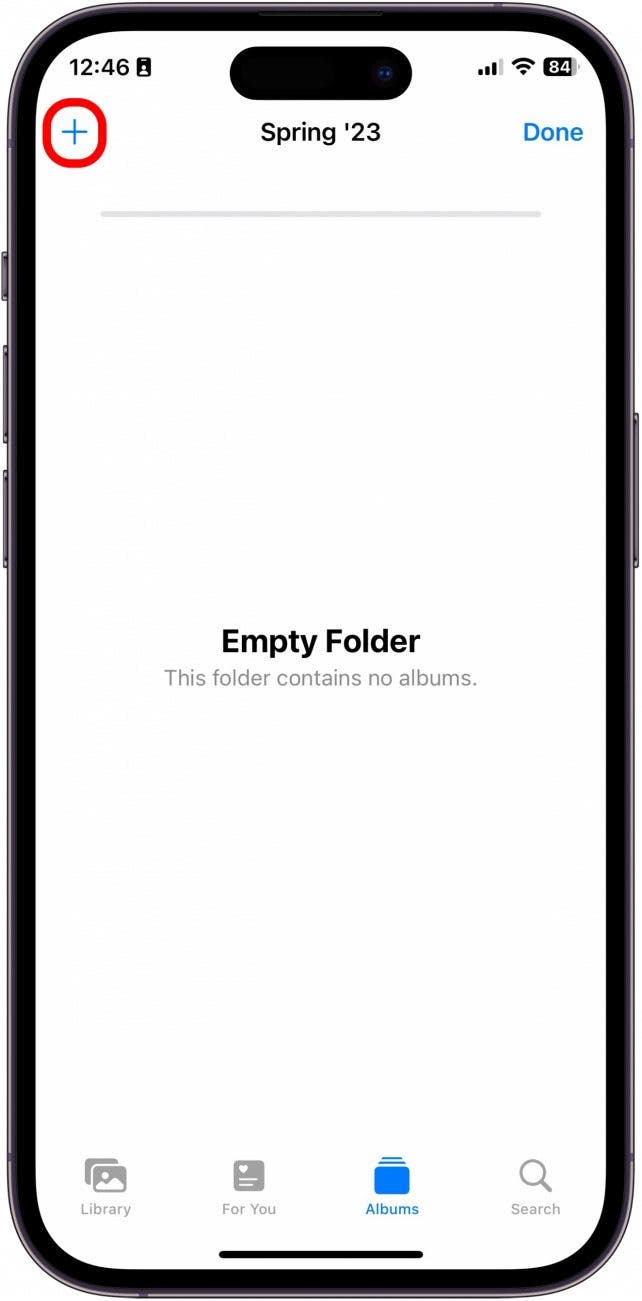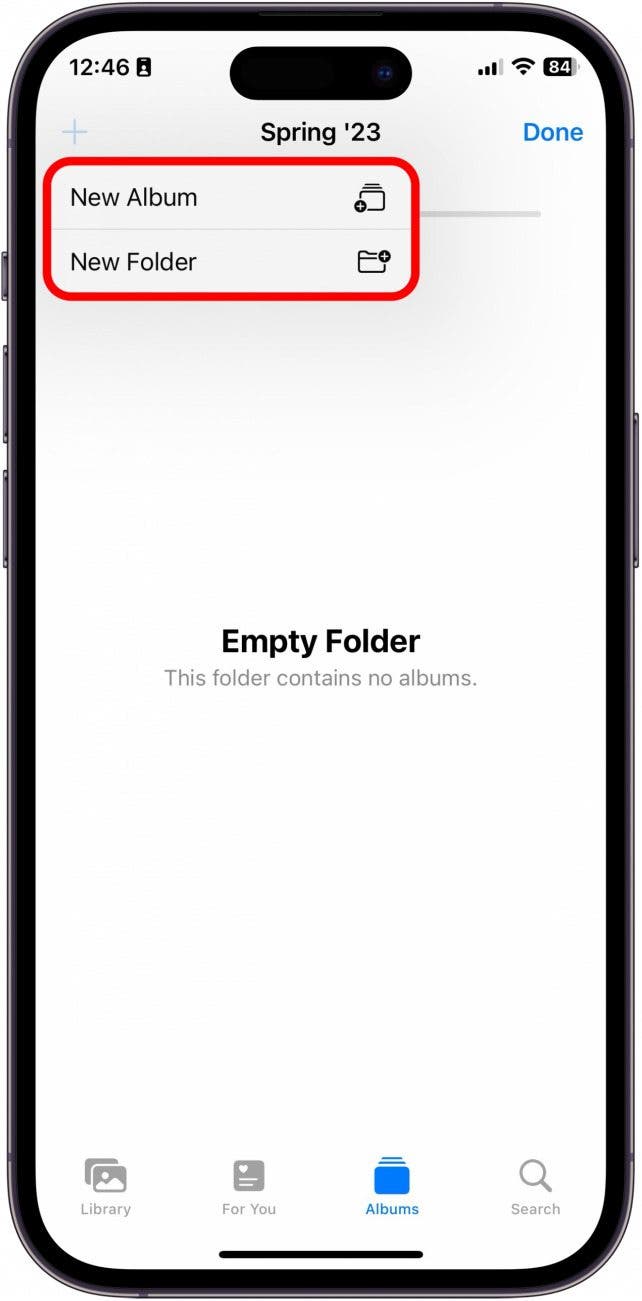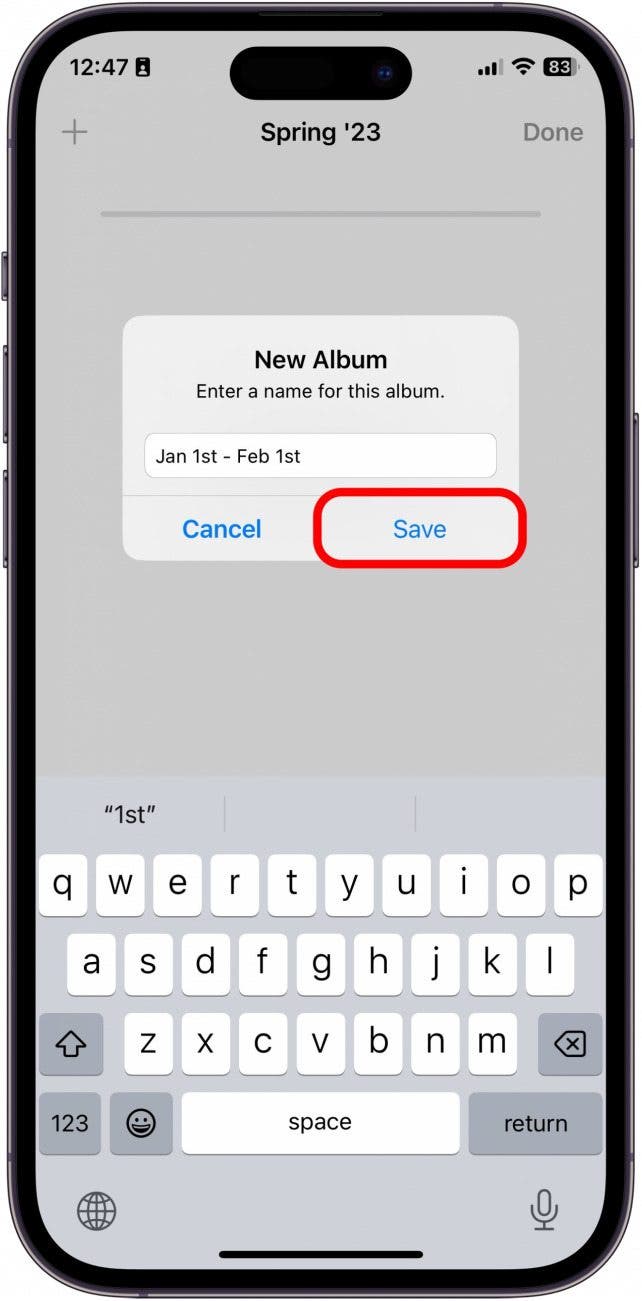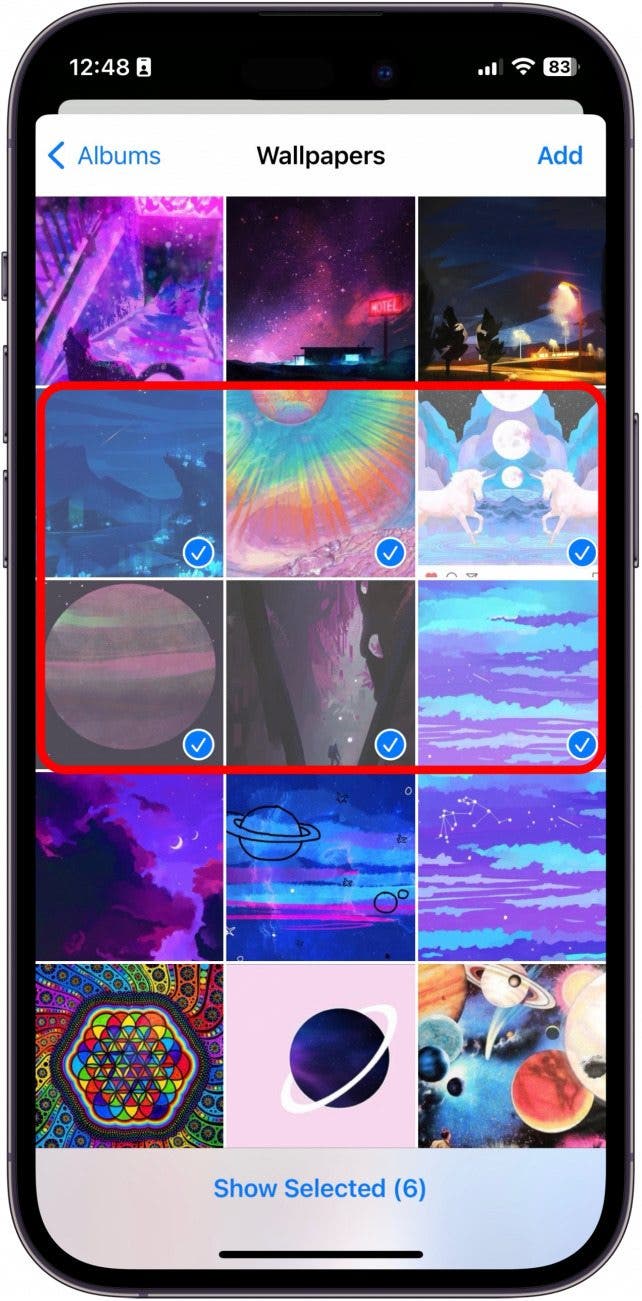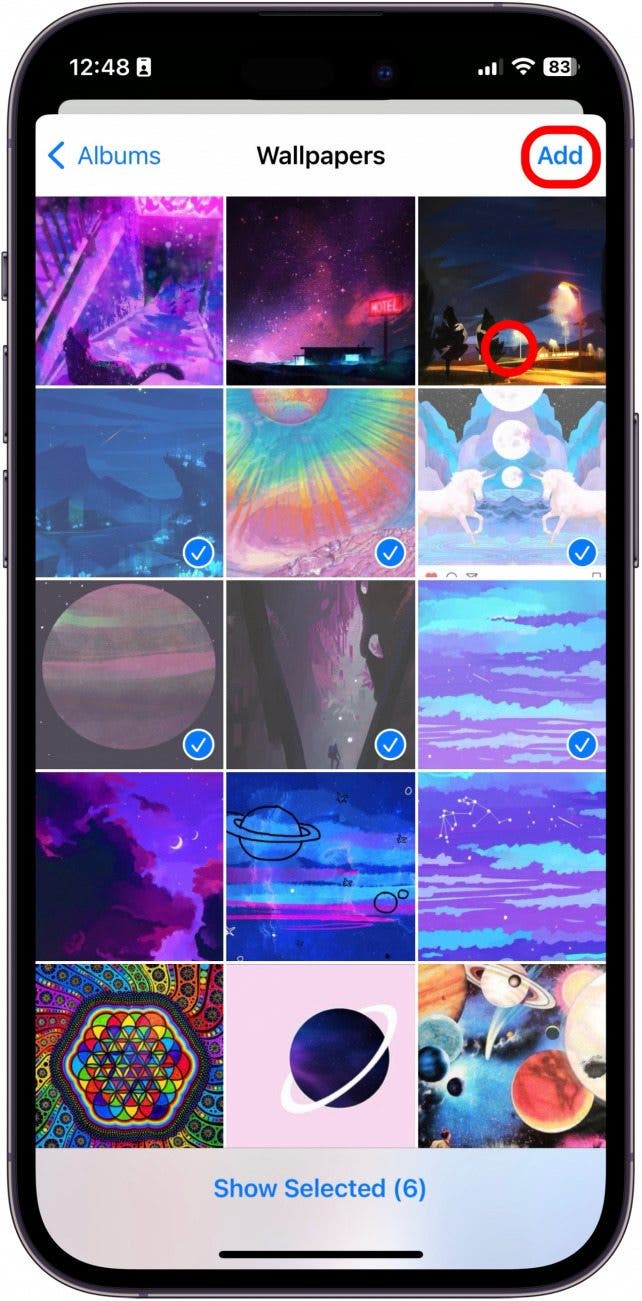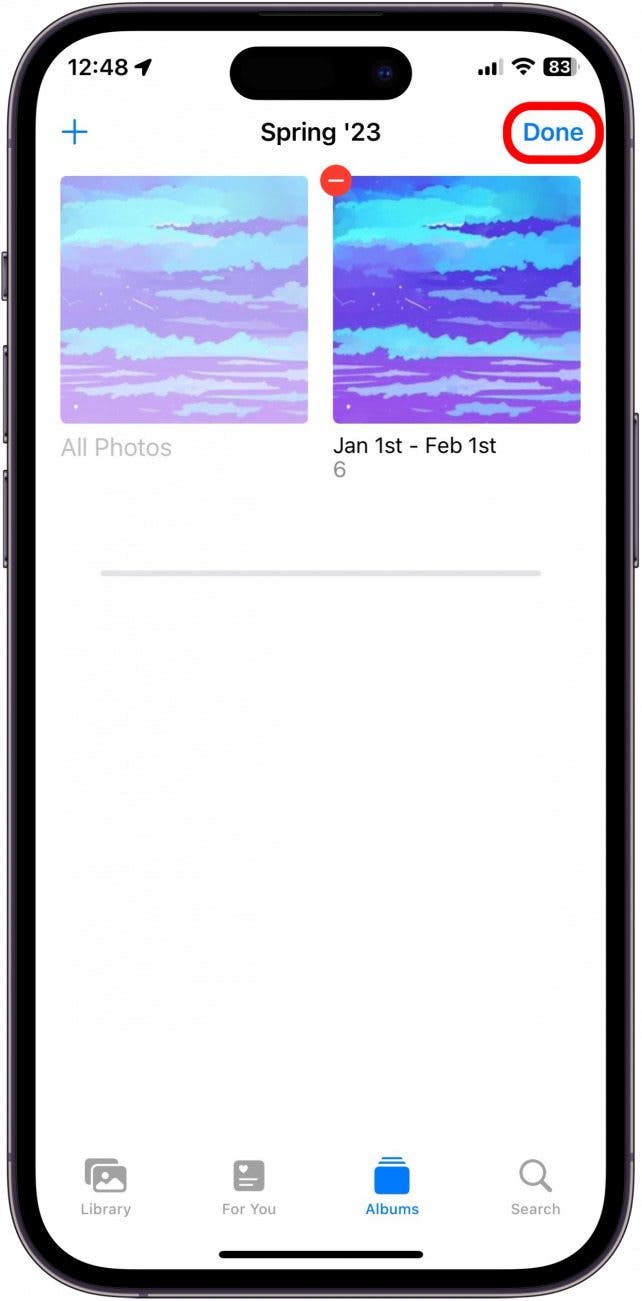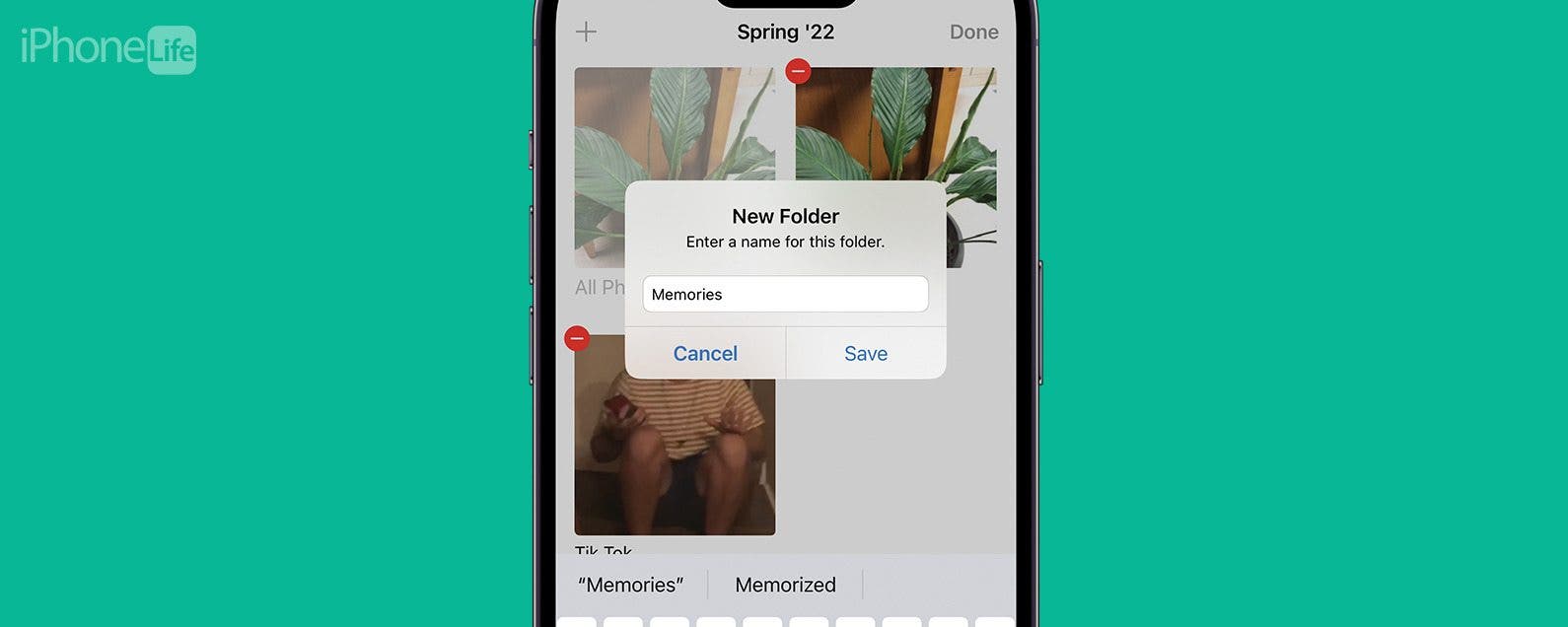
* This article is from our Tip of the Day newsletter. Sign Up. *
If you have a lot of photo albums on your iPhone, it can be easy to waste a ton of time searching through them to find what you're looking for. One of my favorite tricks is to create folders to sort my photo albums into, which makes life a lot easier. We'll show you how to create folders for photo albums to help you sort and organize iPhone photos.
Why You'll Love This Tip:
- Create a folder to hold multiple photo albums or folders in the Photos app.
- Reduce the number of albums you must scroll through by creating several main folders.
How to Create Photo Folders on iPhone
System Requirements
This tip was performed on an iPhone 12 running iOS 17 or later. Find out how to update to the latest iOS.
The difference between an album and a folder in the Photos app is that an album allows you to group and categorize photos, while a folder allows you to group and organize albums. Here's how to create iPhone photo folders and nest other albums or folders within the main one. If you're a big fan of Apple's method of organizing things into folders, learn how to create folders in the Mail app.

- Open the Photos app.
![]()
- Tap the Albums tab.
![]()
- Tap the plus icon.
![]()
- Tap New Folder.
![]()
- Name your new folder and tap Save.
![]()
- Tap the new folder to open it.
![]()
- Tap Edit.
![how to organize photos on iphone]()
- Tap the plus icon.
![iphone photos album vs folder]()
- Tap New Album or New Folder. For this example, I'll create a new album within the new folder.
![album vs folder iphone]()
- Type a name for your new subfolder or album and press Save.
![iphone photo album vs folder]()
- Tap the photos you want to include in your album.
![folder vs album iphone]()
- Tap Add.
![iphone album vs folder]()
- Tap Done.
![iphone photo folders]()
To learn more about how to organize your iPhone and Photos, check out our Tip of the Day newsletter. If you would like a refresher, learn how to create an Album on your iPhone or iPad.
Now you can keep your folders and albums organized to make finding the exact photos you're looking for much easier. One of our team members uses this trick to sort her photos into categories , such as the Micro folder, which holds her Bugs, Plants, and Rocks albums. How many photo albums do you have on your iPhone? Do you think this this will come in handy for you?