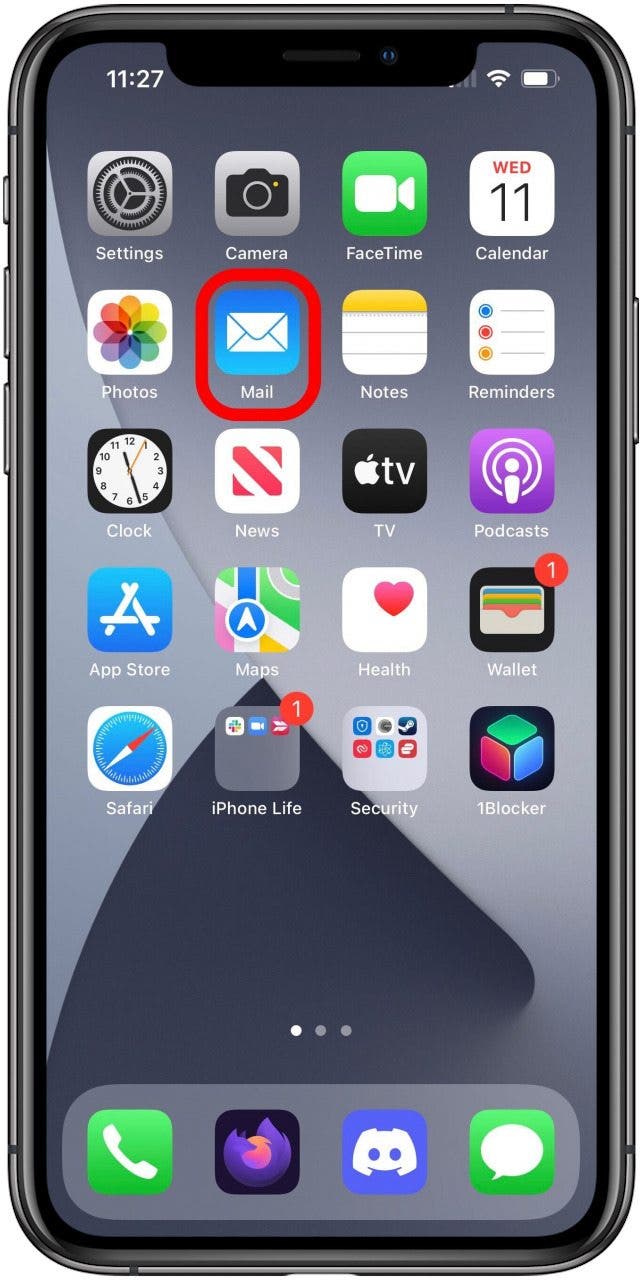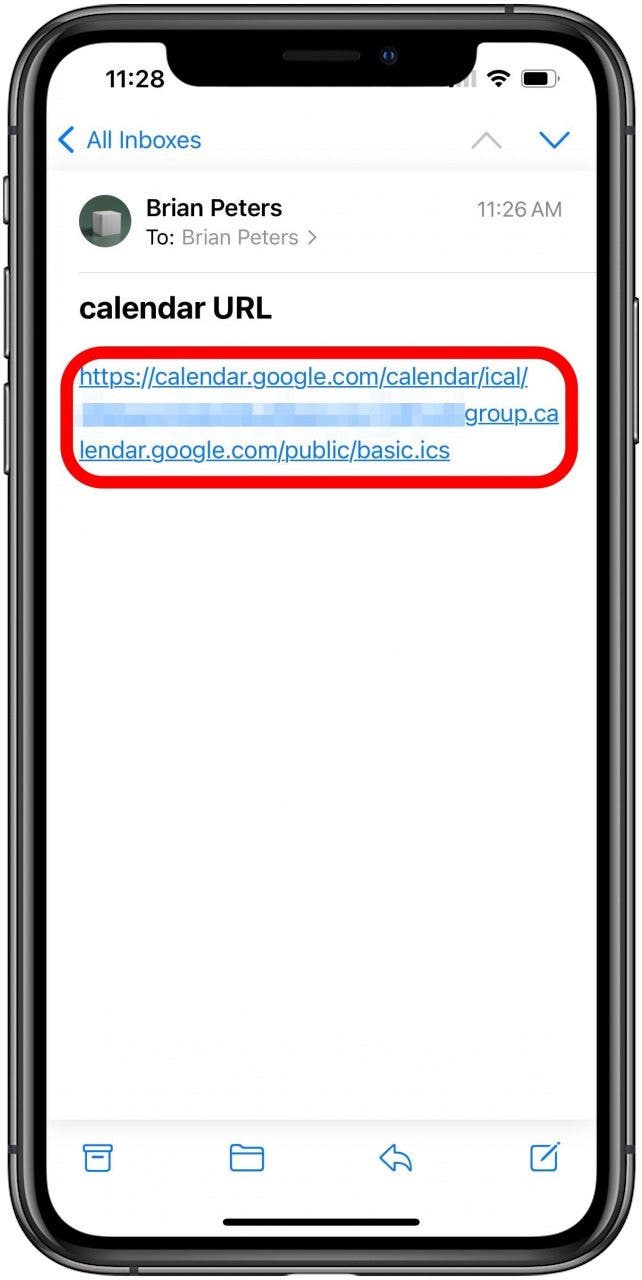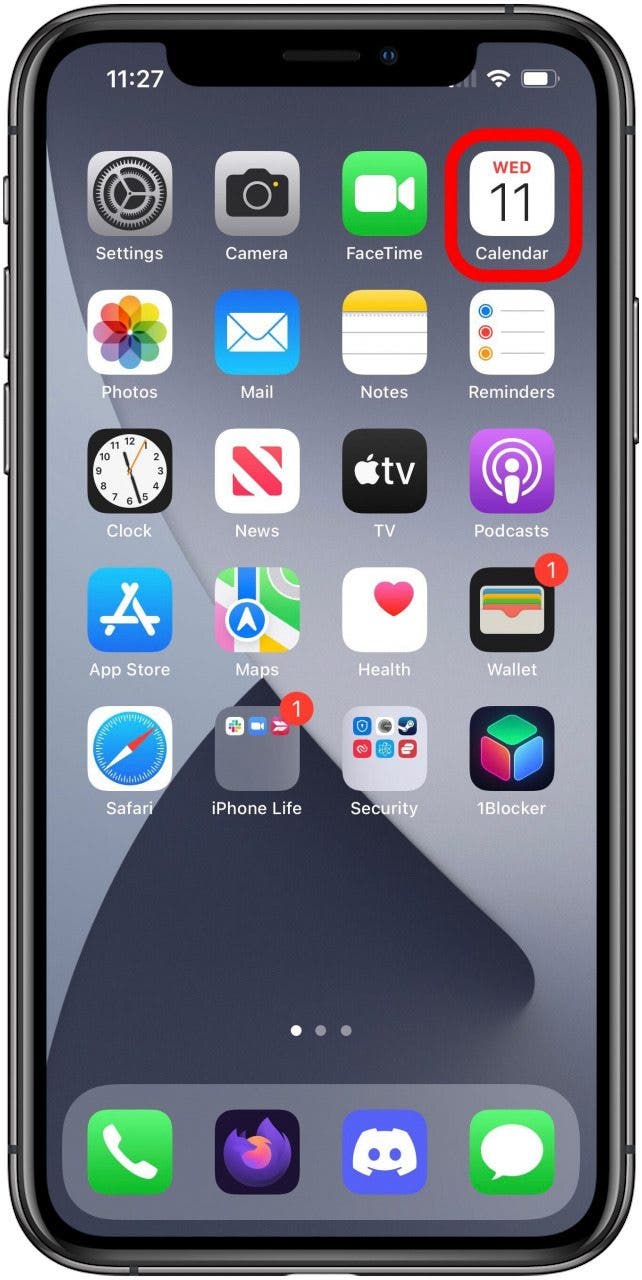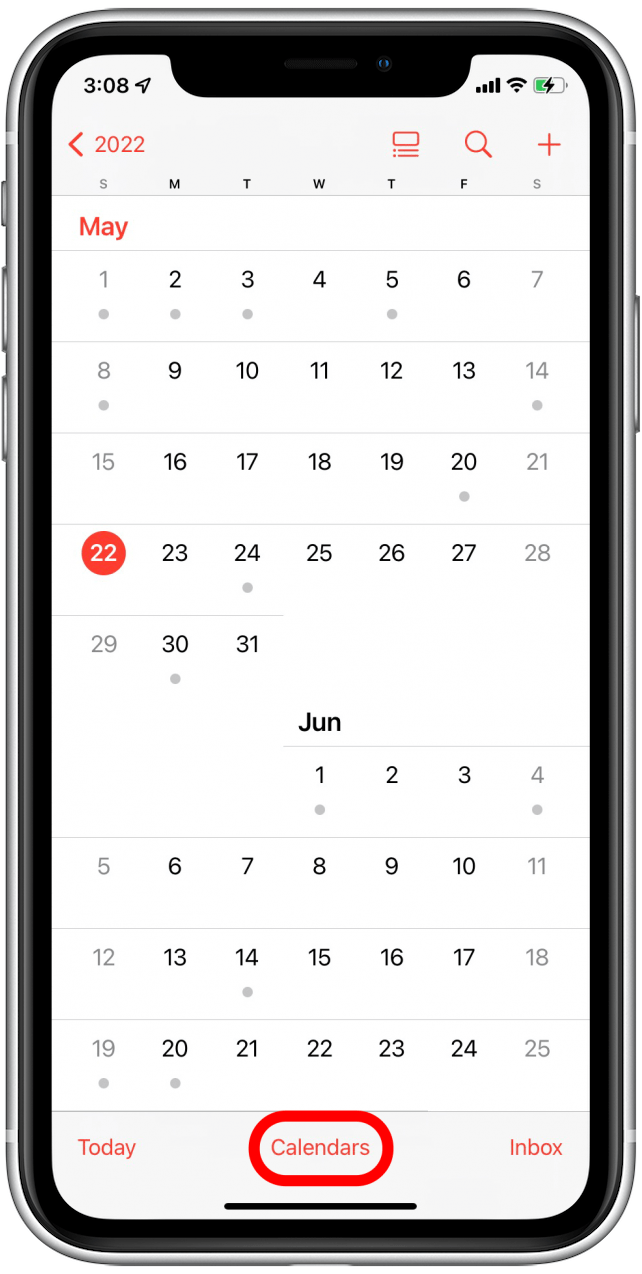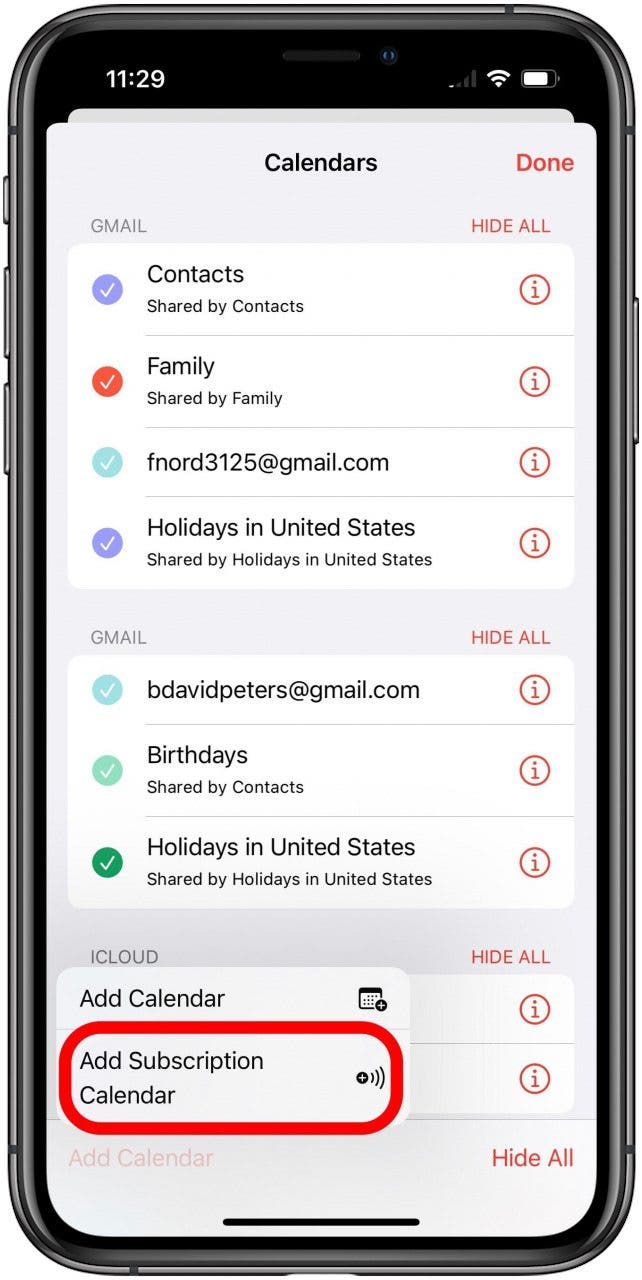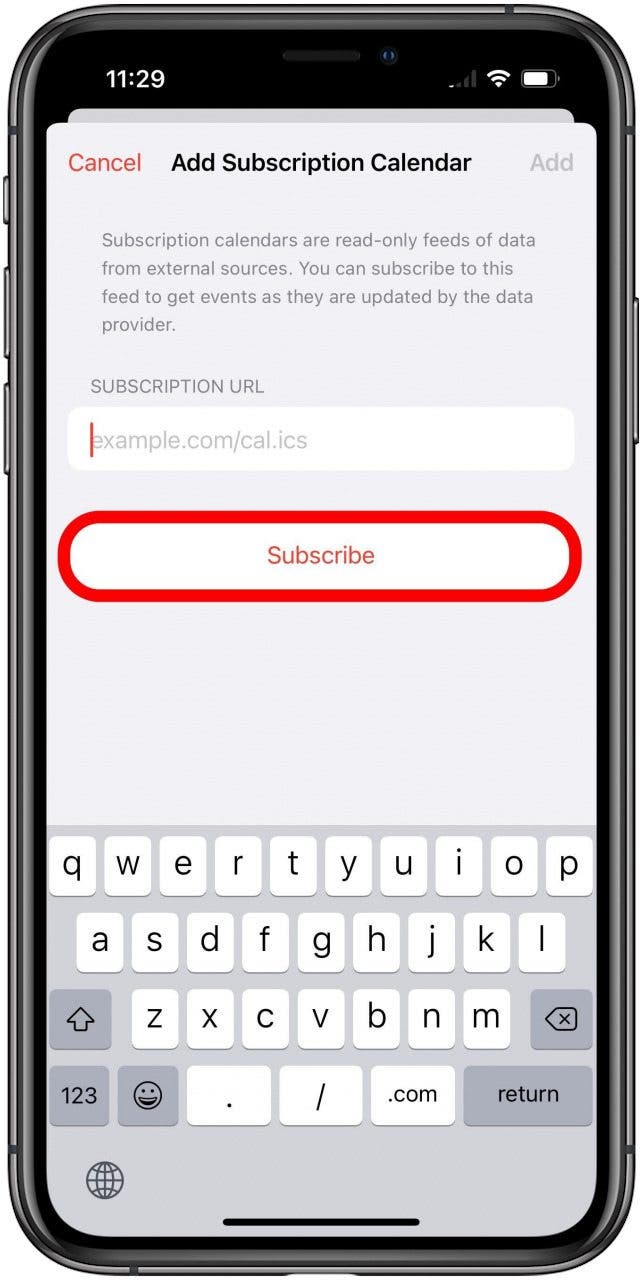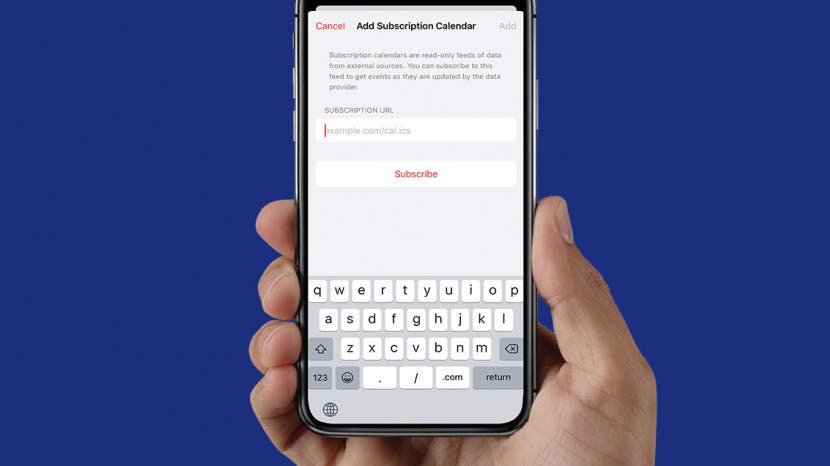
Have you gotten a link to a Google Calendar and don't know what to do with it? Here we'll show you an easy way to add a Google Calendar to the Apple Calendar app when you receive a link to a Google Calendar.
Related: How to Add, Delete & Sync Calendar Subscriptions
How to Add a Google Calendar URL to Apple Calendar
If you've received a link to a Google Calendar, you can add it to your own Apple Calendar to follow important events in the same place you keep your own schedule.

There are two easy ways to add a subscription calendar in Apple Calendar. If the URL was sent to you in an email, you can go straight through the link to the Apple Mail app. If you've copied the URL from a messaging app or from another document, you can skip to how to subscribe directly within the Calendar app.
Subscribing to a Google Calendar from an Emailed Link
- Open Mail.
![]()
- Open your email with the URL for the calendar and tap the link.
![]()
- Tapping this link will redirect straight to the Calendar app Add Subscription Calendar screen. From here just tap Subscribe.
![]()
- The Calendar app will show you some information on this specific calendar. To confirm the subscription, tap Add.
![]()
Subscribing to a Google Calendar with a Copied Link
- With the URL for the calendar link already copied, open Calendar.
![]()
- Tap Calendars.
![Tap Calendars]()
- Tap Add Calendar.
![]()
- From the small menu that opens, tap Add Subscription Calendar.
![]()
- Paste the link into the Subscription URL field, then tap Subscribe.
![]()
- The Calendar app will show you some information on this specific calendar, to confirm the subscription, tap Add.
![]()
Now all the calendar's events will be added to your iPhone's native calendar app, and you can stay up-to-date on all the events already in the linked Google Calendar and events that will later be added. To keep your things organized, be sure to change the colors of your linked calendars. If you're interested in third-party calendars, check out this roundup of the best calendar apps on iPhone.