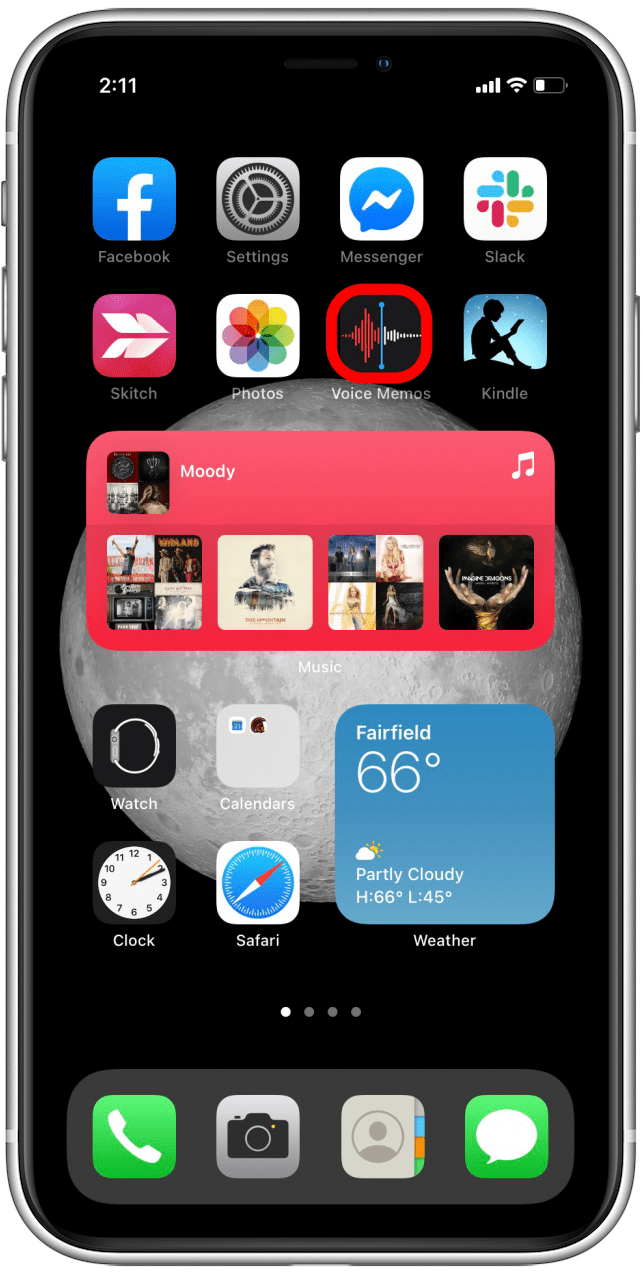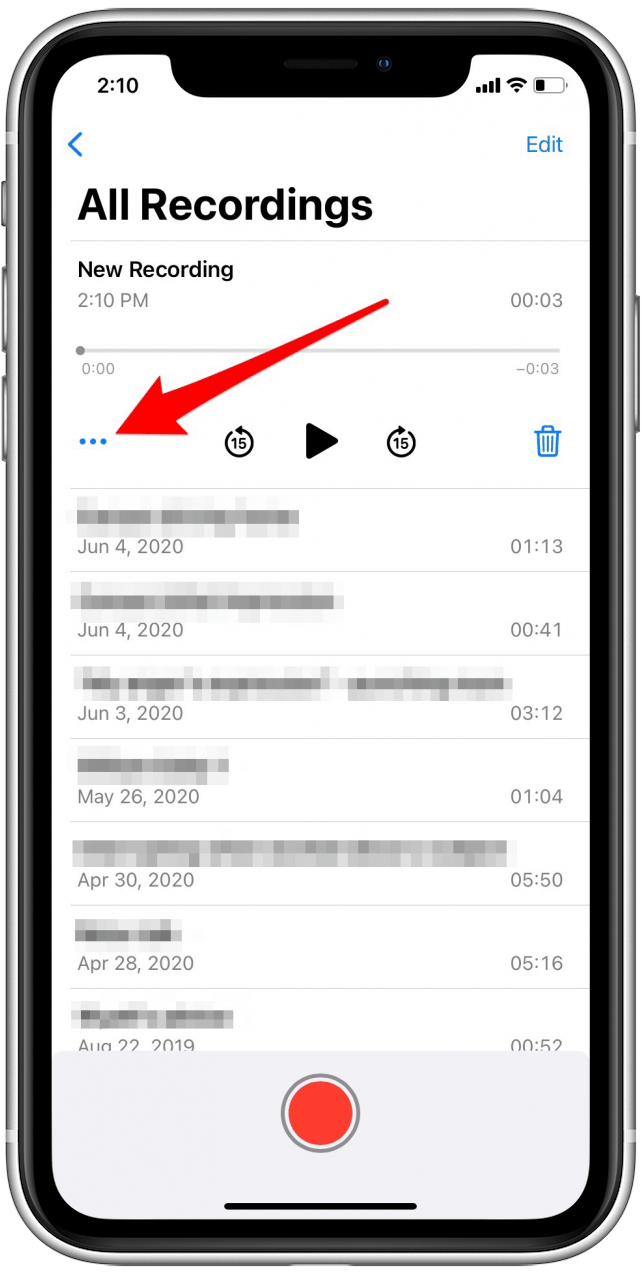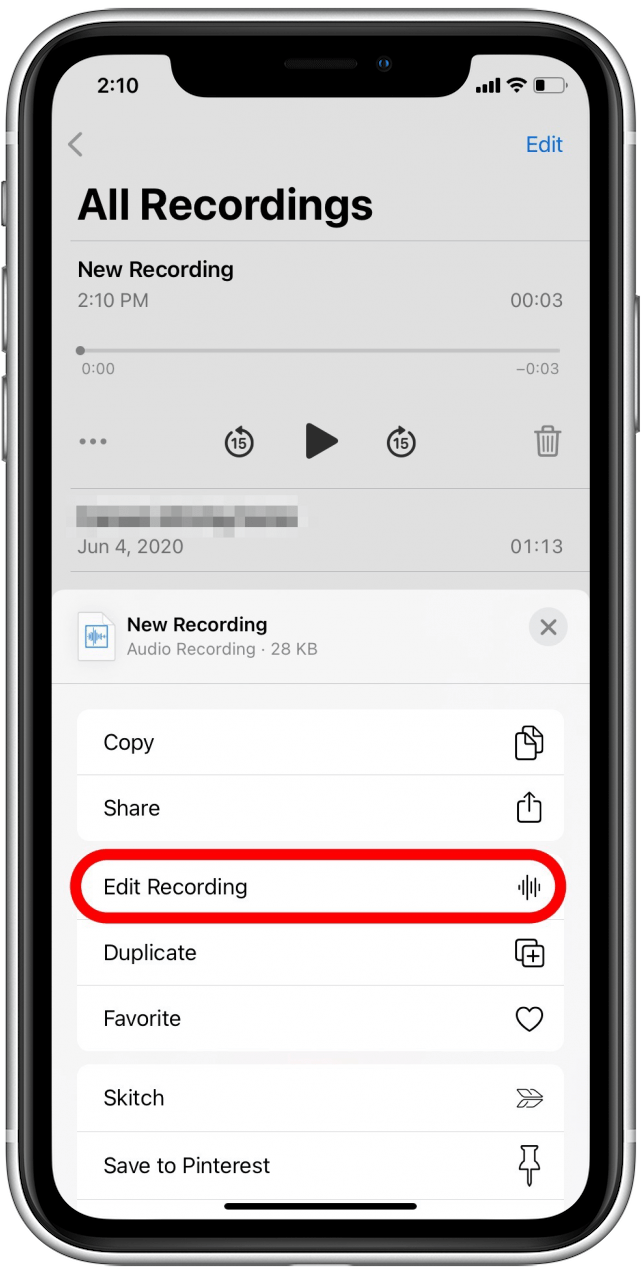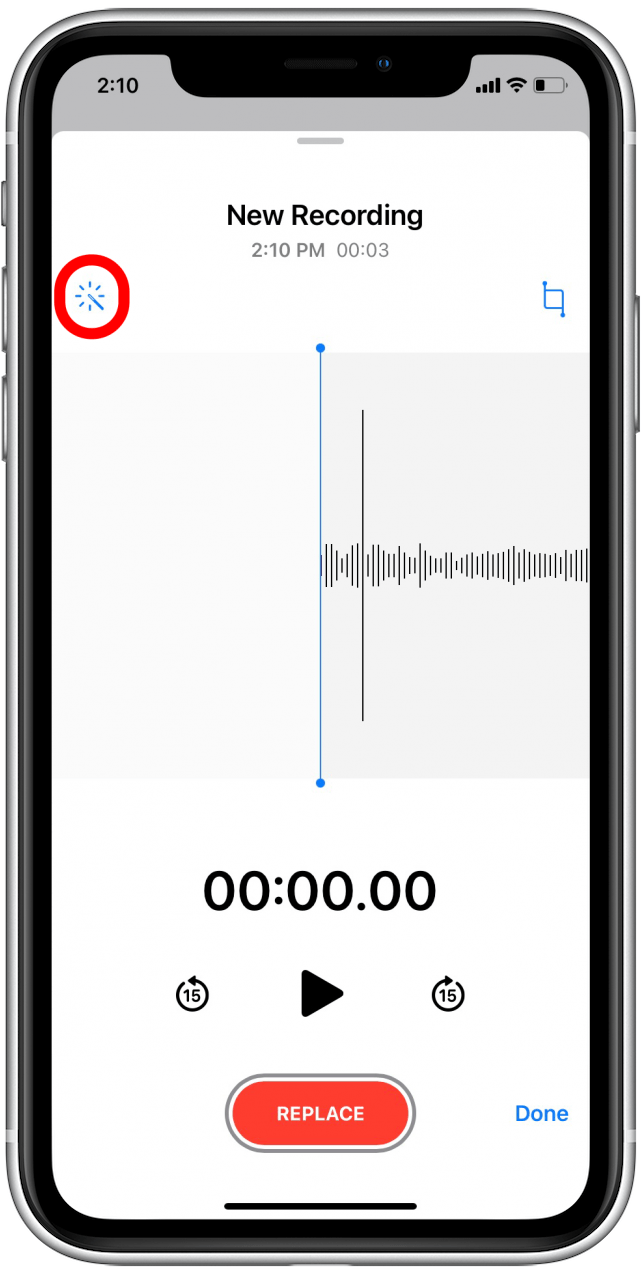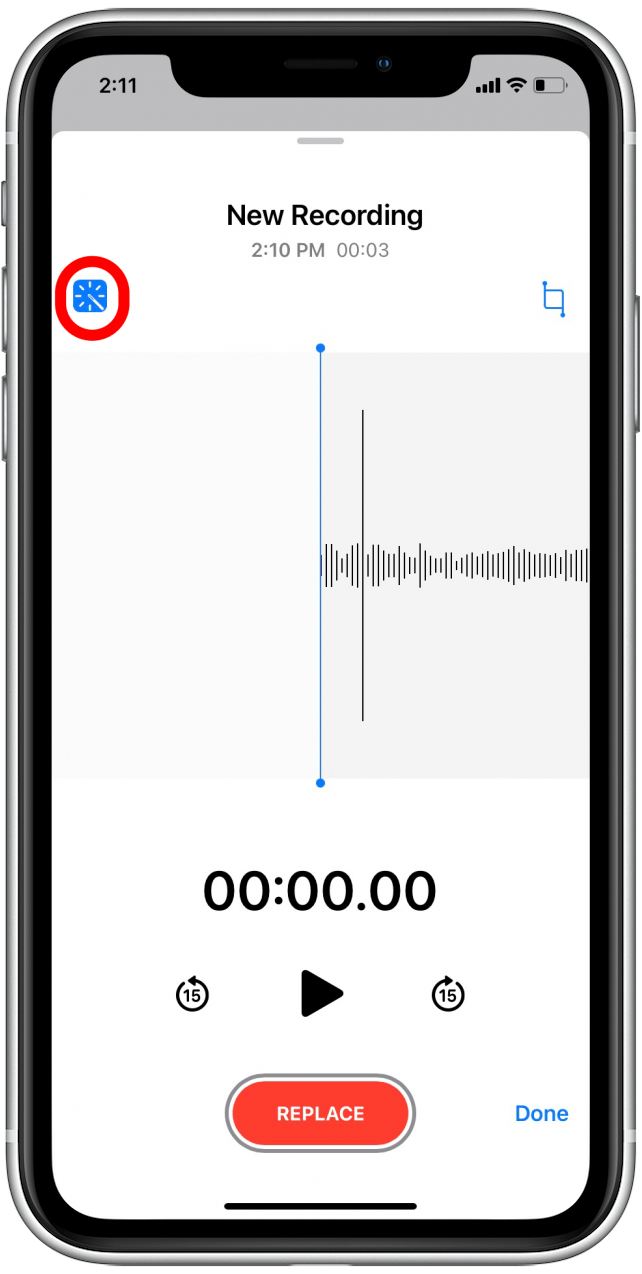* This article is from our Tip of the Day newsletter. Sign Up. *
Apple has released an enhancement to improve audio quality for Voice Memos on iPhone. No more searching for an audio recording app to enhance sound quality! I use Voice Memos frequently when doing interviews or taking notes for projects I'm working on, so I've been looking forward to this new iOS 14 Enhance Recording feature for some time. Anyone who records audio will find relief in the clearer sound and reduced background noise for new Voice Memos and previously recorded memos. Here's how to use this simple, one-touch feature.
Related: How to Make a Ringtone for the iPhone with a Voice Memo

How to Enhance Voice Memos on the iPhone
This new audio improvement feature is tucked away in the Apple Voice Memos app, so it isn't something you're likely to stumble upon by mistake unless you regularly edit your recordings in Voice Memos. For more tips about the great new features Apple included in its iOS 14 update, subscribe to our free Tip of the Day newsletter!
Here's how to find and use the Enhance Recording feature to improve sound quality on your Voice Memos:
- Open the Voice Memos app.
- Either record a new memo and then tap on it when you've finished recording, or select an existing recording. When you tap on it, the recording field will expand to give more options.
![Tap on Voice Memos to find the Enhance Recording feature]()
![Select a recording to enhance]()
- Tap on the three dots at the bottom left of the expanded recording.
- Tap Edit Recording.
![Tap on the three dots to find the recording menu]()
![Select Edit Recording]()
- Tap on the magic wand icon at the top left to improve sound quality.
- When that icon is blue, you've turned on Enhance Recording for that memo.
- If you'd like to turn Enhance Recording off for that specific recording, tap the magic wand again.
![Tap on the magic wand icon to enhance recording for this voice memo]()
![Tap on the blue-highlighted magic wand icon to turn off enhance recording for this voice memo]()
It's as simple as that! Yes, it's a little anticlimactic, but in most recordings Enhance Recording makes a very noticeable difference in sound quality. Please note, though, that some recordings won't be much different because the feature may not have much to suppress or "clean up" from the audio in the recording, or it may have a hard time discriminating between wanted sound and unwanted sound in certain circumstances. Still, I've been quite pleased with the results I've seen in my own improved Voice Memos! Next, learn how to transfer voice memos from your iPhone to your computer.
Top image credit: Dean Drobot / Shutterstock.com