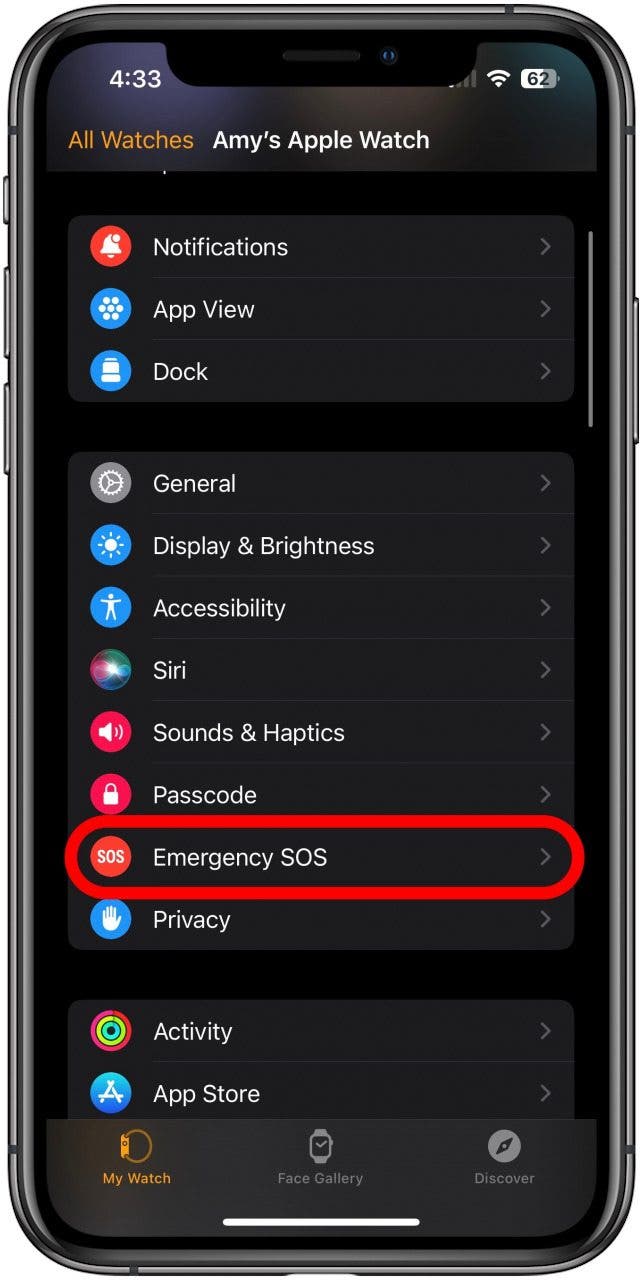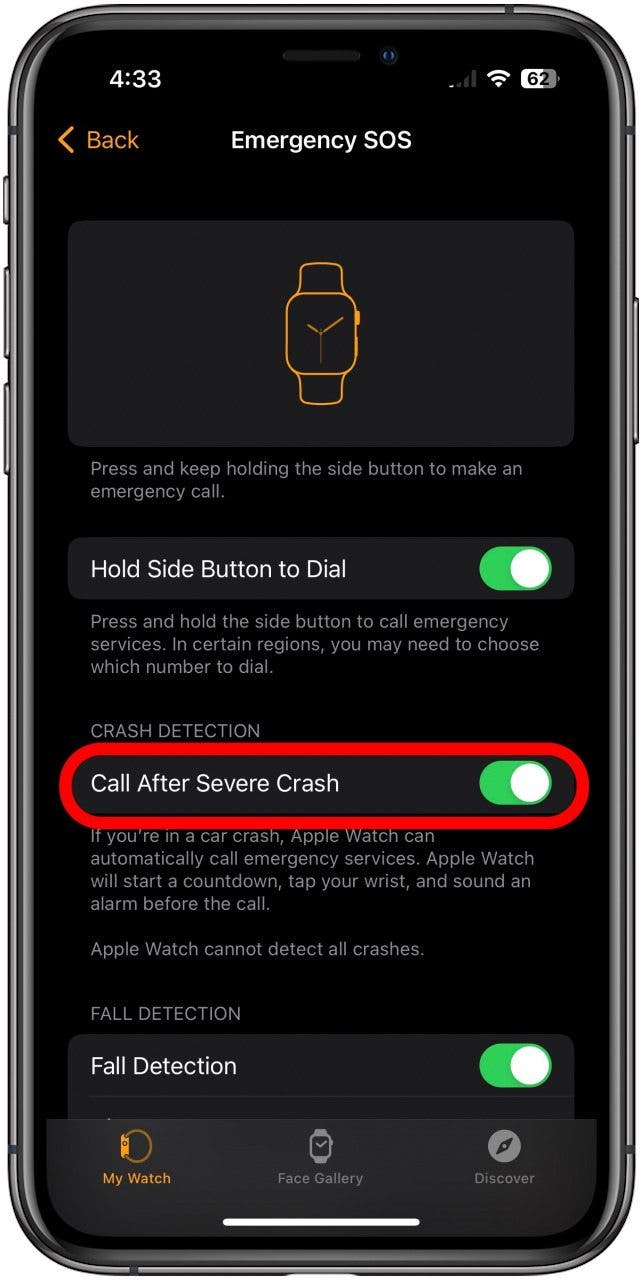What to Know
- Crash detection comes automatically enabled on the Apple Watch 8 and Apple Watch Ultra.
- You can manually turn on Crash Detection in the Watch app on your iPhone.
- You can easily toggle this feature off in situations that might accidentally trigger a 911 call.
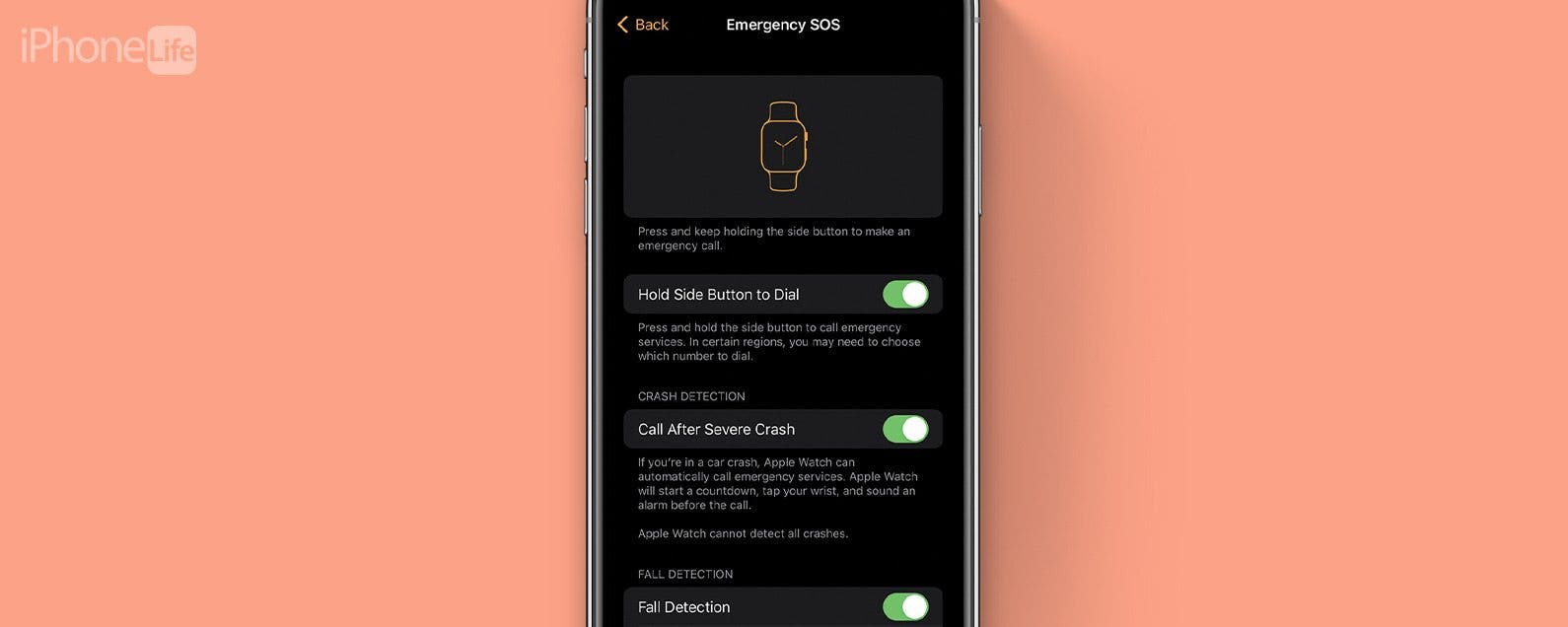
The Apple Watch Series 8 and Apple Watch Ultra have a new feature to keep you safe: Crash Detection. This feature takes into account sounds, G forces, and other environmental indicators to recognize when you've been in a severe car accident. However, some situations can falsely trigger this, so it's important to learn how to toggle your Apple Watch car crash detection off and back on again. Here's how to do it.
Jump To:
What Is Crash Detection on Apple Watch?
Apple now has a Crash Detection feature, which can detect when you are in a collision and help you call for assistance. The feature works with both your Apple Watch and your iPhone to get help in the most efficient way possible. When a car crash is detected, the option to call emergency services will appear on your Apple Watch, while the call is placed through your iPhone—if it is in range—for the best possible connection. According to Apple, data to create the algorithm was collected from motion sensors at crash test labs in simulated real-world accidents, including head-on, rear-end, side-impact, and rollovers. Crash Detection is available on all the 2022 Apple Watches: Series 8, SE (2nd generation), and Ultra. For more ways to use Apple's newest features as they come out, check out our Tip of the Day.
How to Enable & Disable Apple Watch Crash Detection
Crash Detection on Apple Watch is a feature that comes automatically enabled with compatible Apple Watches. However, if for some reason it's been disabled, you can enable it very easily in your Watch app on your iPhone. You can also follow these steps to disable Crash Detection on Apple Watch, which you may want to do if you find yourself at an amusement park, as there have been reports of people having their Apple Watch call 911 while they were on a roller coaster. If you find yourself in a setting where your Apple Watch may interpret G forces and sound as an accident, consider disabling this feature and re-enabling it again once you're back in a quiet atmosphere and your feet are planted firmly on the ground.

To enable Crash Detection on Apple Watch:
- Open your Watch app and make sure you're on the My Watch tab.
![open watch app apple watch crash detection]()
- Tap Emergency SOS.
![tap sos crash detection apple watch]()
- Toggle on Call After Severe Crash. The toggle will be green when on and gray when off.
![toggle on call after severe car crash apple watch car crash detection]()
Follow these same steps but switch the toggle to off in step 3 to turn off Crash Detection. If you frequently find yourself in extreme sport situations with your Apple Watch, find out if the Apple Watch is waterproof. Also, if you want to find more useful ways to use your Apple Watch, check out the 10 Ways My Apple Watch Made Me a Better Person.